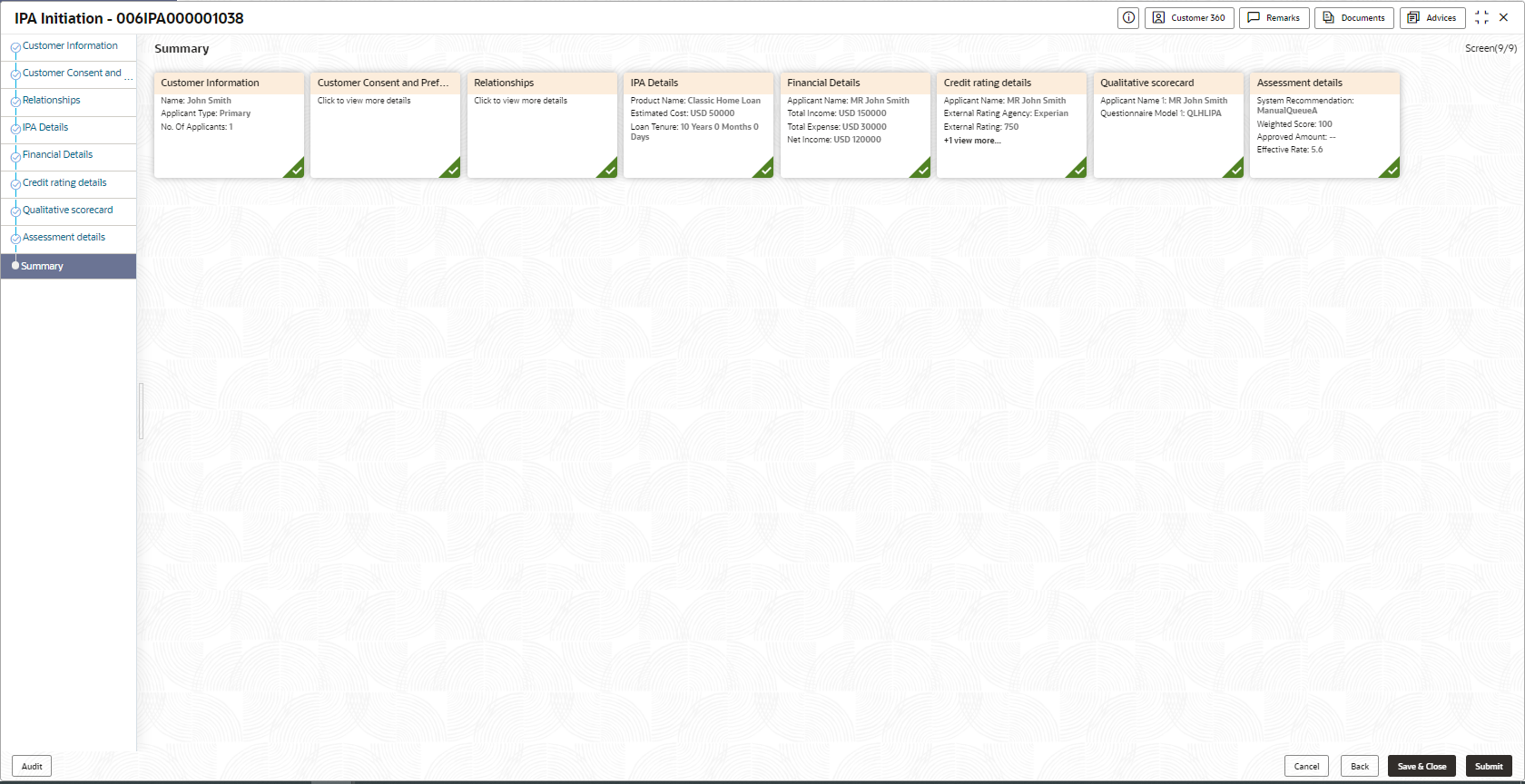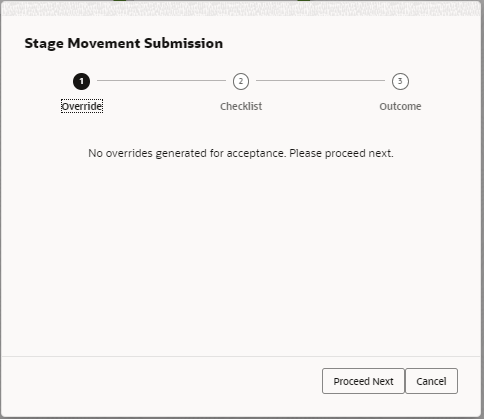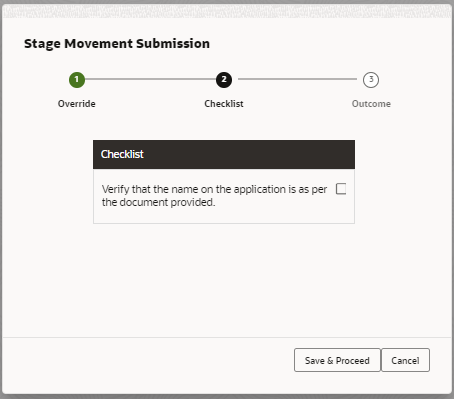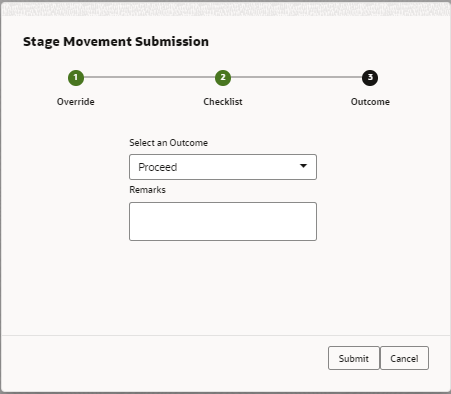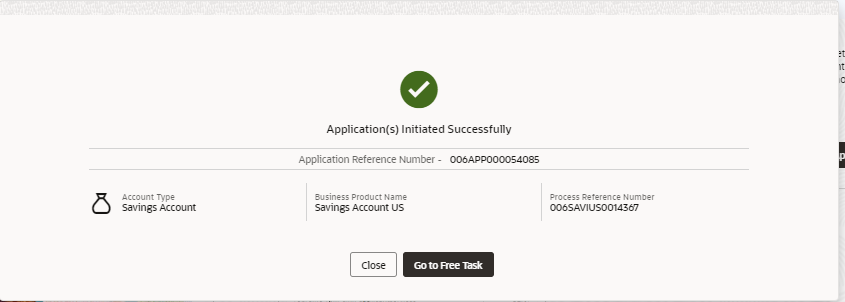1.3.2.9 Summary
This topic provides the systematic instructions to view the tiles for all the data segments in the IPA Initiation Process.
The Summary displays the tiles for all the data segments in the IPA Initiation Process. The tiles display the important details captured in the specified data segment.
- Click Next in Assessment Details screen to proceed with the next data segment, after successfully capturing the data.The Summary - IPA Initiation screen displays.
Each of these summary tiles are clickable and the user will have the option to view all the details captured under the given data segment. For more information on fields, refer to the field description table.
Table 1-34 Summary - IPA Initiation – Field Description
Data Segment Description Customer Information Displays the customer information details. IPA Details Displays the IPA details. Customer Consent and Preference Displays the customer consent and preference details. Relationship Displays the relationship details. Financial Details Displays the financial details. Credit Rating Details Displays the credit rating details. Qualitative Scorecard Displays the qualitative scorecard details. Assessment Details Displays the assessment details. - Click Submit to reach the OUTCOME, where the overrides, checklist, and documents for this stage can be validated or verified.
Application De-Dupe:
Based on the configuration available at the Bank level / Properties Table, the Dedupe service call can be enabled or disabled for the product Origination.
If the application dedupe service is enabled, System will check that any application is in progress for same product and customer combination. On Submit, if any duplicate application exists, override will show a message with other in progress application numbers. User can select the override check box and proceed or take appropriate action.
The Stage Movement Submission - Override screen displays.The Overrides are basically warnings that are raised during the business validations. The user has to accept the overrides to proceed further. Alternatively, the user can go back and correct the data to ensure overrides do not arise.
- Click Proceed Next.The Stage Movement Submission - Checklist screen displays.
The Checklist configured in the business process for the business product is displayed here. Checklist are the check points that the user has to accept having confirmed.
- Select the check-box to accept the checklist.
- Click Save and Proceed.The Stage Movement Submission - Outcome screen displays.
For more information on fields, refer to the field description table.
- Click Submit.The Confirmation screen displays.
On successful submission, the above pop-up displays and displays the next stage in which the application has moved. The Application Reference Number and the Process Reference Number is displayed. If the user has access to the next stage, the user can view the Application number and take action on it.
The system generates the advice on submission of the IPA initiation stage.
Post this, the origination of the life cycle of the individual product is triggered. All the child Process Reference Number are linked to the Parent Application Reference Number and can be queried by the Application Reference Number itself.
- Click Go to Free Task.The Free Tasks screen displays.
If the user has access to the next stage, the user can view the Application number and take action on it.
Parent topic: IPA Initiation