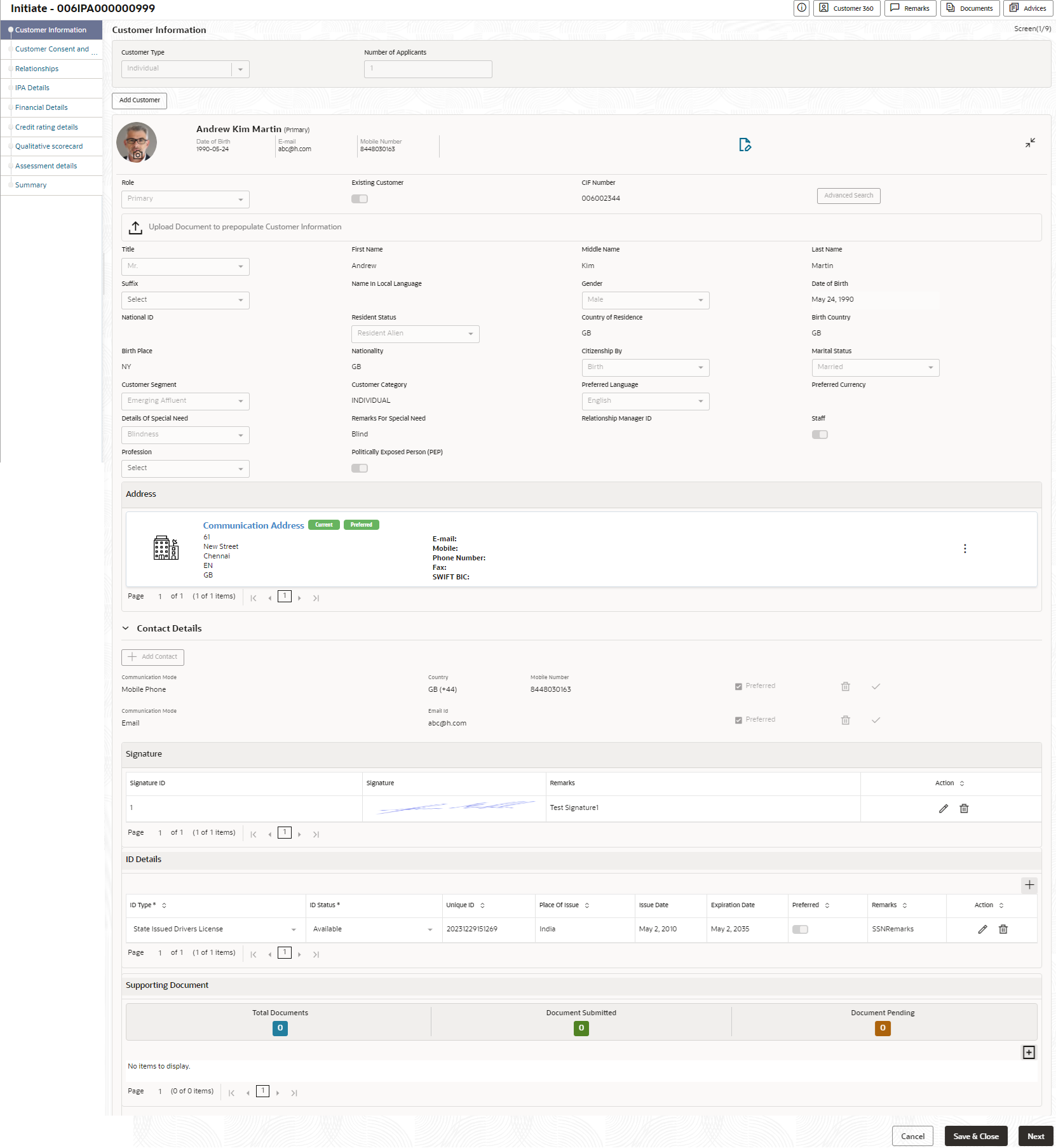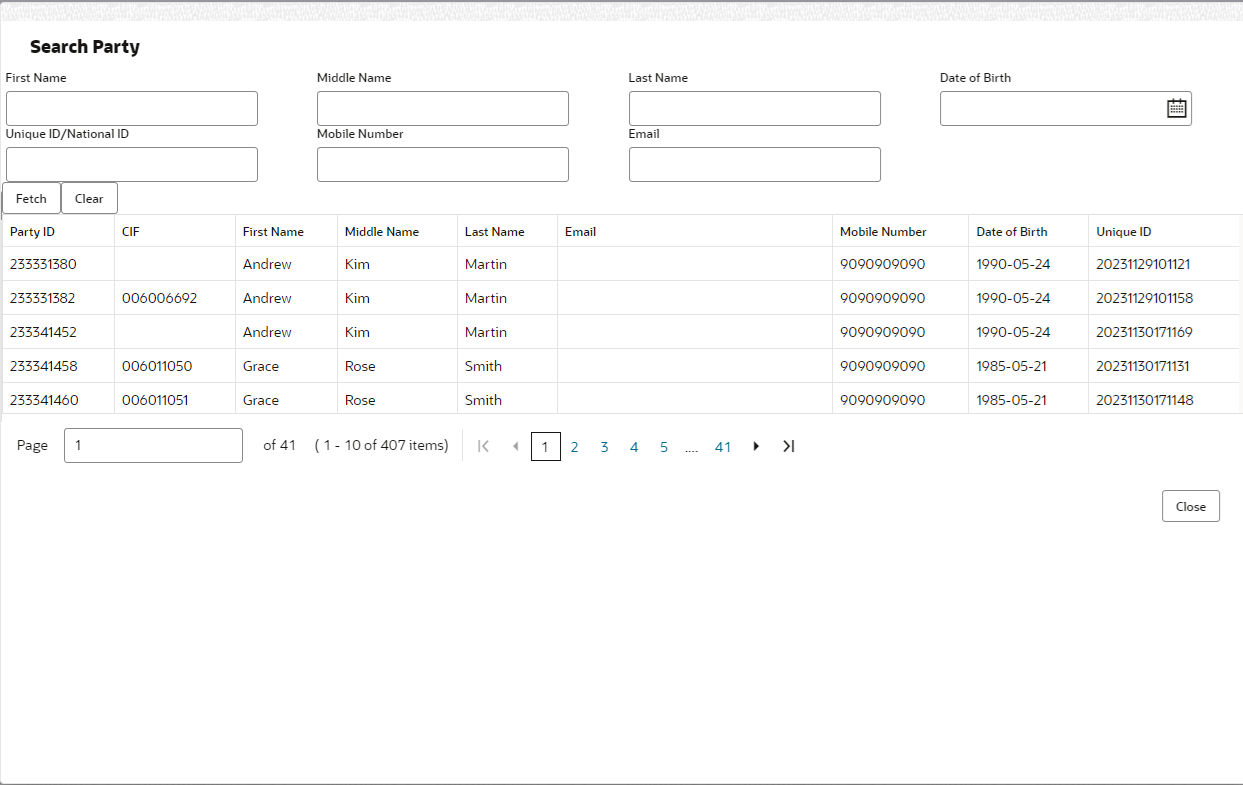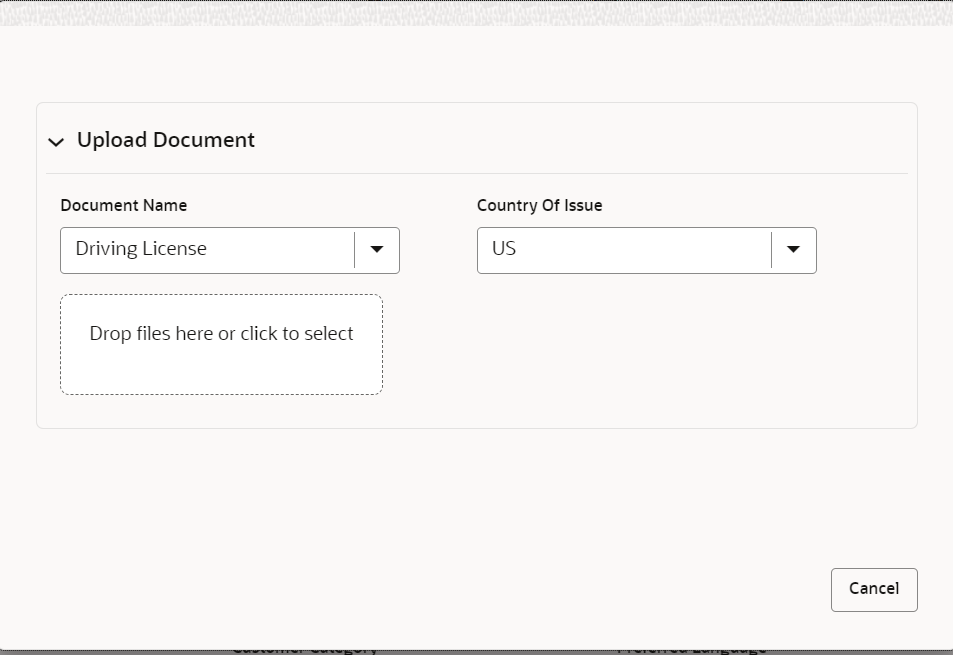- Operations User Guide
- Oracle Banking Origination
- In-Principle Approval
- IPA Initiation
- Customer Information
1.3.2.1 Customer Information
This topic provides the systematic instructions to capture the customer-related information for the application.
- On Home screen, click Retail Banking. Under Retail Banking, click Operations.
- Under Operations, click In-Principle Approval. Under In-Principle Approval, click New Request.The New Request screen displays.
- Select the product type and select the product.
- Click Proceed.The Customer Information screen displays.
- Click Save and Close to save the data captured. The captured data is available in the My Task list for the user to continue later.
- Click Cancel to terminate the application and the status of the application. Such applications cannot be revived later by the user.
- Click Upload Document to fetch the customer information from the uploaded documents.The Customer Information - Upload Document screen displays.
Figure 1-44 Customer Information - Upload Document
- Specify the relevant details in data fields. The fields which are marked with asterisk
are mandatory. For more information on fields, refer to the field description table below: For more information on the fields, refer to the field description table below:
Table 1-19 Customer Information - Individual – Field Description
Field Description Customer Type Displays the customer type based on the product selected. Number of Applicants Displays the number of applicants added for the account. It gets auto calculated based on the number of applicants that are added by Add applicant. Applicant Name <role> Displays the name of the applicant. The applicant role is displayed adjacent to this field. Date of Birth Displays the date of birth of the applicant. E-mail Displays the e-mail ID of the applicant. Mobile Number Displays the mobile number of the applicant. Edit Click Edit to modify the existing customer details and address details.
Click Save to save the modified details and click Cancel to cancel the modifications.
Add Customer Click Add Customer to add another customer other than primary applicant. Existing Customer Select to indicate if customer is existing customer. Role Displays the applicant role.
The first customer which is added while initiating an application is considered as primary applicant.
By default the Primary Applicant option appears in this field.
This field is enabled if you add customer other than the primary customer.
The options that are selected in the Allowed Applicants Roles field of the Business Product Preferences data segment in the Business Product screen appear for selection.
The avaliable options are:
- Joint Applicant
- Guarantor
- Guardian
- Custodian
CIF Number Search and select the CIF number.
This field appears for only existing customers.
Once the CIF number is selected, the system identifies whether the entered CIF number matches the Office of Foreign Assets Control (OFAC) list. If response is positive then an error appears stating the selected CIF is of an Invalid Customer Status. The account opening process is not initiated with that customer.
Advanced Search Click this button to perform party using advance parameters. For more information on advance search, refer the Advanced Search section below.
Title Select the title of the applicant from the drop-down list. First Name Specify the first name of the applicant. Middle Name Specify the middle name of the applicant. Last Name Specify the last name of the applicant. Suffix Specify the suffix for the applicant. This options in this list appears based on the configured entity code in the Oracle Banking Party product.
Gender Specify the Gender of the applicant from the drop-down list. Date of Birth Select the date of birth of the applicant. Resident Status Select the residential status of the applicant from the drop-down list. Available options are:
- Non-Resident Alien
- Resident Alien
- Citizen
County of Residence Search and select the country code of which the applicant is a resident. Birth Place Specify the birth place where the applicant has born. Nationality Search and select the country code where the applicant has nationality. Citizenship By Search and select the country code for which applicant has citizenship. Marital Status Select the marital status of the customer from the drop-down list. Available options are:
- Married
- Unmarried
- Legally Separated
- Widow
Customer Segment Select the segment of the customer. Available options are:
- Emerging Affluent
- High Net worth Individuals
- Mass Affluent
- Ultra HNI
Customer Category Select the category of the customer. Preferred Language Select the preferred language. Preferred Currency Select the preferred currency. Details Of Special Need Select the special need details. Available options are:
- Blindness
- Cerebral Palsy
- Low vision
- Locomotor disability
- Leprosy-cured
- Mental retardation
- Mental illness
- Hearing Impairment
Remarks For Special Need Specify the remarks for the special need selected. Relationship Manager ID Search and select the Relationship Manager ID for the applicant. Staff Select the toggle to indicate if the customer is employee of the bank. Profession Select the profession of the customer. Politically Exposed Person Select to indicate if the customer are politically exposed person. Insider Select to indicate if he customer is insider. Address This section displays the added address of the applicant. It is mandatory to add communication address of the applicant.
Click

to add address details.Click

to perform below actions on the added address details,- To view the address details, click View.
- To edit the address details, click Edit.
- To delete the address details, click Delete.
Address Type Select the address type for the applicant from the drop-down list.
- Residential Address
- Communication Address
Location Select and search the location. Current Address Select to indicate if you want to mark entered address as current address type. Preferred Address Select to indicate if you want the selected address type as preferred address type. Address From Select the date from when you are connected with the given address. Address To Select the date till when you were connected with the given address. Address Specify the address to search for the already captured address.
Based on the configuration, on entering a few letters, the system fetches the related address that is already captured.
Based on the selection, the fields are fetched in the address section.
Address Line 1 Specify the building name. Address Line 2 Specify the street name. Address Line 3 Specify the city or town name. Country Select and search the country code. State / Country Sub Division Specify the state or country sub division. This field appears based on the selected country code. Zip Code / Post Code Specify the zip or post code of the address. Addition Info In this section you can provide addition information. Sub Department Specify the sub department. Department Specify the department. Building Number Specify the building number. Post Box Specify the post box code. District Name Specify the district name. Floor Specify the floor number. Room Specify the room number. Locality Specify the locality. Landmark Specify the landmark. Contact Name / Narrative Specify the name of the contact person. Contact Details In this section you can provide digital contact details. <Communication Mode> Select the communication mode from the drop-down list. The available options are:- Mobile Phone
Country Select the country along with international subscriber dialing code of the mobile phone from the drop-down list. The drop-down list option consist of countrycode, country name and subscriber dialing code.
This field appears only if you select the Mobile Phone option as communication mode.
Mobile Number Specify the mobile number. Preferred Select to indicate if the given mobile number is the preferred number. Action You can edit or delete the added mobile details. Email Id Specify the email ID. This field appears only if you select the Email option as communication mode.
Preferred Select to indicate if the given email ID is the preferred ID. Action You can edit or delete the added email details. Signatures In this section you can add new signature and view the already added signature of the customer.
Click

to add upload signature.Click Add button to add the additional signatures.
Click Cancel button to discard the added details.
On Submit, signature will be handed off to Oracle Banking Party.
Upload Signature Drag and drop the signature file or click on Select or drop files here to browse and upload the signature from the local system.
PNG & JPEG file formats are supported.
Uploaded Signature Displays the uploaded signature. Remarks Specify the remarks related to the signature. Signature ID Displays the Signature ID for the added signature. Signature Displays the added signature. Remarks Displays the remarks for the added signature. Action Click

to edit the added signaturesClick

to delete the added signatures.ID Details You can add, view and edit the ID details in this section.
Clickto add ID details.
ID Type Specify the ID type.
The available options are:
- ITIN
- Driving License
- ATIN
- EIN
- SIN
- Passport
- SSN
ID Status Specify the status of the selected ID type.
The available options are:
- Verification Pending
- Applied For
- Available
- Notice Received
Unique ID Specify the unique identification code of the selected type. You can enter the unique ID only if the ID Status is Available. Place Of Issue Specify the place where the ID is issued to the user. Issue Date Specify the date from which the ID is valid. Expiration Date Specify the date till which the ID is valid. Preferred Select to indicate whether added ID details are preferred among all others.
In case of multiple ID details, it is mandatory to mark any one of the ID details as Preferred.
Remark Specify the remark. Action Click

to save the entered ID details.Click

to edit the added ID detailsClick

to delete the added ID details.Supporting Document This section displays the status of the supporting documents that customer provides to get onboard. You can view,
- Total Documents – Counts of total documents
- Document Submitted – Count of the document that are submitted
- Document Pending – Count of the document that are pending
In case of exiting party, already captured documents fetched in this section. User can add, edit or delete the documents.
Clickto add the document. The Document popup appears. Below fields appears in the popup.
Document Name Specify the name of the document. Document Number Specify the unique number of the selected document. Document Issue Date Specify the date from which the document is valid. Document Expiry Date Specify the date on which the document is expired. Upload Documents Drag and drop the document file or click the Select or drop files here link to browse and upload the document. Uploaded Documents The name along with extension of the uploaded document is displayed. You can view or delete document.
Click Save to upload the document.
Tax Declaration In this section you can update the tax declaration details. Form Type Specify the form type for tax declaration. If the Non Resident Alien option is selected from the Citizenship Status drop-down list then the Form Type is defaulted to W8-BEN and disable.
If the Citizen or Resident Alien option is selected from the Citizenship Status drop-down list then the Form Type is defaulted to W9 and disable.
Valid From Specify the date from which the form is valid. Valid Till Specify the date on which the document is expired. Remarks Specify the remarks. Service Member Details You can capture the service member details in this section, if the customer is service member. Unit Name Specify the unit name of the customer. Service Branch Specify the service branch of the customer.
The available options are:
- Army
- Marine Corps
- Navy
- Air Force
Remarks Specify the remarks. Order Number Specify the order number of the service in which the customer is enrolled. Notification Date Specify the date on which the customer notified bank about the enrollment in service.
This date cannot be future dated.
Employee ID Specify the employee identification code. Cover Under Armed Forces Benefits Specify whether the customer is covered under the armed forces benefits. Active Duty Start Date Specify the date on which service is active. Active Duty End Date Specify the date on which the service is ending. Advanced SearchYou can perform an advanced search for the party by providing additional information.
You can perform search on below party types:
For Individual- First Name
- Middle Name
- Last Name
- Date of Birth
- Unique ID or National ID or SSN ID
- Mobile Number
For Non- Individual- Party ID
- Business or Organization Name
- Registration Number
- Registration Date
- Customer Category
To search for a party using the advanced search:
- Click the Advanced Search.The Search Party window appears based on the selected party type.
Below screenshot refers the
- Click Fetch to search all the parties. All the parties in system appears in the
table. OREnter the specific search criteria in the respective field and click Fetch. The search result appears based on the search criteria.
To upload document for fetching customer information:
- Click Upload Document to prepopulate Customer Information to fetch the customer
information from the uploaded documents.
The Customer Information - Upload Document screen is displayed
- Specify the relevant details. For more information on fields, refer to the field
description table below.
Table 1-20 Customer Infromation - Upload Document – Field Description
Field Description Document Name Select the document name from the drop-down list.
The available options are:
- Driving License
- Passport
Country of Issue This field is defaulted for the document name is selected.
Note:
This field is editable.Upload Document Drag and drop the document or click on Select or drop files here to browse and upload the document from the local system.Note:
PNG & JPEG file formats are supported. - On uploading the document, the details are fetched and appears in the Verify
Information screen.
The Verify Information screen is displayed.
- On the Verify Information screen, the fields are pre-populated with extracted
data. For more information on fields, refer to the field description table below.
Table 1-21 Verify Information – Field Description
Field Description First Name This field is pre-populated with the extracted data. Modify the first name of the applicant, if required. Middle Name This field is pre-populated with the extracted data. Modify the middle name of the applicant, if required. Last Name This field is pre-populated with the extracted data. Modify the last name of the applicant, if required. Date of Birth This field is pre-populated with the extracted data. Modify the date of birth of the applicant, if required. Gender This field is pre-populated with the extracted data. Modify the gender of the applicant, if required. Unique Id Type Displays the unique ID type of the applicant based on the document uploaded. Unique Id No This field is pre-populated with the extracted data. Modify the unique ID number of the uploaded document, if required. Unique Id Expiry This field is pre-populated with the extracted data. Modify the unique ID expiry date of the uploaded document, if required. Birth Country This field is pre-populated with the extracted data. Modify the birth country of the applicant, if required. Nationality This field is pre-populated with the extracted data. Modify the nationality of the applicant.
This field appears only if the Document Name is selected as Passport.
Address Type Select the address type for the applicant from the drop-down list.
- Residential Address
- Communication Address
Location Select and search the location. Current Address Select to indicate if you want to mark entered address as current address type. Preferred Address Select to indicate if you want the selected address type as preferred address type. Address From Select the date from when you are connected with the given address. Address To Select the date till when you were connected with the given address. Address Specify the address to search for the already captured address.
Based on the configuration, on entering a few letters, the system fetches the related address that is already captured.
Based on the selection, the fields are fetched in the address section.
Address Line 1 Specify the building name. Address Line 2 Specify the street name. Address Line 3 Specify the city or town name. Country Select and search the country code. State / Country Sub Division Specify the state or country sub division. This field appears based on the selected country code. Zip Code / Post Code Specify the zip or post code of the address. Issue Date This field is pre-populated with the extracted data. Modify the issue date of the driving license, if required.
This field appears only if the Document Name is selected as Driving License.
Update Address Select the option whether the address has to be updated with the extracted data.
The available options are
- Yes
- No
- Click Update and Save to pre-populated the data fields in the Customer
Information screen.
The Confirmation screen displays.
- Click OK to override the data fields with the extracted data. OR Click Cancel to cancel the override action and return to Verify Information screen.
- Click Next to navigate to the next data segment, after successfully capturing the data. The system validates for all mandatory data segments and data fields. If mandatory details are not provided, the system displays an error message for the user to take an action. The User cannot to proceed to the next data segment, without capturing the mandatory data.
Parent topic: IPA Initiation