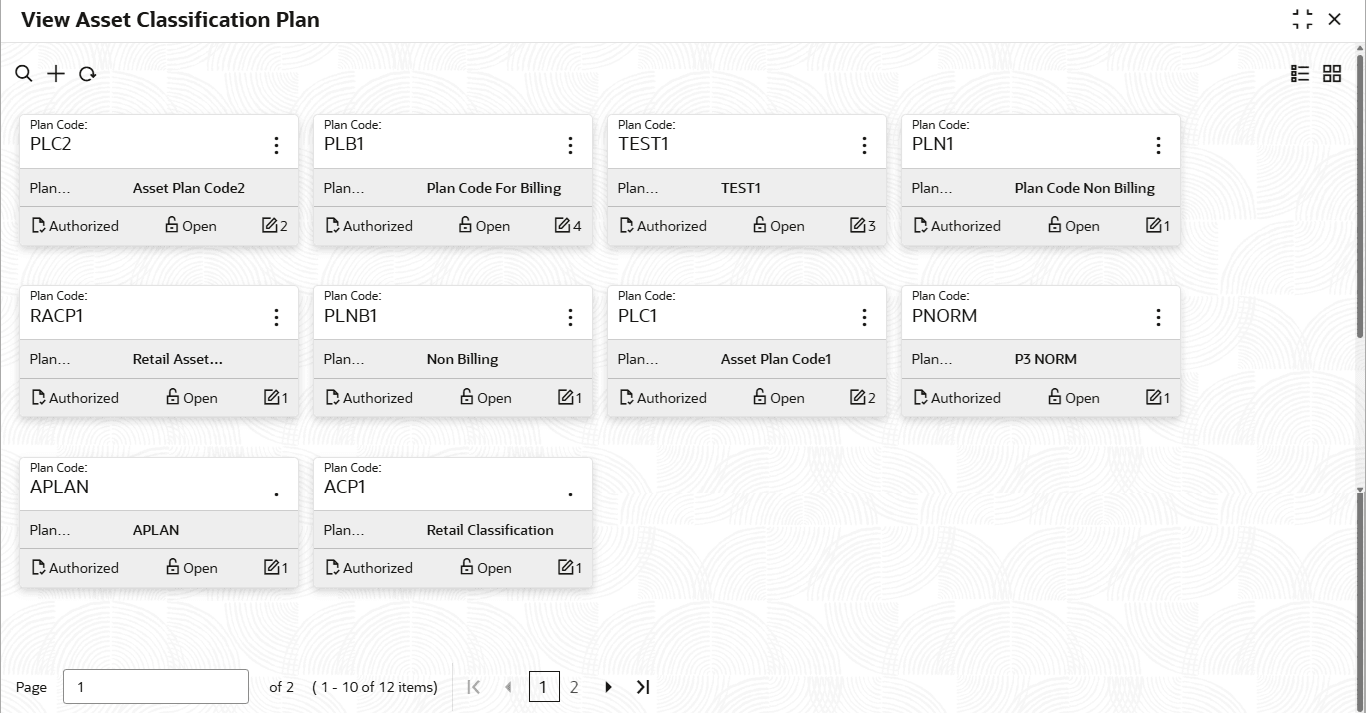2.5.2 View Asset Classification Preferences
- From Home screen, click Retail Lending. Under Retail Lending, click Maintenance.
- Under Maintenance, click Asset Classification
Plan, then click View Asset Classification
PlanThe View Asset Classification Preferences screen is displayed.
Figure 2-13 View Asset Classification Preferences
- Specify the fields on View Asset Classification
Preferences screen.
Table 2-13 View Asset Classification Preferences - Field Description
Field Description Plan Code Displays the plan code defined. Plan Description Displays the description of the plan code. Authorization Status Displays the authorization status of the record. The options are:
- Authorized
- Unauthorized
Record Status Displays the status of the record. The options are:- Open
- Closed
Modification Number Displays the number of modification performed on the record.
Parent topic: Asset Classification Plan