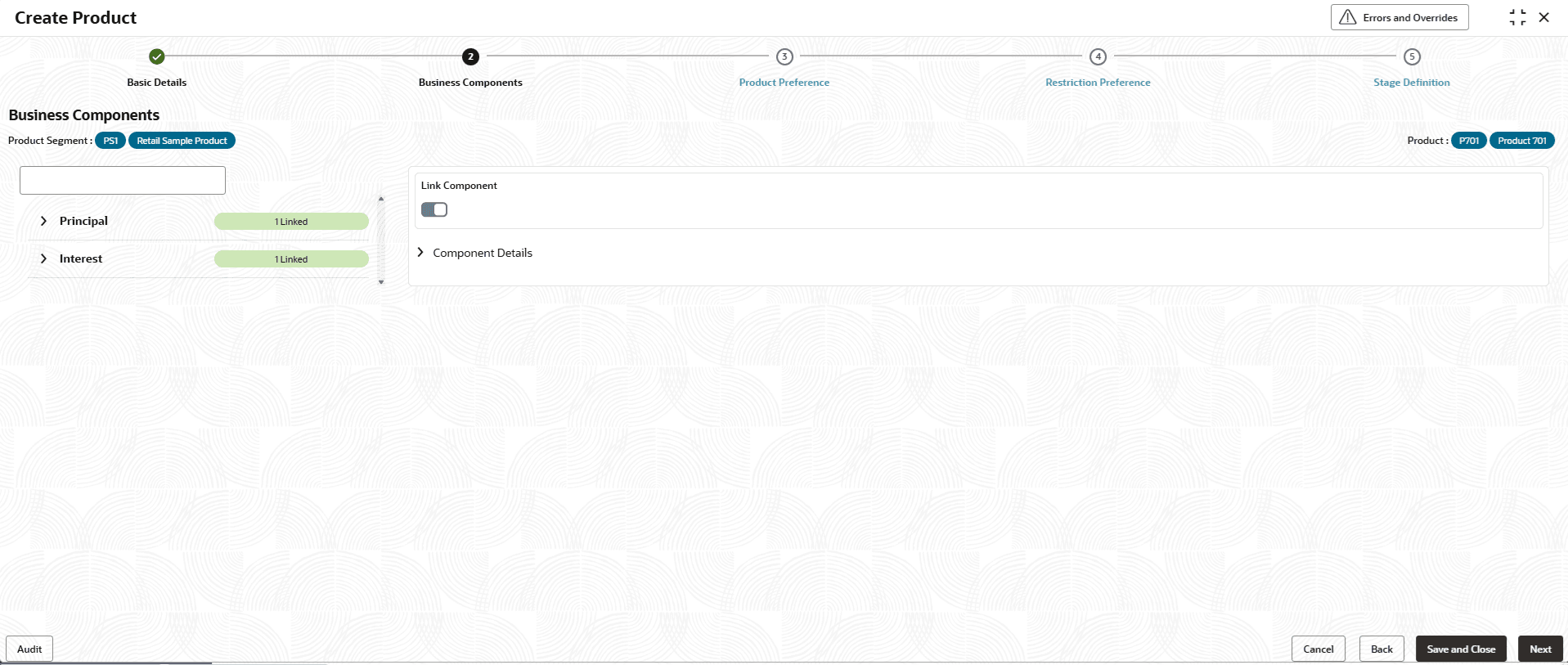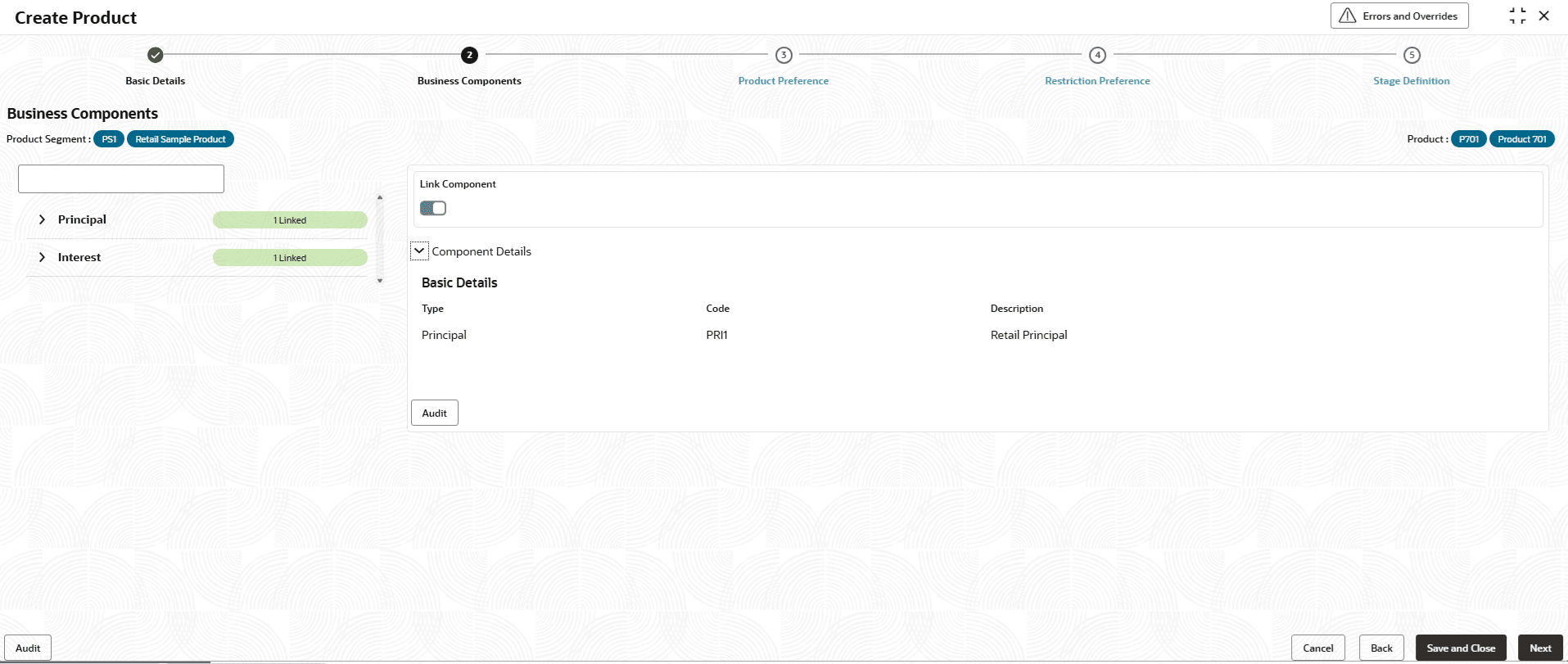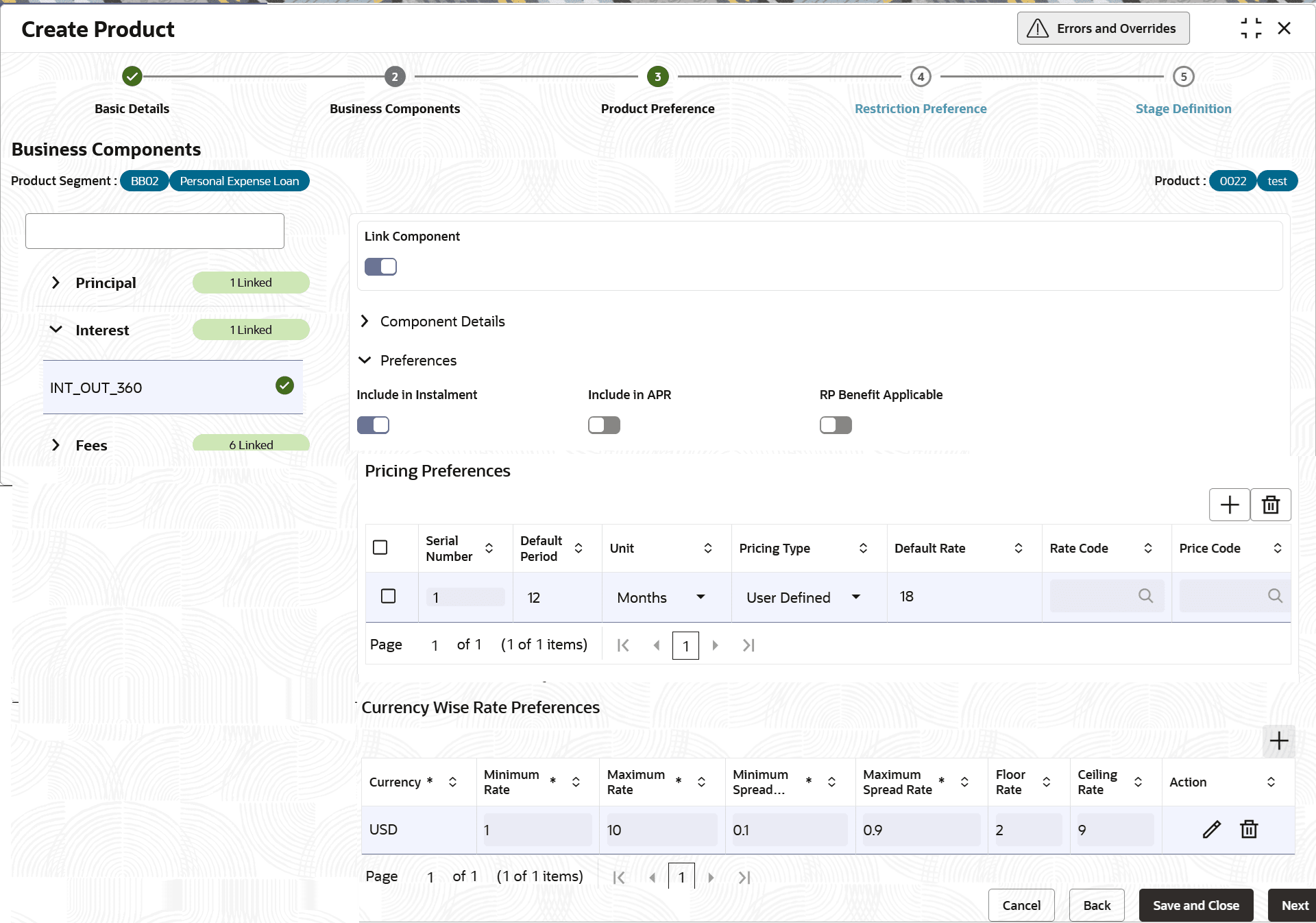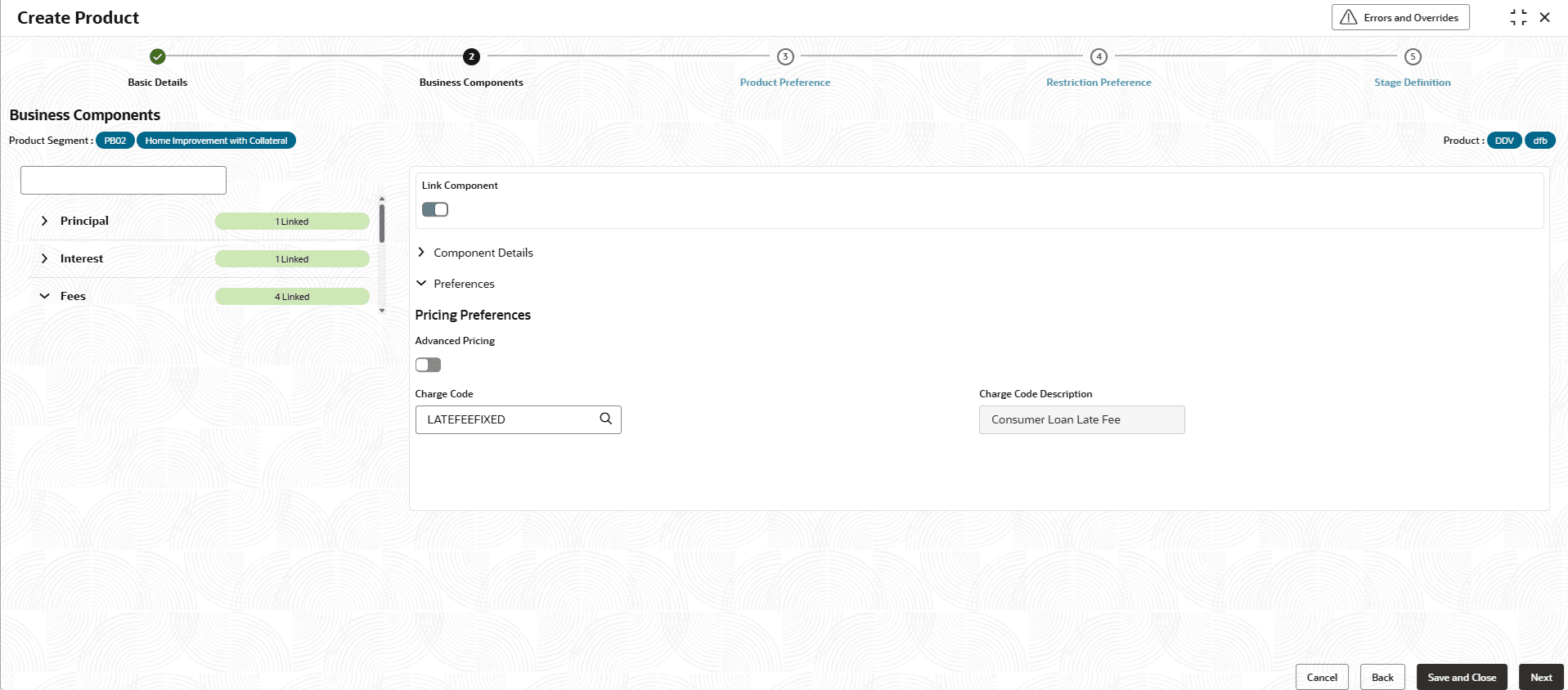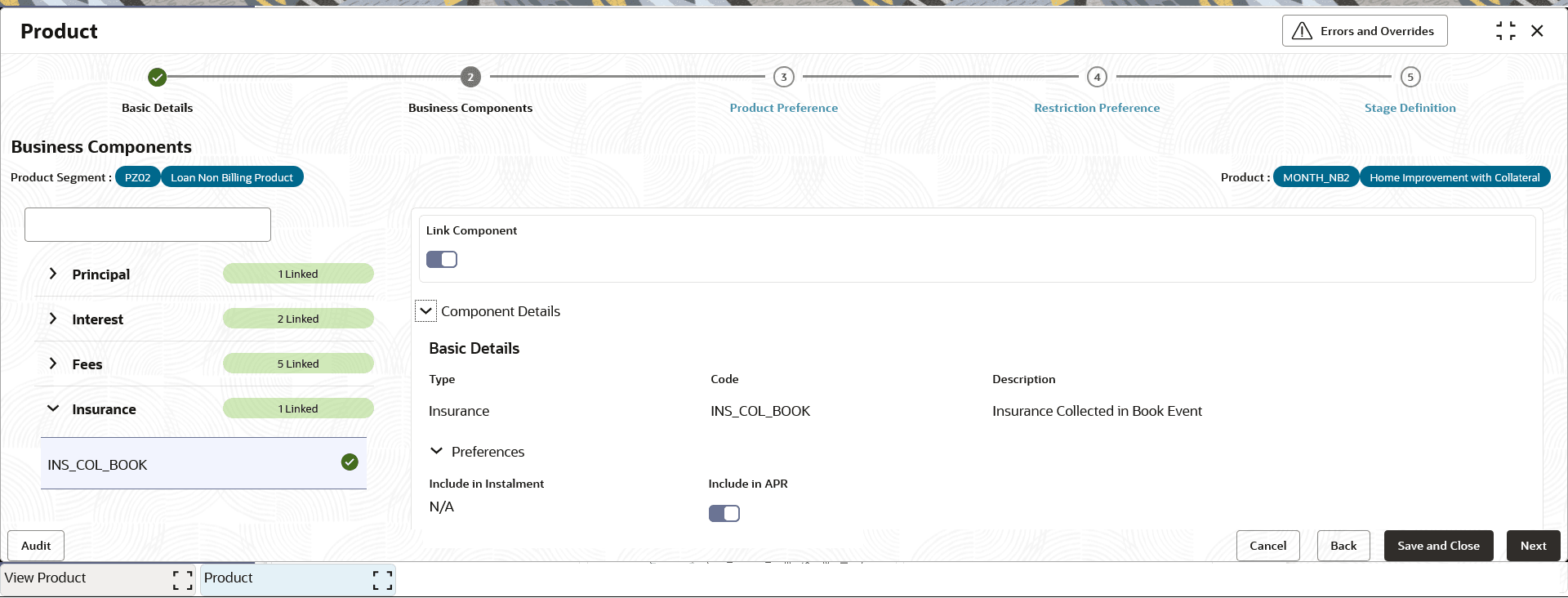2.7.1.2 Business Components
This topic describes about configuring various types of Business components applicable to the product.
All the business components defined for the product segment are defaulted to the product and Loan officer creating the product can deselect the components not applicable for this product.
New business components cannot be added directly to the product. They need to be added to the product segment and in turn to the product.
In this section, Loan officer can only de-link the components not applicable for the product. Also, in this section loan officer can configure the pricing preferences for interest components and charge code applicable for fee components.
In this section, the system allows linking Insurance Components to Product Segment with Include in APR option.
- Click Next in the Basic Details screen to link the components.The Business Components screen is displayed.
Principal
- Specify the fields on Principal screen.The Principal type components defined in the Business Components section of Product segment are listed here. Click on toggle status to disable the component selected.
Note:
Atleast one principal component type needs to be enabled.For more information on fields, refer to the field description table.
Table 2-36 Principal - Field Description
Field Description Type Displays the type of component. Code Displays the unique code. Description Displays the description of the code.
Interest
- Specify the fields on Interest screen.
The Interest type components defined in the Business Components section of Product segment are listed here. The user can link the component code by specifying the pricing preferences and currency wise rate preferences for interest and enable the toggle.
Figure 2-36 Interest - Basic Details and Component Preferences
For more information on fields, refer to the field description table.
Table 2-37 Interest - Basic Details and Component Preferences
Field Description Type Displays the type of component as Interest. Code Displays the unique code of interest component . Description Displays the description of the interest component code Figure 2-37 Interest - Pricing Preferences
Interest pricing preferences for different periods are captured in this section. For example, For first 3 years the interest to remain fixed, followed by floating rate for the remaining term can be configured in this section as below.Table 2-38 Interest Pricing Preferences
Serial Number Period Unit Rate Application 1 3 Years Fixed 2 999 Years Floating For more information on fields, refer to the field description table.Note:
The fields marked as Required are mandatory.Table 2-39 Interest - Interest Pricing Preferences - Field Description
Field Description Pricing Preferences Section displays the pricing preferencesfor different periods. Default Period Specify the default period. Unit Specify the unit from the drop-down list. The available options are:- Days
- Months
- Years
The allowed values are defined by the lookup type PERIOD_UNIT.
Pricing Type Specify the pricing type from the drop-down list. The other values are:If it is User Defined, then interest rate value is directly given at the time of on-boarding loan account.- User Defined
- Rate Code Based
- Price Code Based
- Deposit Rate Based
If it is Rate Code Based, interest rate value is derived based on the rate code maintenance configuration in common code
User can modify the same.
The allowed values are defined by the lookup type
PRICING_TYPE.Default Rate Specify the default rate. This field is enabled only if the Pricing Type is selected as User Defined.
Note: If Pricing Type is User Defined, system default Rate Application as Fixed. and the field gets disabled
Rate Application Specifies the rate application based on the selected pricing type. When the pricing type is User Defined, the rate application is defaulted to NULL and disabled. For Rate Code Based or Price Code Based pricing types, selecting a rate application is mandatory; otherwise, an error message is displayed.
Rate Code Specify the rate code. This field is enabled only if the Pricing Type is selected as Rate Code Based.
Price Code Specify the price code. This field is enabled only if the Pricing Type is selected as Price Code Based.
Currency Wise Rate Preferences Section displays the currency wise rate preferences. Currency Displays the currency selected. Minimum Rate Specify the minimum rate for the interest type component. This value is populated from Currency Wise Rate Preference setup at product segment and can be modified.
Specify the minimum rate value up to 6 decimals and ensure that the value is less than the Maximum rate and also within the range of product segment level minimum rate and maximum rate for the same component.
Also, note that system validates during account on-boarding and also during the Life cycle of the loan and displays an error if final rate of loan account goes below the minimum rate or goes above the maximum rate.
Maximum Rate Specify the maximum rate for the interest type component. This value is populated from Currency Wise Rate Preference setup and can be modified.
Specify the maximum rate value up to 6 decimals and ensure that the value is more than the above field minimum rate and also within the range of product segment level minimum rate and maximum rate for the same component.
Also, note that system validates during account on-boarding and also during the Life cycle of the loan and displays an error if final rate of loan account goes below the minimum rate or goes above the maximum rate.
Minimum Spread Rate Specify the minimum spread rate for the interest type component. This value is populated from Currency Wise Rate Preference setup and can be modified.
Specify the minimum spread rate value up to 6 decimals and ensure that the value is within the range of product level minimum spread rate and maximum spread rate for the same component defined in product.
Also, note that system validates this value either during account on-boarding or during the Life cycle of the loan and displays an error if spread value goes below the minimum spread rate or if minimum spread rate is greater than maximum spread rate.
Maximum Spread Rate Specify the maximum spread rate for the interest type component. This value is populated from Currency Wise Rate Preference setup and can be modified.
Specify the maximum spread rate value up to 6 decimals and ensure that the value is within the range of product level minimum spread rate and maximum spread rate for the same component defined in product.
Also, note that system validates this value either during account on-boarding or during the Life cycle of the loan and displays an error if spread value goes below the minimum spread rate or if minimum spread rate is greater than maximum spread rate.
Floor Rate Specify the floor rate. Note: The Floor Rate should be set up greater than the Minimum Rate and less than the Ceiling Rate.
Ceiling Rate Specify the ceiling rate. Note: The Ceiling Rateshould be set up greater than the Maximum Rate.
Action Displays the actions to be taken on record. The available options are:
- Edit - Click to edit the record. As user clicks this icon, the fields becomes ediable. User can edit the required details and click Save.
- Delete - Click to delete the record.
Fees
- Specify the fields on Fees screen.
The Fee type components defined in the Business Components section of Product segment are listed here. The user can link the component code by specifying the charge code preferences and enabling the toggle.
Note:
The fields marked as Required are mandatory.For more information on fields, refer to the field description table.
Table 2-40 Fees - Field Description
Field Description Charge Code Select the charge code from the list. Displays the charge codes from Charge Code maintenance screen. Charge Code Description Displays the description of the charge code selected. First Due Date This is applicable only for periodic fees component. It is defaulted as First Due Date. The first due of periodic fees will be same as installment due date and further fee due dates will be by adding fee frequency to the previous due date.
The allowed values are defined by the lookup type FEE_FIRST_DUE_DATE.
Fee Frequency This is frequency of charging the periodic fees. The allowed values are :- MONTHLY
- QUARTERLY
- ANNUALLY
- HALF YEARLY
The allowed values are defined by the lookup type FEE_FREQUENCY.
Insurance
- Specify the fields on Insurance screen.
The Insurance type components defined in the Business Components section of Product segment are listed here. Click on toggle status to disable the component selected.
Note:
The fields marked as Required are mandatory.For more information on fields, refer to the field description table.
Table 2-41 Insurance - Component Details - Field Description
Field Description Component Details - Basic Details This section displays the basic details of component. Type Displays the type of component as Insurance. Code Displays the unique code. Description Displays the description of the code. Preferences This section displays the preferences of component. Include in Installment This field is not applicable for Insurance type component. Include in APR Click the toggle status to enable this feature. This toggle to be enabled, if the said component is required to be considered for computation under the Annual Percentage Rate. - Click Cancel to close the details without saving.
- Click Back to navigate to previous screen (Basic Details.
- Click Save and Close to save the details.
- Click Next to save and navigate to the next screen (Product Preference).
Parent topic: Create Product