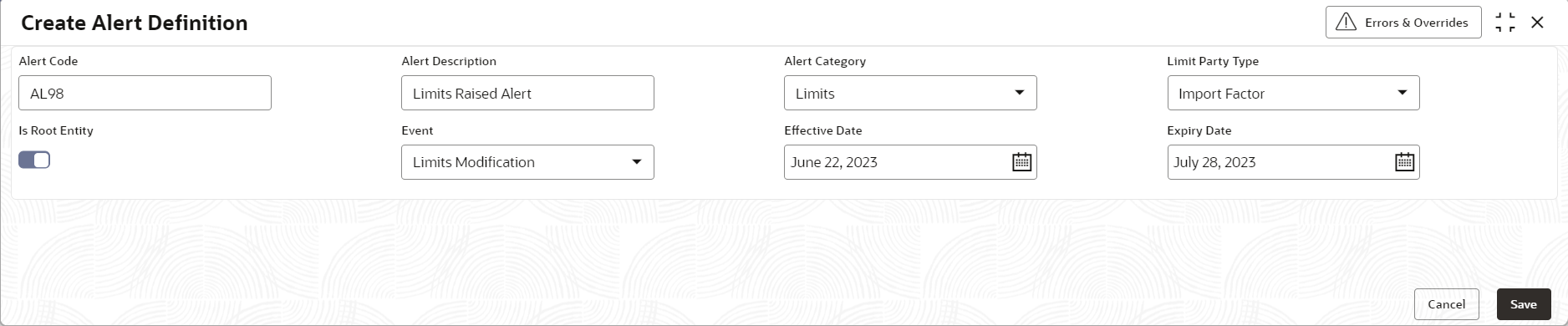2.5.2.1 Create Alert Definition
This topic describes the systematic instruction to configure and manage various types of alerts.
Newly created alert types take effect once authorized and cannot be
modified thereafter.
Specify User ID and Password, and login to Home screen.
Parent topic: Alert Definition