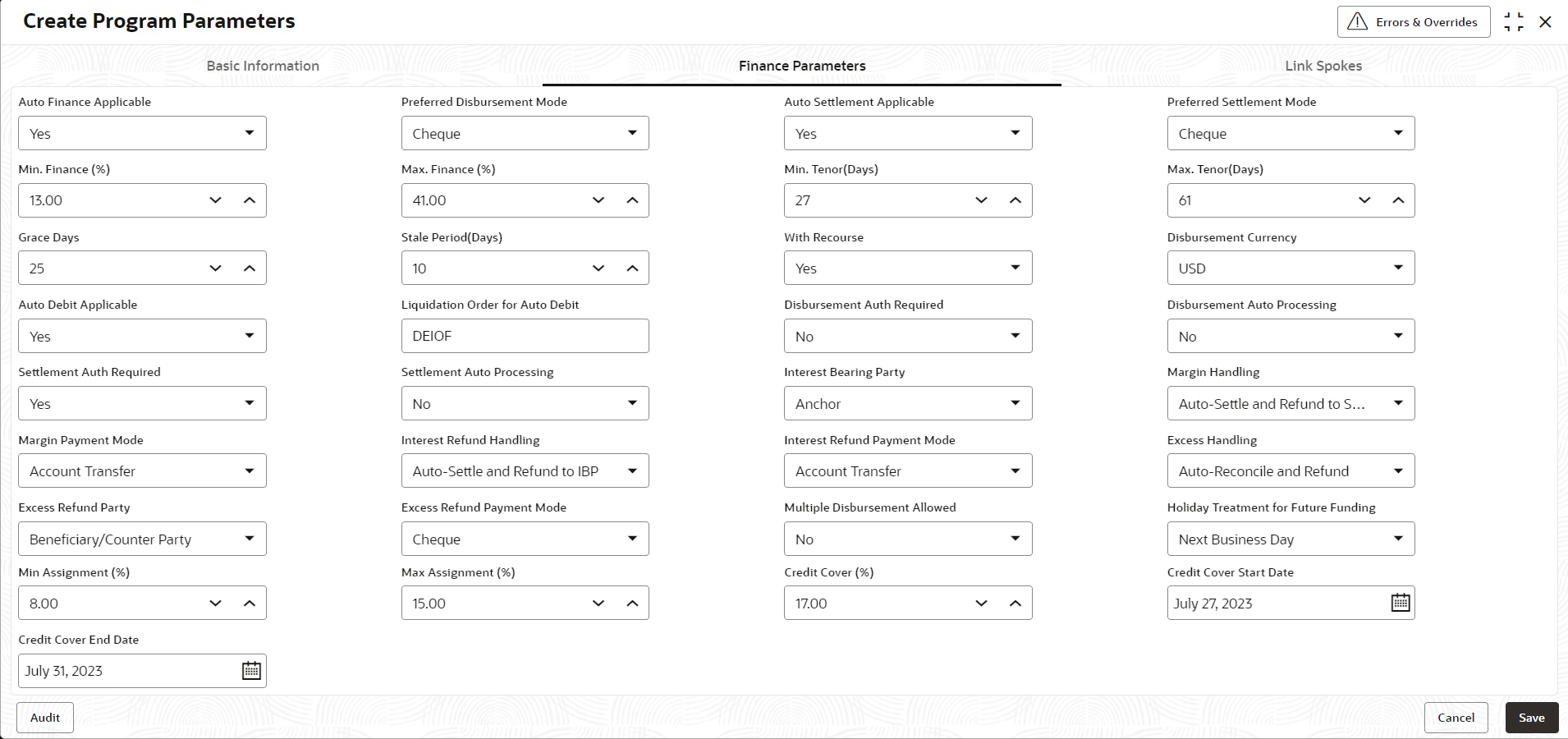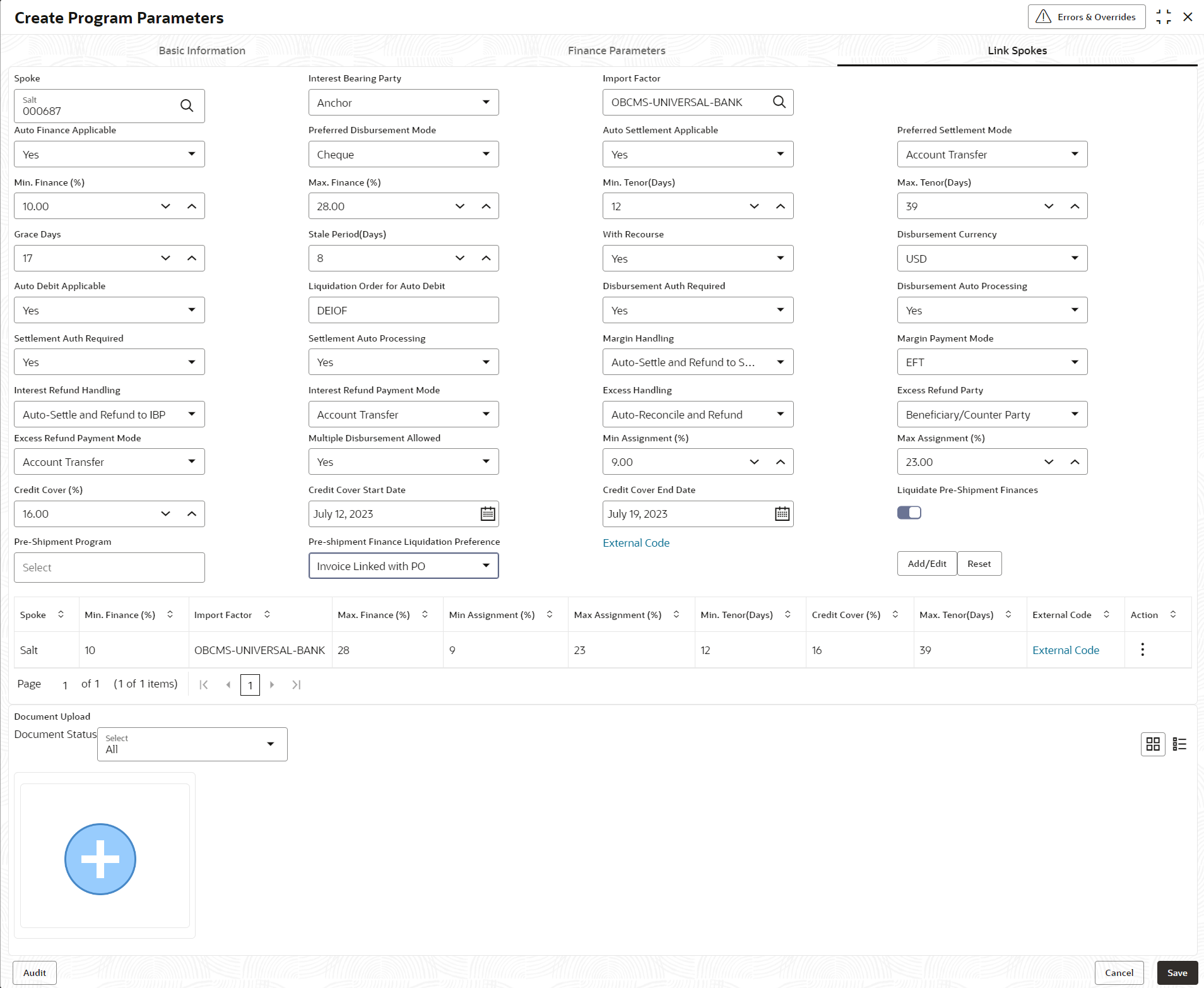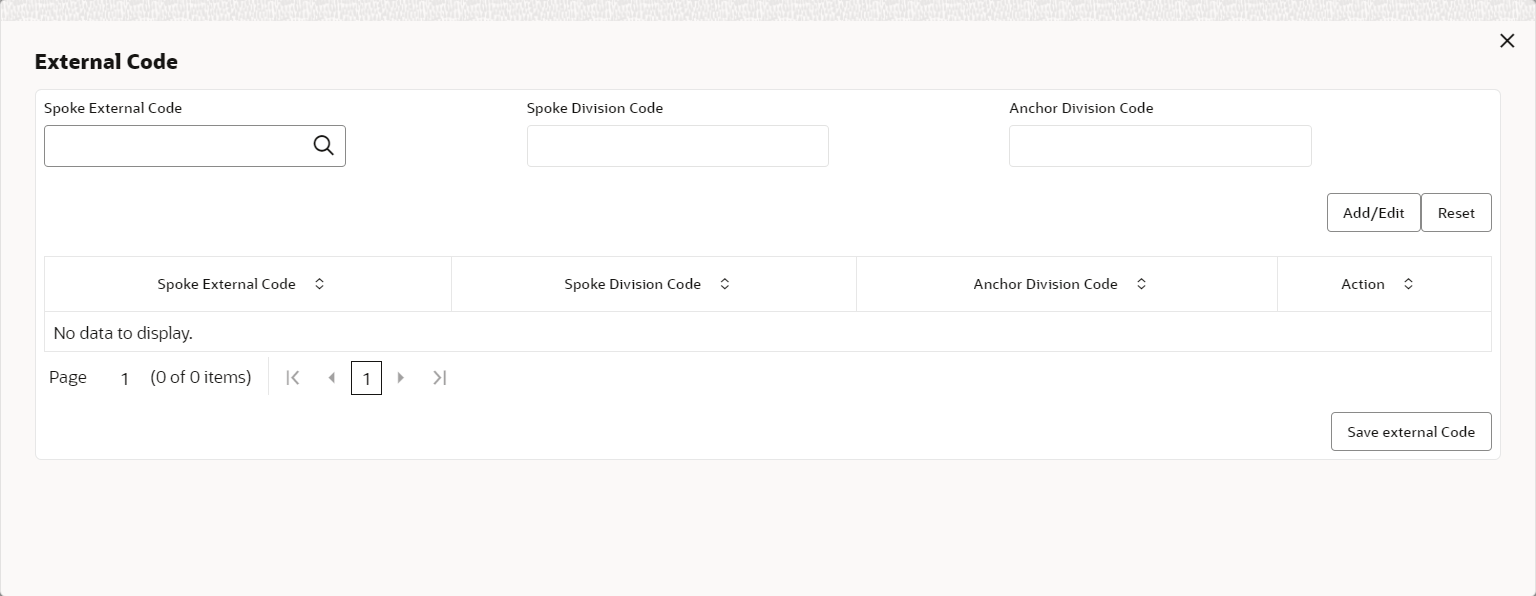- Supply Chain Finance User Guide
- Maintenance for Supply Chain Finance
- Program Parameters Maintenance
- Create Program Parameters
2.3.1 Create Program Parameters
This topic describes the systematic instruction to create products and maintain its parameters.
- Basic Information
- Finance Parameters
- Link Spokes
- On Home screen, click Supply Chain Finance. Under Supply Chain Finance, click Maintenance.
- Under Maintenance, Click Program
Parameters. Under Program Parameters,
Click Create Program Parameters.The Create Program Parameters - Basic Information screen displays.
Figure 2-13 Create Program Parameters - Basic Information
- On Basic Information tab, specify the fields to
configure the basic information for the program being created.For more information on fields, refer to the field description table.
Note:
The fields marked as Required are mandatory.Table 2-11 Basic Information - Field Description
Field Name Description Program Code Specify a unique code to identify the program. Program Name Specify a name for the program. Product † Select the underlying finance product to be associated with the program. Anchor Click the search icon to select the anchor for the program. An anchor can be a customer or a non-customer. Relationship Click the search icon to select the relationship associated with the selected anchor. Effective From Click the Calendar icon to select the date from when the program is active.
If the field is left blank, then the branch date is considered by default.
Expires On Click the calendar icon and select the date up to when the program is valid. Reconciliation towards Select whether the reconciliation is towards Invoice or Finance. Assignment Applicable Switch the toggle ON to enable assignment on invoice applicable for financing. Auto Assignment Switch the toggle ON to enable assignment automatically post invoice upload. Acceptance Applicable Switch the toggle ON to enable acceptance for invoice applicable for financing Auto Acceptance Switch the toggle ON to enable automatic acceptance of an instrument for the program. Auto Acceptance (Days) Specify the number of days after which the instrument is automatically deemed as accepted under this program.
This field is displayed only if Auto Acceptance Applicable is enabled.
Two Factor Applicable Switch the toggle ON to enable a two-factor system for the program in case the anchor is trading with foreign buyers/suppliers. Factoring Profile Select the profile for factoring as Import Factoring or Export Factoring.
This field is displayed only if Two Factor Applicable toggle is enabled.
Insurance Applicable Switch the toggle ON to enable insurance for the program. Note:
† On maintenance screens where program selection is required, programs linked to the products that are relevant to the logged-in user's branch gets displayed. - Click Finance Parameters tab.The Create Program Parameters - Finance Parameters screen displays.
Figure 2-14 Create Program Parameters - Finance Parameters
- On Finance Parameters tab, specify the fields to
configure the finance parameters for the program being created.For more information on fields, refer to the field description table.
Note:
The fields marked as Required are mandatory.Table 2-12 Finance Parameters - Field Description
Field Name Description Auto-Initiate Finance Select Yes to enable auto financing under this program. Else select No. Preferred Disbursement Mode Select the preferred mode of disbursement for this program.
The available options are:- Account Transfer
- Cheque
- EFT
This field is mandatory if Auto-Initiate Finance is enabled.
Auto Settlement Applicable † Select Yes to enable automated settlement (repayment), under this program. Else select No. Preferred Settlement Mode Select the preferred mode of settlement for this program.
The available options are:- Account Transfer
- Cheque
- EFT
Min. Finance (%) Specify the minimum finance percentage allowed for financing a transaction of this program. Max. Finance (%) Specify the maximum finance percentage allowed for financing a transaction of this program. Min. Tenor (Days) Specify the minimum tenor allowed for financing a transaction of this program. Max. Tenor (Days) Specify the maximum tenor allowed for financing a transaction of this program. Grace Days Specify the number of grace days.
This is the period post the finance due date, within which the finance can be settled without penalty.
Stale Period (Days) Specify the number of stale days.
This is the period post the invoice date, after which the invoice becomes stale and will not be financed automatically any more for this program.
With Recourse Select Yes to specify that the finance is allowed with recourse, else select No. Disbursement Currency Select the currency in which the finance should be disbursed.
This field is mandatory when Auto-Initiate Finance is enabled.
Auto Debit Applicable Select Yes to enable auto debit to recover the outstanding finance due from the borrower for this program. Else select No. Liquidation Order for Auto Debit Specify the default auto-debit liquidation order to be applied in case partial funds are debited from the payment party on auto-debit.
The available options are:- E - Penalty on Interest Outstanding
- O - Penalty on Principal Outstanding
- I – Monthly Interest Due
- D - Overdue Finance (Delinquent finances)
- F - Finance Due or Overdue (Outstanding Finances)
This field is mandatory if Auto Debit Applicable is enabled.
Disbursement Auth Required Select Yes to enable authorization for the disbursement transactions under this program. Else select No. Disbursement Auto Processing Select Yes to enable automatic processing of disbursement transactions under this program. Else select No. Amendment Auth Required Select Yes to enable authorization for the amendment transactions under this program. Else select No.
This field appears only if the Product selected has Amendment Applicable enabled.
Amendment Auto Processing Select Yes to enable automatic processing of amendment transactions under this program. Else select No.
This field appears only if the Product selected has Amendment Applicable enabled.
Settlement Auth Required Select Yes to enable authorization for the settlement transactions under this program. Else select No. Settlement Auto Processing Select Yes enable automatic processing of settlement transactions under this program. Else select No. Interest Bearing Party Select the party that bears the interest.
The available options are:- Anchor
- Spoke
Margin Handling Select how the margin should be handled.
The available options are:- Auto-Settle and Refund to Supplier
- Manually Settle O/s Finances
- Refund to the Supplier
- Settle with Outstanding Finances
This field is displayed only if the Product selected in this program has Product Category selected as Invoice.
Margin Payment Mode Select the mode of payment for the margin amount.
The available options are:- Account Transfer
- Cheque
- EFT
This field is displayed only if Margin Handling is selected as Refund to the Supplier or Auto-Settle and Refund to Supplier.
Interest Refund Handling Select how the interest refund should be handled.
The available options are:- Auto-Settle and Refund to IBP
- Manually Settle O/s Finances
- Refund to the Interest Bearing Party
- Settle with Outstanding Finances
Interest Refund Payment Mode Select the mode of payment for the interest refunds.
The available options are:- Account Transfer
- Cheque
- EFT
This field is displayed only if Interest Refund Handling is selected as Refund to the Interest Bearing Party or Auto-Settle and Refund to IBP.
Excess Handling Select how excess payment made towards settling of outstanding invoice/finance, should be handled.
The available options are:- Auto-Reconcile
- Auto-Reconcile and Refund
- Manually-Reconcile
- Refund to beneficiary or payment party
Excess Refund Party Select the party to refund the excess amount to.
The available options are:- Beneficiary/Counter Party
- Payment Party
Excess Refund Payment Mode Select the mode of payment for the excess payment refund.
The available options are:- Account Transfer
- Cheque
- EFT
Multiple Disbursement Allowed Select Yes to enable multiple finance disbursements for an invoice. Else select No. Holiday Treatment for Future Funding Select the day to consider if the finance disbursement falls on a holiday.
The available options are:- Next Business Day
- Previous Business Day
Min Assignment (%) Specify the minimum percentage of the assignment amount allowed for financing a transaction of this program. Max Assignment (%) Specify the maximum percentage of the assignment amount allowed for financing a transaction of this program. Credit Cover (%) Specify the credit cover percentage allowed for the transaction under this program.
This field is displayed only if the Product selected in this program has Limit Type selected as Assignment .
Credit Cover Start Date Specify the credit cover start date for the transaction under this program.
This field is displayed only if the Product selected in this program has Limit Type selected as Assignment .
Credit Cover End Date Specify the credit cover end date for the transaction under this program.
This field is displayed only if the Product selected in this program has Limit Type selected as Assignment .
Note:
† Pre-Shipment settlement gets initiated only if the Auto Settlement Applicable is enabled.Note:
The application supports defining a specific assignment amount during a transaction. Similarly, a specific credit cover percentage can be defined against exposure on the import factor or buyer. - Click Link Spokes tab.The Create Program Parameters - Link Spokes screen displays.
Figure 2-15 Create Program Parameters - Link Spokes
- On Link Spokes tab, specify the fields to link multiple
spokes/counterparties to the anchor and configure the finance parameters.For more information on fields, refer to the field description table.
Note:
The fields marked as Required are mandatory.Table 2-13 Link Spokes - Field Description
Field Name Description Spoke Click the search icon to select a spoke for the program. A Spoke can be a customer or a non-customer. Interest Bearing Party Select the party that bears the interest.
The available options are:- Anchor
- Spoke
Import Factor Click the search icon to select the import factor to be linked to the spoke.
This field is displayed only if Two Factor Applicable is enabled in the Basic Information tab.
Insurance Company Click the search icon to select the insurance company to be linked to the spoke.
This field is displayed only if Insurance Applicable is enabled in the Basic Information tab.
Auto-Initiate Finance Select Yes to enable auto financing for this spoke. Else select No. Preferred Disbursement Mode Select the preferred mode of disbursement for this spoke.
The available options are:- Account Transfer
- Cheque
- EFT
This field is mandatory if Auto-Initiate Finance is enabled.
Auto Settlement Applicable † Select Yes to enable automated settlement (repayment) for this spoke. Else select No. Preferred Settlement Mode Select the preferred mode of settlement for this spoke.
The available options are:- Account Transfer
- Cheque
- EFT
Min. Finance (%) Specify the minimum finance percentage allowed for financing a transaction of this spoke. Max. Finance (%) Specify the maximum finance percentage allowed for financing a transaction of this spoke. Min. Tenor (Days) Specify the minimum tenor allowed for financing a transaction of this spoke. Max. Tenor (Days) Specify the maximum tenor allowed for financing a transaction of this spoke. Grace Days Specify the number of grace days.
This is the period post the finance due date, within which the finance can be settled without penalty.
Stale Period (Days) Specify the number of stale days.
This is the period post the invoice date, after which the invoice becomes stale and will not be financed automatically any more for this program.
With Recourse Select Yes to specify that the finance is allowed with recourse, else select No. Disbursement Currency Select the currency in which the finance should be disbursed for this spoke.
This field is mandatory when Auto-Initiate Finance is enabled.
Auto Debit Applicable Select Yes to enable auto debit to recover the outstanding finance due from the borrower for this spoke. Else select No. Liquidation Order for Auto Debit Specify the default auto-debit liquidation order to be applied in case partial funds are debited from the payment party on auto-debit.
The available options are:- E - Penalty on Interest Outstanding
- O - Penalty on Principal Outstanding
- I – Monthly Interest Due
- D - Overdue Finance (Delinquent finances)
- F - Finance Due or Overdue (Outstanding Finances)
This field is mandatory if Auto Debit Applicable is enabled.
Disbursement Auth Required Select Yes to enable authorization for the disbursement transactions for this spoke. Else select No. Disbursement Auto Processing Select Yes to enable automatic processing of disbursement transactions for this spoke. Else select No. Amendment Auth Required Select Yes to enable authorization for the amendment transactions for this spoke. Else select No.
This field appears only if the Product selected has Amendment Applicable enabled.
Amendment Auto Processing Select Yes to enable automatic processing of amendment transactions for this spoke. Else select No.
This field appears only if the Product selected has Amendment Applicable enabled.
Settlement Auth Required Select Yes to enable authorization for the settlement transactions for this spoke. Else select No. Settlement Auto Processing Select Yes enable automatic processing of settlement transactions for this spoke. Else select No. Margin Handling Select how the margin should be handled.
The available options are:- Auto-Settle and Refund to Supplier
- Manually Settle O/s Finances
- Refund to the Supplier
- Settle with Outstanding Finances
This field is displayed only if the Product selected in this program has Product Category selected as Invoice.
Margin Payment Mode Select the mode of payment for the margin amount.
The available options are:- Account Transfer
- Cheque
- EFT
This field is displayed only if Margin Handling is selected as Refund to the Supplier or Auto-Settle and Refund to Supplier.
Interest Refund Handling Select how the interest refund should be handled.
The available options are:- Auto-Settle and Refund to IBP
- Manually Settle O/s Finances
- Refund to the Interest Bearing Party
- Settle with Outstanding Finances
Interest Refund Payment Mode Select the mode of payment for the interest refunds.
The available options are:- Account Transfer
- Cheque
- EFT
This field is displayed only if Interest Refund Handling is selected as Refund to the Interest Bearing Party or Auto-Settle and Refund to IBP.
Excess Handling Select how excess payment made towards settling of outstanding invoice/finance, should be handled.
The available options are:- Auto-Reconcile
- Auto-Reconcile and Refund
- Manually-Reconcile
- Refund to beneficiary or payment party
Excess Refund Party Select the party to refund the excess amount to.
The available options are:- Beneficiary/Counter Party
- Payment Party
Excess Refund Payment Mode Select the mode of payment for the excess payment refund.
The available options are:- Account Transfer
- Cheque
- EFT
Multiple Disbursement Allowed Select Yes to enable multiple finance disbursements for an invoice. Else select No. Min Assignment (%) Specify the minimum percentage of the assignment amount allowed for financing a transaction of this spoke. Max Assignment (%) Specify the maximum percentage of the assignment amount allowed for financing a transaction of this spoke. Credit Cover (%) Specify the credit cover percentage allowed for the transaction for this spoke.
This field is displayed only if the Product selected in this program has Limit Type selected as Assignment .
Credit Cover Start Date Specify the credit cover start date for the transaction for this spoke.
This field is displayed only if the Product selected in this program has Limit Type selected as Assignment .
Credit Cover End Date Specify the credit cover end date for the transaction for this spoke.
This field is displayed only if the Product selected in this program has Limit Type selected as Assignment .
Liquidate Pre-Shipment Finances † † Switch the toggle ON to enable linking of Pre-Shipment and Post-Shipment programs. Pre-Shipment Program Displays the applicable pre-shipment programs auto populated for the selected supplier-buyer combination.
This field is enabled only if Liquidate Pre-Shipment Finances is enabled.
Pre-Shipment Finances Liquidation Preference † Select the liquidation preference for the settlement of pre-shipment finance.
The available options are:- Invoice Linked with PO
- FIFO
- Invoice Linked with PO and FIFO
This field is enabled only if Liquidate Pre-Shipment Finances is enabled.
Note:
† Pre-Shipment settlement gets initiated only if Auto Settlement Applicable is enabled.Note:
†† For existing implementations of SCF, Liquidate Pre-Shipment Finances and Pre-Shipment Finances Liquidation Preference will be captured in Program Parameters basis their value in System parameters. System Parameters will be defaulted to ‘No’ but can be changed to ‘Yes’ at the discretion of the bank or Financial Institution during upgrade to current release version. In such cases the application will establish Pre-Post shipment finance linkage if a valid pre-shipment linkage is found - Click External Code link to specify the external spoke
codes.The External Code pop-up screen displays.
- In the Spoke External Code field, click the search icon to select the external spoke code. The corresponding Spoke Division Code and Anchor Division Code gets displayed in the adjacent columns.
- Click Add/Edit to add the details in the grid.
- Repeat these steps to add more external codes.
- If required, click Options icon under the Action column in the grid and then click Delete to remove the record.
- Click Save external Code to save the external code details.
- Click Add/Edit to add the record to the grid.
- Click Reset to clear the selected values, if required.
- Perform the following steps to take action on the records in the grid.
- Click Options icon in the Action column to edit or delete the row.
- In the Document Upload section, click
Add to upload the documents.
- Click the Document Status drop-down to filter the documents based on status.
- Click Save to save the record and send it for authorization (if applicable).
Parent topic: Program Parameters Maintenance