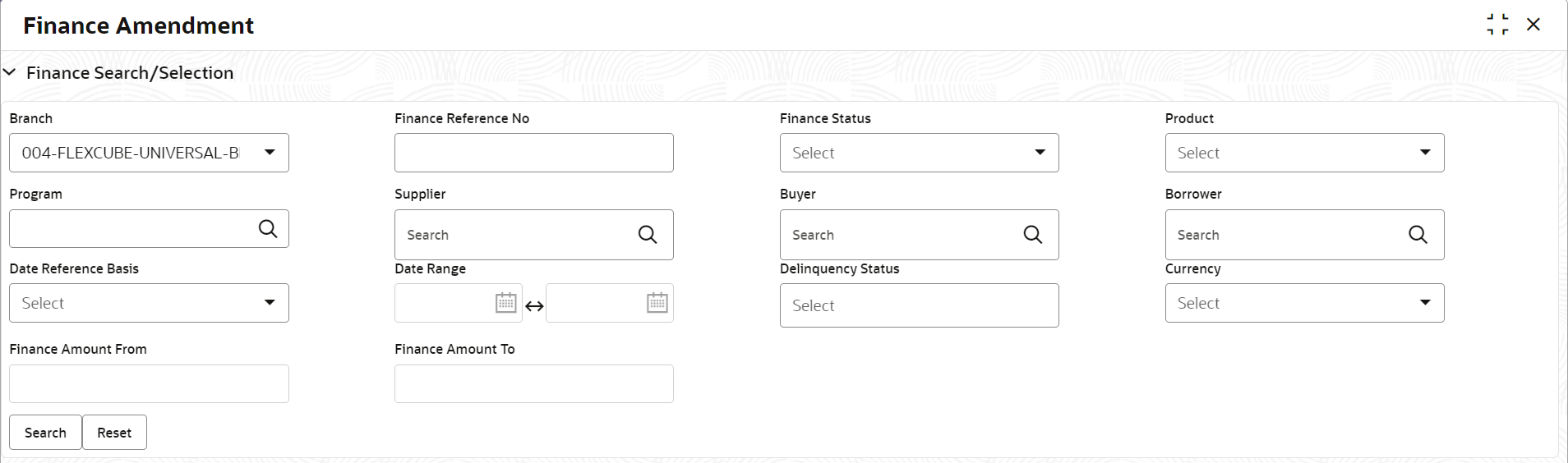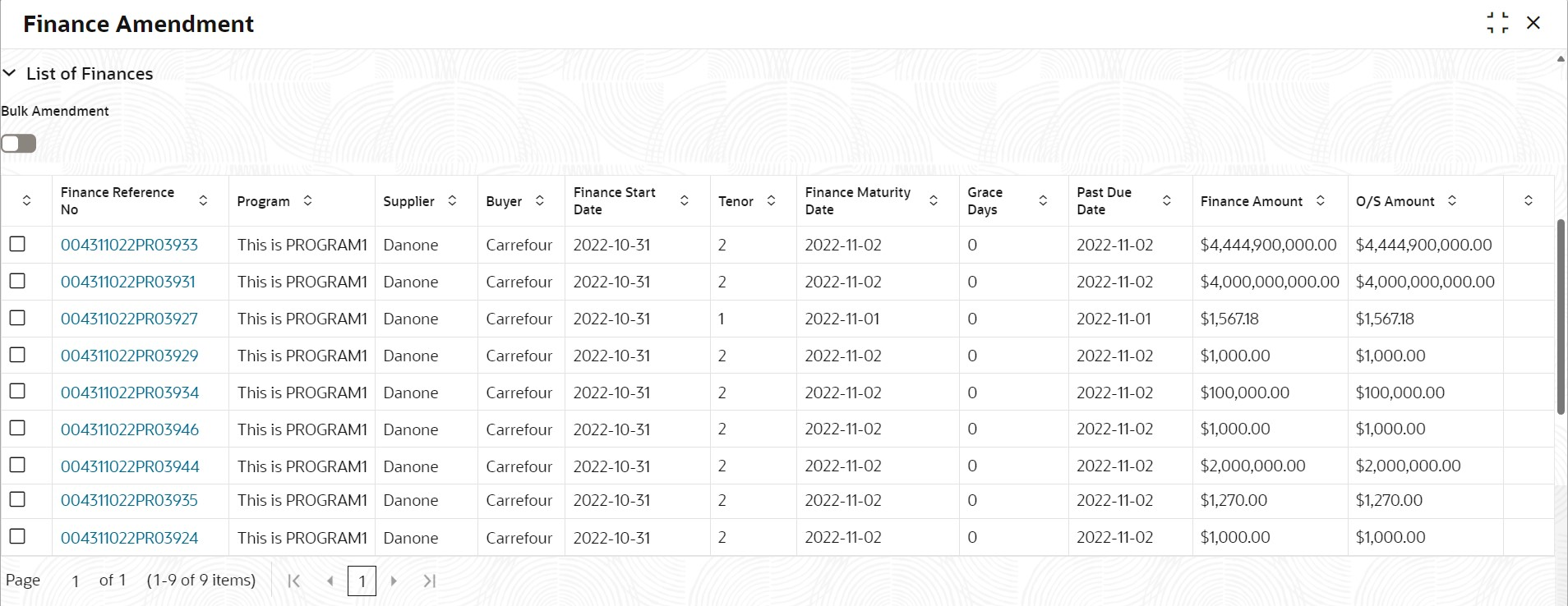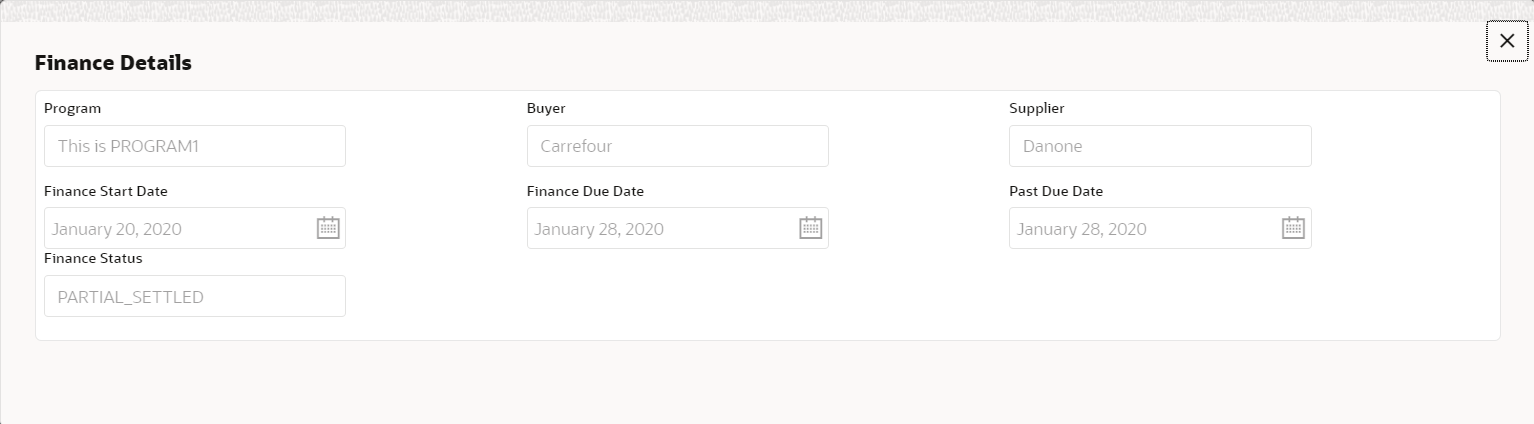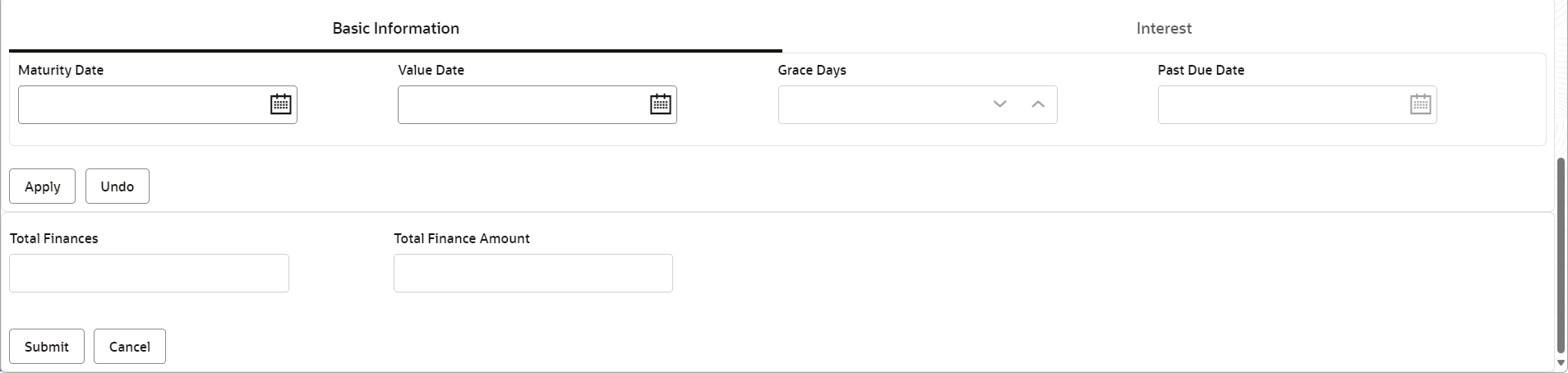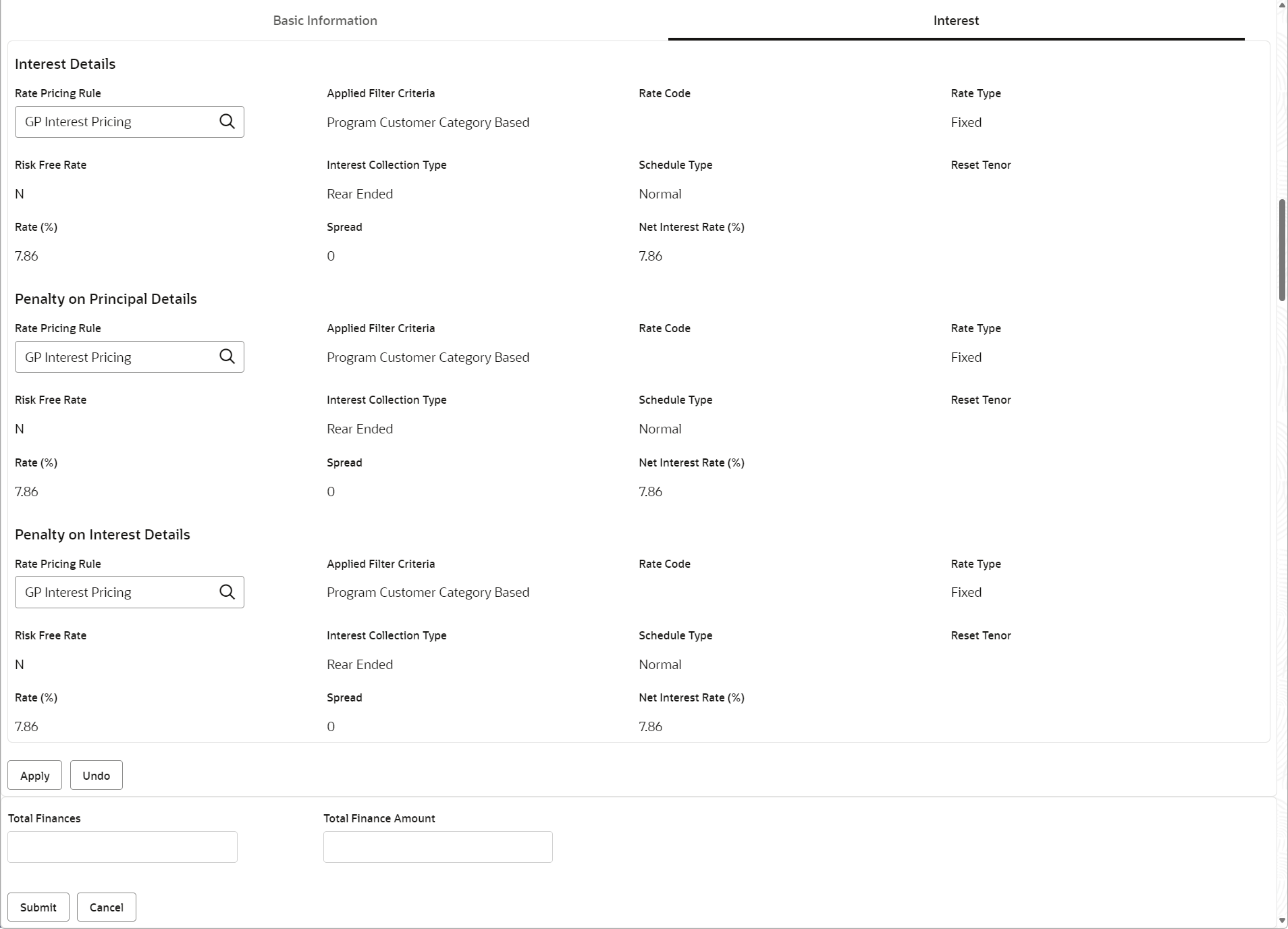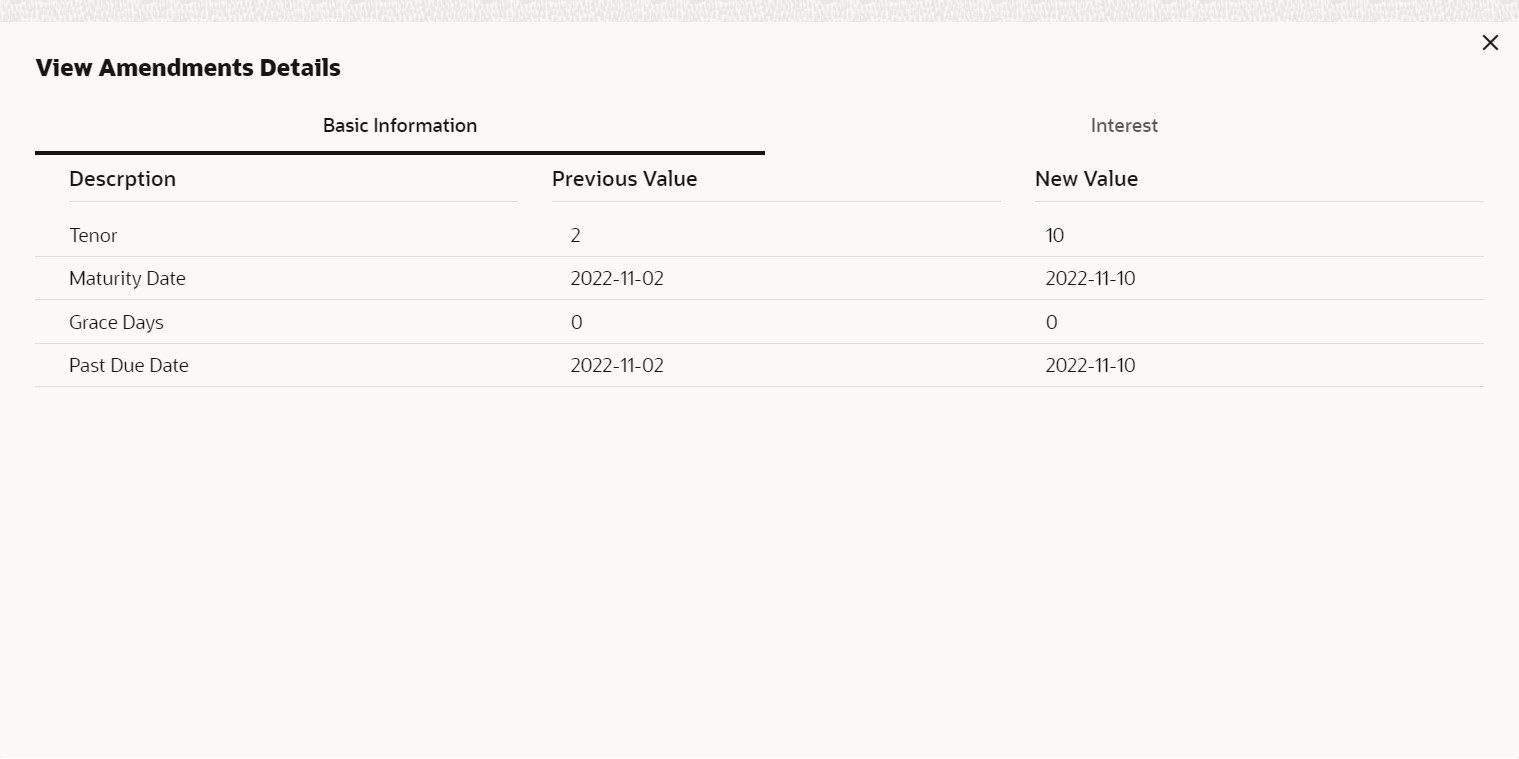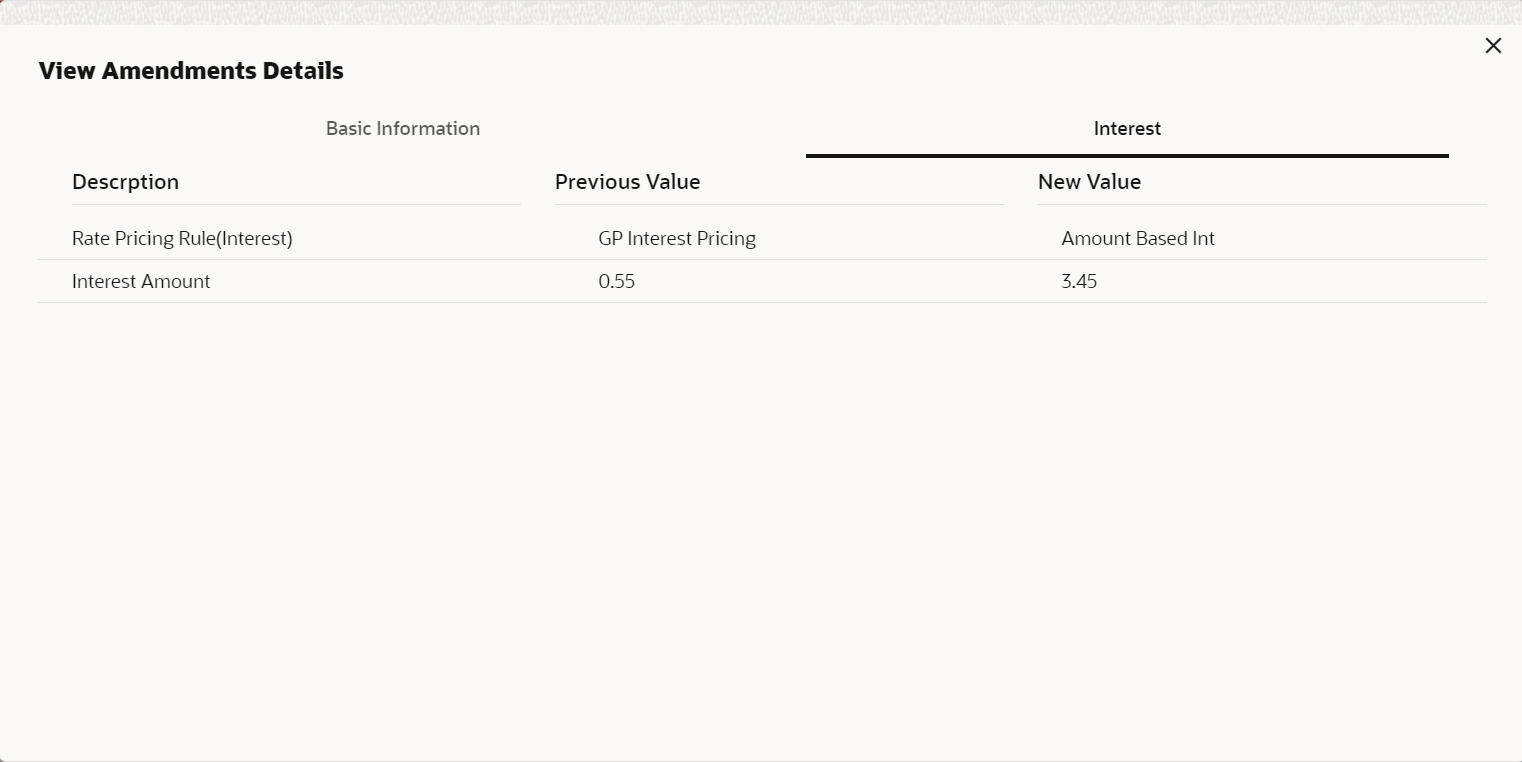- Supply Chain Finance User Guide
- Finance Amendment
- Initiate Finance Amendment
6.1 Initiate Finance Amendment
This topic describes the systematic instruction to initiate finance amendment to modify the outstanding finances/loans for corporate customers.
The user can manually initiate an amendment transaction in the Finance Amendment screen. You can search and select the finances to amend, and initiate the amendment process. Multiple finances can be selected for amendment. For each finance reference number you select, an amendment transaction is created under Free Tasks.
- On Home screen, click Supply Chain
Finance. Under Supply Chain Finance,
click Finance Amendment.The Finance Amendment screen displays.
Figure 6-1 Finance Amendment - Finance Search/Selection
- Specify the fields on Finance Search/Selection section
to search for the finances against which amendment needs to be initiated.For more information on fields, refer to the field description table.
Note:
The fields marked as Required are mandatory.Table 6-1 Finance Search/Selection - Field Description
Field Name Description Branch Select the account branch. Finance Reference No Specify the reference number to search for the finance. Finance Status Select the current status of the finance.
The available options are:- Disbursed
- Disbursement Reversed
- Partial Settled
Product Select the product for which the finance is processed. Program Click the search icon to select the program for which the finance is processed. Supplier Click the search icon to select the supplier party of the finance. Buyer Click the search icon to select the buyer party of the finance. Borrower Click the search icon to select the borrower. Date Reference Basis Select the value to specify the reference for date criteria.
The available options are:- Finance Date
- Finance Maturity Date
- Processing Date
Date Range Click the calendar icons and select the required starting and ending ranges for the date to search for the finance.
This field is enabled only if any value is selected in the Date Reference Basis field.
Delinquency Status Select the current delinquency status of the finance.
The available options are:- Normal
- Doubtful
- Past Due Obligation
- Watch Status
- Non-Accrual Basis
- Pending Closure Commitments
- Loss
- Write Off
Currency Select the currency of the finance to search for. Finance Amount From Specify the start of the amount-range within which the finance needs to be searched. Finance Amount To Specify the end of the amount-range within which the finance needs to be searched. - Click Search after you specify the required details in
the Finance Search/Selection section.The List of Finances section displays with the list of finances in the grid.
Table 6-2 List of Finances - Field Description
Field Name Description Bulk Amendment Switch the toggle ON to initiate amendment for multiple finances together. Finance Reference No Displays the reference number of the finance. Program Displays the name of the program that is linked to the receivables that have been financed. Supplier Displays the name of the supplier for the finance. Buyer Displays the name of the buyer for the finance. Finance Start Date Displays the start date of the finance. Tenor Displays the tenor of the finance. Finance Maturity Date Displays the maturity date of the finance. Grace Days Displays the number of days past the finance due date, within which the finance can be settled without penalty. Past Due Date Displays the new due date post the initial finance maturity date. Finance Amount Displays the amount that has been financed. O/S Amount Displays the total outstanding amount of the finance. View Amendments Click the hyperlink to view the modified details of the finance amendment transaction.
This field column appears only if any finance(s) is modified for amendment.
Amendment section This field displays the following fields to modify the finance details to initiate amendment. Maturity Date Enter the new maturity date of the finance. This date has to be greater than the current business date. Grace Days Displays the number of days past the finance due date, within which the finance can be settled without penalty.
This field is displayed only if a single finance is selected.
Past Due Date Displays the new due date post the initial finance maturity date.
This field is displayed only if a single finance is selected.
Total Finances Displays the total number of the finance(s) amended. Total Finance Amount Displays the total finance amount of the finance(s) amended. - Click the checkbox to select the required finance(s) for which amendment needs
to be initiated. Switch the Bulk Amendment toggle ON to
amend the maturity date for multiple finances.
Note:
Bulk Amendment can be initiated only to modify the tenor of the finances. Interest tab will not get displayed if the Bulk Amendment toggle is enabled.- Click the hyperlink in the Finance Reference Number column to view more details on the finance. The Finance Details pop-up screen displays.
- The details of the selected finance gets auto-populated in the Basic
Information tab to modify the tenor of the finance and/or modify
the value date for the interest repricing.
Figure 6-4 Finance Amendment - Basic Information
Table 6-3 Basic Information - Field Description
Field Name Description Maturity Date Specify the new maturity date of the finance. This date has to be greater than the current business date. Value Date Specify the new value date for the interest rate to be applied. By default, this field displays the current business date. The value date should be lesser than or equal to the current business date. This field is displayed only if a single finance is selected.
Note:
This date can be updated only till the value date of the immediate previous transaction.Note:
Value dated amendment is not allowed for Rate Type Change of compound interest loans.Grace Days Displays the number of days past the finance due date, within which the finance can be settled without penalty.
This field is displayed only if a single finance is selected.
Past Due Date Displays the new due date post the initial finance maturity date.
This field is displayed only if a single finance is selected.
Total Finances Displays the total number of the finance(s) amended. Total Finance Amount Displays the total finance amount of the finance(s) amended. - Click the Interest tab to modify the pricing rate of the
interest or penalty components.The details of the selected finance gets auto-populated in the Interest tab.
Table 6-4 Interest - Field Description
Field Name Description Interest Details Interest details of the selected finance is displayed in this section. Rate Pricing Rule Click the search icon and select the pricing rule to be applied for the interest rate. Applied Filter Criteria Displays the filter criteria applied for the interest rate.
If the Rate Pricing Rule is changed, then this fields displays NA.
Rate Code Displays the unique code associated with the interest rate. Rate Type Displays whether the rate is floating or fixed. Risk Free Rate Displays whether the interest rate applied is risk free. Interest Collection Type Displays the type of interest collection, whether rear-ended, or front-ended. Schedule Type Displays whether the interest collection schedule is normal or compounding. Reset Tenor Displays the tenor for applying the new interest rate, in case of floating rate type. Rate (%) Displays the base rate of interest. Spread Displays the spread or margin rate of interest. Net Interest Rate (%) Displays the total rate of interest. This is the sum of Rate (%) and Spread. Penalty on Principal Details Penalty on principal details of the selected finance is displayed in this section. Rate Pricing Rule Click the search icon and select the pricing rule to be applied for the interest rate. Applied Filter Criteria Displays the filter criteria applied for the interest rate.
If the Rate Pricing Rule is changed, then this fields displays NA.
Rate Code Displays the code of the penalty on principal. Rate Type Displays whether the rate is floating or fixed. Risk Free Rate Displays whether the interest rate applied is risk free. Schedule Type Displays whether the interest collection schedule is normal or compounding. Reset Tenor Displays the tenor for applying the new interest rate, in case of floating rate type. Rate (%) Displays the base rate of interest. Spread Displays the spread or margin rate of interest. Net Interest Rate (%) Displays the total rate of interest. This is the sum of Rate (%) and Spread. Penalty on Interest Details Penalty on interest details of the selected finance is displayed in this section. Rate Pricing Rule Click the search icon and select the pricing rule to be applied for the interest rate. Applied Filter Criteria Displays the filter criteria applied for the interest rate.
If the Rate Pricing Rule is changed, then this fields displays NA.
Rate Code Displays the code of the penalty on the penalty on interest. Rate Type Displays whether the rate is floating or fixed. Risk Free Rate Displays whether the interest rate applied is risk free. Schedule Type Displays whether the interest collection schedule is normal or compounding. Reset Tenor Displays the tenor for applying the new interest rate, in case of floating rate type. Rate (%) Displays the base rate of interest. Spread Displays the spread or margin rate of interest. Net Interest Rate (%) Displays the total rate of interest. This is the sum of Rate (%) and Spread. - Modify the Maturity Date, Value Date, and Rate Pricing Rule for the selected finance(s).
- Click Apply to modify the finances.
- Click Undo to revert the changes.
- Click View Amendment Details hyperlink next to the finance(s) to review the previous and new values of the finances that are modified.
The View Amendments Details screen displays.Figure 6-6 View Amendment Details - Basic Information
Figure 6-7 View Amendment Details - Interest
- Click Submit to initiate amendment against the selected
finances.
- Click Cancel to cancel the amendment initiation process.
An amendment task is created in the system based on the associated program/product parameters.
Parent topic: Finance Amendment