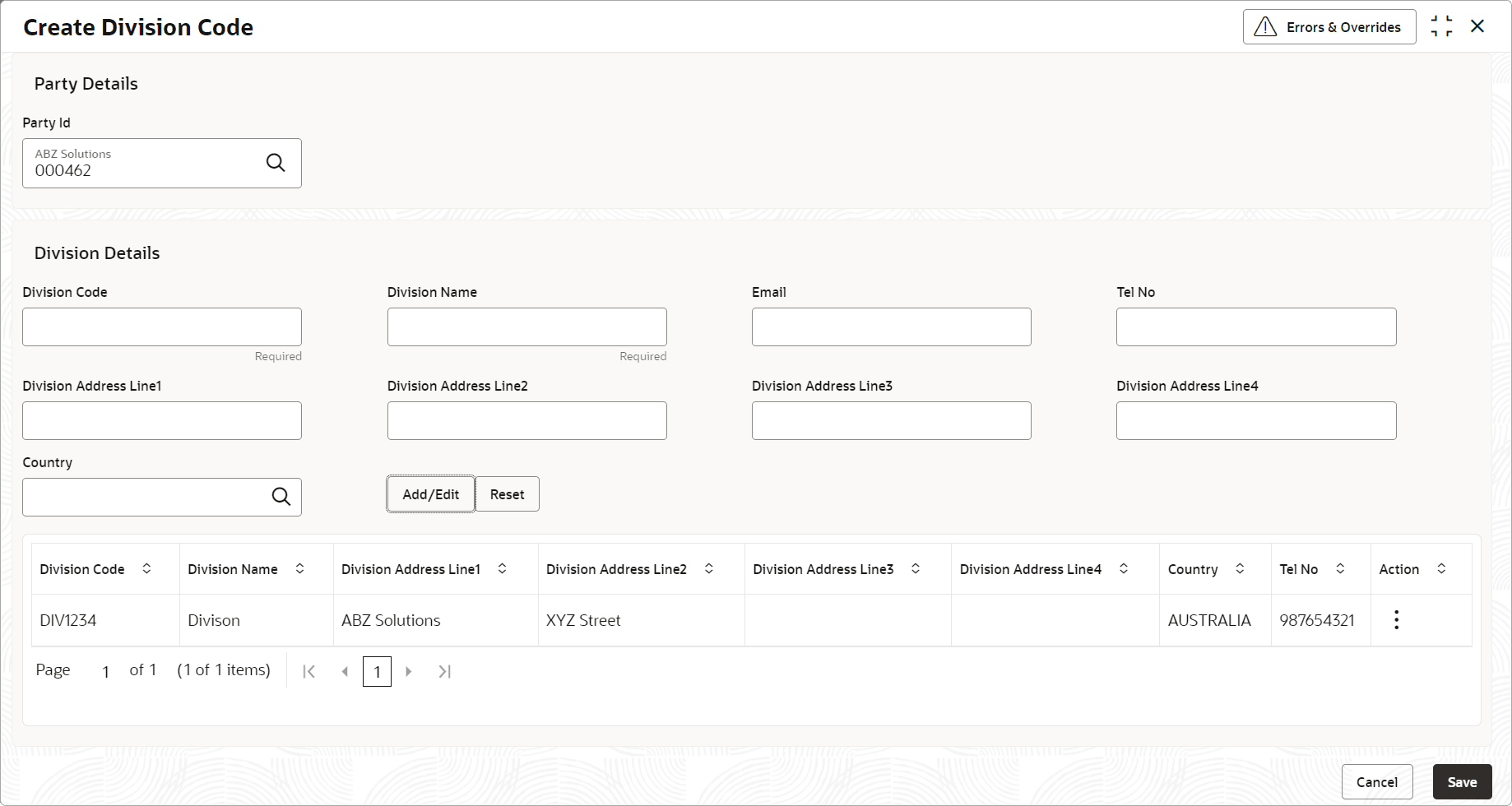3.6.1 Create Division Code
This topic describes the systematic instruction to create a division code for a party.
Newly created code takes effect once authorized and cannot be modified thereafter.
- On Home screen, click Receivables and Payavbles. Under Receivables and Payavbles, click Maintenance.
- Under Maintenance, click Division Code. Under Division Code, click Create Division Code.The Create Division Code screen displays.
- Specify the fields on Create Division Code screen.
Note:
The fields marked as Required are mandatory.For more information on fields, refer to the field description table.
Table 3-23 Create Division Code - Field Description
Field Description Party Id Click Search icon to search and select the party from the list. Party Name Displays the party name based on the selected Party ID. Division Code Specify the unique division code to be created. This field cannot be modified once authorized.
Division Name Specify the name of the division to be created. Email Specify the email id of the division. Tel No Specify the Telephone contact number. Division Address Line 1 Specify the address of the division. Division Address Line 2 Specify the line 2 of the division address. Division Address Line 3 Specify the line 3 of the division address. Division Address Line 4 Specify the line 4 of the division address. Country Click the Search icon to search and select the country from the list. - Click Add/Edit to add the details to the grid. Or, click Reset to reset the fields, if required.
- Select the record in the grid and click Option icon in the Action column.
- Click Edit to modify the details.
- Click Delete to remove the record.
- Click Save to save the record and send it for authorization.
Parent topic: Division Code Maintenance