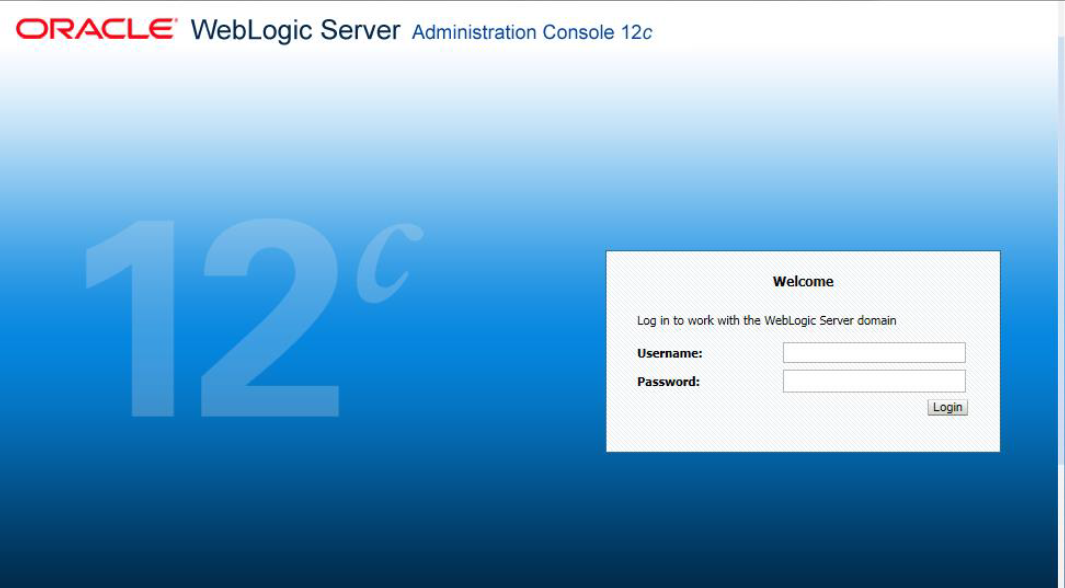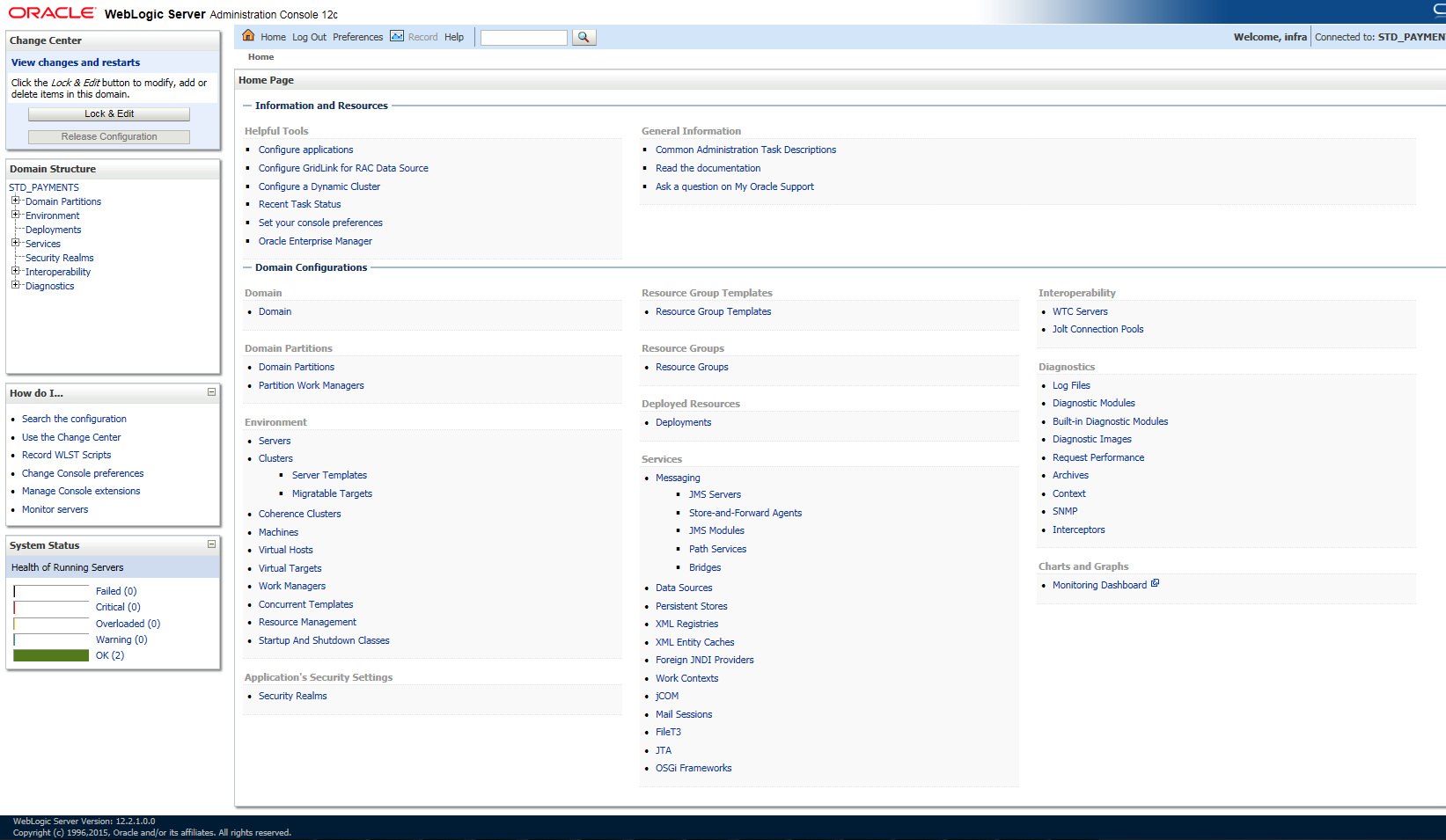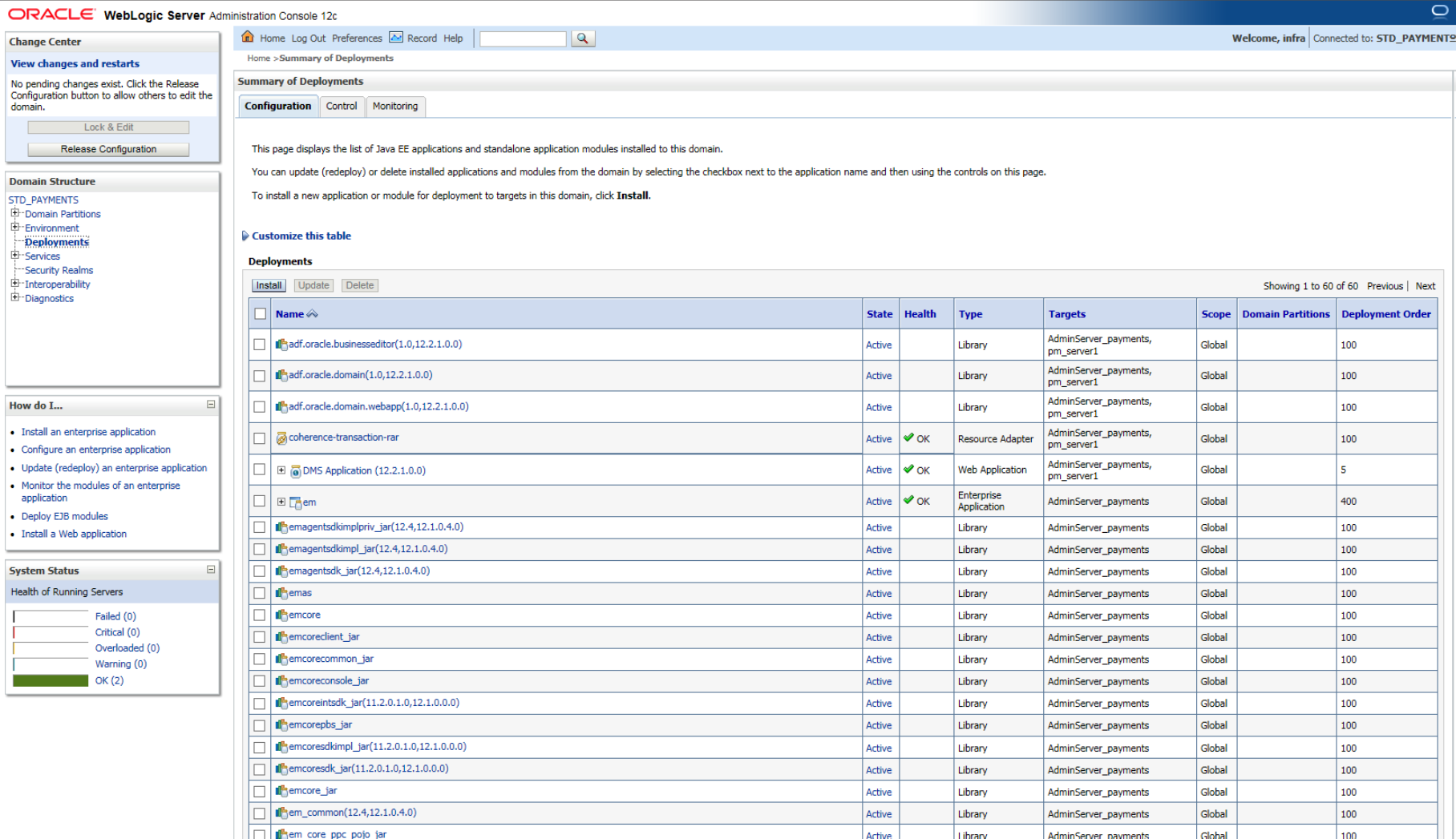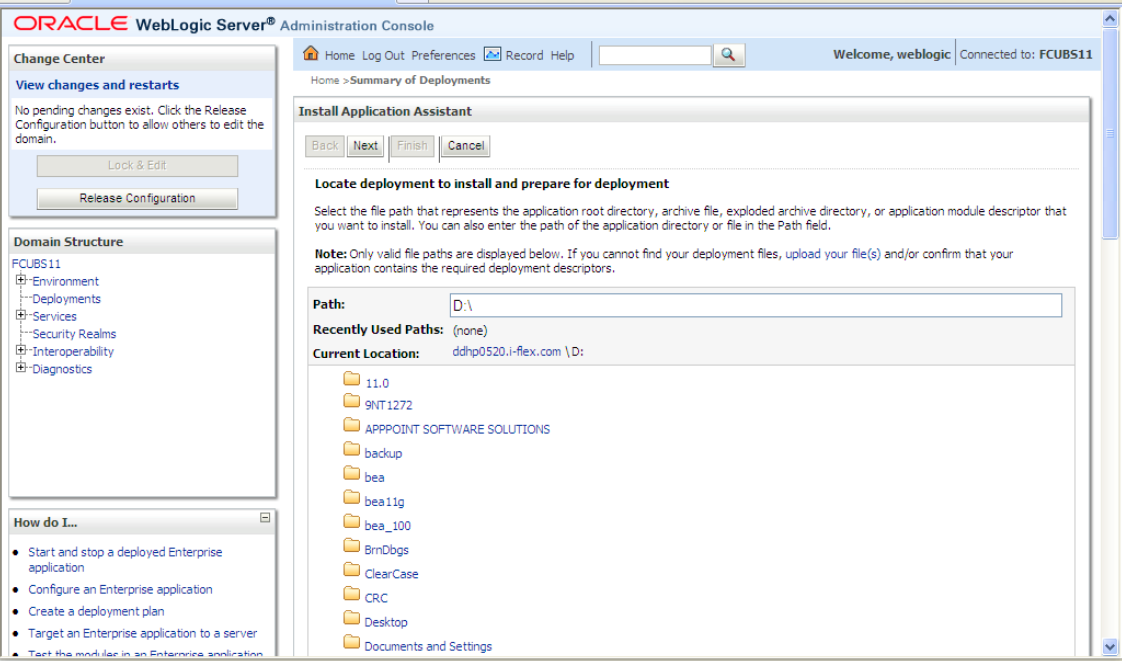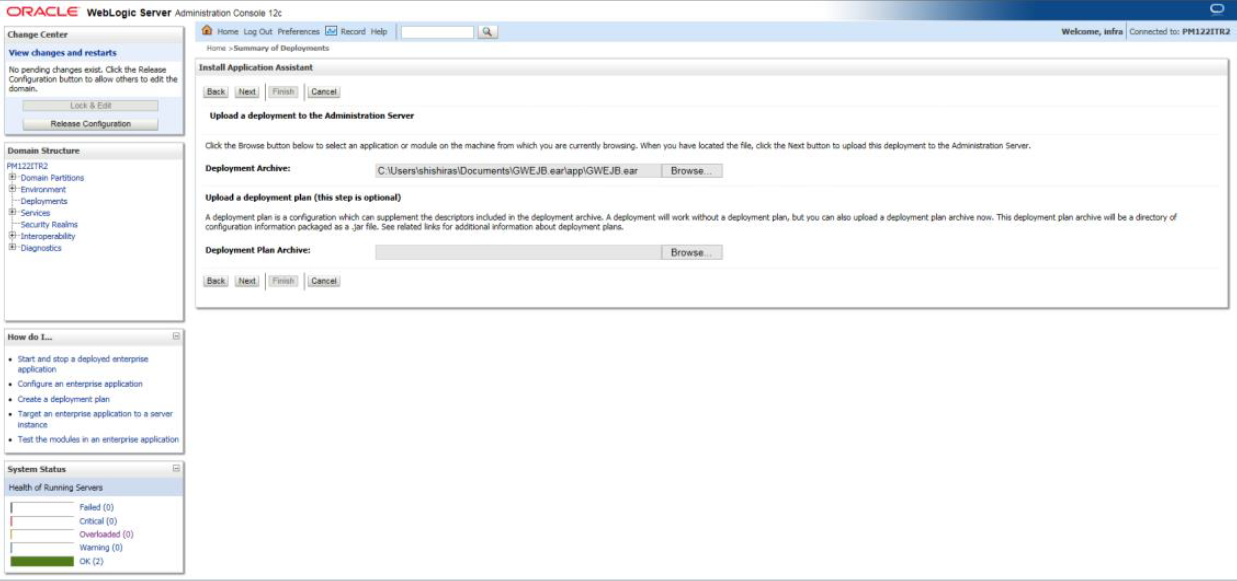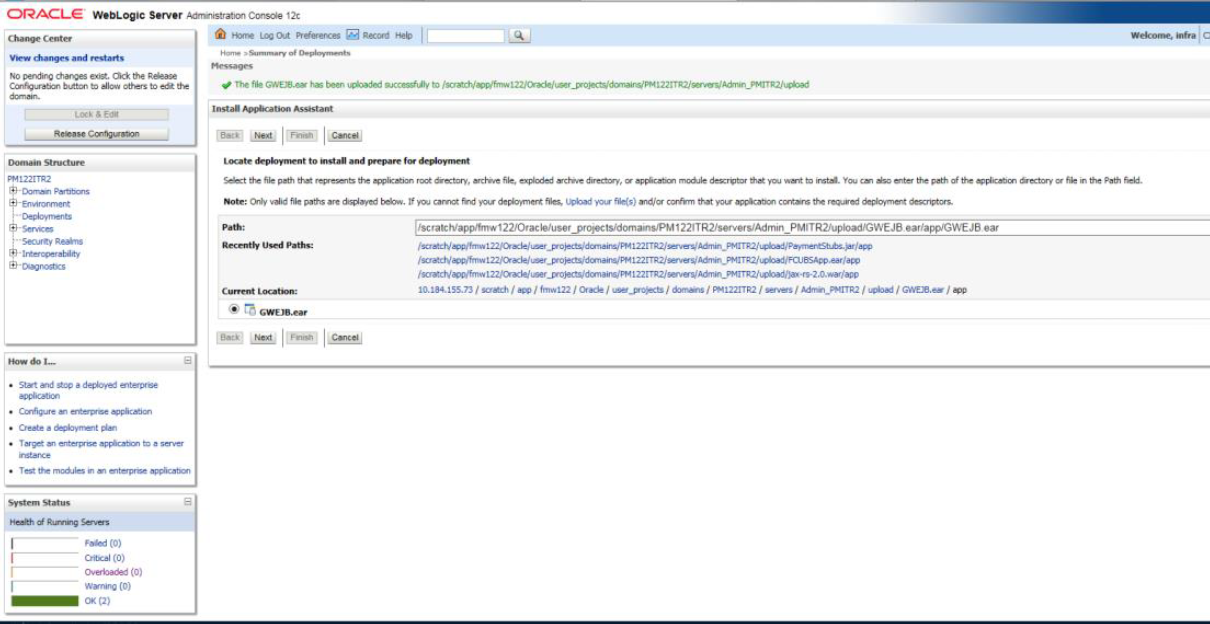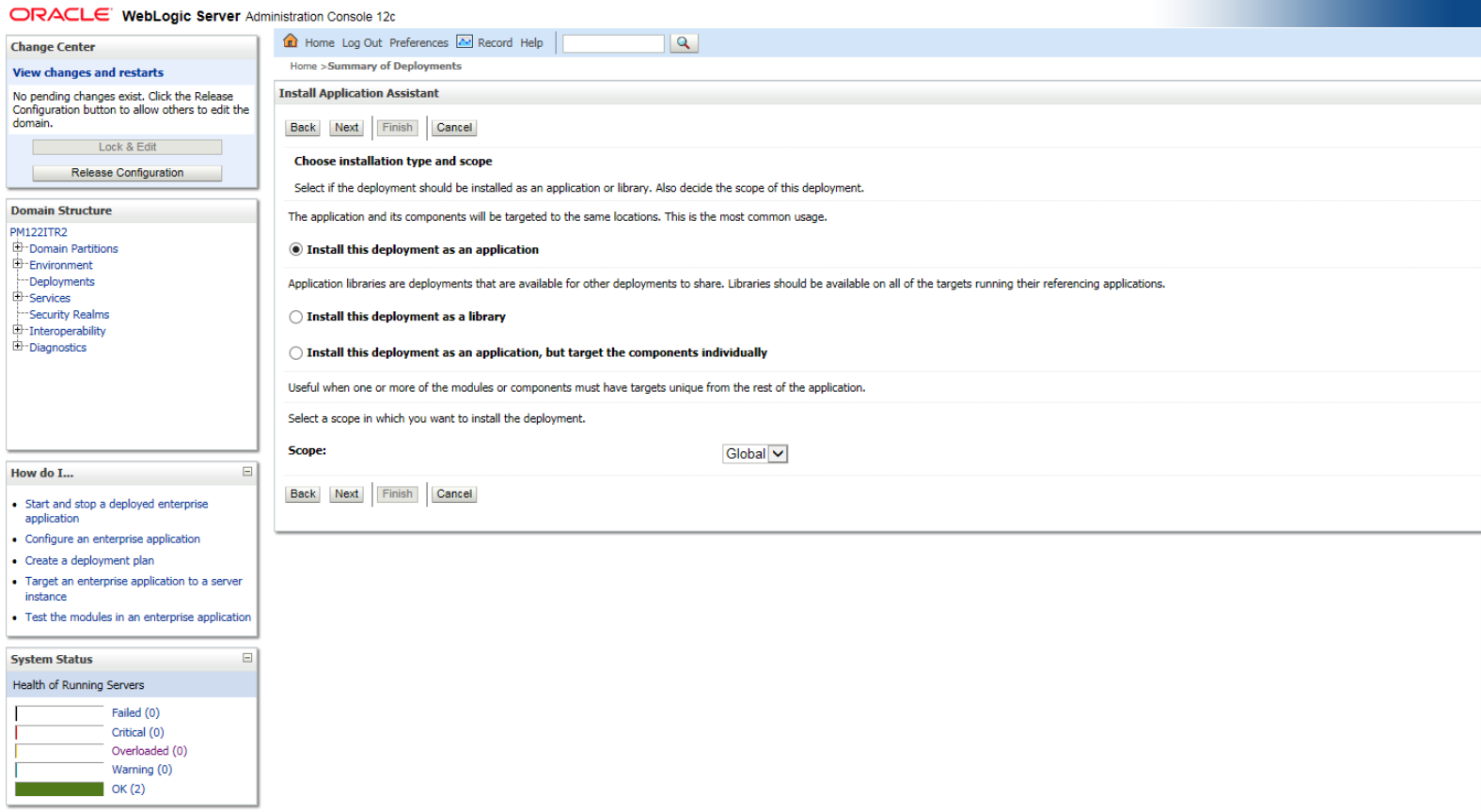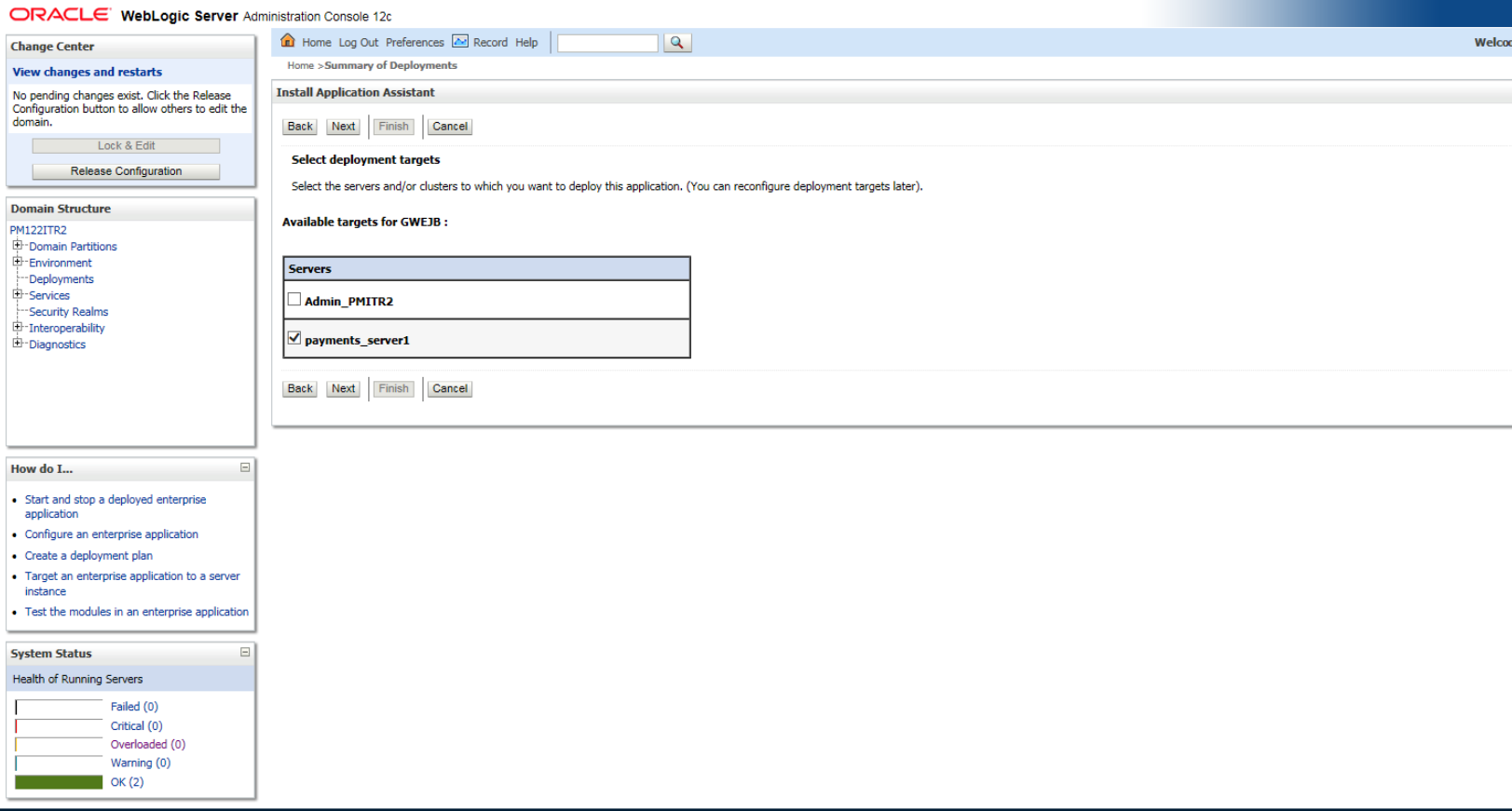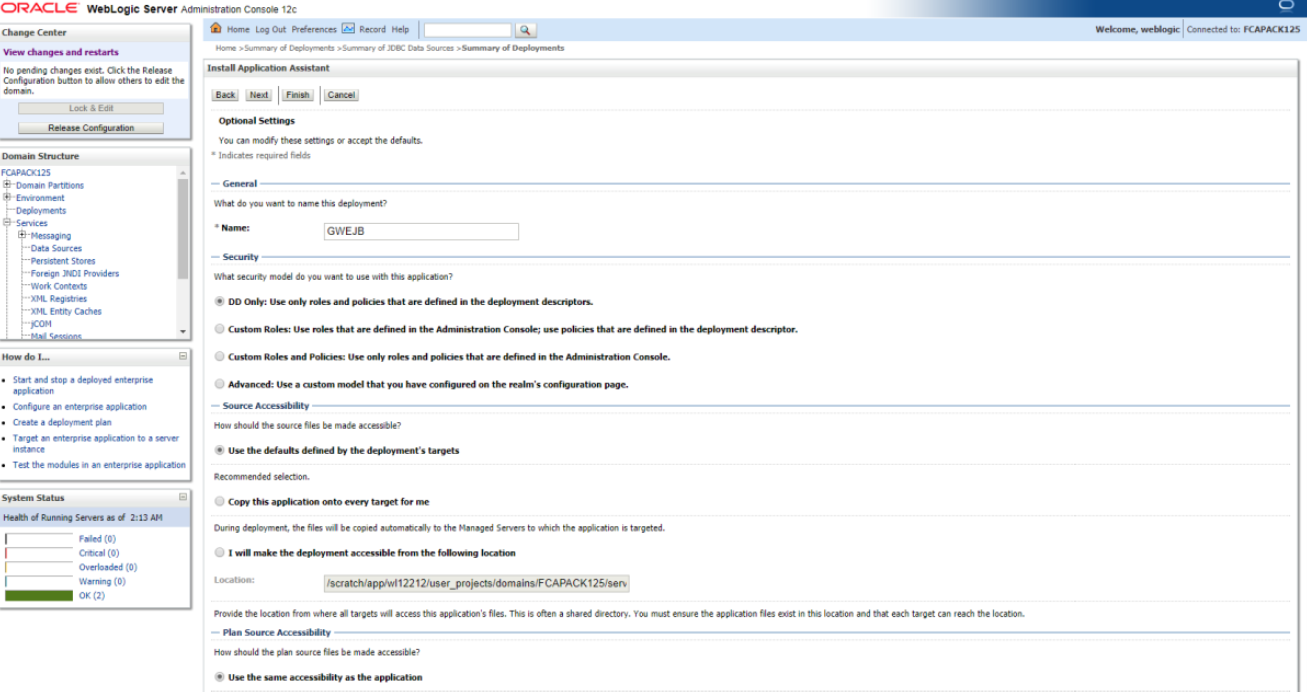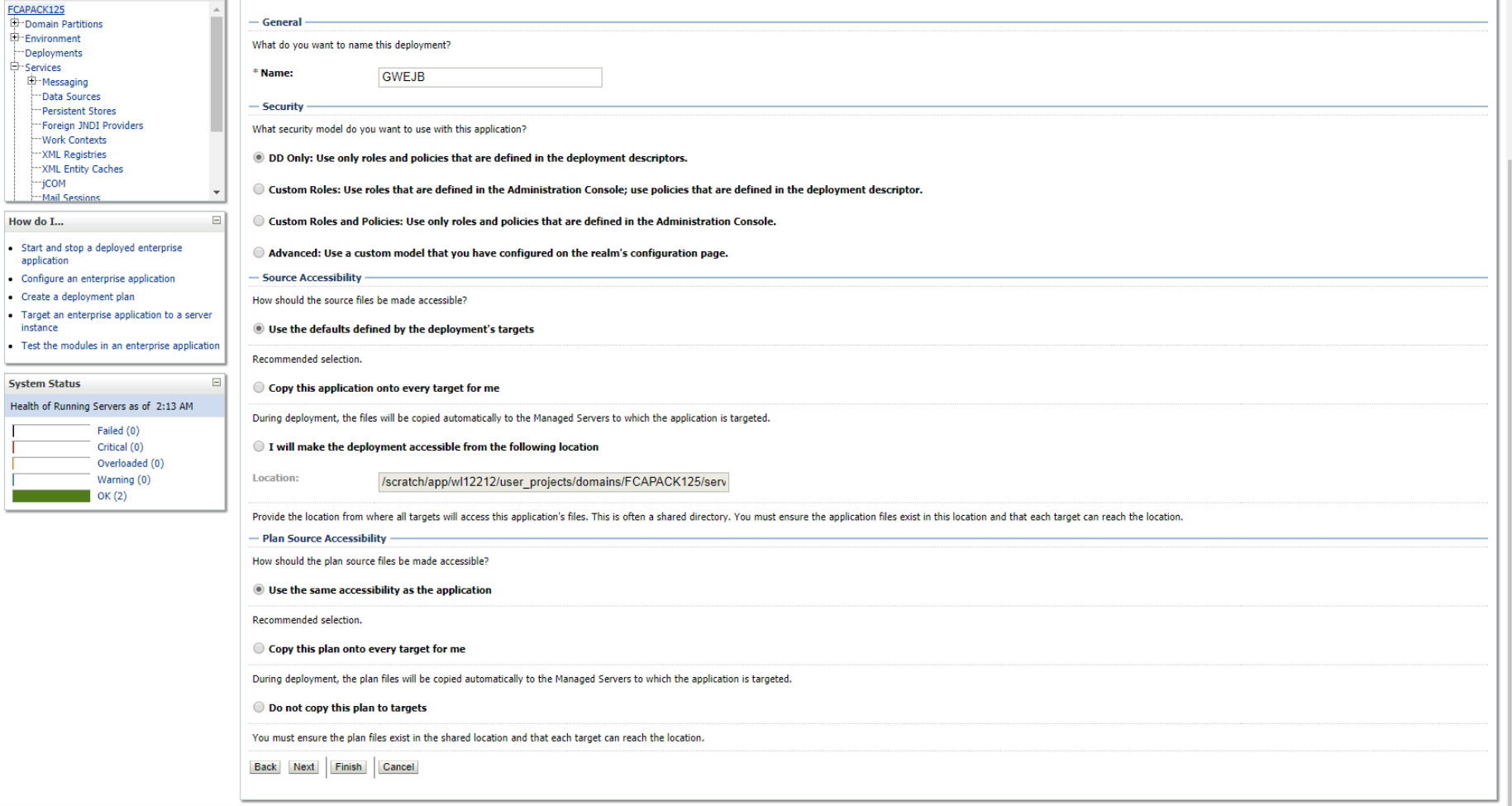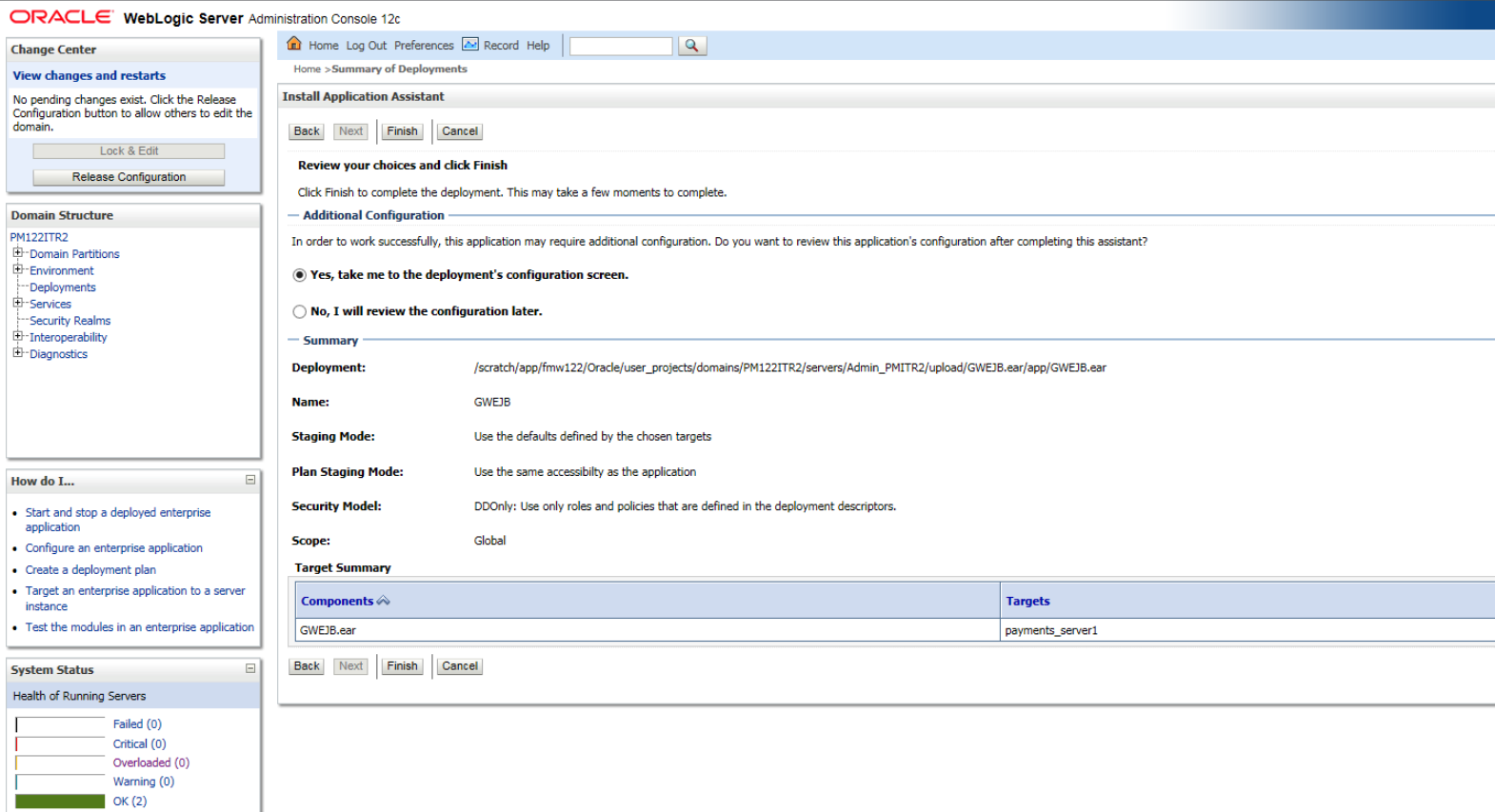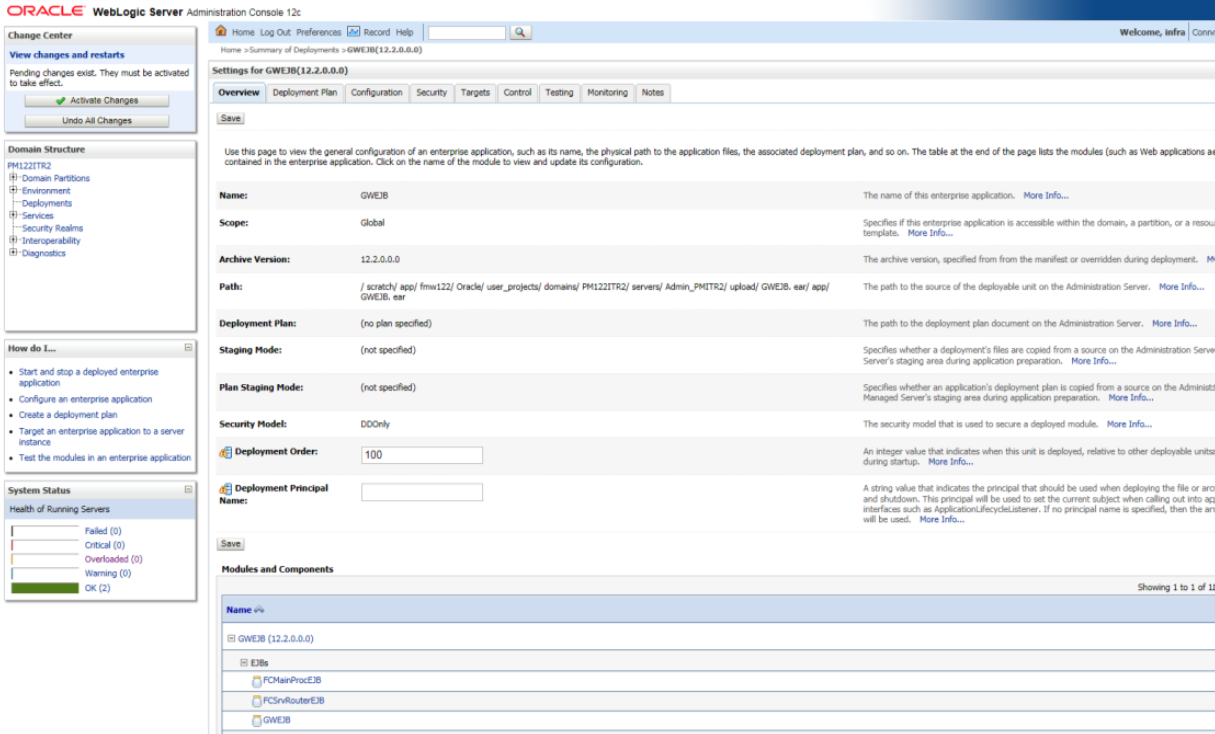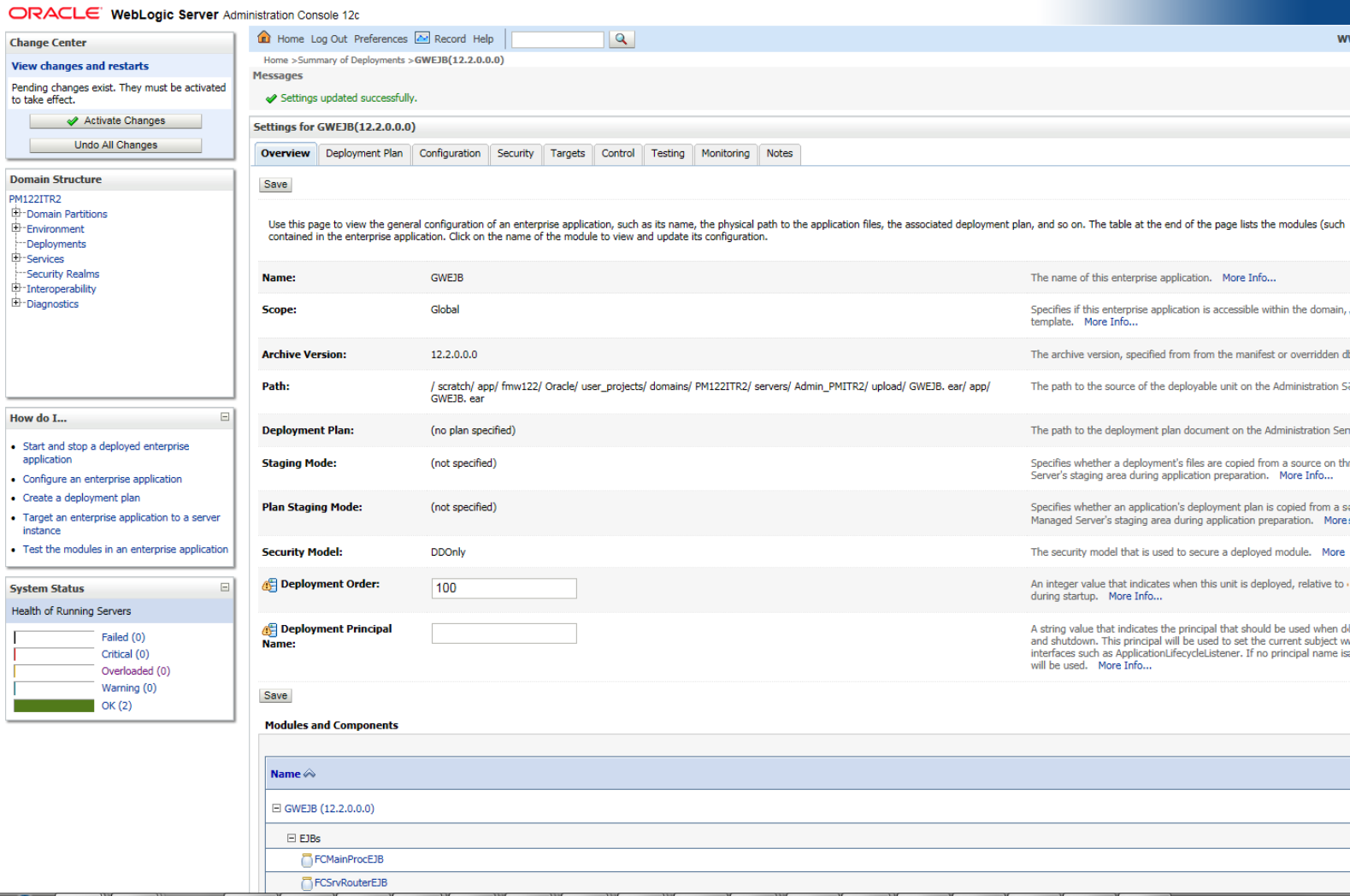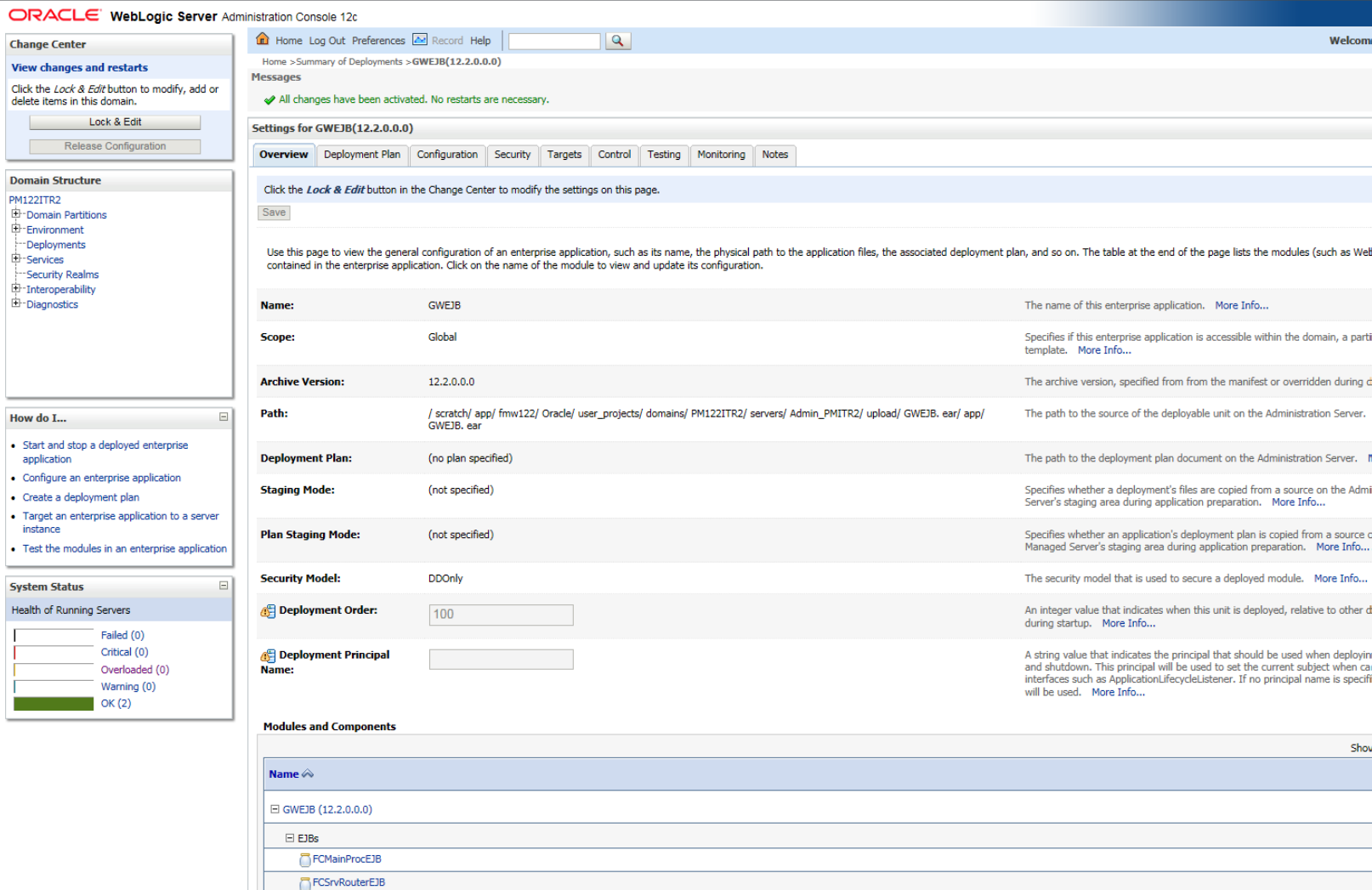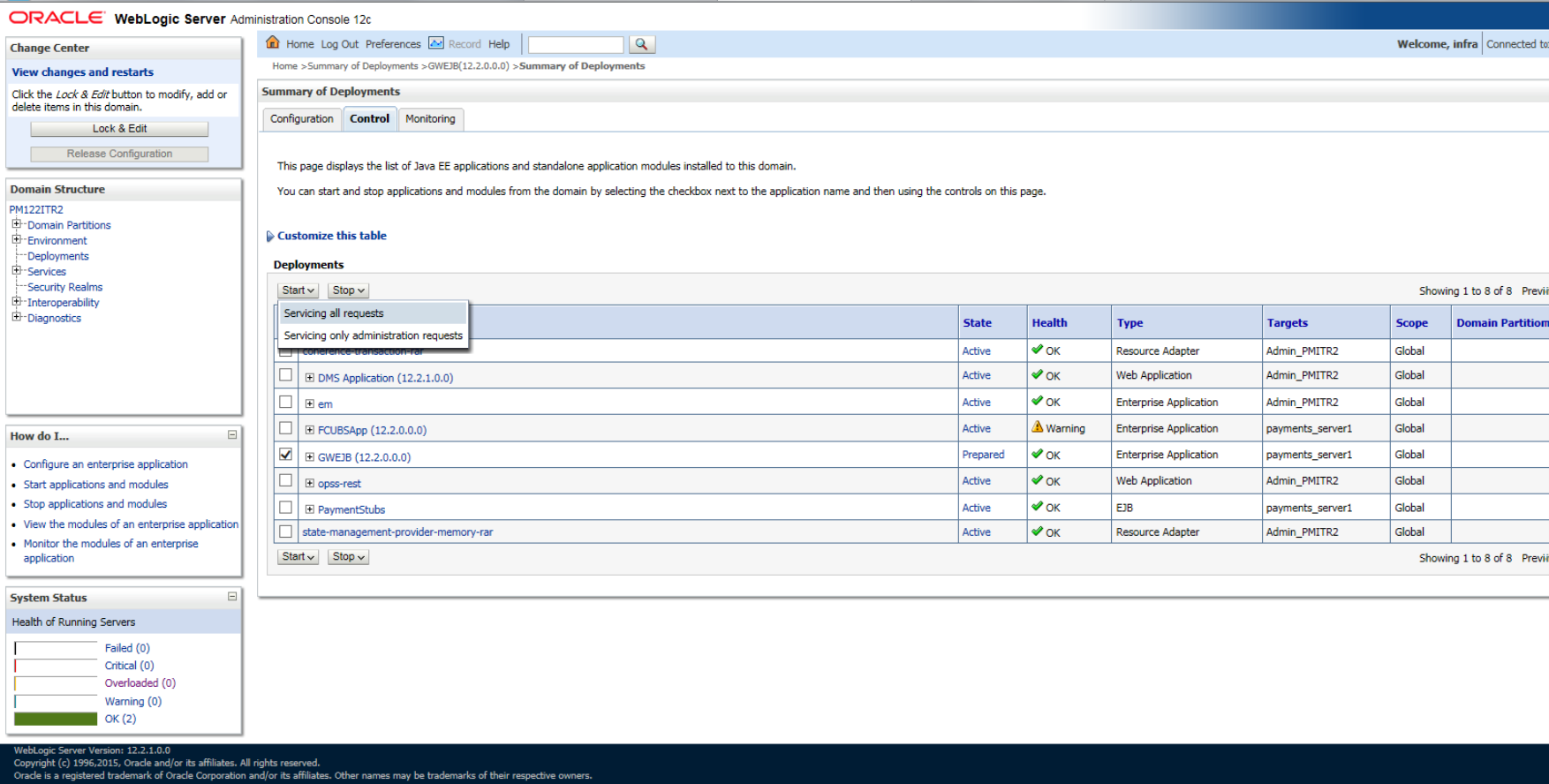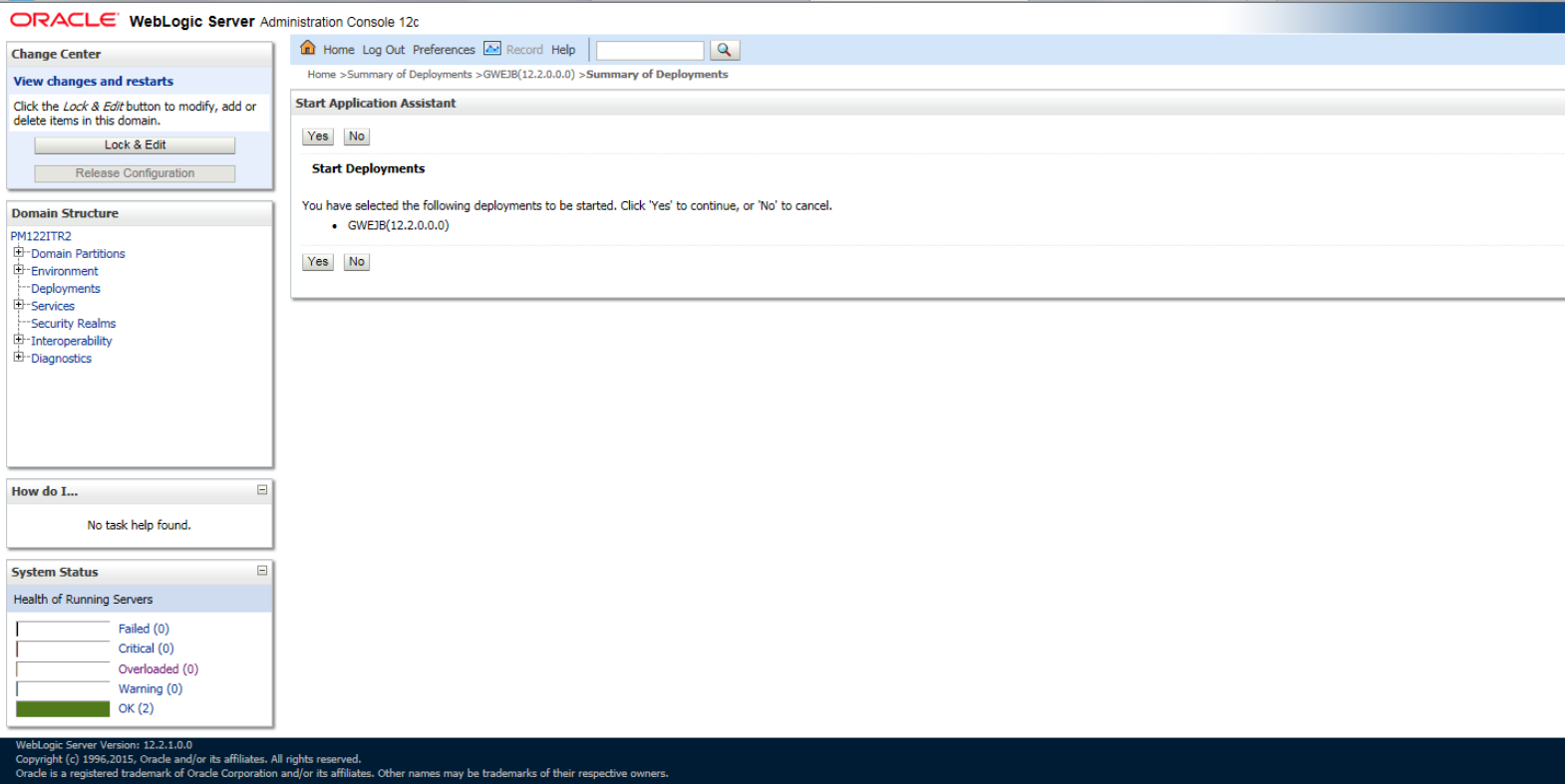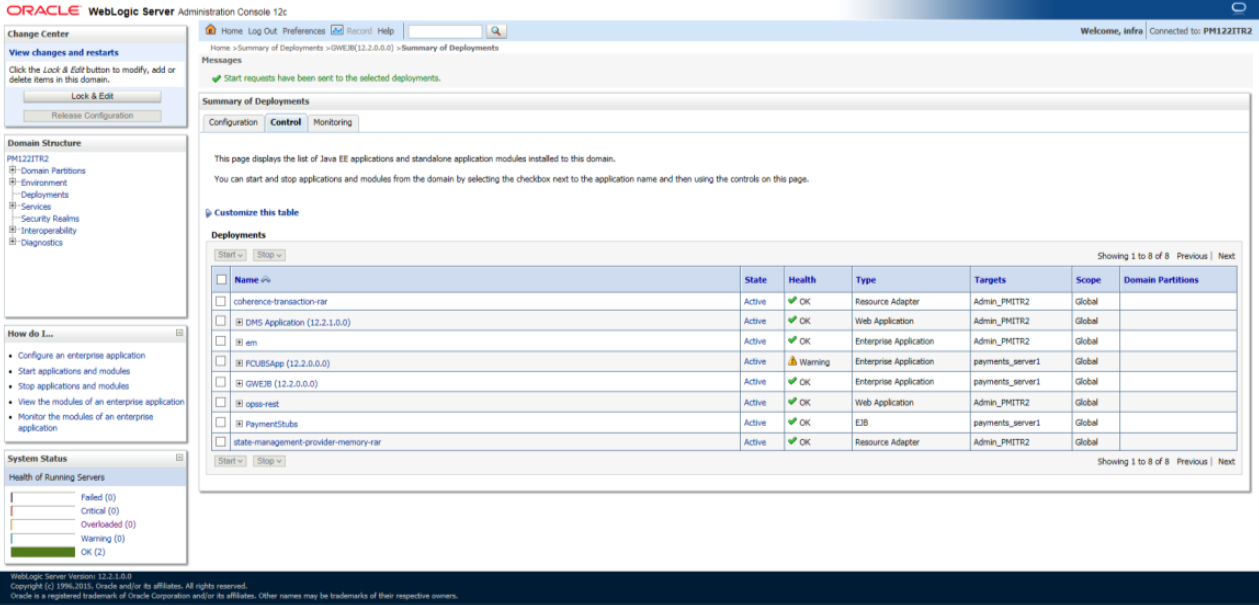1.3.4 Deploying Gateway/Scheduler Applications from WebLogic Administration Console
To deploy Oracle FLEXCUBE Gateway/Scheduler Application from Oracle WebLogic administration console, follow the steps given below.
Parent topic: Deploying Application in Oracle WebLogic