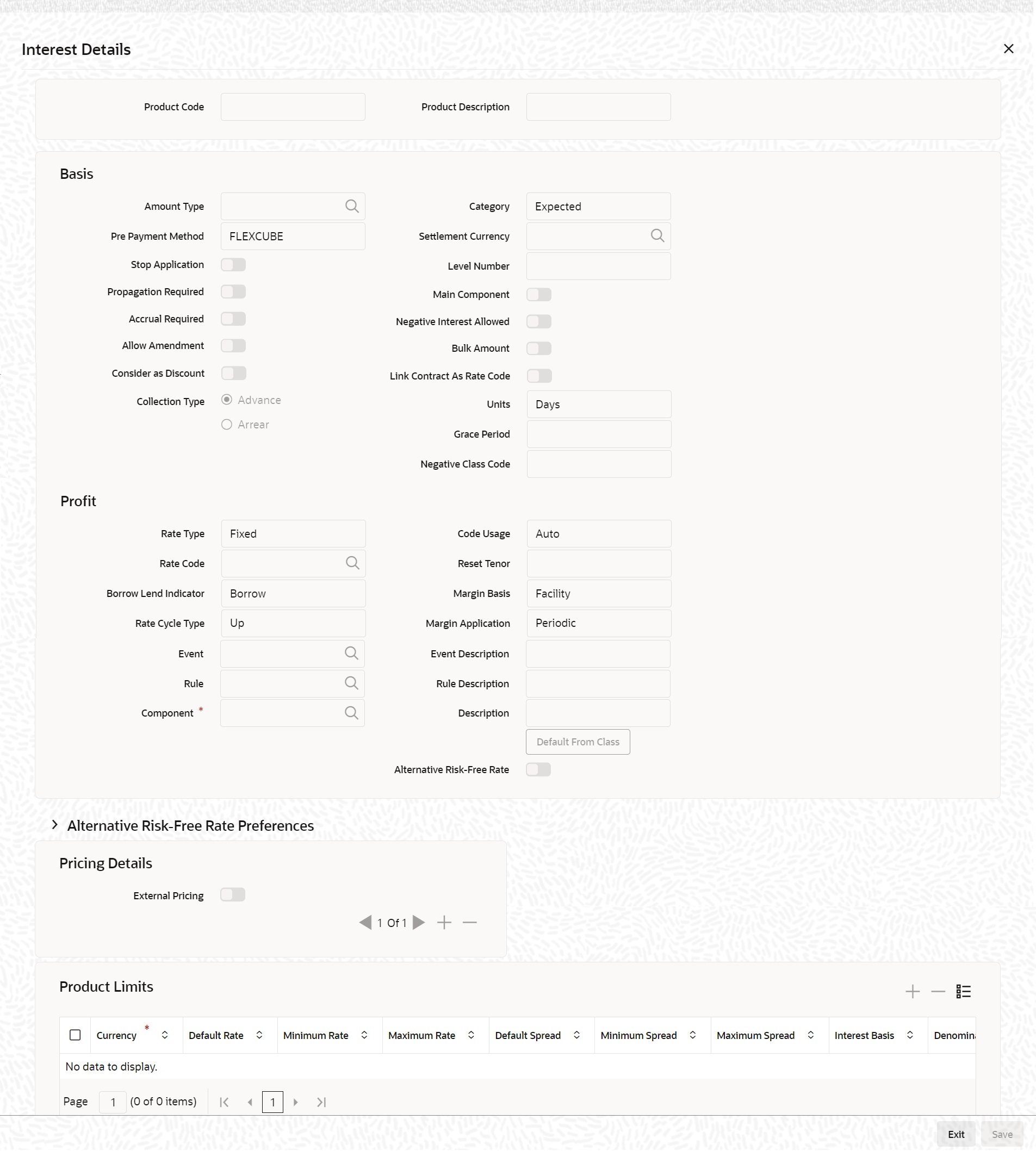1.6.1 Load Product Definition
This topic provides the systematic instruction to load product definition.
- Click Interest button in the Product
Definition screen to load the Interest
Details screen.The Interest Details screen is displayed.
User can link more than one rule to a product. In the Product ICCB Details screen, in the Rule ID field, pick the rule user wish to link to the product. For an interest type of rule, all the interest related details have to be specified in the Product ICCB Details screen.
For example, for a deposit, user can link a rule for the main interest and another interest type of rule for a commission user want to charge on the deposit. Besides this, user can have a rule for a charge. Thus, the product will have three rules linked to it. For the deposit, user can retain all these, or waive one or more, as per your requirement.
The interest details defined for a product will be automatically applied on a contract involving the product. However, user can change certain attributes of interest for a specific contract.
A note on the Accounting Role build-upThe system automatically builds a list of accounting roles depending on the Interest components that user define. For instance, if user have defined an interest component called CR01_INT, the following accounting roles will be generated:
- CR01_INT_EXP
- CR01_INT_PAY
- CR01_INT_REC
- CR01_INT_RIA
- CR01_INT_PIA
- CR01_INT_AQP
- CR01_INT_AQR
- CR01_INT_ADJ
A similar list of accounting roles will be built up for each component that user associate with the product.Suffix Represents AQR Acquired interest receivable AQP Acquired interest payable REC Receivable EXP Expense INC Income PAY Payable RIA Received in Advance PIA Paid in Advance ADJ Adjustment Note:
Since user need to identify Accounting Roles (GL/SL Types) and map them to Account Heads (Actual GL/SLs) to post accounting entries for specific events, user will have to choose the appropriate accounting roles for each component and map them to corresponding Account Heads.EventAn interest event indicates when the interest component whose attributes are being defined has to be applied.
- On Interest Details screen, specify the field and click Ok, else click Cancel.
Parent topic: Interest Details for the Product