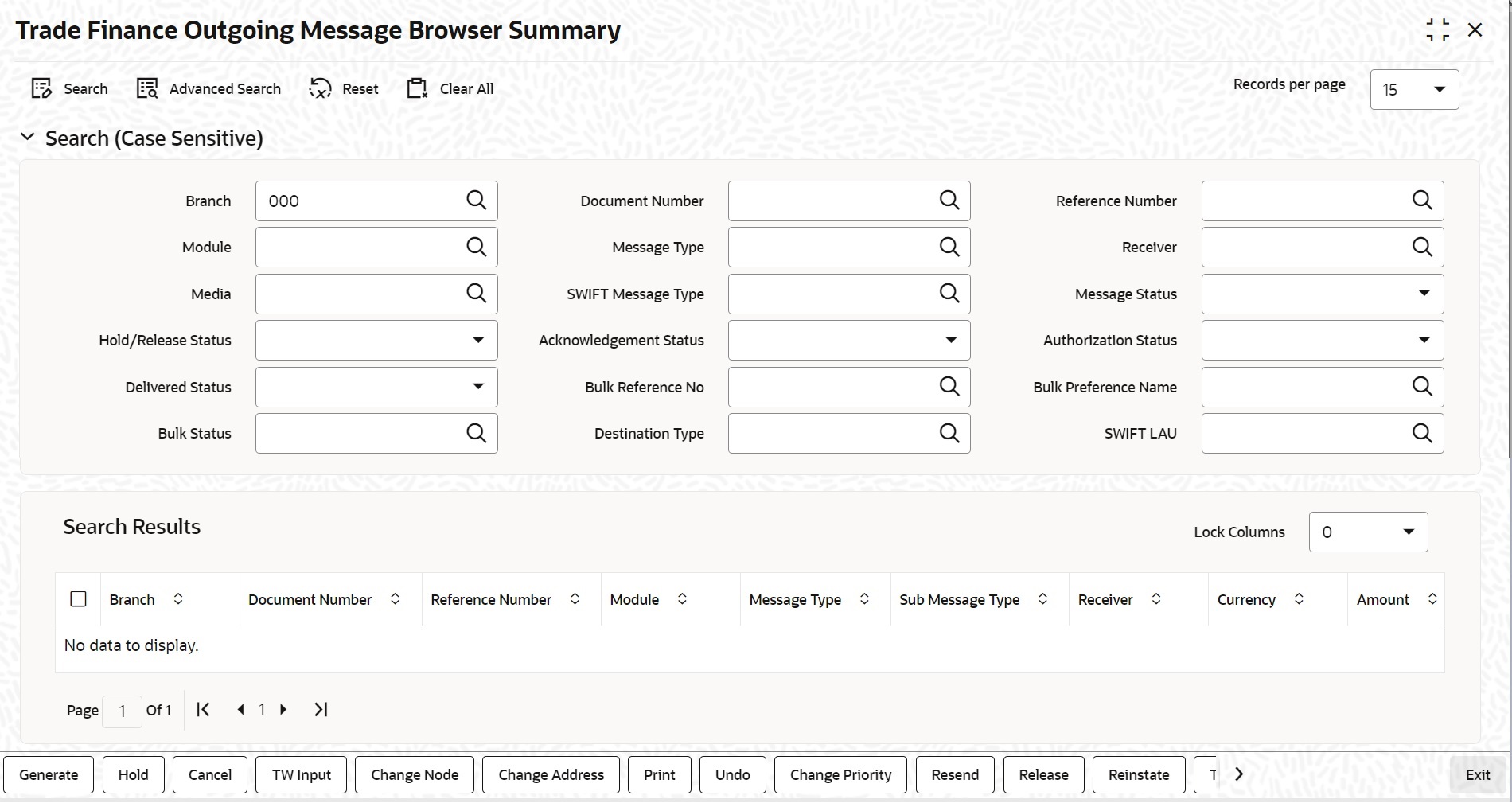6.1.1 Generate Messages from Outgoing Browser
This topic provides systematic instructions to generate message from outgoing browser.
If the background message process is not running, all the messages that are triggered for generation will be displayed in the Outgoing Message Browser from where you can generate the message.
- On Homepage, type MSSTFOBR in the text box, and click
next arrow.The Trade Finance Outgoing Message Browser Summary screen is displayed.
- Specify any of the following criteria to view features of the outgoing
messages.For more information, refer to the field description table.
Table 6-1 Trade Finance Outgoing Message Browser Summary
Field Description Branch Specifty the branch. Document Number Specifty the document number. Reference Number Specifty the Reference number. Module Specifty the Module. Message Type Specifty the Message Type. Receiver Specifty the Receiver. Media Specifty the Media. Swift Message Type Specifty the Swift Message Type. Hold/Release Status Select the Hold/Release Status. Acknowledgment Status Select the Acknowledgment Status. Authorization Status Select the Authorization Status. Delivered Status Select the Delivered Status. Bulk Reference Number Specify the Bulk Reference Number. Bulk Preference Name Specify the Bulk Reference Name. Bulk Status Select the bulk status from the drop-down list. - INPROGRESS - Indicates that bulking is identified for the DCN.
- BULK_SUCC - Indicates that the bulking operation is successfully completed.
- BULK_FAIL - Indicates that the bulking operation failed.
- FILESENT_SUCC - Indicates that the bulked file is sent to the destination.
- FILESENT_FAIL - Indicates that bulked file was not sent as sending failed.
Destination Type Specify the Destination Type. SWIFT LAU Specify the SWIFT LAU. - Click Search button.The system identifies all outgoing messages satisfying the specified criteria and displays the following details for each outgoing message:
- Branch
- Document Number
- Reference Number
- Module
- Message Type
- Sub Message Type
- Receiver
- Currency
- Amount
- Media
- Swift Message Type
- SWIFT Sub Message Type
- Node
- Priority
- Customer Name
- Address
- Address2
- Address3
- Address4
- Location
- Message Status
- Testword
- Exception
- Running number
- Hold/Release Status
- Test Amount
- Test date
- Test Currency
- Test word Narrative
- Acknowledgement Status
- Hold Mail
- External Reference
- Delivery By
- RTGS Network
- Entry By
- Maker Date Stamp
- Authorized By
- Checker Date Stamp
- Authorization Status
- Once Authorized
- Modification Number
- DCN LIST
- Bulk
- Selected
- Testing Status
- Any or Original
- Original DCN
- Delivered Status
- RTGS Network will be defaulted for the following
message types:
- CUST_TSFR_RTGS
- BANK_TSFR_RTGS
- DIRDR_RTGS
- RTGS Network will be defaulted for the following
message types:
RTGS Message type and its description are shown in the table below:Message Description SWIFT Message CUST_TSFR_RTGS Used when a Pay message generation is for a corporate and sent through the RTGS Network. MT 103 BANK_TSFR_RTGS Used when a message belongs to an interbank deal and sent through the RTGS Network. MT 202 DIRDR_RTGS Used when a direct debit message is sent through the RTGS Network. MT 204 - From Date
- To Date
- Bulk Reference No
- Bulk Reference Name
- Bulk Status
- File Type
- Swift Net Connectivity
- Folder Name
- Queue Name
- Destination Type
- SWIFT LAU
Note:
- If none of the criteria is selected, then the system displays all the messages in the outgoing browser.
- Funding Status will be updated during the processing of incoming MT102 and MT109.
Parent topic: Outgoing Messages Browser Summary