- Brokerage User Guide
- Process Brokerage on a Contract
- Capture Broker Details
1.1 Capture Broker Details
This topic describes the systematic instruction to capture the broker details.
- The broker’s code
- The name and address of the broker
- The booking currency
- The transaction code under which the system should track accounting entries involving the liquidation
- Whether it is to be paid in advance or as arrears
- The tax scheme applicable
- The tax paid and the tax payable accounts
Specify the User ID and Password, and login to Homepage.
- On the Home page, enter BRDMAST in the field at the top right corner of the application tool bar and clicking the adjoining arrow button.The Treasury Broker Master Maintenance screen displays.
Figure 1-1 Treasury Broker Master Maintenance
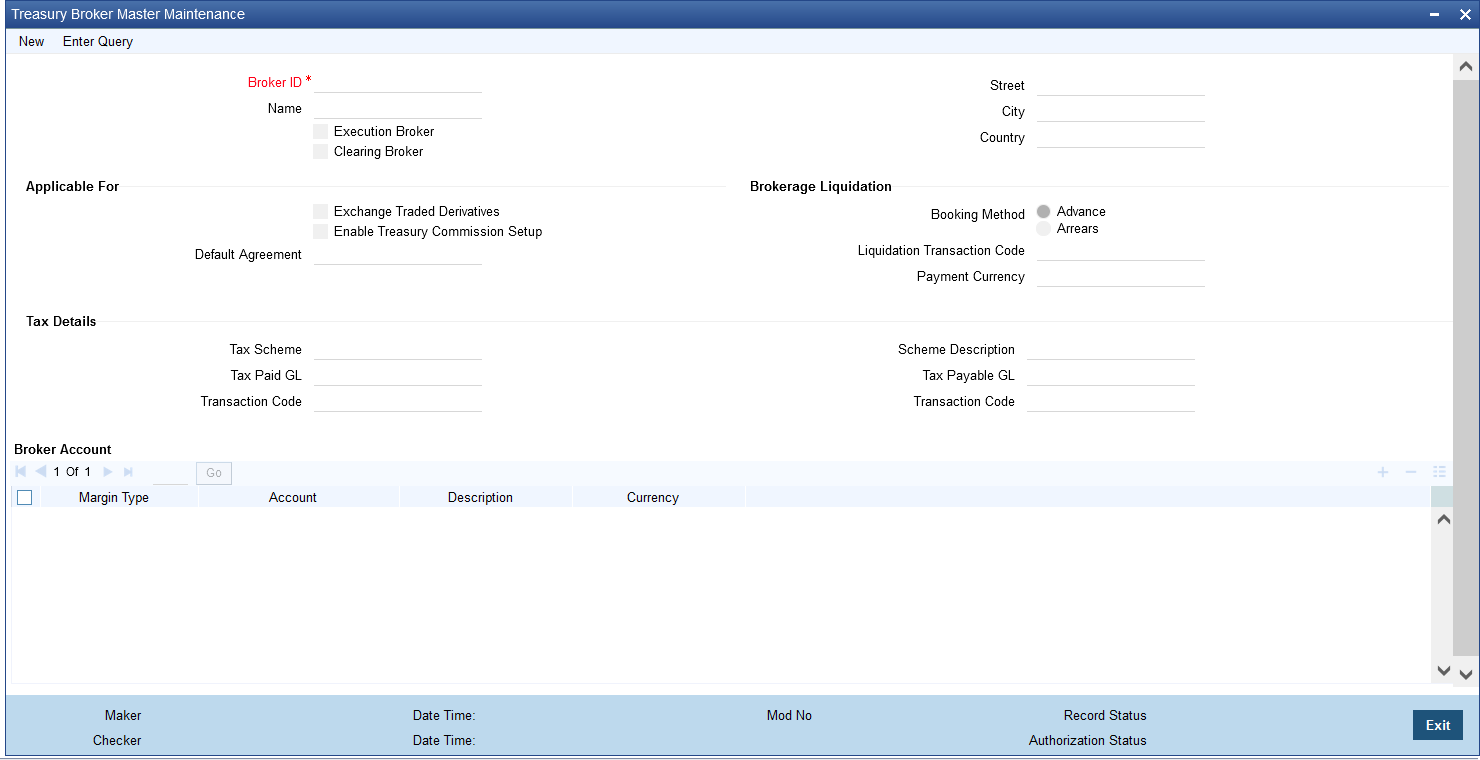
Description of "Figure 1-1 Treasury Broker Master Maintenance"Note:
All fields with the (*) symbol are mandatory. - In the Treasury Broker Master Maintenance screen, specify the fields.For description of the fields, refer to the below table.
Table 1-1 Treasury Broker Master Maintenance- Field Description
Fields Description Broker ID Specify a unique broker identification for every broker with whom you deal.
The Broker Identification has to be the same as the broker’s Customer Identification Number. The Customer Identification Number can be selected from a list that is displayed.
This Broker ID is used to identify the broker. For example, when processing a deal on which you have to pay brokerage, or when generating reports for a broker, you need to enter the code of the broker involved.
Name Specify the name of the broker.
The system maps and displays the name and address of the broker, when you select the Customer Identification Number to identify a broker. You cannot change the name which displays in this screen, but according to the defined details you can enter the changed address of the broker.
Execution Broker Select this box to indicate that the broker created is an Execution Broker.
Clearing Broker Select this box to indicate that the broker created is a Clearing Broker.
Broker’s Address Specify the changed address of the broker in the following fields.
- Street
- City
- Country
Applicable For Specify the below applicable for fields.
Exchange Traded Derivatives Select this check box to indicate the broker whose details you are maintaining can be used in the ETD module of Oracle Banking Treasury Management. If you check this box, the system displays an override stating the booking method is Advance.
Enable Treasury Commission Setup this box to indicate that the broker commission setup should be used for brokerage calculation.
Default Agreement Specify the default agreement for the broker. The adjoining option list displays the relevant agreements. You can choose the appropriate one.
Brokerage Liquidation Under the brokerage liquidation field section specify the below brokerage liquidation fields to capture the details .
Booking Method Select the method in which the brokerage amount is to be liquidated. The options available are:- Advance
- Arrears
Note:
The arrears option is not valid if you have selected the exchange traded derivatives option.Liquidation Transaction Code Specify a liquidation transaction code from the codes maintained in the Core Entities module of Oracle Banking Treasury Management. The system passes accounting entries under the selected transaction code.
A broker gets the brokerage amount only after liquidation through the brokerage liquidation function.
Payment Currency Select the currency in which the brokerage amount is to be booked.
Tax Details Specify the tax scheme details
Tax Scheme A tax scheme holds the tax rules for the tax applicable on the brokerage paid.
Payable Currency Specify the currency in which you would like to pay brokerage for every brokerage. If the currency that you specify is not the broker’s account currency, the standard exchange rate (for the day) is used to convert the brokerage into the currency of the broker’s account.
The brokerage is booked into the broker account defined in this screen. If this account is either not specified or is not available when brokerage is being booked, the brokerage can be booked in any one of the broker’s savings or current accounts (in the currency specified here).
Booking Method Select the booking method to book the brokerage payable to a broker either in:- Advance
- Arrears
- Advance: brokerage can be booked when the deal is initiated
- Arrears: brokerage can be booked when the deal is liquidated
Category Select the category from the drop-down list.- Broker
- Exchange
- Clearing Member
This defines the category of the entity whether a broker, an exchange member or a clearing member.
Tax Paid Specify the following details, if any tax is to be paid on the brokerage:- Account- The account from which the broker’s tax component debits
- Transaction code- You have to specify the transaction code for the tax payable account by selecting one from the list so that the system passes accounting entries for this transaction. The transaction code identifies the nature of the entry which passes
If any tax is payable on the brokerage, you have to specify the following details:
- Account- The account to which the broker’s tax component credits
- Transaction code– You have to specify the transaction code for the tax payable account so that the system passes accounting entries for this transaction
Broker Account In the Broker Account table you can specify the following details:
Margin Type Select the margin account type from the drop- down list. The list displays the following values:- Initial Margin
- Variation Margin
Account Specify the account of the broker. The adjoining option list gives you a list of accounts. Choose the appropriate one. You cannot specify the same account number for another broker. Each broker should have account numbers unique to him.Note:
It is mandatory for you to specify at least one account number for the broker. If the broker is dealing with Exchange Traded Derivatives, his external accounts have to be maintained here. You cannot specify the same account numbers for different brokers. Each broker should have unique account numbers.Description Specify a brief description for the account.
Parent topic: Process Brokerage on a Contract