- Brokerage User Guide
- Process Brokerage on a Contract
- Brokerage Liquidation
- Liquidate the Brokerage Manually
1.6.1 Liquidate the Brokerage Manually
This topic describes the systematic instructions to liquidate the brokerage payable manually.
Specify the User ID and Password, and login to Homepage.
- On the Homepage, enter BRDLIQD in the text field and then click the next arrow.The Treasury Brokerage Liquidation Input screen displays.
Figure 1-7 Treasury Brokerage Liquidation Input
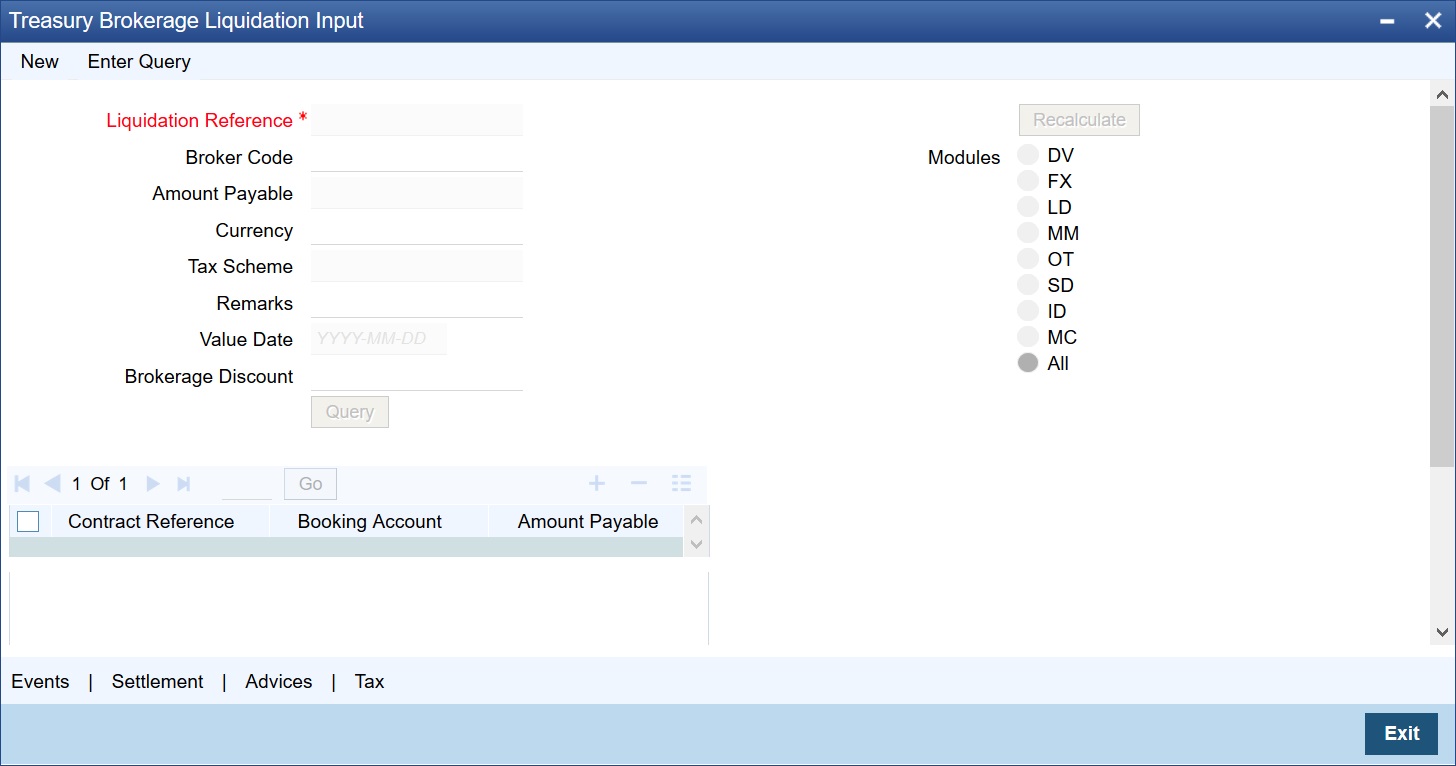
Description of "Figure 1-7 Treasury Brokerage Liquidation Input" - On the Treasury Brokerage Liquidation Input screen, specify the fields.
Table 1-9 Treasury Brokerage Liquidation Input - Field Description
Field Description Broker Code Select the broker code for which brokerage is liquidated from the option list.
To manually pay brokerage for various contracts, involving a specific broker, you have to specify the Broker Code of the individual concerned.
Value Date Displays the value date of the Contracts.
Currency Select from the option list, the currency in which the brokerage has to be paid to the broker.
Module Choose the module for which the brokerage is being calculated. If you wish to calculate brokerage for all the modules, choose the All option.
The date on which the brokerage is booked can be displayed in this screen. Brokerage is calculated for the following modules:- DV
- FX
- LD
- MM
- OT
- SD
- ID
- MC
Liquidation Reference Number Each broker code associates a liquidation reference number. The liquidation reference number is automatically generated by the system. This number is based on the event code (not on the product code) and is used to generate the transaction reference number for the liquidation. The particular broker code you have specified displays this number in this screen.
Tax Scheme Indicates the tax scheme you have defined for the broker. The tax scheme applicable on the brokerage would be the scheme specified in the Broker Master Detail screen.
Amount Payable Select the check box against each contract reference number to populate the total amount payable field in the screen.
As and when you select a contract, the brokerage amount applicable to the contract gets added to the amount displayed in the Total Amount Payable field.
Brokerage Discount Indicates the discount amount if any discounting is attached at the broker level.
Remarks Specify some information about the broker confirmation which is internal to the bank. This is not printed on any correspondence with the counterparty.
Query Click Query to view all the contracts for which brokerage is yet to be paid, after the required inputs are given.
Recalculate Click Recalculate to fetch all contracts.
If only a few contracts need to be liquidated then we can uncheck those contracts and recalculate the total amount field.
Tax Click Tax in the Brokerage Liquidation Input screen to launch the Tax Details screen. In this screen you can view the tax details applicable on the contract.
Settlements Click Settlement to launch the Settlement Details screen in the Brokerage Liquidation Input screen.
Events Click Events to launch the Event Details screen to view the events associated with brokerage liquidation.
Advices Click Advices in the Brokerage Liquidation Input screen to view brokerage advices in the Contract Advices screen.
Parent topic: Brokerage Liquidation