- Foreign Exchange User Guide
- Continuous Linked Settlement
- CLS Preferences
- Maintain Alert Preferences for CLS deals
6.1.8 Maintain Alert Preferences for CLS deals
This topic describes the systematic instructions to Maintain Alert Preferences for CLS deals.
Maintain an alert group for a specific CLS Status. The alert will be generated for the selected group of users alone. The CLS Alert Group screen is used for this purpose.
- On the Home page, type FSDALRTG in the text box, and click the next arrow.
CLS Alert Group Maintenance screen is displayed.
Figure 6-11 CLS Alert Group Maintenance
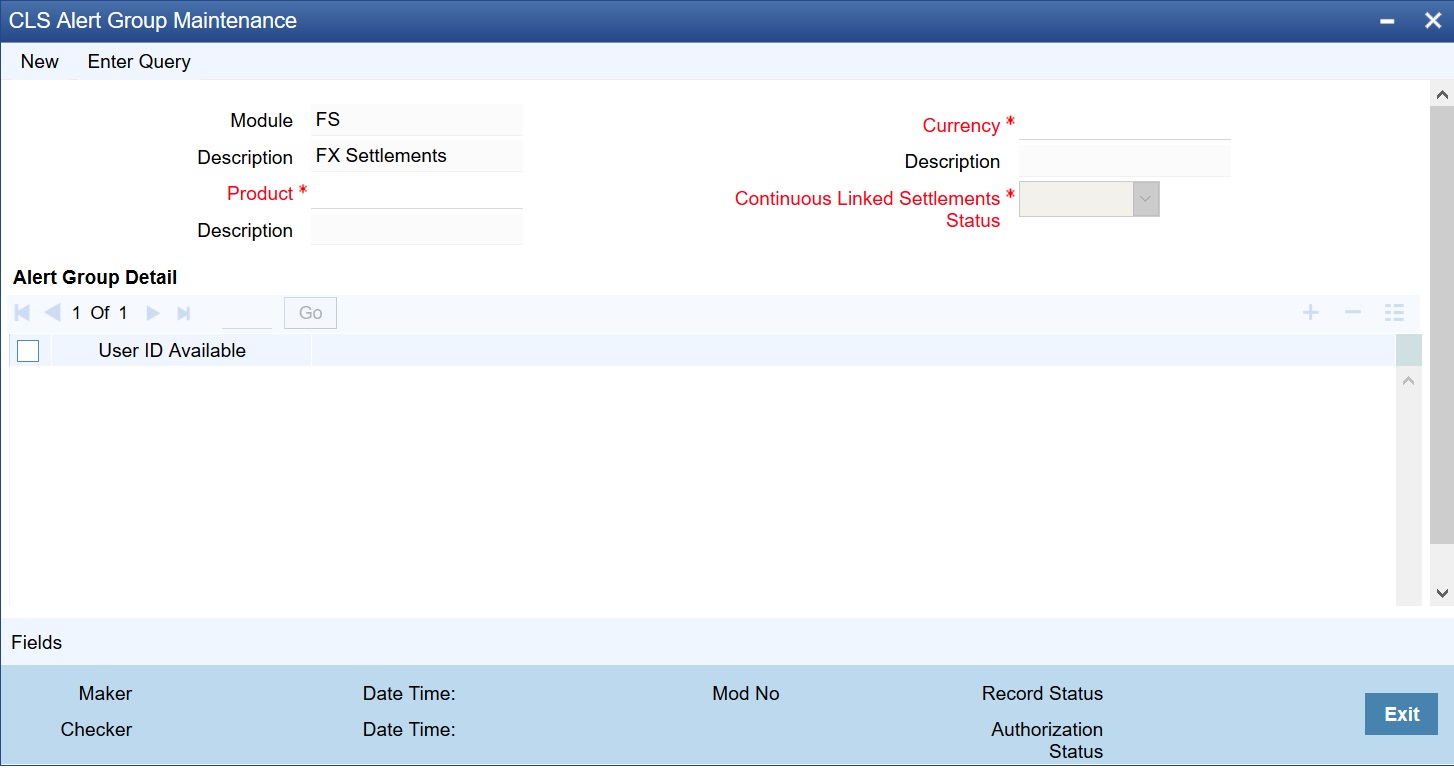
Description of the illustration fsdalrtg__cvs_main.jpg - On the CLS Alert Group Maintenance screen, click New.
- On the CLS Alert Group Maintenance - New screen, specify the details as required.
- Click Save to save the details or Cancel to close the screen.
The alert group is defined for a combination of
- Branch
- Module
- Product
- Currency
- CLS Status.
For information on fields, refer to the below table.
Table 6-6 CLS Alert Group Maintenance - Field Description
Field Description Module
This defaults to FS (Foreign Exchange Settlements).
Product
Select a specific product or else ALL.
Currency
Select a specific currency or ALL.
CLS Status
The CLS Status for which you require the alert. If the status of a CLS deal or an alleged trade is updated to the CLS status maintained in CLS Alert Z- Group Maintenance, the system generates an alert to the specific users.
User Id Available
From the available list of user ids (the list will contain only those user ids, for which the CLS participant branch is the home branch), you have to select the users who have to receive the alert for any deal that is with the above status. Select the users whose home branch is the CLS participating branch itself. The selected users will receive alerts for deals with the CLS status maintained.
For the product and currency combination refer to:
Table 6-7 Product and Currency Combination
Product Currency Specific
Specific Bought/Sold
Specific
ALL
ALL
ALL
ALL
Specific Bought/Sold
Retrieve the alerts from Unprocessed Alert Browser on Oracle Banking Treasury Management.
Figure 6-12 Unprocessed Alert Browser
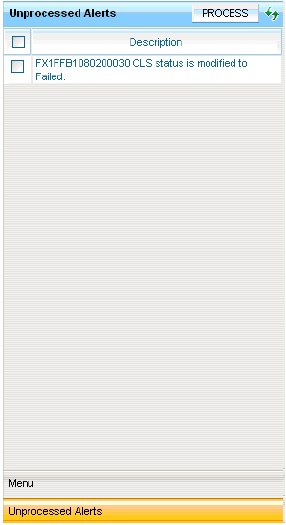
From this browser, manually select an alert and process it. Use the check-box adjoining an alert and click Process button. Processed records will not be displayed on the browser anymore.
- On the CLS Alert Group Maintenance screen, click Fields.
User Defined Field screen is displayed.
Figure 6-13 User Defined Field
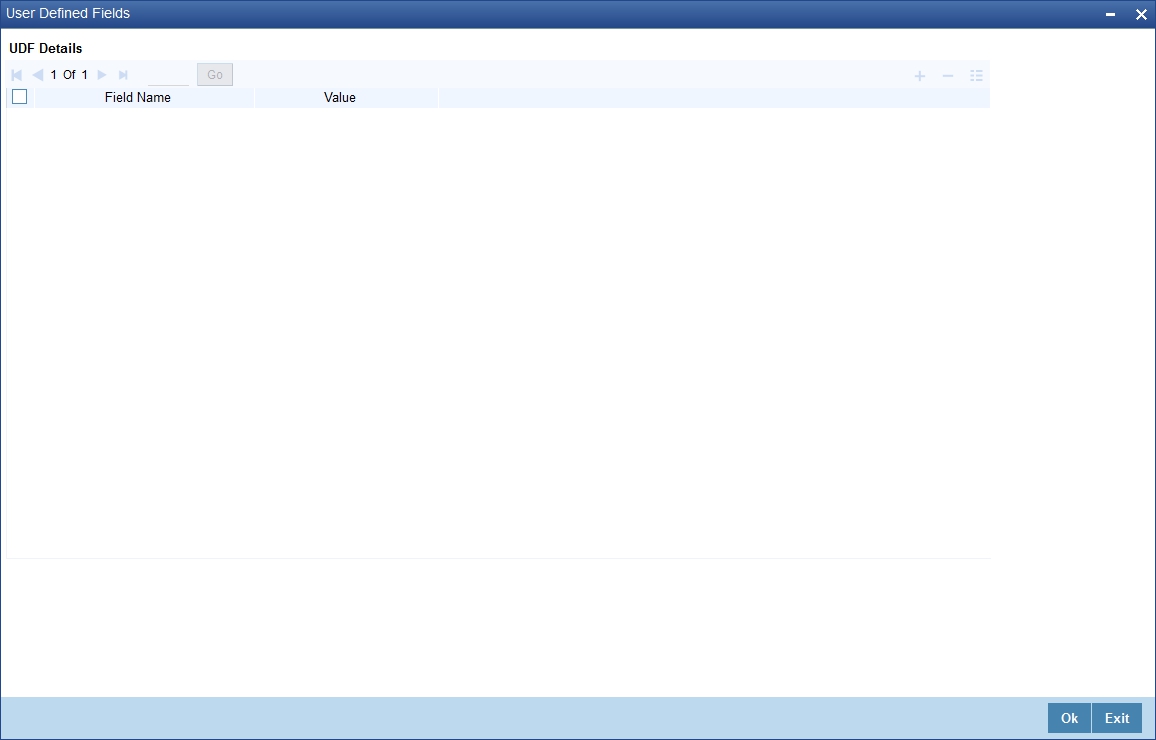
Description of the illustration stccuacc__cvs_udf.jpg - On the User Defined Fields, enter the value for the UDFs listed here in the Value
column.
For more details on how to create user Defined fields, refer to the User Defined Fields User Manual, chapter Creating custom fields in Oracle Banking Treasury Management under Modularity.
Parent topic: CLS Preferences