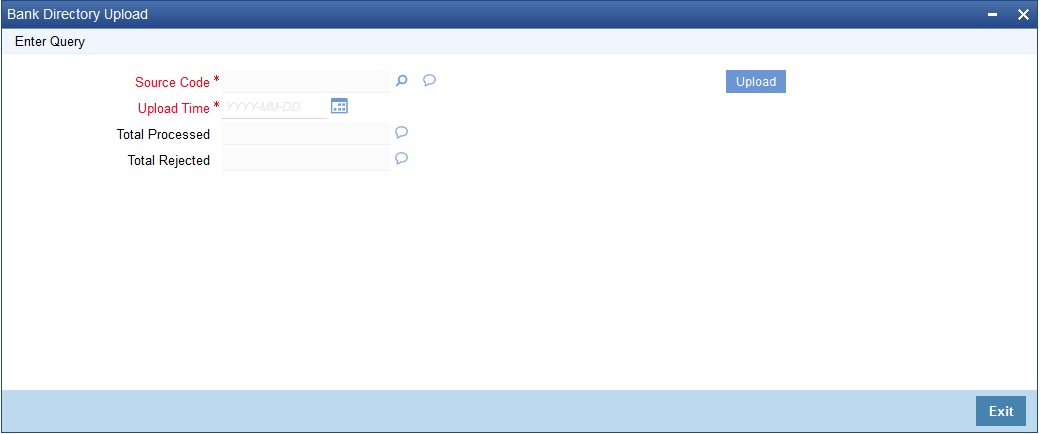6.1.6.1 Upload CLS Directory Information to Oracle Banking Treasury Management
Automatically upload the CLS Directory information from an external source to Oracle Banking Treasury Management. The uploaded data is populated in the CLS Directory. Also, to specify the upload details in the CLS Bank Directory Upload screen.
Parent topic: Maintain the Participant Type for CLS Customers