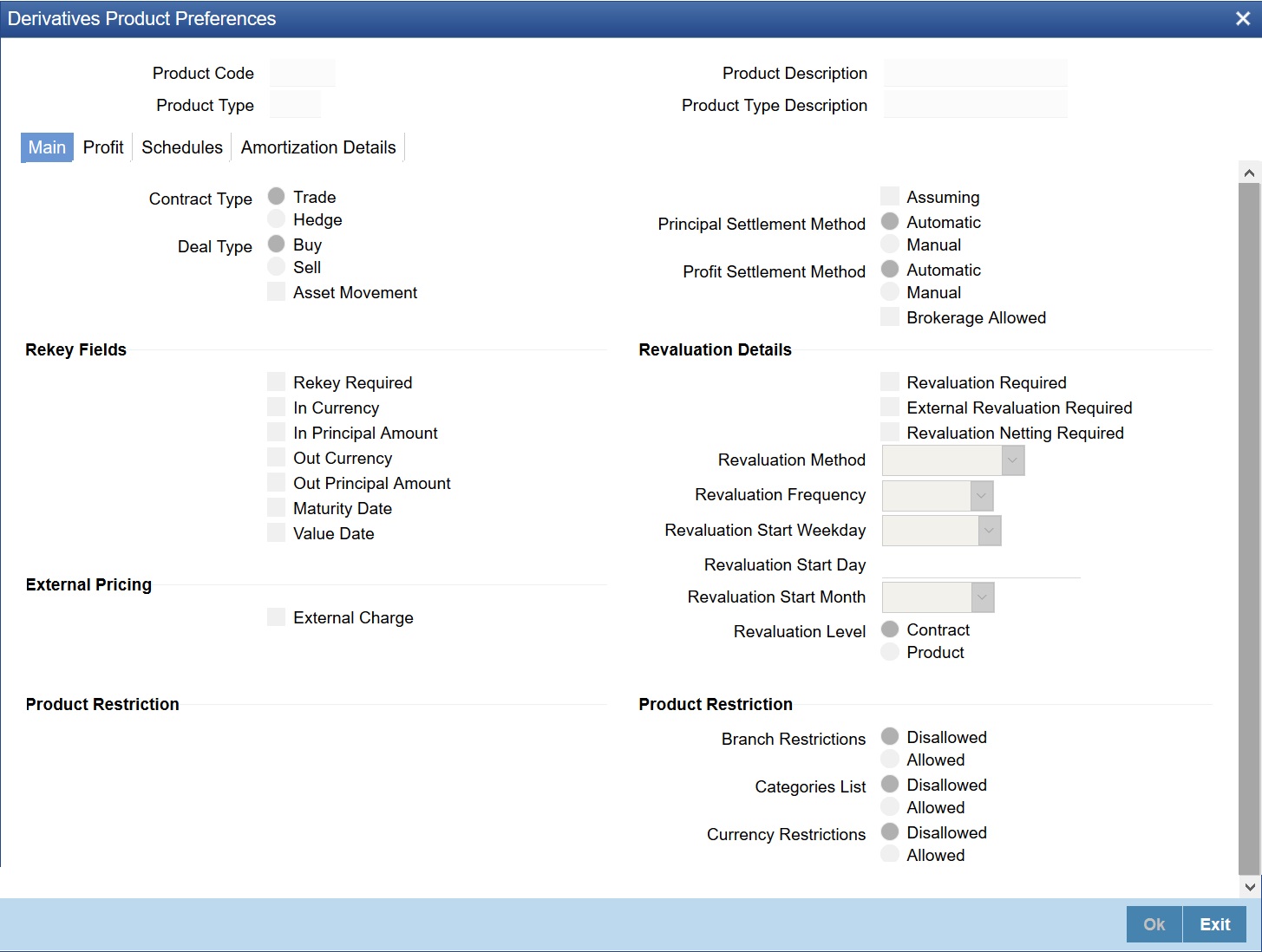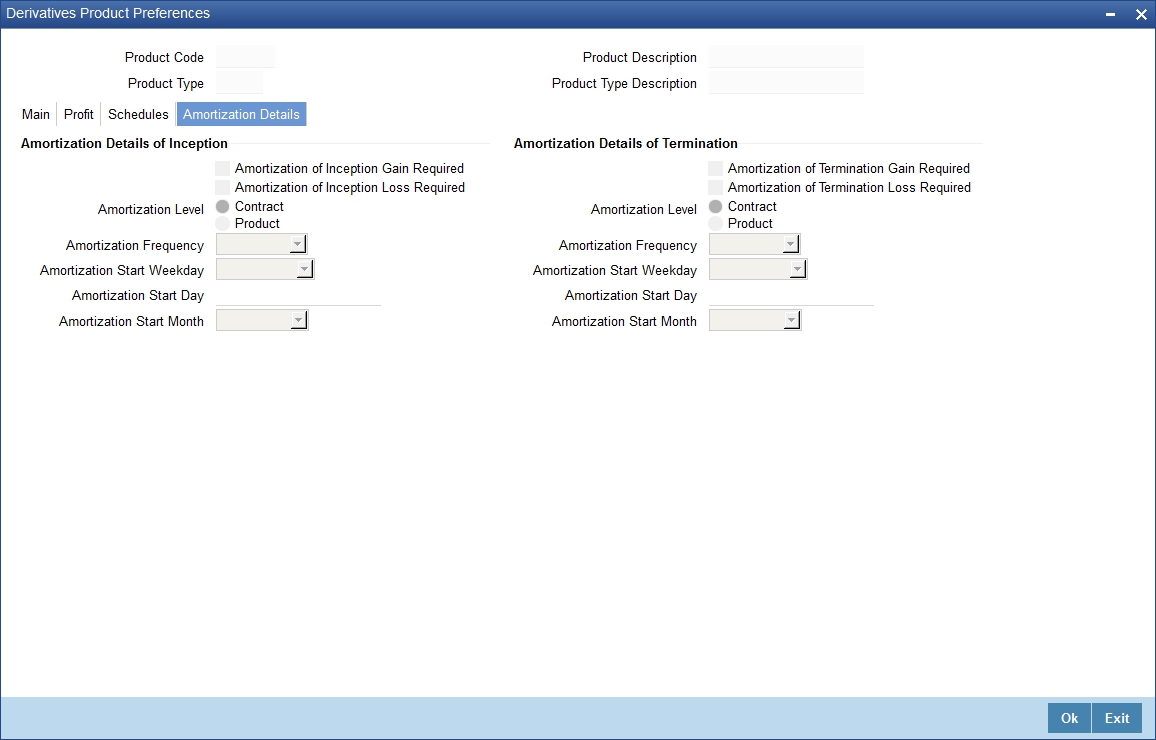- Islamic Derivatives User Guide
- Define Attributes Specific to Islamic Derivative Products
- Create Derivative Product
- Preference
2.1.1 Preference
This topic describes the systematic instruction to define specific preferences screen.
- On Derivative Product Definition, click Preferences to process the Derivatives Product Preferences and to define specific preferences for the product.
The Product Code and Product Type are defaults from the Product Maintenance screen.
Preferences options are available for defining the attributes of a product. The preferences that define for a product are inherited by all derivative contracts that are associated with the product.
The Derivative Product Preferences screen is displayed - On Derivative Product Preferences, specify the fields and
click Ok.
For more information on fields, refer to the below table.
Table 2-2 Main Tab - Field Description
Field Description Contract Type
Indicate whether the product for which you are defining preferences is meant for Trade contracts or Hedge contracts.
Note:
Its possible to Amend this preference while entering the details of the contract.
Deal Type
The first preference defines the derivative product is the Deal Type. Indicate the default nature of deals processed under this product. The choices available for these fields are:- Buy
- Sell
Note:
The deal type that you specify will default to contracts under this product. However, you are allowed to change this while entering the details of the contract.Assuming
Check this box to indicate that the assumed contract is from the counterparty. Uncheck this box if the product is used for a fresh contract.
Brokerage Allowed
Specify whether brokerage must be applied to deals involving this product by checking the box. If the brokerage is specified for the product, you can waive it for specific deals. But if you have specified that brokerage is not applicable to the product, it will not be able to levy brokerage on a specific deal involving the product.
Rekey Fields
When a derivative contract is processed for authorization- as a crosschecking mechanism, specify that the values of certain fields should be entered before the contract is authorized called the Rekey option. While defining the product, indicate the fields whose values need to specify before an authorized contract. Thus, it becomes mandatory for you to specify the values of rekey fields for all contracts linked to the product.
Note:
It is possible to amend this preference while entering the details of the contractSpecify the following as rekey fields:- In Currency
- Out Currency
- Maturity Date
- In Principal Amount
- Out Principal Amount
- Value Date
If no rekey fields are defined, the details of the contract are displayed immediately, when the authorizer calls the product for authorization.
External Pricing Specify the fields.
External Charge
Check this box to indicate that external charges are fetched from external pricing and billing engine for contracts created under this product.
External Charge is enabled only when the system integrates with external pricing and billing engine (PRICING_INTEGRATION = Y at CSTB_PARAM level).
Revaluation Details
You may want to revalue your deal portfolio periodically to account for the gains and losses due to changes in the market profit rates or exchange rates.
Oracle Banking Treasury provides a feature to revalue the worth of derivative contracts linked to the product based on the Fair Price the Contract Rate or the Bank Rate.
Revaluation Required
Revalue the worth of contracts associated with the product at regular intervals.
Check this box to indicate whether revaluation is required for the defined product.
Note:
At the time of processing a contract if decided that revaluation is not required, then choose to waive this option (even if at the product level you have specified that revaluation is necessary for contracts involving the product).However at the product level, you have specified that revaluation is not required, then while processing the contract you will not be allowed to choose the revaluation option.
External Revaluation Required
Select the check box next to the External Revaluation Required, for the revaluation to be done externally.
If this field is checked, ensure to set the external revaluation level to either branch level or product level in Derivative Branch Parameter Maintenance.
Note:
You can choose either the option Revaluation Required or External Revaluation Required at a time. Both these options cannot be chosen at the same time.Revaluation Netting Required
If indicated that revaluation is required for the product, then indicate whether accounting passed entries is at the leg level or the contract level.
Check this box to indicate that revaluation entries should be passed at the contract leg level.
Revaluation Level and Method
In Oracle Banking Treasury, revaluation entries can be passed either at the product level or at the contract level.
After indicating the level for revaluation, indicate the method to be used for revaluation. The options available are:
- Fair Price
- Contract Rate
- Branch specific profit Rate
The revaluation level and specified method determines how the product is revalued.
Note:
Each of the above methods explained in detail in the chapter titled Defining Fair Price revaluation methods.
Revaluation Frequency
The frequency with which a product must be revalued has to be specified as a product preference. Once you have indicated the level and the method for revaluation, you can specify the frequency with which a product must be revalued.
The frequency are one of the following:
- Daily
- Weekly
- Monthly
- Quarterly
- Half Yearly
- Yearly
Note:
If the revaluation date falls on a holiday, the revaluation is done as per your holiday handling specifications in the Branch Parameters screen.
Revaluation Start Weekday
In the case of weekly revaluation, specify the day of the week on which revaluation must be carried out. For example, if the revaluation must be carried out every Friday is specified, then the contract or product (depending on the level specified) is revalued every Friday of the week.
Note:
The specified Revaluation Frequency at the product level cannot be changed while processing the contract.
Revaluation Start Day
In the case of monthly, quarterly, half-yearly or yearly revaluation, specify the date on which the revaluation must be done during the month. For example, if you specify the date as 30, revaluation will be carried out on that day of the month, depending on the frequency.
To fix the revaluation date for the last working day of the month, specify the date as 31 and indicate the frequency. If you indicate the frequency as monthly, the revaluation is done at the end of every month - that is, on 31st for months with 31 days, on 30th for months with 30 days and 28th or 29th, as the case may be, for February.
If you specify the frequency as quarterly and fix the revaluation date as 31, the revaluation is done on the last day of the month at the end of every quarter. It works similarly for half-yearly and yearly revaluation frequency.
Revaluation Start Month If you set the revaluation frequency as quarterly, half-yearly or yearly, you have to specify the month in which the first revaluation has to begin, besides the date on which the revaluation should be done.
For instance, You have selected the half-yearly option and specified the start date as 31 and the start month as of June, the system will do the first revaluation on the 30th of June for the period from 1st January to June 30th, and the second one on 31st December for the period from 1st July to 31st December.
Currency Holiday Select this check box, to execute the currency holiday calendar validation of the dates and movement of schedules.
Financial Center Holiday Select this check box, to execute the financial center holiday calendar validation of the dates and movement of schedules.
Local Holiday Select this check box, to execute the local holiday validation of the date and movement of schedules.
Inflation Preferences Specify the following fields.
Inflation Swap Check this box to indicate that the product type must be Inflation swap.
Indexation Type Select the indexation type from the adjoining drop-down list. The list displays the following values:- Inflation Revenue
- Zero Coupon
- Year on year
- On the Derivatives Product Preferences screen, click the Profit Tab
The Profit screen is displayed.
Figure 2-3 Derivatives Product Preferences- Profit
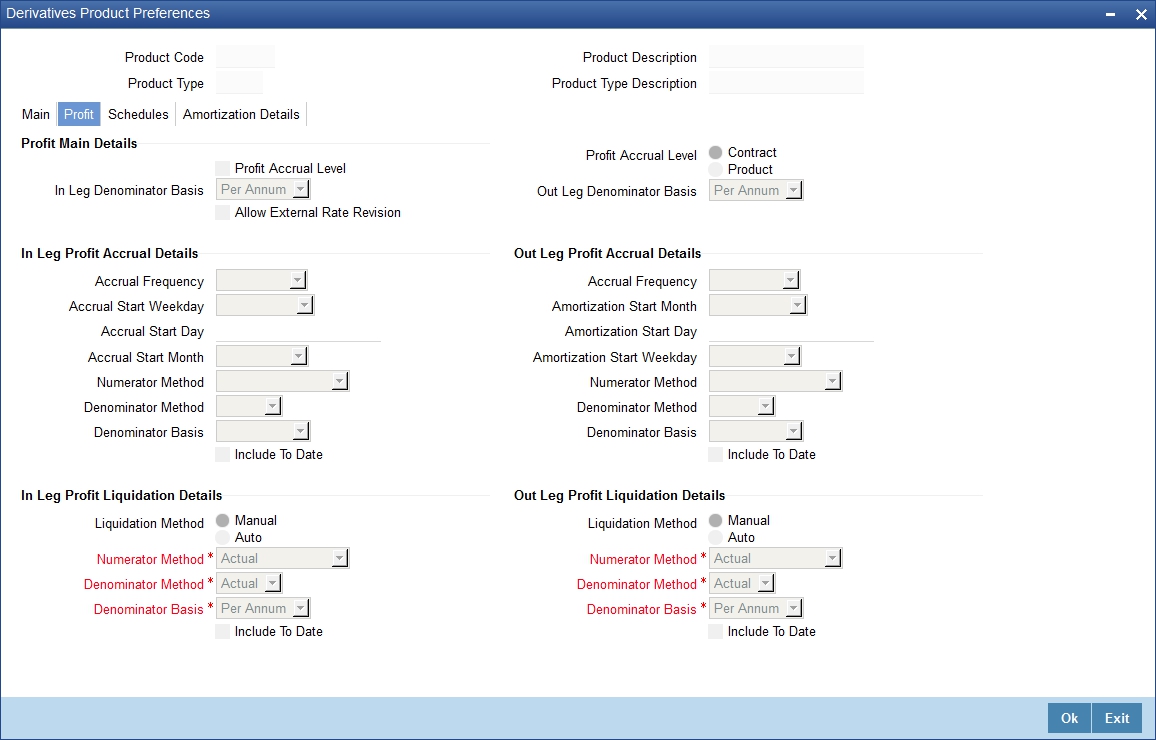
Description of "Figure 2-3 Derivatives Product Preferences- Profit" - On the Derivatives Product Preferences- Profit screen, specify the fields, and click Ok.
For more information on fields, please refer to the below table..
As part of setting up the product preferences, you have to specify the relevant profit accrual details. The accrual details that you specify will be made applicable to all hedge contracts associated with the product.
Indicate whether profit must be accrued at the product or contract level for hedge deals. The profit accrual specifications must be done for both the inward and outward legs of the contract.
Table 2-3 Profit Field tab- Field Description
Field Description Profit Accrual Level
Check the box to indicate whether profit accrual is required for the contract. Leave the box unchecked to indicate that accrual is not applicable.
Note:
Specify the accrual related details individually for the In and Out legs to indicate that profit accrual is required for the contract.Here you can indicate the level at which accrual entries should be passed for the in leg of the contract. The options available are:
- Product
- Contract
At the product level, accruals will be passed for the product and currency combination. Those contracts for which accrual is required will be identified by the system and accrual entries will be passed based on the accounting entry set-up defined.
profit Accrual Level
Indicates the level at which accrual entries must be passed for the in the leg of the contract. The available options are:
- Product
- Contract
At the product level, accruals will be passed for the product and currency combination. Those contracts for which accrual is required will be identified by the system, and accrual entries are passed based on the accounting entry set-up defined.
At the contract level, accruals are passed for individual contracts linked to the particular product.
In Leg Denominator Basis
Specify the profit accrual rate for the inward leg of the contract as one of the following:
- Per annum
- Per schedule period
Out Leg Denominator Basis
Specify the profit accrual rate for the outward leg of the contract as one of the following:
- Per annum
- Per schedule period
Allow External Rate Revision
Click the Allow External Rate Revision check-box to indicate that for the contracts linked to this product, you can allow rate revision based on the rates uploaded from an external system.
In Leg/Out Leg Profit Accrual Details The details maintained here are specific to the profit calculation methods to be applied during accruals. Any of the following combinations are allowed for calculating profit:
Actual / Actual
Click on Actual in Numerator Method field. Click on Actual in Denominator Method field.
The Actual number of days in the period, and the Actual number of days in that year.
Actual / 365
Click on Actual in Numerator Method field click on 365 days in the Denominator Method field.
The number of actual calendar days for which calculation is done or 365 days in a year.
Actual – Japanese /Actual
This is similar to the Actual/365 method except that leap days are always ignored in the denominator day count calculation.
Click on Actual in the Denominator Method field, click on Actual Japanese in the Numerator Method field.
365 – ISDA / Actual
Sum of (A) and (B) are:
A = (profit accrual days falling within the leap year) / 366
B = (profit accrual Days not falling within the leap year) /365
The denominator is the actual number of days in a year. Click on 365 ISDA in Numerator Method field; click on Actual in Denominator Method field.
Actual / 360
Click on Actual in Numerator Method field; click on 360 in Denominator Method field.
The actual number of calendar days for which calculation is done / 360 days.
The General Formula used for the day count method is described here Day count fraction = Number of profit Accrual Days/ (Numerator) Days/ in the specified period (Per Annum/Per Period) (Denominator)
Note:
Setting the profit Frequency is done in the same manner as setting the Revaluation Frequency.Numerator Method
Select the profit method that should be applied during accrual for in/out leg from the adjoining drop down list. The list displays the following values:- 1
- ACT-ISMA
- 30-Euro
- 30-US
- Actual
- 30-ISDA
- 30-PSA
- Actual-Japanese
Denominator Method
Select the profit method that should be applied during accrual for in/out leg from the adjoining drop down list. The list displays the following values:- 360
- 365
- Actual
- 1
- ACT-ICMA
Include To Date
Check this box, to take into account on the last day in an accrual period when arriving at the accrual days.
In Leg/Out Leg Profit Liquidation Details
Specify the fields:
Numerator Method
Select the profit method that should be applied for liquidation for in/out leg from the adjoining drop down list. The list displays the following values:- 1
- ACT-ISMA
- 30-Euro
- 30-US
- Actual
- 30-ISDA
- 30-PSA
- Actual-Japanese
Denominator Method
Select the profit method that should be applied for liquidation for in/out leg from the adjoining drop down list. The list displays the following values:- 360
- 365
- Actual
- 1
- ACT-ICMA
- Once you authorize the deal at the contract level, no changes will be allowed at the deal level for contract.
- On the Derivatives Product Preferences screen, click the Schedules Tab
The Schedules screen is displayed.
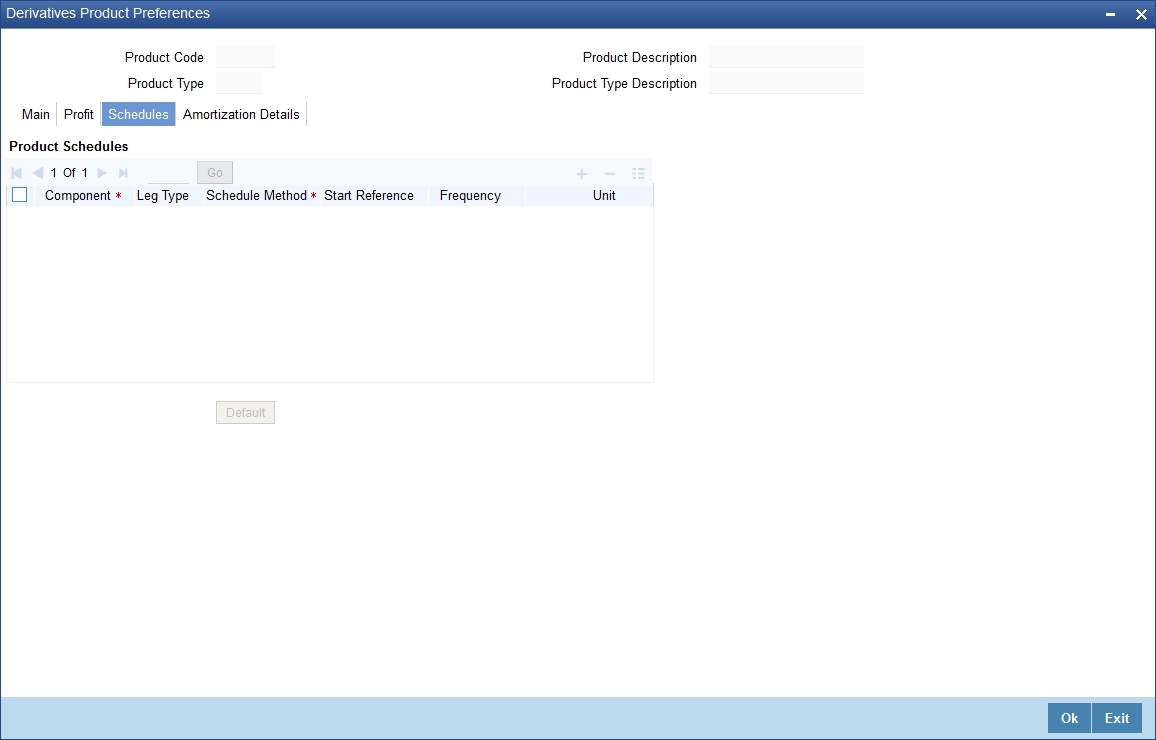
Description of the illustration iddprmnt__cvs_preference__tab_schedules.png - On the Schedules screen, specify the fields, and click
Ok.
For more information on fields, please refer to the below table.
The schedule preferences for each of these components have to be defined separately for both the In and Out legs. Click the Schedules tab in the Product Preferences screen.
Specify the profit accrual preferences you have to indicate the repayment schedules for the following components:
- Principal (Repayment of principal schedules)
- Profit (Repayment of profit schedules)
- Revision of profit rates for a contract with periodic profit rates
Table 2-4 Product Schedule Details - Field Description
Field Description Component
Specify the component for which you are defining the schedule.
Leg Type
Indicates whether the component displayed is an In leg component or an Out leg component.
Schedule Method
Indicates the schedule type to which the component belongs. The component belongs to any one of the following types:
- Principal (Repayment of principal schedules
- Profit (Repayment of profit schedules
- Revision of profit rates for a contract with periodic profit rates
- Principal Reset: Identifies the schedule method as principal reset
Start Reference
The reference date is the date based on which the repayment schedules for the various components (Principal, profit, Revision) is calculated. Specify the scheduled start period must either be based on the Value Date of the contract or that it must be based on a Calendar Date.
If you specify that the reference should be the Value Date the dates for scheduled repayment dates will be determined by the date of initiation of the contract and the frequency that you specify.
If the Reference is specified as Calendar Date, the dates for scheduled repayments are based on the Start Day, Month, and Frequency combination.
Frequency
The frequency of schedules that you specify along with the Start Reference and the Frequency Unit will determine the actual repayment schedules for the particular component.
By default, the frequency will be Bullet, which means that all the repayments are made on the maturity date of the contract.
Change the frequency to any one of the following options:
- Daily
- Weekly
- Monthly
- Quarterly
- Half-yearly
- Yearly
Note:
If the Reference is set as the Value Date, the repayment dates will be calculated using the Value Date, the frequency, and the Unit of Frequency. If the Reference is set as Calendar Date, the repayment dates will be calculated based on the Frequency, Unit of Frequency, Start Month, and the specified Start Day.Frequency Unit
Specify the frequency to indicate the unit of frequency to set the Frequency, the Component, (the Principal, Pnterest or Revision component) and Start Reference combination.
For example, Scenario 1
- You have indicated that the schedule liquidation should be based on the Calendar Date in the Start Reference field. Subsequently, you indicate that liquidations should happen on every 25th of the month.
- The Effective Date or the Value Date of the contract is 12th March 2000. Regardless of the effective date, the first liquidation will be carried out on the 25th of March.
- Since you want this process to continue i.e., liquidations should be carried out on the 25th of every month till the contract matures. Therefore you need to specify the frequency as Monthly and enter 1 in Unit field.
- Schedules will be repaid once in every month on the 25th till the contract matures.
Scenario 2
- You have indicated that liquidation of schedules should be based on the Value Date and specify that the frequency for liquidation as Monthly. Next, you specify that the frequency unit should be 2.
- The schedules will be liquidated once in every two months since the frequency unit is 2.
Schedule Start Weekday
When the repayment schedule frequency is set Weekly, indicate the day of the week on which liquidation must be carried out.
For instance, if you indicate the weekday preference as Wednesday, then liquidation will be carried out every week on every Wednesday.
Schedule Start Day
When the Start Reference is set as Calendar Date, indicate the date on which the schedule is due to start. For instance, if the frequency specified is daily, set the date on which the first daily schedule should fall due.
When the frequency monthly indicates the day of the month, in which the liquidation should fall due, the scheduled repayment dates are computed using the Frequency, the Unit, (Start) Month and the specified (Start) Day.
Schedule Start Month
If you have set the Reference as Calendar Date, and the frequency as quarterly, half-yearly or annual, you can indicate the month in which the first schedule falls due. Based on your specifications, the subsequent schedule dates will be calculated.
Adhere to Month End
If the schedule frequency is in terms of a month, you choose to indicate that the schedule days must adhere to Month- Ends. The implication of this option is explained in the following example.
For example, during defining preferences for a derivative product. You would like to maintain several derivatives under this product. We study the impact of the Adhere to Month End option regarding a derivative maintained under the Product.
Assume the Effective Date of the contract (with floating profit) is 01 January 2000, and the Maturity Date is 31 December 2000.
You have specified that the principal schedule frequency is quarterly. If you choose the Adhere to Month End option, the schedules for this derivative would be due on the following dates:- 31 March 2000
- 30 June 2000
- 30 September 2000
- 31 December 2000
If you do not choose the Adhere to Month End option, the schedules for this derivative would be due on the following dates:
- 31 March 2000
- 30 June 2000
- 30 September 2000
- 30 December 2000
The schedule dates for all derivatives maintained under the product is calculated similarly.
- On the Derivatives Product Preferences screen, click Amortization Details Tab.
The Amortization is displayed.
- On Amortization screen, specify the fields, and click
Ok.
For more information on fields, refer to the below table.
The Product Code and Product Type are by default from the Product Maintenance screen. In this screen, specify the following:
Table 2-5 Amortization Details - Field Description
Field Description Amortization of Inception/Termination Gain Required
Indicates whether inception/termination gain requires amortization.
Check the respective box to indicate that amortization is required for inception/termination gain. Uncheck if amortization is not required.
Note:
If you choose these options, then amortization of inception/termination gain will be made applicable to all contracts associated with the product. You can, however, change it while entering the details of the contract. But if you indicate that amortization is not required, then you will not be allowed to change this preference while processing the contract.
Amortization of Inception/Termination Loss Required
Indicates whether inception/termination loss requires amortization.
Check the respective box to indicate that amortization is required for inception/termination gain. Uncheck if amortization is not required.
Note:
If you choose these options, then amortization of inception/termination loss will be made applicable all contracts associated with the product. You can however change it while entering the details of the contract.
At the time of inception, Gain or Loss is distributed throughout the period from Effective Date to Maturity Date of the contract.
At the time of termination, Gain or Loss is distributed throughout the period from Termination Date to Maturity Date of the contract.
In case of Termination Gain/Loss, system amortizes from the Termination Date to the Maturity Date of the contract; Whereas, in case of Inception Gain/Loss, system amortizes from the Effective Date to the Maturity Date of the contract.
Amortization Level
Indicate the level at which the amortization entries for inception/termination gain and/or loss should be passed. The options available are:
- Product
- Contract
At the product level, amortization entries will be passed for the product and currency combination. The system identifies those contracts, which need to be amortized for inception gain and/or loss and passes accounting entries based on the set-up defined for accounting entries.
At the contract level inception gain/loss amortization entries will be passed for individual contracts linked to the particular product.
Amortization Frequency
Indicate the amortization level for gain and loss of contract inception and termination, you have to specify the frequency at which amortization should take place.
The frequency can be one of the following:
- Daily
- Weekly
- Monthly
- Quarterly
- Half yearly
- Yearly
Amortization Start Weekday
In the case of weekly accrual, you should specify the day of the week on which profit accruals should be carried out. For instance if you specify that accruals should be carried out every Friday, then the contract or product (depending on the level specified) will be accrued on every Friday of the week.
Amortization Start Day
In the case of monthly, quarterly, half yearly or yearly amortization, you should specify the date on which the amortization should be done during the month. For example, if you specify the date as 30, amortization will be carried out on that day of the month, depending on the frequency.
If you want to fix the amortization date for the last working day of the month, you should specify the date as 31 and indicate the frequency. If you indicate the frequency as monthly, the amortization will be done at the end of every month - that is, on 31st for months with 31 days, on 30th for months with 30 days and on 28th or 29th, as the case may be, for February.
Specify the frequency as quarterly and fix the amortization date as 31, amortization will be done on the last day of the month at the end of every quarter. It works similarly for half-yearly and yearly amortization frequency.
If the amortization date falls on a holiday, the amortization is done as per your holiday handling specifications in the Branch Parameters screen.
Amortization Start Month
If the amortization frequency is set to quarterly, half yearly or yearly, specify the month in which the first amortization has to begin, besides the date on which the amortization must be done.
For example, if the half-yearly option is selected, and specified the start date as 31 and the start month as June.
The system process the first amortization on the 30 of June for the period from January 1 to 30th June. The second one is done on the 31st of December for the period from 1st July to 31st December.
Parent topic: Create Derivative Product