- Gateway Property File Creation
- Creating Property File for Gateway Applications
- Create Property Files
- Gateway MDB Application
1.1.2 Gateway MDB Application
- Select Gateway MDB as the application type as shown in the below Screen.
Figure 1-11 Oracle Banking Installer- Gateway MDB
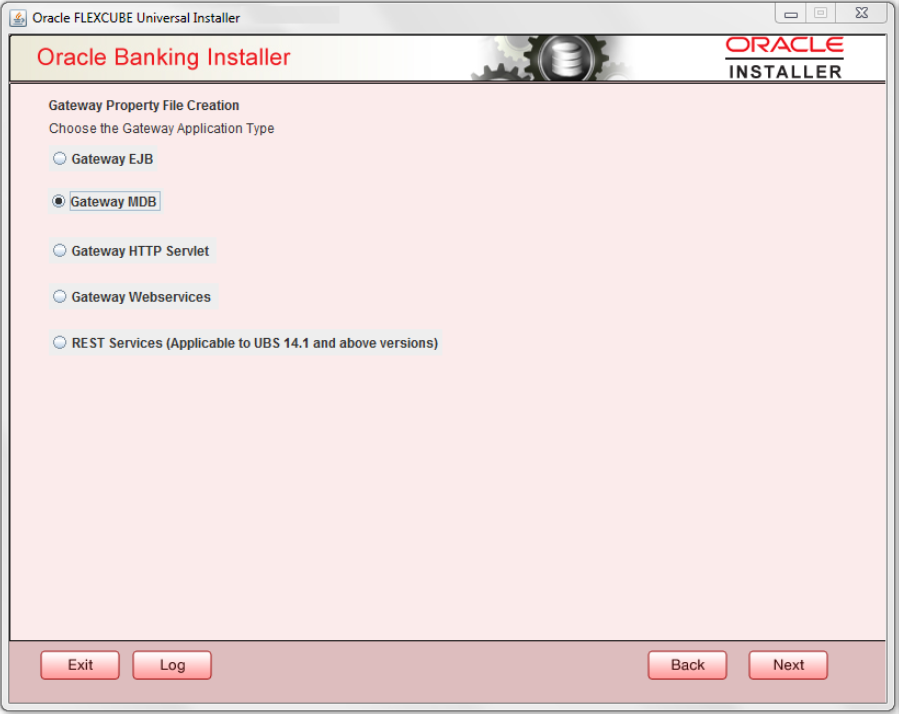
Description of "Figure 1-11 Oracle Banking Installer- Gateway MDB" - Click Next. The following screen is displayed:The installer displays the Multi Entity screen.
Figure 1-12 Oracle Banking Installer- Multi Entity
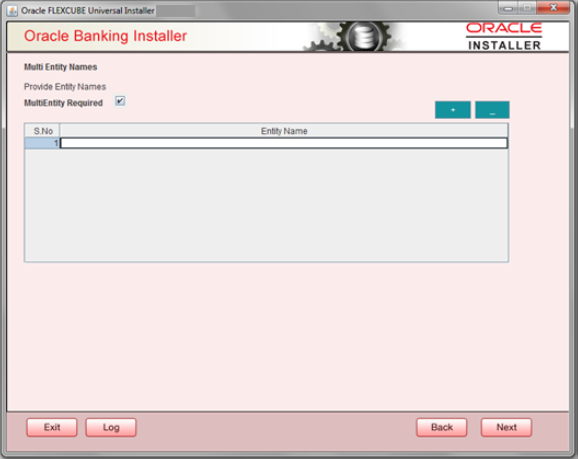
Description of "Figure 1-12 Oracle Banking Installer- Multi Entity"Table 1-5 Fields
Field Description MultiEntity Required Select the multi entity check box for enabling the multi entity deployment.
After selecting the multi entity option ‘+’, ‘-‘buttons will be enabled for capturing the entity Name.
+ Button New row will be added for capturing new entity name. - Button Select the entity name and click – button, deletion of existing entity name will be done. Entity Name Enter the entity name as single word.
For example: ENTITY1
- Click Next. The following screen is displayed:
Figure 1-13 Oracle Banking Installer- Property File Creation
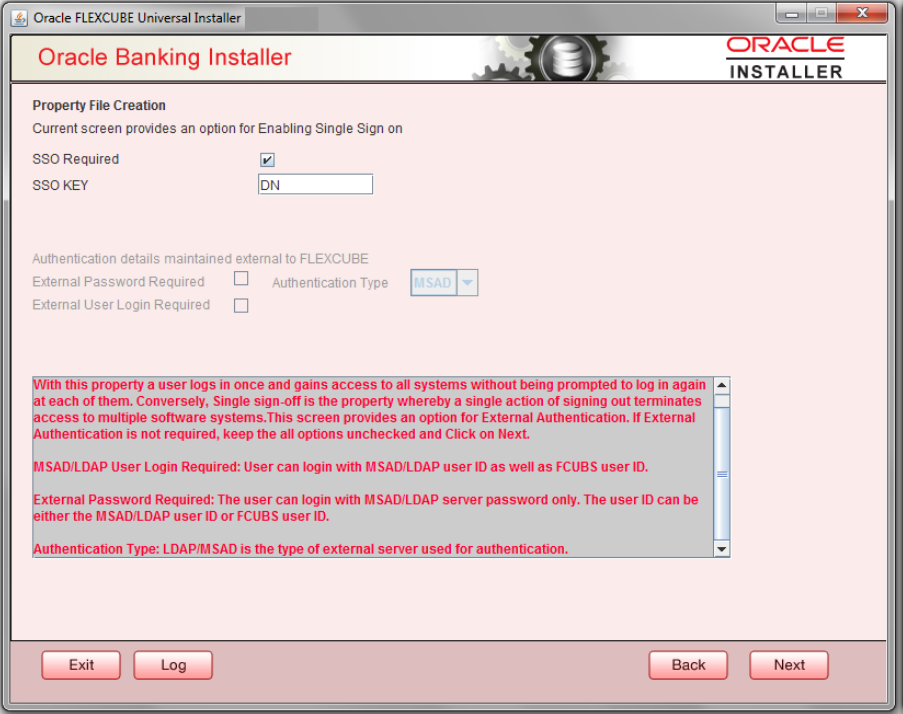
Description of "Figure 1-13 Oracle Banking Installer- Property File Creation" - Specify the following details, refer the table below:
Table 1-6 Fields
Field Description SSO Required Check this box to enable single sign-on (SSO). If you check this box, you need to specify the SSO Key. SSO Key Specify the SSO key. If you have checked the box ‘SSO Required’, it is mandatory to specify the SSO key.
If you have checked the box ‘SSO Required’, then the Installer will skip the following two screens and will directly navigate to the Modifying the Gateway properties Screen.
- External Password Required
- Check this box to allow the user-login using MSAD/LDAP password irrespective of the user ID. If you check this box, the user ID can be either the MSAD/LDAP user ID or the FCUBS user ID. And the password can be MSAD/LDAP server password only.
- By default, this check box is unchecked. However, you can change this.
- If you do not check this box, the installer skips the following screen and directly navigates you to the Modifying the Gateway Properties Screen.
- External User Login Required
- Check this box to enable user login using MSAD/LDAP user ID. If you check this box, the user can login using MSAD/LDAP server user ID as well as using FCUBS user ID. If you do not check this, the user can login using FCUBS user ID only.
- By default, this check box is unchecked. However, you can change this.
Figure 1-14 Oracle Banking Installer- Property file Creation- External Password Required
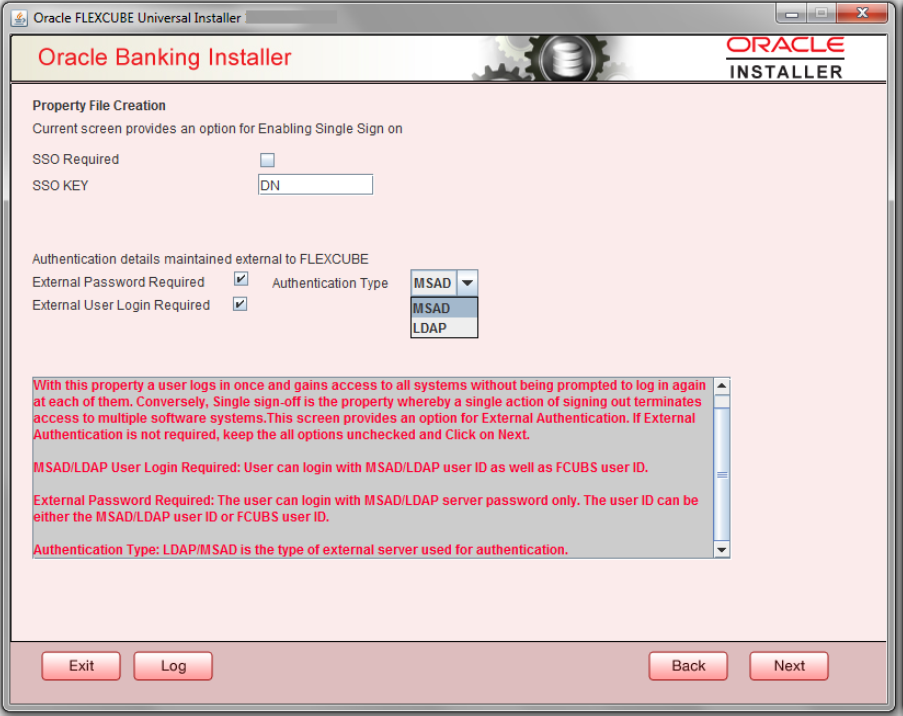
Description of "Figure 1-14 Oracle Banking Installer- Property file Creation- External Password Required" - The field ‘Authentication Type’ is enabled if one of the above check boxes is checked:
- Authentication Type
- Select the authentication type from the adjoining drop-down list. This is the type of external server that is used. You can select one of the following options:
- MSAD (Microsoft Active Directory)
- LDAP (Lightweight Directory Access Protocol)
- Click ‘Next’. The following screen is displayed.
Figure 1-15 Oracle Banking Installer- LDAP Server Details for Gateway
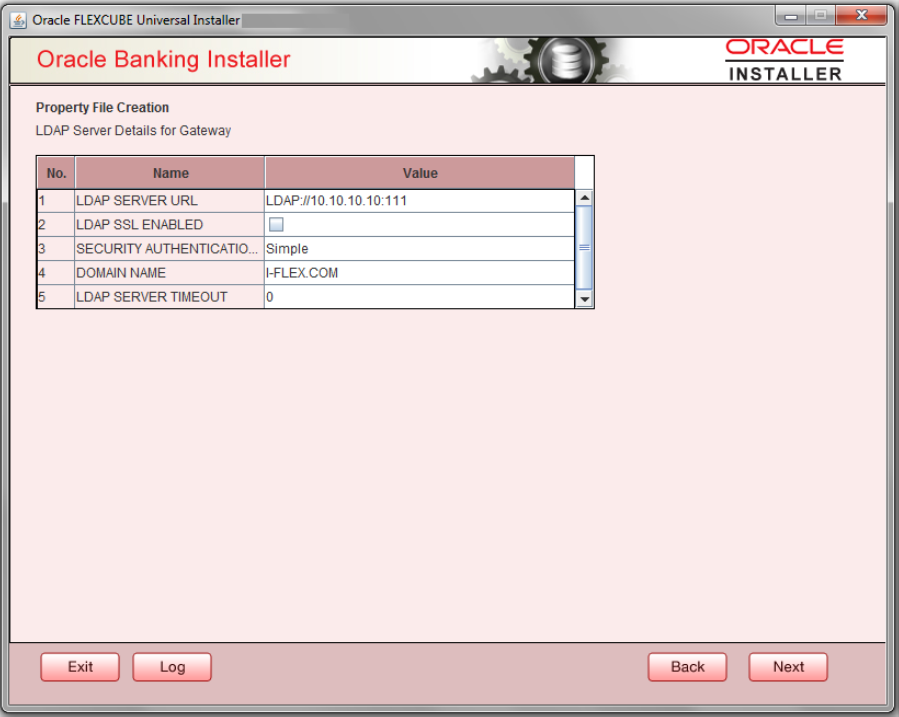
Description of "Figure 1-15 Oracle Banking Installer- LDAP Server Details for Gateway" - Specify the following LDAP server details and refer the table below:
Table 1-7 Fields
Field Description LDAP Server URL Specify the URL to access the LDAP server where the external user ID and password are maintained. LDAP SSL Enabled Check this box if the LDAP server is SSL enabled. If you check this box, then you need to specify the SSL port also in the field LDAP SERVER URL.
By default, this check box is unchecked. However, you can change this.
Security Authentication Type Depending on the authentication mechanism supported by the LDAP server, select one of the following:- Simple
- Strong
Note the following:- Different servers support different authentication mechanisms.
- By default, the security authentication type is ‘Simple’; however, you can change this.
Domain Name Specify the domain name. LDAP Server Timeout Specify the LDAP server timeout in milliseconds. This must be a positive integer value. For example you can specify 1000, 10000 or 5000. If it is zero or less, it indicates that no read timeout is specified. Then the wait for the response infinite until it is received.
By default, the LDAP server timeout is zero; however, you can change this.
Click ‘Next’. The following screen is displayed:Figure 1-16 Oracle Banking Installer- Gateway Properties
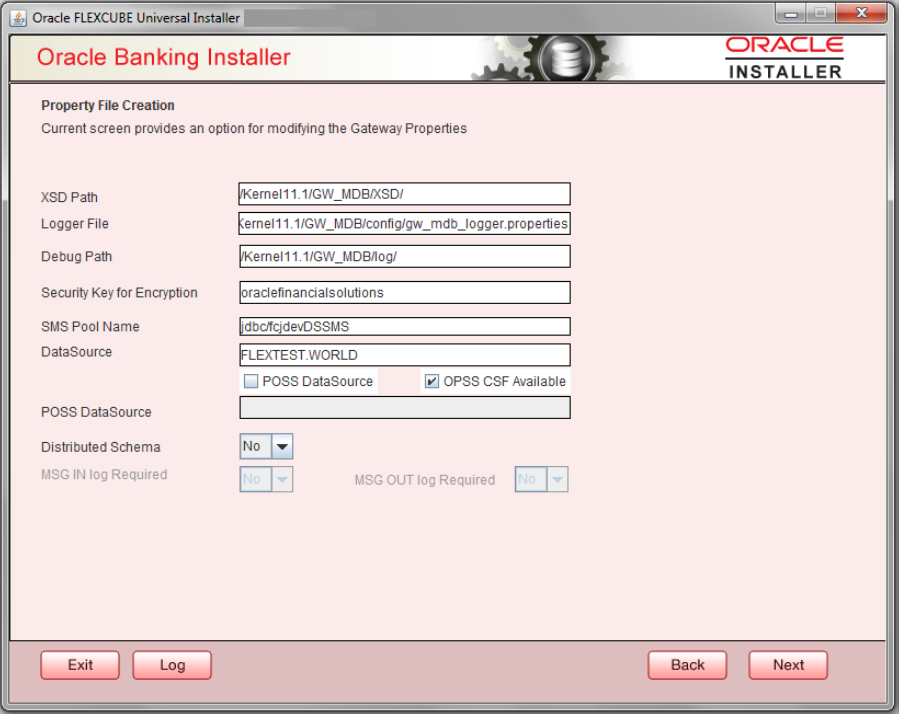
Description of "Figure 1-16 Oracle Banking Installer- Gateway Properties" - Specify the following details, refer the table below:Click ‘Next’. The following screen is displayed.
Table 1-8 Fields
Field Description XSD Path Specify the path to the XSD file. File name is not required. File separator must be ‘/’. There must be a ‘/’ at the end. All the relevant XSD files must be manually copied to this location.
Example:
For Windows: D:\Kernel11.1\GW_MDB\XSD\
For Linux: /Kernel11.1/GW_MDB/XSD/
Logger File Specify the path to the ‘gw_ mdb_logger.properties’ file with the file name. The file must be manually copied to the specified location.
Example:
For windows: D:\Kernel11.1\GW_MDB\config\gw_mdb_logger.properties
For Linux: /Kernel11.1/GW_MDB/config/gw_mdb_logger.properties
Debug Path Specify the path to the folder where the application creates the logs. There must be a ‘/’ at the end. You need to manually create the specified folder structure.
Example:
For windows: D:\Kernel11.1\GW_MDB\log\
For Linux: /Kernel11.1/GW_MDB/log/
Security Key for Encryption Specify the security key for the Encryption,here in this case it is ‘Oraclefinancialsolutions’. SMS Pool Name Specify SMS Pool Name, here in this case it is ‘jdbc/fcjdevDSSMS’. DataSource The JDBC data source is an object bound to JNDI tree and provides database connectivity through a pool of JDBC connections. POSS Datasource Check this box if POSS is required. If you check this box, you need to specify the POSS Datasource Name in the field below this. OPSS CSF Available Indicate whether OPSS-CSF is installed or not.
Choose this only if Oracle Platform Security Services - Credential Store Framework (CSF) is installed as per the guidelines in the pre-requisite document. It is recommended that you install CSF for safeguarding application specific security credentials.
Distributed Schema If the schema is distributed, select ‘Yes’.
If the schema is not distributed, select ‘No’.
Figure 1-17 Oracle Banking Installer0 Gateway Property File Creation
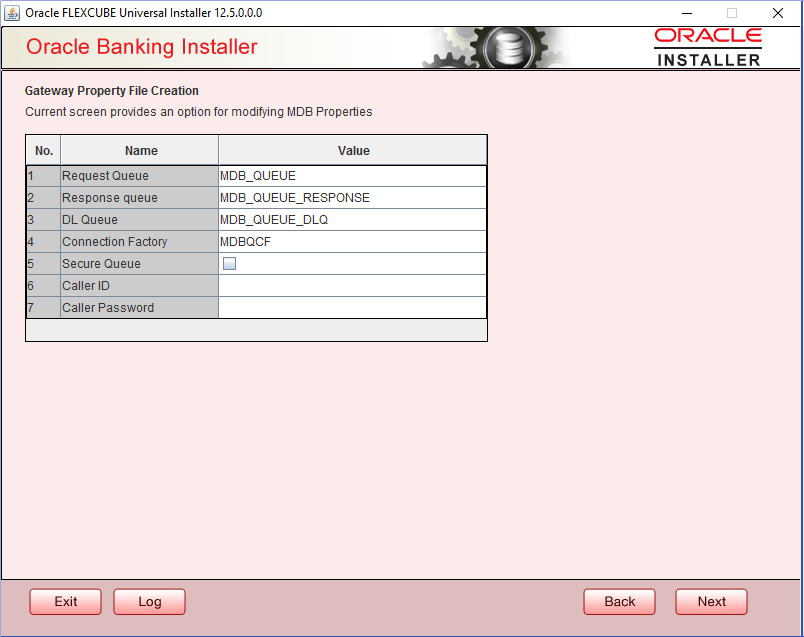
Description of "Figure 1-17 Oracle Banking Installer0 Gateway Property File Creation" - Specify the following details, refer the table below:Click ‘Next’. The following screen is displayed and the property file will be created in a temporary folder.
Table 1-9 Fields
Field Description Request Queue Specify the request queue. This is the point-to-point destination type used for asynchronous peer communication.
Example: MDB_QUEUE
Response Queue Specify the response queue name.
Example: MDB_QUEUE_RESPONSE
DL Queue Specify the dead letter queue name.
Example: MDB_QUEUE_DLQ
Note:
Refer Resources_To_ Be_Created.docx for creation of QueuesConnection Factory Specify the connection configuration parameters to create connections for JMS clients.
Example: MDBQCF
Secure Queue Check this box if the Caller ID and Caller Password values have to be entered.
The Installer creates two files viz. ‘gw_mdb_logger.properties’ and ‘GW_MDB_Prop.properties’ in the path provided to save the files.
Figure 1-18 Oracle Banking Installer- Property Installation
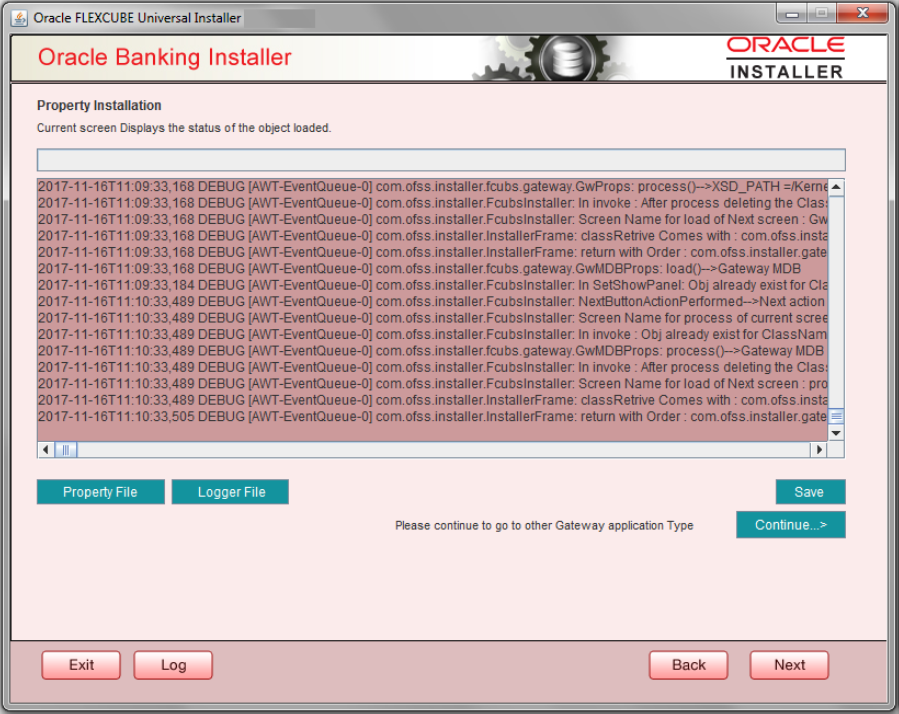
Description of "Figure 1-18 Oracle Banking Installer- Property Installation" - Click Property File to view the created property file.
- Click Save to the save the created property file in desire location.
- Click Continue to continue the installation process with gateway application type.
- Click Next to navigate to the installer home screen.
Parent topic: Create Property Files