- Gateway Property File Creation
- Creating Property File for Gateway Applications
- Create Property Files
- REST Services Application
1.1.5 REST Services Application
Follow the steps given below:
- Select Rest Services as the application type as shown in the below Screen.
- Click Next. The following screen is displayed to capture Schema details. Enter valid username, password, IP Address, port and TNS descriptor and click on Test Connection.
Figure 1-30 Oracle Banking Installer- SMS Schema Details

Description of "Figure 1-30 Oracle Banking Installer- SMS Schema Details" - Successful test connection will enable Next button. Click on it o proceed to next page.
Figure 1-31 Oracle Banking Installer- REST EJB Properties
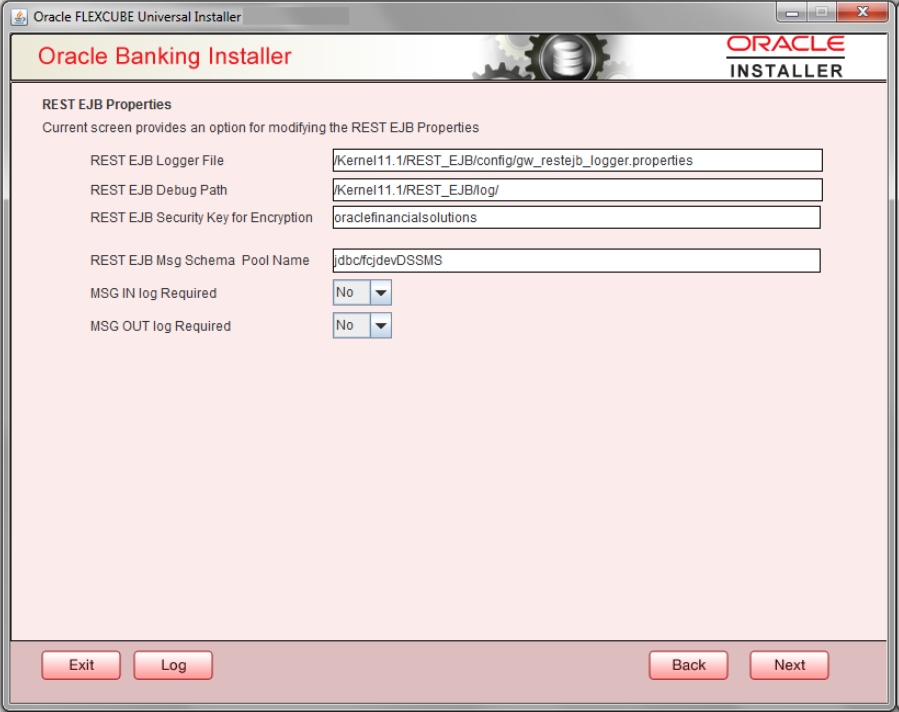
Description of "Figure 1-31 Oracle Banking Installer- REST EJB Properties"In above page, Enter the below REST EJB details, refer the table below:Table 1-17 Fields
Field Description REST EJB Logger File Enter logger property file path. REST EJB Debug Path Enter path where debugs are to be written. REST EJB Security Key for Encryption Specify the security key for the Encryption. In this case it is ‘oraclefinancialsolutions’. REST EJB Msg Schema Pool Name Enter valid pool name. by default it is : jdbc/fcjdevDSSMS MSG IN LOG Required Choose Yes/No from drop down box. MSG OUT LOG Required Choose Yes/No from drop down box - Click on 'Next' Button to enter REST Services information.This Screen captures below properties, refer the table below:
Figure 1-32 Oracle Banking Installer- REST Services Properties and REST EJB Details
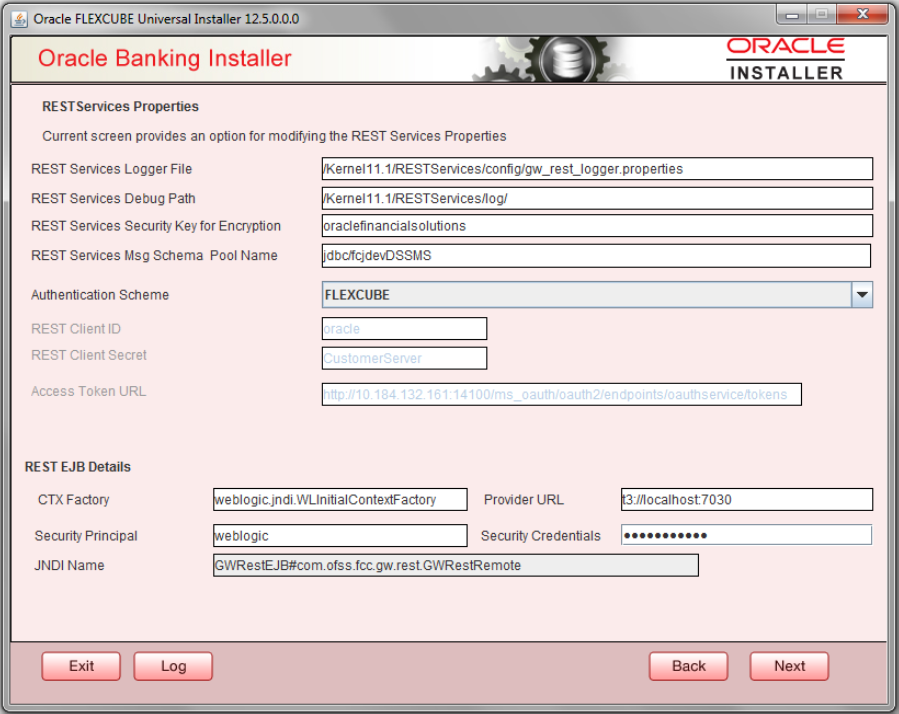
Description of "Figure 1-32 Oracle Banking Installer- REST Services Properties and REST EJB Details"Table 1-18 Fields
Field Description REST Services Logger File Enter logger property file path. REST Services Debug Path Enter path where debugs are to be written. REST Services Security Key for Encryption Specify the security key for the Encryption. In this case it is ‘oraclefinancialsolutions’. REST Services Msg Schema Pool Name Enter valid pool name. by default it is : jdbc/fcjdevDSSMS Authentication Scheme OAUTH and FLEXCUBE are two types of Authentication Schemes available.
Please note, for FLEXCUBE authentication Scheme, REST Client ID, REST Client Secret, Access Token URL are disabled.
The same has to be entered if AOUTH is selected.
CTX factory Provide valid CTX factory information. Provider URL Enter URL with valid port number. Security Principal Provide Security principal username. Security Credentials Provide Security principal password. JNDI Name JNDI Name will be defaulted based on application server selected.
Click on Next button.
Figure 1-33 Oracle Banking Installer- Property File Creation
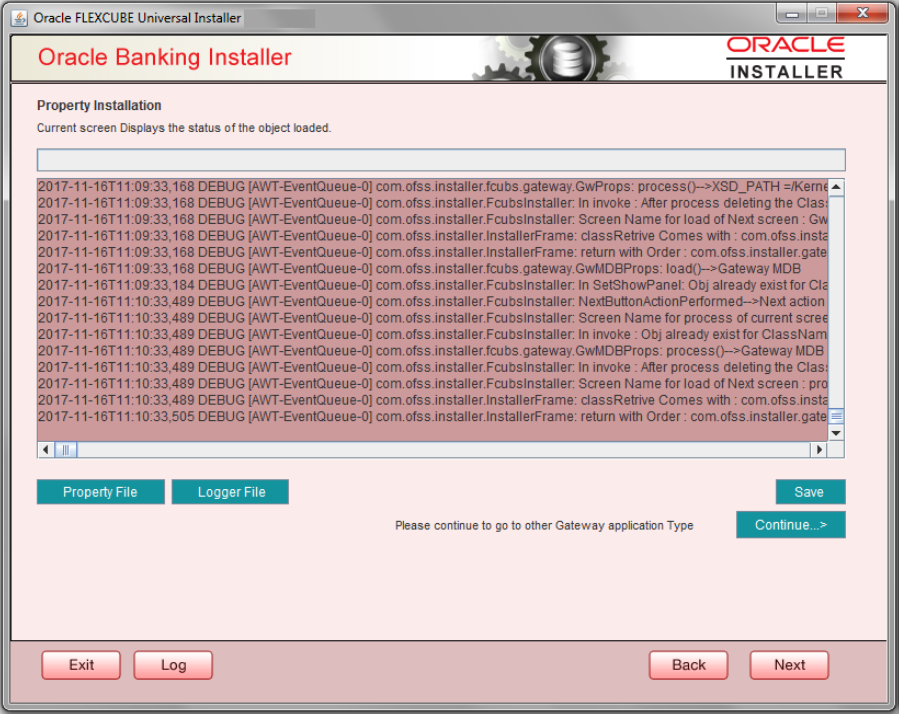
Description of "Figure 1-33 Oracle Banking Installer- Property File Creation" - Click Property File to view the created property file.
- Click Save to the save the created property file in desire location.
- Click Continue to continue the installation process with gateway application type.
- Click Next to navigate to the installer home screen.The property file will be created in a temporary folder.
For Gateway MDB EAR Building refer Treasury Management EAR Building document.
Parent topic: Create Property Files