- Collateral Margin & Settlement Netting User Guide
- Processing Collateral Margin
- Collateral Assignment Process screen
4.6 Collateral Assignment Process screen
This topic describes how the user can initiate collateral assignment and transfer for an agreement or a contract in this Collateral Assignment Process screen.
- On the Homepage, type SRDMRONL in the text box, and click the next arrow.
Collateral Assignment Process screen is displayed.
Figure 4-1 Collateral Assignment Process
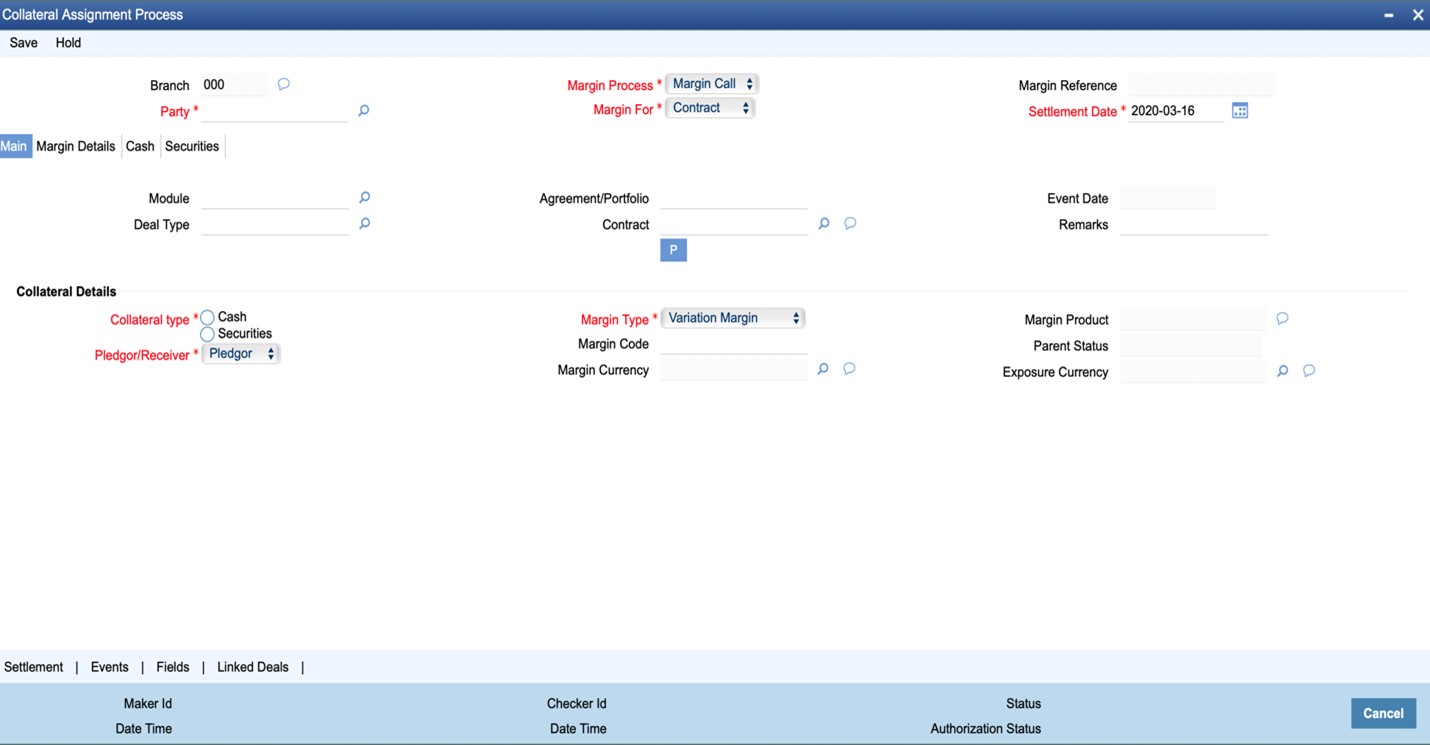
- On the Collateral Assignment Process screen, Click New.
- On the Collateral Assignment Process- New screen, Specify the details as required.
- Click Save to save the details or Cancel to close the screen.
For information on fields, refer table below:
* Indicates mandatory fields.
Table 4-1 Collateral Assignment Process
Field Description Branch Displays the current branch code to which the user has logged in.
- Only those agreements associated to this branch and contracts booked in this branch can be selected for collateral assignment
Party Select the party with whom the collateral is exchanged.
- This field cannot be amended after saving the collateral assignment
- Only those agreements with the selected party and contracts booked with the selected party as collateral party is available for collateral assignment
Margin Process Select the contract workflow process for which collateral is assigned.
- This field cannot be amended after saving the collateral assignment
- Select ‘Booking’ (D), if collateral assigned is for the purposes of Initial Margin (or Base collateral) provided at the time of booking the contract
- Select ‘Liquidation’ (L), if collateral assignment is for the purposes of returning the collateral exchanged during the life of the contract, at maturity or termination of the contract
- Select ‘Reversal’ (R), if collateral assignment is for the purposes of returning the collateral when the contract is reversed
- Select ‘Substitution’ (S), if collateral assignment is for the purposes of returning the collateral provided earlier and replacing with different type of collateral for the same contract or agreement or portfolio
- Select ‘Margin Call’ (M), if collateral assignment is for the purposes of providing additional collateral or returning excess collateral for a contract or agreement or portfolio
- If not specified, this field is set to ‘Margin Call’ by default
Margin For Select whether the collateral is assigned for an agreement or portfolio or a specific contract
- This field cannot be amended after saving the collateral assignment
- Select ‘Agreement’ (A), if collateral assignment is for the net collateral required to be exchanged for all the contracts linked to the same agreement
- Select ‘Portfolio’ (P), if collateral assignment is for the net collateral required to be exchanged for all the contracts booked in the same portfolio
- Select ‘Contract’ (C), if collateral assignment is for the collateral required to be exchanged for a specific contract
- If not specified, this field is set to ‘Contract’ by default
Margin Reference
Displays a unique reference number for the collateral assignment transaction.
- Automatically generated when the user clicks on ‘P’ button in the ‘Main’ tab
Settlement Date
Specify the date on which the collateral is exchanged.
- If not specified, the branch date is set by default
- Settlement date specified can be a future date
- In that case, the Settlement messages for Cash or Securities delivery is generated (and sent) before the settlement date, according to the applicable set
- Settlement date specified can be backdated
- In that case, the Settlement messages for Cash or Securities delivery are not generated (suppressed) and only relevant accounting entries are posted
Parent topic: Processing Collateral Margin