- Messaging User Guide
- Process Outgoing Messages
- Generate Messages from Outgoing Browser
5.1 Generate Messages from Outgoing Browser
This topic provides systematic instructions for generating messages from an outgoing browser.
If the background message process is not running, in that case, all the messages triggered for the generation are displayed in the Outgoing Message Browser, where the message can be generated at any time in the day.
- On Homescreen, specify MSSTROBR in the text box, and click Next.Treasury Outgoing Message Browser Summary screen displays.
Figure 5-1 Treasury Outgoing Message Browser Summary
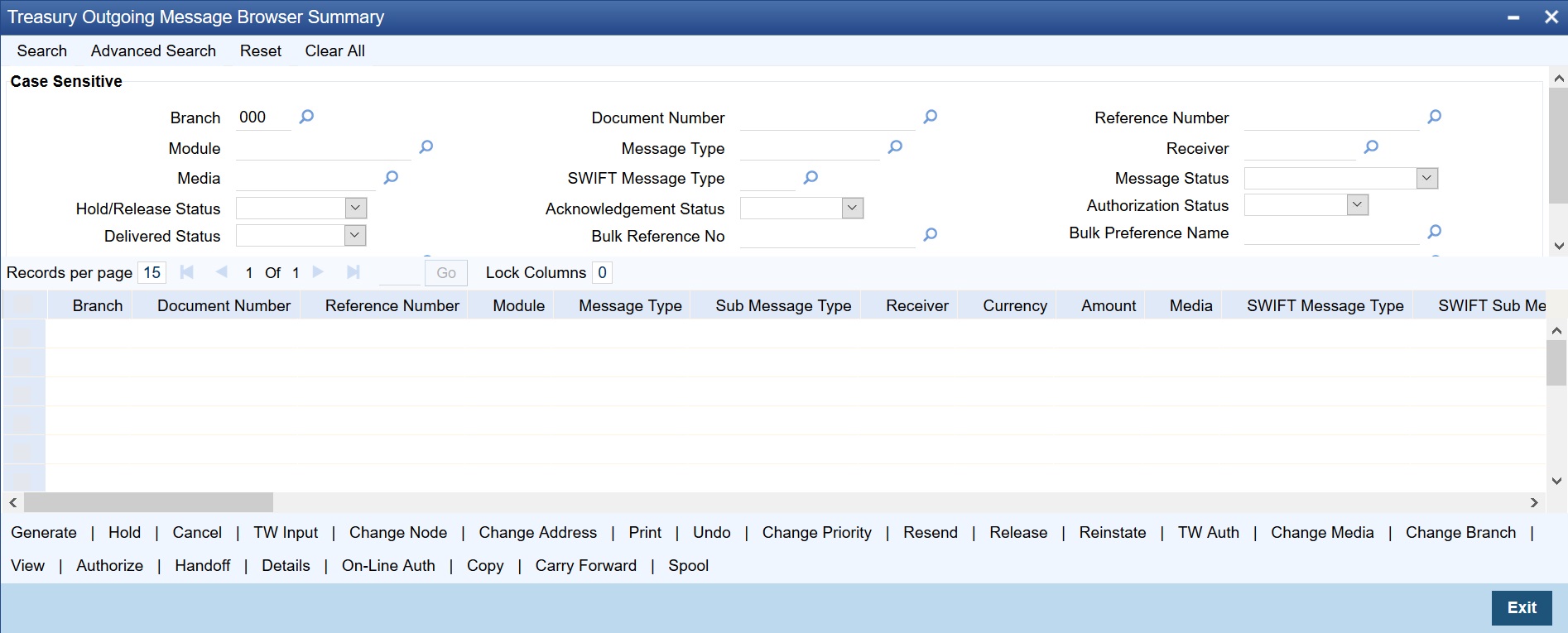
Description of "Figure 5-1 Treasury Outgoing Message Browser Summary" - On Treasury Outgoing Message Browser Summary screen, specify the details.
Table 5-2 Outgoing Message Browser Summary - Field Description
Field Description Branch Specify the branch code. Module Specify the module code. Media Specify the media. Hold/Release Status Select the appropriate status from the drop-down list. - Hold
- Released
- Carry Forward
Delivered Status Select the appropriate status from the drop-down list. - Delivered
- Non Delivered
Bulk Status Specify the bulk status from the following options: - INPROGRESS: This option indicates that the bulking is identified for the DCN.
- BULK_SUCC: This option indicates that the bulking operation is successfully completed.
- BULK_FAIL: This option indicates that the bulking operation is failed.
- FILESENT_SUCC: This option indicates that the bulked file is sent to the destination.
- FILESENT_FAIL: This option indicates that the bulked file was not sent as sending failed.
User Reference Number Specify user reference number. Document Number Specify document number. Message Type Specify Message type. SWIFT Message Type Specify SWIFT Message type. Acknowledgment Status Select the acknowledgment status from the drop-down list. - Pending
- Accepted
- Rejected
- Not Required
Bulk Reference Number Specify bulk reference number. Destination Type Specify destination type. Value Date Select value date from the Calendar icon. Reference Number Specify reference number. Receiver Specify receiver. Message Status Select message type from the drop-down list. - Cancelled
- Reinstated
- Repair
- Sent Ungenerated
- Generated
- Handoff
- Processed
- Confirmation Pending
- External - Ungenerated Bulk
Authorization Status Select authorization status from the drop-down list. - Authorized
- Unauthorized
Bulk Preference Name Specify bulk preference name. SWIFT LAU Specify the SWIFT LAU details. - Click the Search button.The system identifies all outgoing messages satisfying the specified criteria and displays the following details for each outgoing message:
- Branch
- Document Number
- Reference Number
- Module
- Message Type
- Sub Message Type
- Receiver
- Currency
- Amount
- Media
- SWIFT Message Type
- SWIFT Sub Message Type
- Node
- Priority
- Name
- Address
- Address 2
- Address 3
- Address 4
- Location
- Message Status
- Testword
- Exception
- Running Number
- Hold/Release Status
- Test Amount
- Test Date
- Test Currency
- Test Word Narrative
- Acknowledgement Status
- Hold Mail
- External Reference
- Delivery By
- RTGS Network
- Entry By
- Maker Date Stamp
- Authorized By
- Checker Date Stamp
- Authorization Status
- Once Authorized
- Modification Number
- DCN List
- Bulk
- Selected
- Testing Status
- Any or Original
- Original DCN
- Delivered Status
- From Date
- To Date
- Bulk Reference Number
- Bulk Preference Name
- Bulk Status
- File Type
- SWIFT Net Connectivity
- Folder Name
- Queue Name
- Destination Type
- SWIFT LAU
- User Reference Number
- Value Date
- CUST_TSFR_RTGS
- BANK_TSFR_RTGS
- DIRDR_RTGS
Table 5-3 RTGS Message Type and Description
Message Description SWIFT Message CUST_TSFR_RTGS Used when a Pay message generation is for a corporate and sent through the RTGS Network. MT 103 BANK_TSFR_RTGS Used when a message belongs to an interbank deal and sent through the RTGS Network. MT 202 DIRDR_RTGS Used when a direct debit message is sent through the RTGS Network. MT 204 Note:
- If none of the criteria is selected, then the system displays all the messages in the outgoing browser.
- Funding Status will be updated during the processing of incoming MT102 and MT109.
- Check the box against the message(s) for which needs to perform an operation and then click the corresponding operation. The operations that can be performed on an outgoing message are determined by the rights that are assigned with at Security Management System (SMS) level. If a function in the Outgoing Browser is disabled, then the function is not allowed for the record. The action performed will require authorization, if maintained at the Messaging Branch Preferences level. The system allows only Print, View and Detail actions for messages generated by External Payment system. The following operations can be performed on the outgoing messages:
Table 5-4 Operations
Operation Description Generate Click this button to generate an outgoing message. Ungenerated and repaired messages can be generated. On clicking the Generate button, the system checks the contract status for which the message is generated and will not generate a message in the following condition: - If the contract is reversed
- If the message is on hold
- If the message maintenance is not authorized and the message is moved to repair queue
Hold Click this button to temporarily stop generating an outgoing message. Authorizing Supervisor can view details and then release the messages or change their status to Carry Forward which in turn can be released on further authorization. Note:
Messages with Hold status must either be carried forward or released before executing the EOD processes at the branch; else the system displays an error message. However, if the message is canceled, then the system will not display an error message, though the status is Hold.Cancel Click this button to cancel an outgoing message. The messages with Ungenerated and Hold status can be canceled. TW Input Click this button to input testword for Telex messages which were moved to Repair status. Change Node Click this button to change the node from which an outgoing message is generated. In a distributed environment, the database of one or more branches of the bank is located at a node or a server. Hence a Media Control System is installed and defined specifying the node at which it is installed. On clicking the Node, the system displays the details of the individual message providing an option to change the Node. Select the node to be changed from the adjoining option list. Note:
MCS status at the node in which the database of the bank is installed should be passive.Change Address Click this button to change the address to which an outgoing message has to be sent. Enter the new address to which the message should be sent and click OK to save. Note:
Change of address can be done only before a message is generated.Print/Spool Click this button to print an outgoing message. On clicking the Print button, the option will be provided to select spool or print online. Messages that are transmitted through the mail and those canceled should be printed. The details of messages transmitted through other media types can also be printed. The system provides an option to spool the advice in PDF format. On clicking the Print/ Spool button, the selected advice in PDF file is displayed along with SWIFT tag description. Undo Click this button to reverse the last action performed on an outgoing message at the Outgoing Message Browser Summary level. Change Priority Click this button to change the priority for sending a payment message which is yet to be generated. Note:
In the Background, messages generated on a priority basis.Resend Click this button to regenerate and resend a message which was generated and sent. Release Click this button to release a message which is on hold. Reinstate Click this button to reinstate canceled outgoing messages. TW Auth Click this button to authorize testword entered for a Telex message if the rights to authorize are provided. While authorizing, reenter the testword. Change Media Click this button to change the media through which a message is transmitted before it is generated. Media of transmission of a message is changed if there is a failure of the medium at the recipient’s end. Note:
The selected media through which a message is transmitted should be available to the recipient.Change Branch Click this button to send an outgoing message from another branch. Select the branch to which the message needs to be moved from the adjoining option list. Change the branch of a message for the following reasons: - If there is a failure of a medium at the bank’s or the counterparty’s end.
- If the branch is located closer to the location of the customer’s address.
View Click this option to view the contents of a generated outgoing message. Viewing multiple messages is not supported. Authorize Click this option to authorize if there are authorization rights for an operation at the Messaging Branch Preferences level. Messages should be authorized before sending. Handoff Click this button to hand off a generated message to MCS to save the date in an ASCII format. Details Click this option to view the details of a generated outgoing message. Viewing details of multiple messages is not supported. On-Line Auth Click this option to authorize online, if there are online authorization rights for an operation at the Messaging Branch Preferences level. Messages should be authorized before sending. Copy Click this button to send a copy of an outgoing message to another customer involved in a contract. Specify the following details: - Any: Select this option to implement the following changes:
- Media
- Name of the recipient
- Location of the recipient
- Address of the recipient
- Original: Select this option to copy the message in the original form.
Carry Forward Click this button to carry forward an outgoing message which is on Hold for subsequent days. Note:
Messages which have been Carried Forward can be put back on Hold. - Click the Exit button to end the transaction.
Parent topic: Process Outgoing Messages