- Messaging User Guide
- Maintain Advice Formats
- Maintain Advice Format Details
4.1 Maintain Advice Format Details
This topic provides systematic instructions to maintain Advice format details.
- On Home page, specify MSDTRAFM in the text box, and click Next.Treasury Advice Format Maintenance screen displays.
Figure 4-1 Treasury Advice Format Maintenance
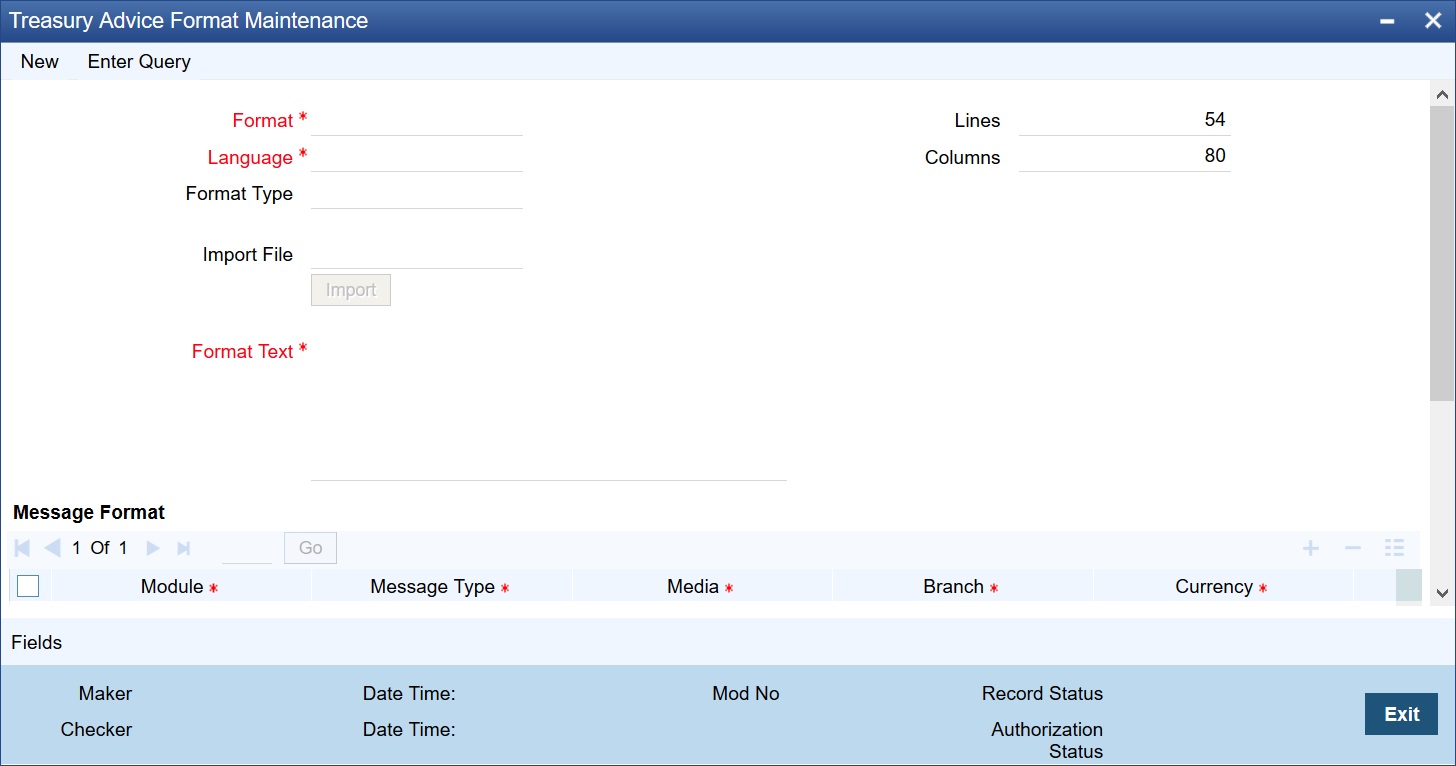
Description of "Figure 4-1 Treasury Advice Format Maintenance" - On Treasury Advice Format Maintenance screen, specify the details.Entering an advice format using the format editor: To enter a format using the format editor, click the free format text icon positioned next to the text of the message. In the notepad, the user can tailor an advice to suit the requirements. Keywords to format the advice (similar to the Advice Format Maintenance screen) can be used here too to get the desired format. The following table contains a comprehensive list of the keywords that can be used in the format editor.
Table 4-1 Treasury Advice Format Maintenance - Field Description
Field Description Format Specify the format code. Each format is identified by a fifteen-character code called a Format code. The code that is assigned to a format should be unique as it is used to identify the format. Compare simple conditions while defining message formats. The details of the format will automatically become applicable to the message, after the code is assigned to a format. This code indicates the following details: - The number of lines that should be contained on a page when the advice is printed.
- The number of columns that should be contained on a page when the advice is printed.
- The language of the message.
- The form type is attached to the format.
Language A message can be sent to a customer in different languages. To make this possible, maintain a format in different languages. While maintaining addresses for a customer in the Customer Address Maintenance screen, specify the format and language in which a message to be sent. Note:
Format Type Specify the form type that applies to the message from the adjoining option-list. Lines This field displays the number of lines that should be contained on a page when the message is printed. Columns This field displays the number of columns that should be contained on a page when the message is printed. Import File Specify the full path to the file on the server which contains the format to be imported. Import Click Import button to import the ASCII file format. The file containing the format of the message will be displayed on the screen. Format Text Specify the text in the text box. Module Specify the module from the adjoining option list. Message Type Specify the message type from the adjoining option list. Media Specify the media from the adjoining option list. Branch Specify the branch code from the adjoining option list. Currency Select the currency code from the adjoining option list. Product Specify the product code from the adjoining option list. After defining a format and assigning it a code, specify the list of messages that should use the format. The format that is defined for a message in this screen is taken to be the default format that will be used whenever the message is generated from the bank.Table 4-2 Keywords
Keyword Significance #RH Indicates the start of the report header section #PH Indicates the beginning of the header for a page #EH Indicates both the end of the header section of the report or the end header of a page #RF Indicates the start of the report footer section #PF Indicates the start of the footer of a page #EF Indicates both the end of the footer of a report or page #B Indicates the start of the body of the message #EB Indicates the end of the body of the message #CL Indicates that you can collapse a line #EC Indicates the end of a line that you have collapsed #LOOP Indicates the beginning of a loop #ENDLOOP Indicates the end of a loop #IF Indicates a conditional section #ANDIF Indicates a conditional section #ORIF Indicates a conditional section #ENDIF Indicates the end of a conditional Note:
For all the five combinations, use option ALL which indicates that the format is applicable for records in that category. - After specifying the mandatory entries, save the record.An advice format maintenance record that is defined should be authorized by a user bearing a different login Id, before the End of Day (EOD) process begins.
- Click the Exit button to end the transaction.
Parent topic: Maintain Advice Formats