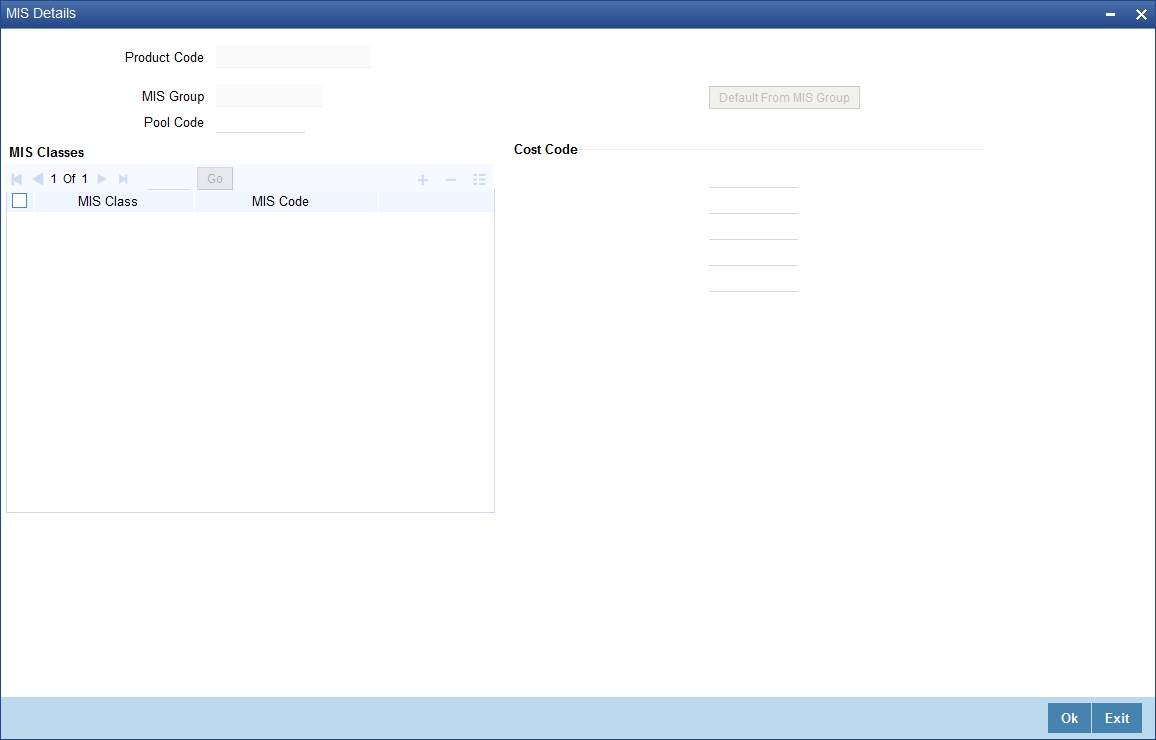1.2.15 MIS Related Information
Use MIS option in the Product Definition screen to retrieve MIS related information for a product by linking it to a Warehouse Code.
Linking a product to a warehouse code ensures that all contracts processed under the product are automatically tracked under the specified Warehouse Code.
Parent topic: Product Definition