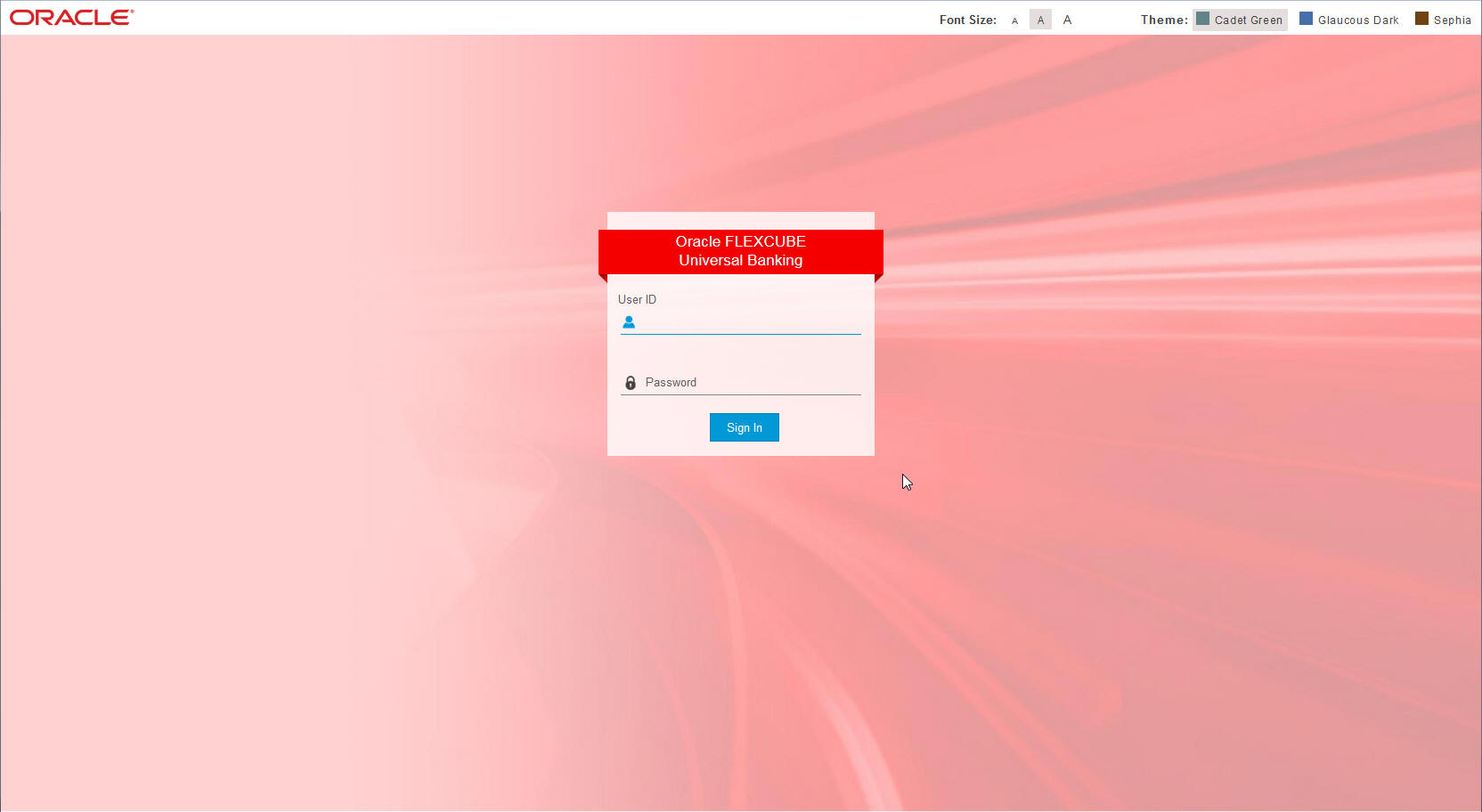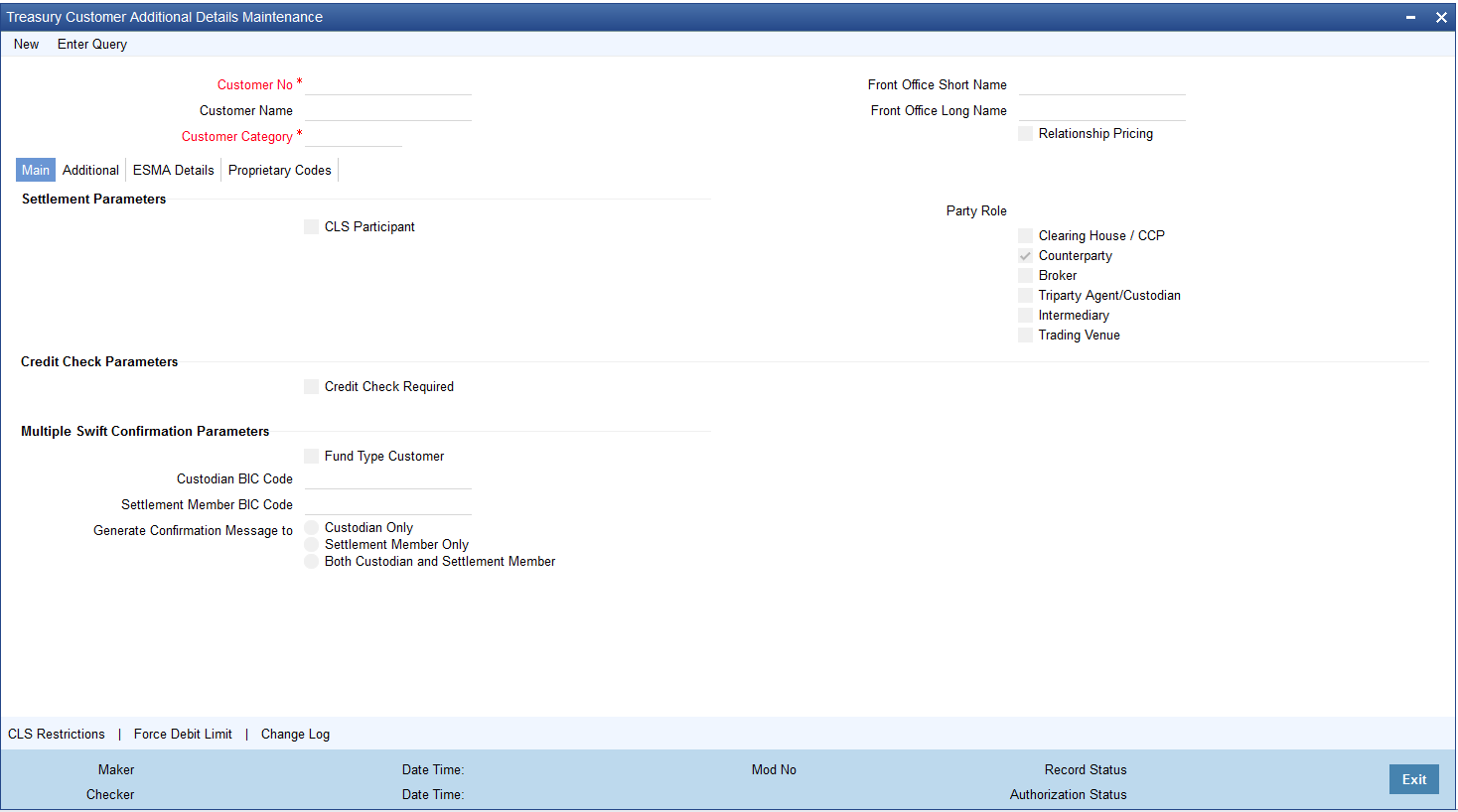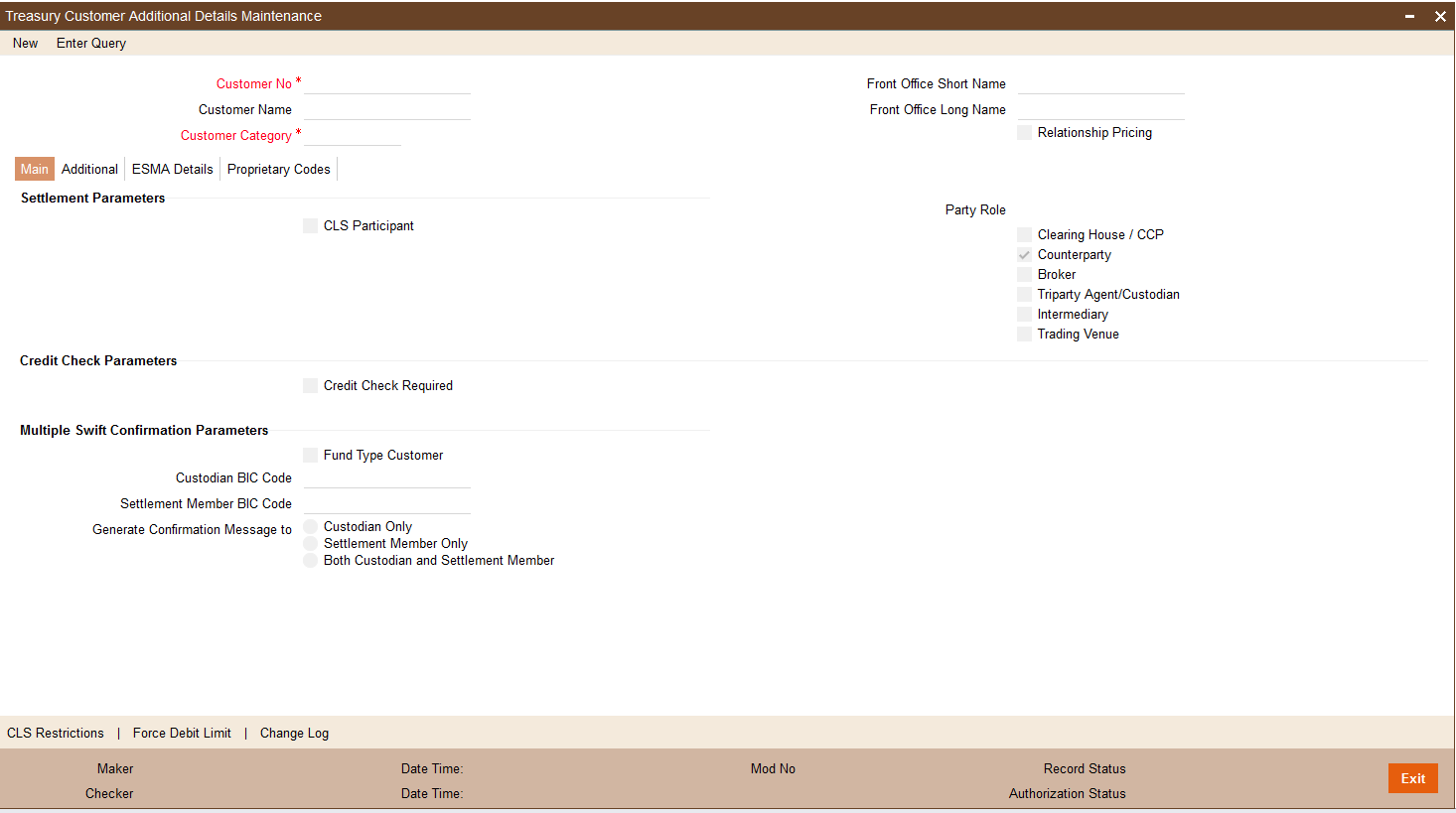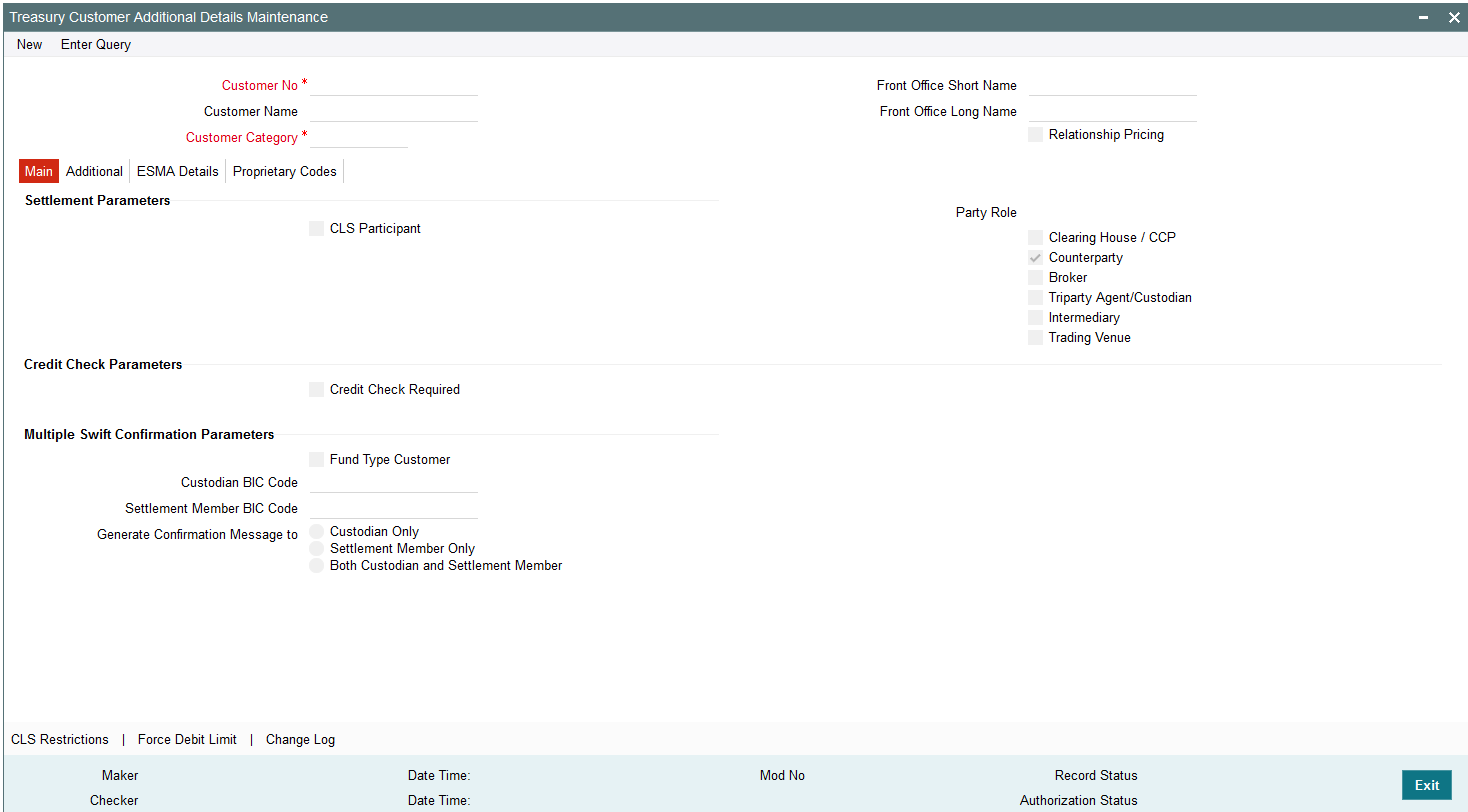1.1 Login into Oracle Banking Treasury Management
This topic describes how to login into the oracle Banking Treasury Management application.
You will see the Login window on accessing Oracle Banking Treasury Management. To get started, you need to login, using the appropriate User ID and password. The User ID is defined in the user profile created for you by your system administrator.
Parent topic: Getting Started with Oracle Banking Treasury Management