- Settlement User Guide
- Settlement Service
- Settlement Preferences
- Receiver Parties
1.2.2 Receiver Parties
This topic describes the systematic instructions to view the Settlement Instructions Maintenance - Receive Parties screen.
Specify the User ID and Password, and login to Homepage.
From the Homepage, navigate to Settlement Instructions Maintenance screen.
Depending on the route funds take when you receive (incoming) payments, maintain Intermediary and Beneficiary Institutions in the Receive Parties section of the Settlements Instructions Maintenance screen.
- On the Settlement Instructions Maintenance screen, click Receiver Parties
Settlement Instructions Maintenance - Receive Parties screen is displayed.
Figure 1-5 Settlement Instructions Maintenance - Receive Parties
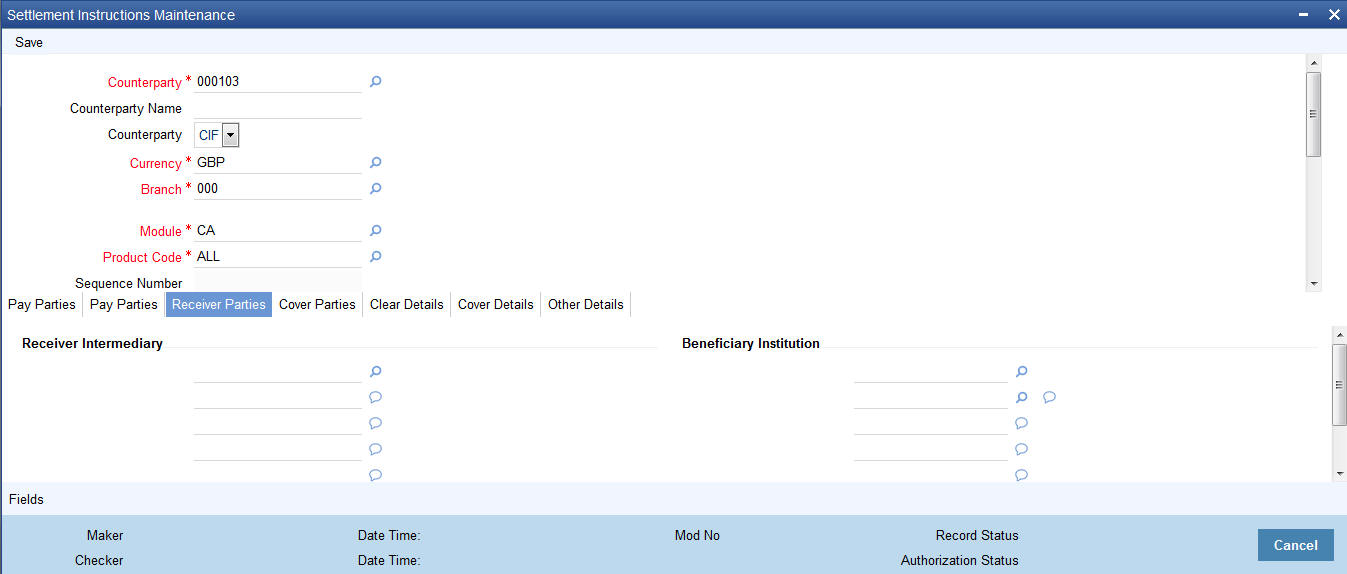
Description of the illustration isdinstn__cvs_main__tab_recv_parties.jpg - On Settlement Instructions Maintenance - Receiver Parties screen, specify the details as required.
- Click Save to save the details or Cancel to close the screen.
For information on fields, refer to the below table.
Table 1-5 Settlement Instructions Maintenance - Receive Parties - Field Description
Field Description Receiver Intermediary This field corresponds to field 56a of S.W.I.F.T. Specify details of the financial institution between the ‘Receiver’ and the ‘Account With Institution’, through which the amount must pass. The Intermediary may be a branch or affiliate of the Receiver or of the Account With Institution, or an entirely different financial institution.
In this field you can choose to enter the:
- ISO Bank Identifier Code of the bank
- Name and address of the Bank
Country Specify the country of the receiver’s intermediary. This adjoining option list displays all valid country codes maintained in the system. You can choose the appropriate one.
Beneficiary Institution This field corresponds to field 58a of S.W.I.F.T. Enter details of the institution in favor of which the payment is made. It is in reality the bank, which services the account of the ultimate beneficiary. You will be allowed to make entries into this field only for Bank transfers (MT 200 or MT 202). In this field you can enter either the:
- The ISO Bank Identifier Code of the Beneficiary Institution
- The Name and Address of the Beneficiary Institution
Country Specify the country of the beneficiary institution. This adjoining option list displays all valid country codes maintained in the system. You can choose the appropriate one.
Note:
If you have already maintained this information in the Settlement Instructions Maintenance screen, then it will be picked up and reflected here. The country information is captured to enable Mantas to analyze the transactions for possible money laundering activities.
For more details on Mantas, refer 'Mantas' interface document
- On the Settlement Instructions Maintenance screen, click Cover Parties
Settlement Instructions Maintenance with Cover Parties screen is displayed.
Figure 1-6 Settlement Instructions Maintenance - Cover Parties
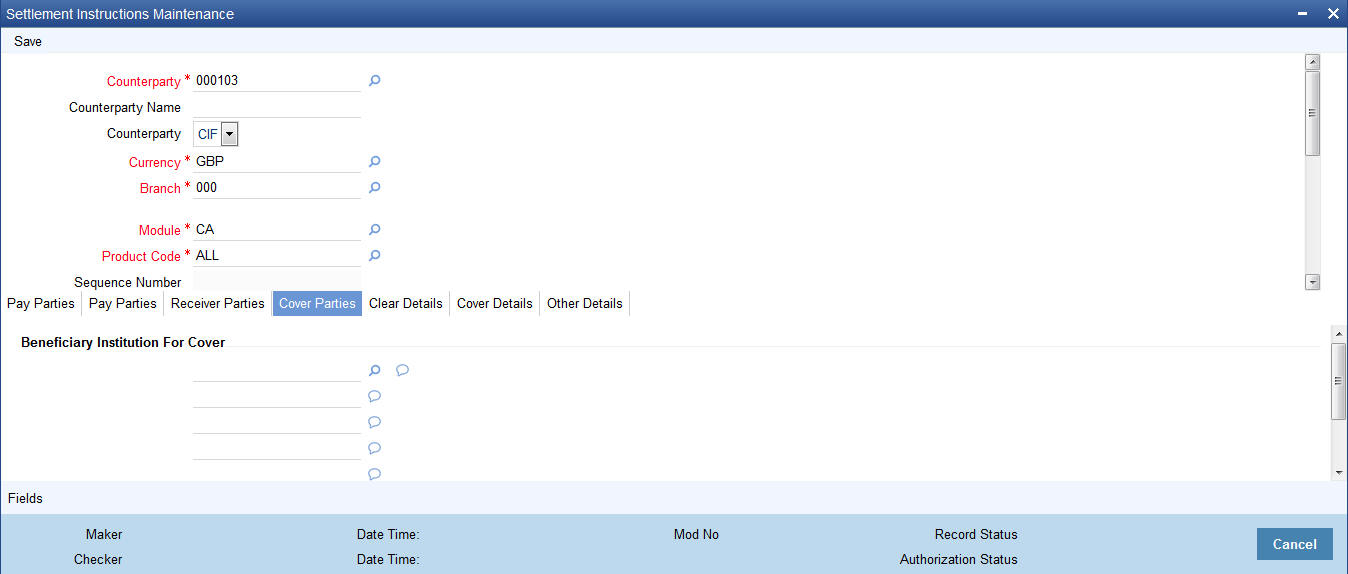
Description of the illustration isdinstn__cvs_main__tab_cover_parties.jpg - On the Settlement Instructions Maintenance - Cover Parties screen, specify the details as required.
- Click Save to save the details or Cancel to close the screen.
For information on fields, refer to the below table.
Table 1-6 Settlement Instructions Maintenance - Cover Parties
Field Description Country Specify the country of the beneficiary institution for cover. This adjoining option list displays all valid country codes maintained in the system. You can choose the appropriate one.
- On the Settlement Instructions Maintenance screen, click Clear Details.
When you specify settlement instructions for a customer, you can indicate whether payment for local currency transactions is to be effected via messaging or over the local clearing network. You can also indicate whether a cover is required for payment, and whether the cover is through messaging or over the local clearing network.
Specify these details in the Settlement Instructions screen. In the Payment By field, indicate the mode of payment, either Message or Clear Details; and in the Cover By field, indicate the mode through which cover must be available.
- On the Settlement Instruction Maintenance screen, click Other Details.
Define the default values for fields in MT 103 messages that are generated in respect of contracts involving the customer. When a contract is entered for the customer in any module, the values that you maintain here will default for MT 103 generation in respect of the contract.
Settlement Instruction Maintenance with the Other Detail tab is displayed.
Figure 1-7 Settlement Instruction Maintenance - Others tab
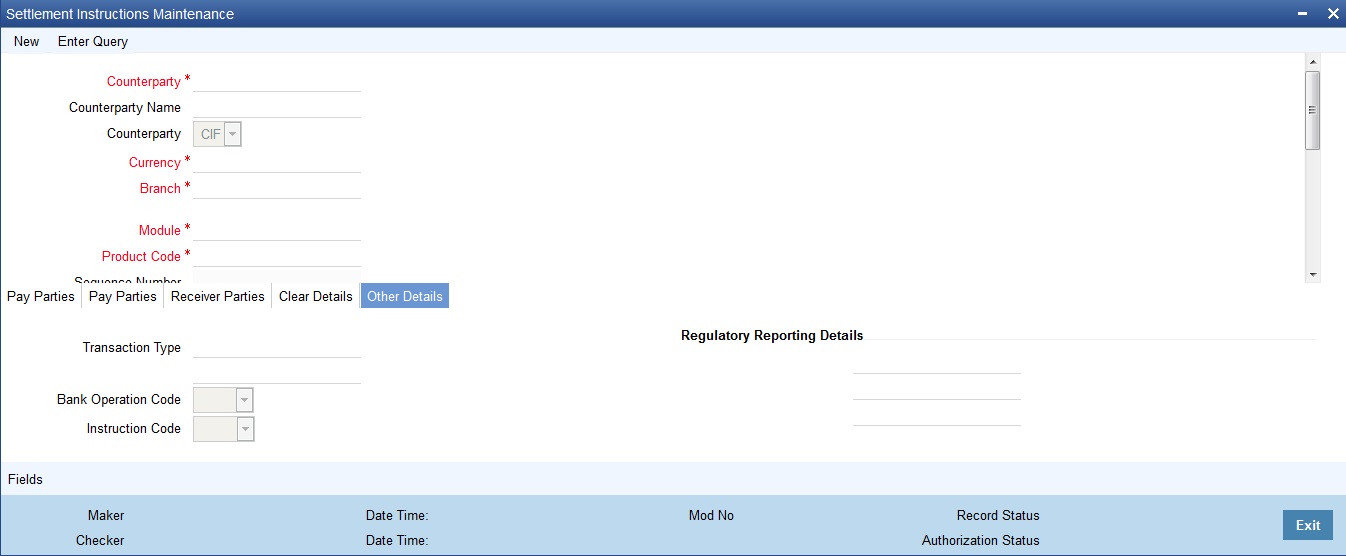
Description of the illustration isdinstn__cvs_main__tab_other_details.jpg - On the Settlement Instruction Maintenance screen, specify the details as required.
For information on fields, refer to the below table.
Table 1-7 Settlement Instruction Maintenance - Other Details tab - Field Description
Field Description Bank Operation Code Indicate the bank operation code that will be inserted in Field 23B of the MT 103 message. The options available are SPRI, SSTD, SPAY and CRED.
Note:
If the Bank Operation Code contains SPAY, SSTD or SPRI, the following validations are done:C11: If an account with the institution is used with D option, then party identifier is mandatory. (Either Clearing code or account has to be specified in the account line).C12: Account is mandatory in field 59
Instruction Code Description Specify the additional information, if any, which needs to be inserted to qualify the Instruction Code in Field 23E of the MT103 message. The instruction code description can only be maintained for the instruction codes PHON, PHOB, PHOI, TELE, TELB, TELI, HOLD or REPA.
For instance, if the Instruction Code is REPA and the description is ‘Repayment’ then the text ‘REPA/Repayment’ is inserted in Field 23E.
Transaction Type Indicate the Transaction Type that will be inserted in Field 26T of the MT103 message.
Regulatory Reporting Details Specify the Regulatory Reporting Details
The entered value will be inserted in Field 77B of the MT103 message.
Charges Details Indicate whether charges for the message are to be borne by the bank (ourselves) or the beneficiary or will be shared. You can specify this in the Charges Details section, in the main Settlement Instructions screen. This information is inserted in Field 71A of the MT103 message.
Parent topic: Settlement Preferences