- Foreign Exchange User Guide
- Data Maintenance in FX Module
- Netting
- Maintain FX Risk Netting Details
- Foreign Exchange Netting Limits Maintenance
2.8.3.1 Foreign Exchange Netting Limits Maintenance
Track the limit using the Foreign Exchange Netting Limits Maintenance screen.
- On the Home page, type FXDLMNET
in the text box, and click next arrow.
The Foreign Exchange Netting Limits Maintenance screen is displayed.
Figure 2-10 Foreign Exchange Netting Limits Maintenance
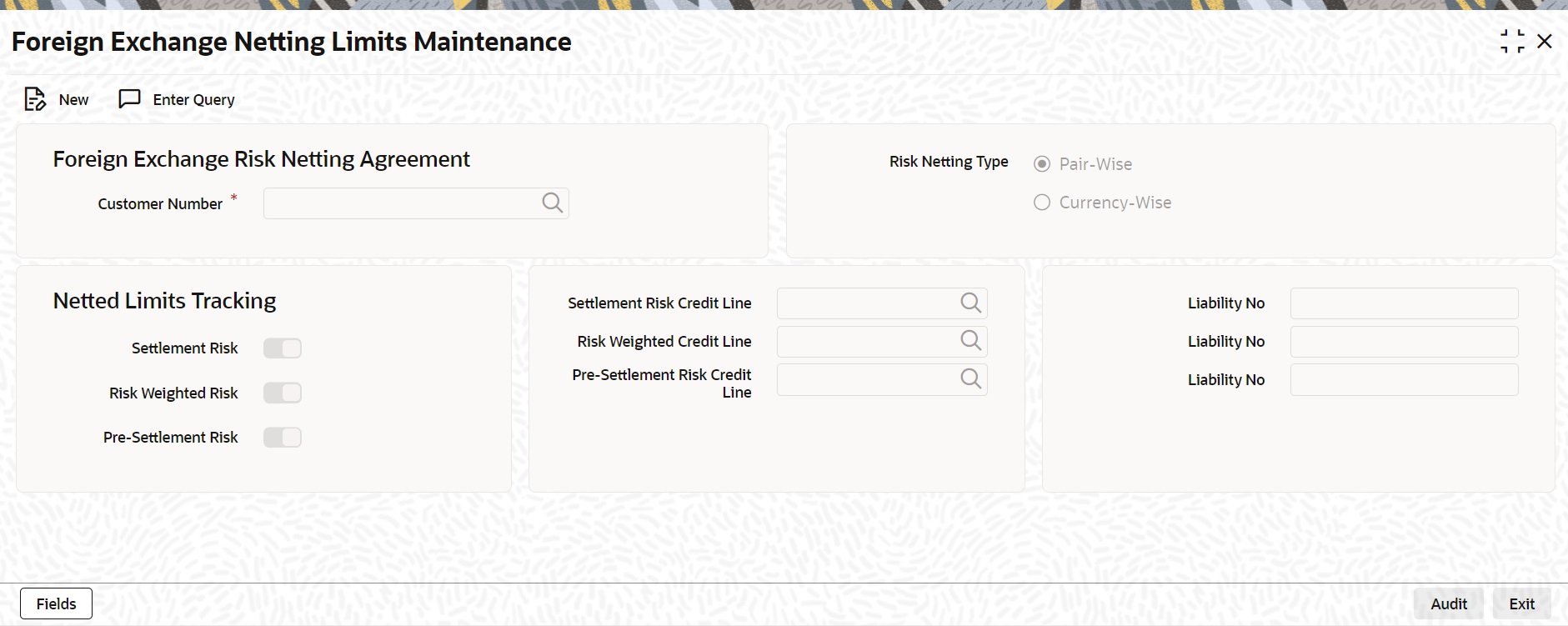
Description of the illustration fxdlmnet__cvs_main.png - On the Foreign Exchange Netting Agreement Maintenance screen, click New.
- On the Foreign Exchange Netting Agreement Maintenance - New screen, specify the details as required.
- Click Save to save the details OR
Cancel to close the screen.
For information on fields, refer to the below table.
Table 2-9 Foreign Exchange Netting Limits Maintenance - Field Description
Field Description Customer Number
Specify the Customer or FX Netting group customer for which you are specifying the risk netting details. The adjoining option list displays all open and authorized CIF from Treasury Customer Additional Details Maintenance. Choose the appropriate one.
Risk Netting Type
Specify the type of risk netting to be followed for the selection of contracts. Risk netting is one of the following:
Pair-wise - The FX contracts with the same branch, counterparty, value date and currency pair will form a netting group. When you choose to net contracts pair-wise for counterparty, all contracts that involve the same currency pair will be netted.
Currency-wise: Opt to net contracts currency-wise. FX contracts that have the same branch, counterparty, value date and currency will form a netting group.In this case, contracts with different currency pairs would also be selected for netting if transactions involve the same currency.
In the Netting Type field, indicate if you would like to net contracts Currency-wise or Pair-wise. If you would like to net contracts Pair-wise, click on the button against Pair-wise. If you would like to net contracts Currency-wise choose the button against Currency-wise.
At the time of contract processing, the netting type that you specify for the customer will apply to all contracts involving the customer. You cannot override the limit netting type during contract booking.
By default, the Risk Netting Type is Currency-wise.
Settlement Risk
Select this option to specify that limit tracking is required on the netted amount for all FX being netted on the Customer. This option is unchecked by default. System considers this field as financial amendment, once amendment is done to this field.
Settlement Risk Credit Line
Select the credit line that should be used for netted settlement risk tracking from the option list provided. The list will display all valid credit lines for the counterparty.
Risk Weighted Risk
Select this option to specify that risk weighted limit tracking is required on the netted amount for all FX being netted on the Customer. This option is unchecked by default. System considers this field as financial amendment, once amendment is done to this field.
Risk Weighted Credit Line
Select the credit line that should be used for netted risk weighted limit tracking from the option list provided. The list will display all valid credit lines for the counterparty.
Pre-settlement Risk
Select this option to specify that pre settlement limit tracking is required on the netted amount for all FX being netted on the Customer. This option is unchecked by default. System considers this field as financial amendment, once amendment is done to this field.
Pre-settlement Risk Credit Line
Select the credit line that should be used for netted pre-settlement limit tracking from the option list provided. The list will display all valid credit lines for the counterparty. Oracle Banking Treasury Management will ensure that credit lines maintained for the customer are not same. The system will support all maintenance actions like New, Unlock, Copy, Delete, Re-open and Close for this function.
Note:
All limit tracking options will be checked by default. Credit lines will be enabled only when the limit tracking option will be enabled Credit line input is mandatory when the limit tracking options are enabled. During copy action, all the fields except credit lines will be copied to the new counterparty.
Parent topic: Maintain FX Risk Netting Details