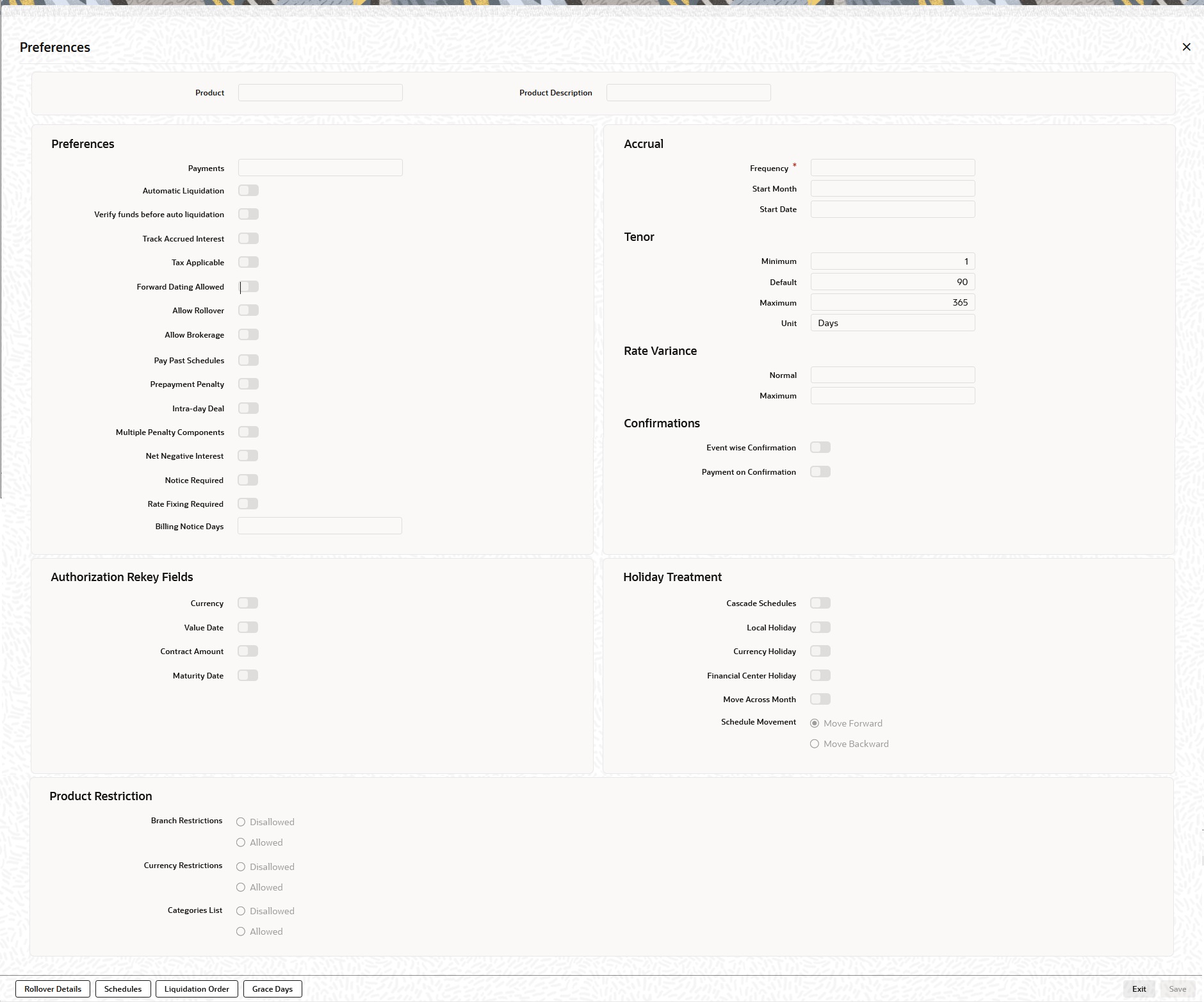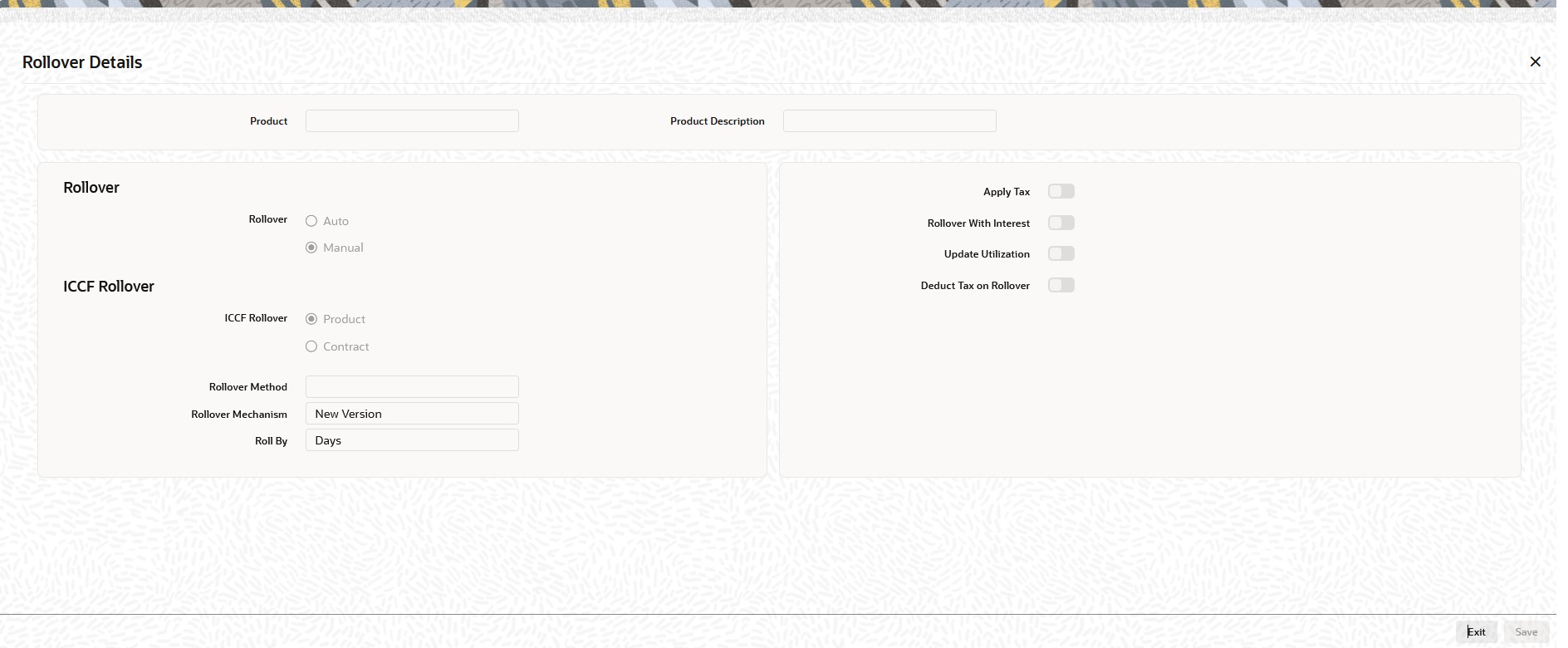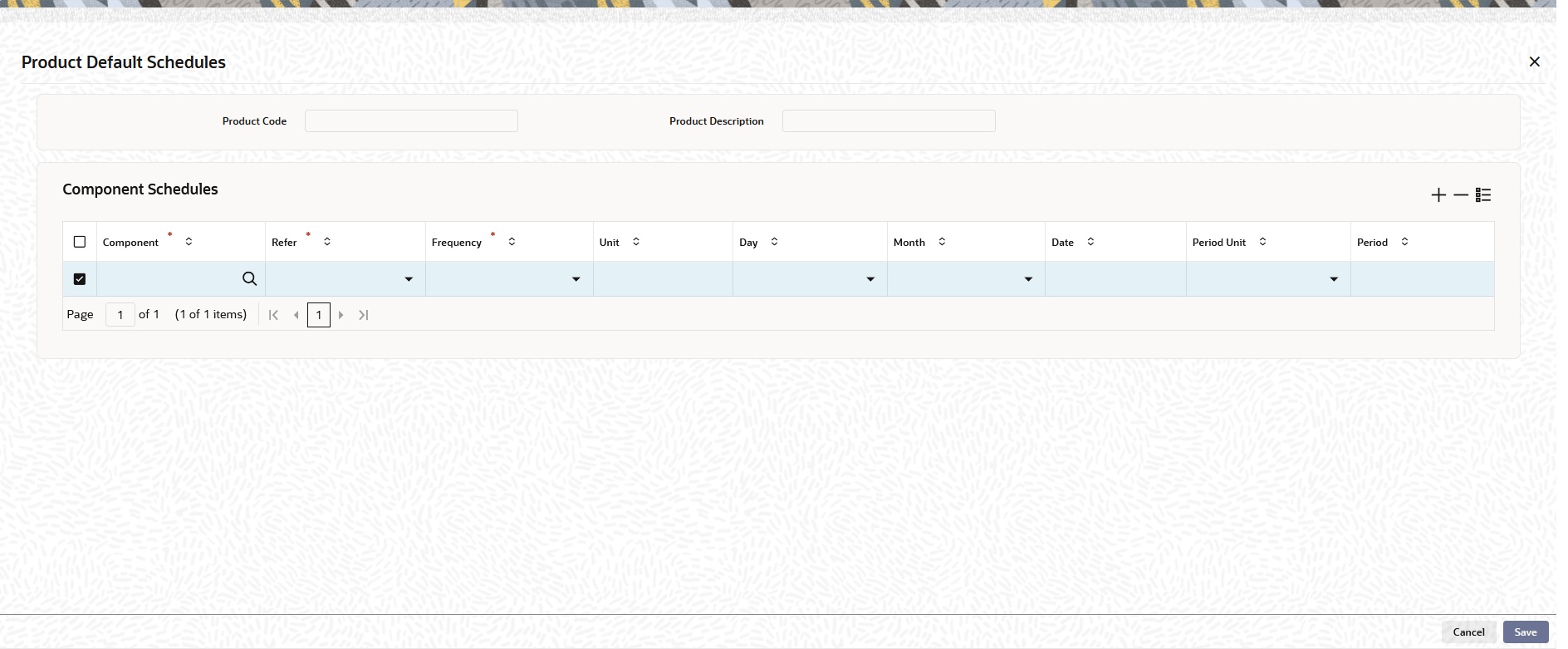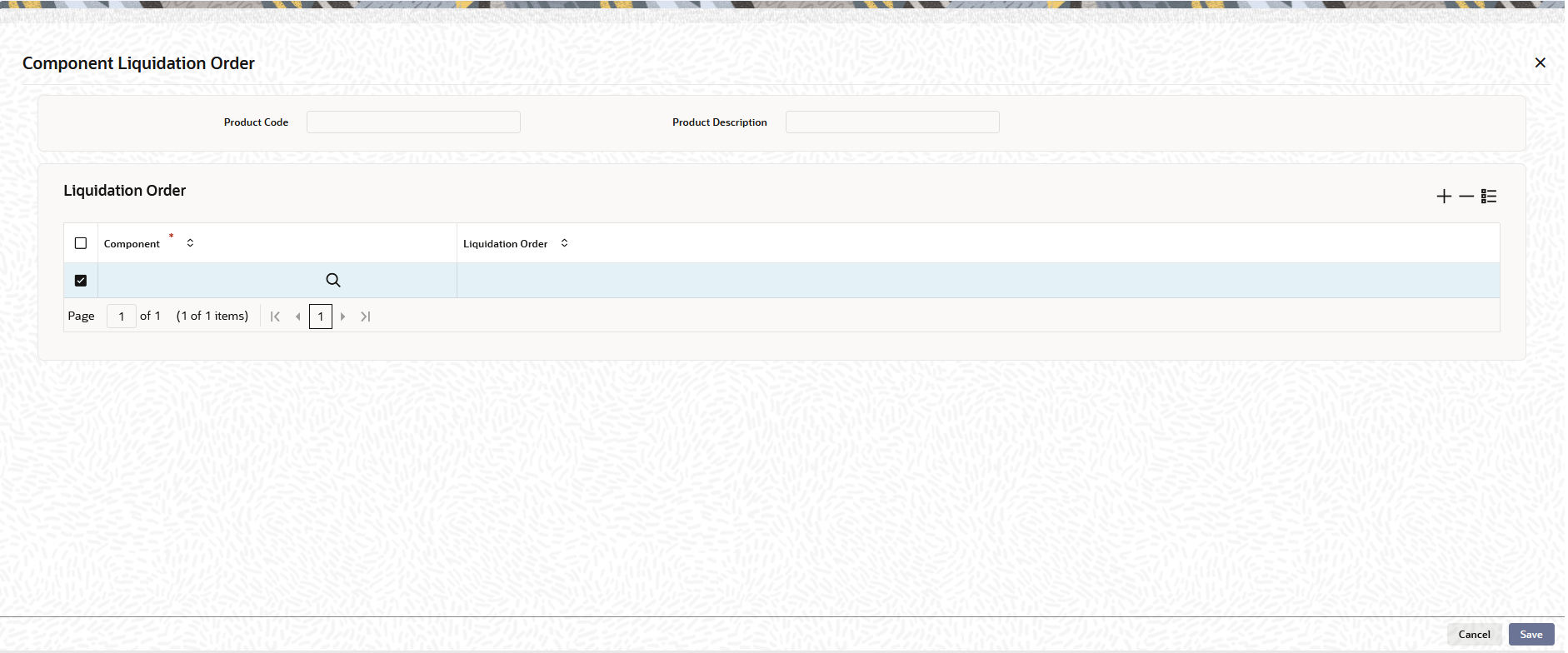- Money Market User Guide
- Define the Attributes of a Money Market Product
- Money Market (MM) Product Definition
- Money Market Product Definition Screen
2.1.4 Money Market Product Definition Screen
This topic describes the systematic instruction to capture the basic information of Money Market product.
You can create a Money Market (MM) product in the Money Market Product Definition screen.
In this screen, you can enter basic information relating to a Money Market product such as the Product Code, the Description, and so on.
- On the Home page, type MMDPRMNT in the text box, and click the next arrow.
Money Market Product Definition screen is displayed.
Figure 2-1 Money Market Product Definition
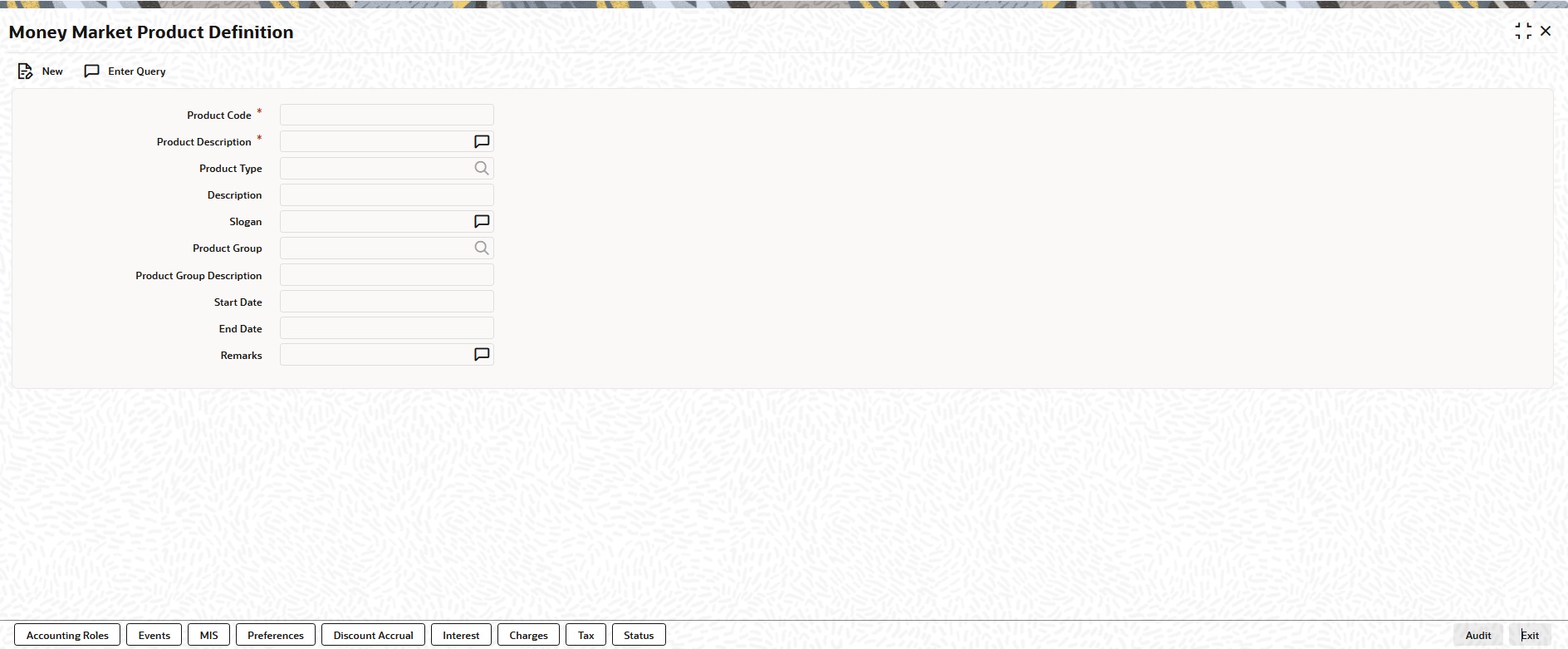
Description of "Figure 2-1 Money Market Product Definition" - On the Money Market Product Definition screen, click New.
- On the Money Market Product Definition- New screen, Specify the details as required.
- Click Save to save the details or
Cancel to close the screen.
In addition to these generic attributes, you can define attributes specifically for a money market product. These attributes are discussed in detail in this topic.
For further information on these generic product attributes, please refer the following Oracle Banking Treasury Management User Manuals under Modularity.
- Product Definition
- Interest
- Charges and Fees
- Tax
- User-Defined Fields
- Settlement
For information on fields, refer to the below table.
Table 2-1 Money Market Product Definition - Field Description
Field Description Product Code
This is a Mandatory field.
Enter a unique code to identify the product throughout the module. This code should have four characters. You can follow your conventions for devising this code.
While defining a new product, you should enter a code, which is unique across the different modules of Oracle Banking Treasury Management. For instance, if you have used MM01 for the Money Market module, you cannot use it as a code in any other module.
Product Description
This is a Mandatory field.
Enter a unique code and a brief description for the product that you want to set up. Enter a brief description of the product. The description is associated with the product for information retrieval purposes.
Slogan
Enter the marketing punch line to be associated with the product. This slogan is printed on all the advices that are sent to the customer for a deal involving this product.
For example, if you have a borrowings product called Money Multiplier you could enter the slogan Watch your money grow with Money Multiplier.
Product Type
A product that you are defining can belong to any of the following categories:
- Placement
- Borrowing
These product categories are referred to as ‘product types.’ When you create a product, you must specify the ‘type’ to which it belongs. For example, you should specify the product type as ‘Placement’ if you are defining a placement product and ‘Borrowing’ if you are defining a borrowing product.
Product Group
Each product classified under a specific group is defined in the Product Group Definition table. Select a Group ID from the option list. The product will belong to this group.
Start Date
A product is set up to be used over a particular period. The Start Date for this product is specified in this field. The Value Date (initiation date) of a deal involving this product should be:
The same as or later than this date and
The same as or earlier than the End Date
End Date:
Specify the End Date for the product. The Value Date (initiation date) of a deal involving this product should be the same as or earlier than the End Date. If you do not specify an End Date, the product is used until it is closed.
The start and end dates of a product come in handy when you are defining a product for a scheme, which is open for a specific period. Remarks
Remarks
The remarks are displayed when the details of the deal are displayed or printed.
Click Free Format Text button. Enter information about the product intended for your bank’s internal reference. This information will not be printed on any correspondence with the customer. Click Ok after you enter the information.
- On the Money Market Product Definition screen, click
Preferences.
Preferences are the options that are available to you for setting the attributes of a product. The options you choose ultimately shape the product.
For example, you have the option of applying a tax on a product. If you specify that tax is applicable for a product, the deal involving the product will inherit the attribute. However, you can waive tax (if it has been defined for the product the deal involves) at the time of deal processing.
Similarly, you choose between the automatic liquidation of schedules and manual liquidation; you can choose to allow rollover of deals involving the product, or deny it, and so on.
Preferences screen is displayed.
- On the Preferences screen, specify the details as required.
- Click Ok to save the details or click
Exit to close the screen.
For information on fields, refer to the below table.
Table 2-2 Preferences - Field Description
Field Description Payments
Specify whether the payment method for the main interest (specified while defining attributes for the interest, commission, charge or fee) components is to be bearing, discounted or true discount. This cannot be changed at the time of processing a deal.
Bearing:
The interest is liquidated on the scheduled payment date(s).
For example, you have made a placement USD 100,000 for Greenville Global Bank at 20% interest for a month. Now, under the bearing type of interest payment method, the placement of USD 100,000 is advanced to Greenville Global Bank, and the interest on it is collected over the one month which is the tenor of the placement.
Discounted:
In this interest payment method, the interest is deducted from the principal at the time of initiating the deal.
Carrying forward the example of the placement for Greenville Global Bank of USD 100,000 at 20% interest for a month, under the discounted type of interest payment, the total interest calculated for the tenor of the deal, that is one month, USD 1,666.67 is deducted from the principal (USD 100,000) and only USD 98,333.33 is advanced.
True discounted:
In this interest payment method, the interest is calculated on the principal in a manner differing slightly from the ‘Discounted’ method. The interest rate is applied to the Principal instead of Nominal, as it is done in the ‘Discounted’ method.
For example, in the case of Greenville Global Bank’s placement of USD 100,000 at 20% interest for a month, under the true discounted type of interest payment, the interest calculated on the principal, USD 98,333.5, (arrived at after deducting 20% interest on the nominal) is deducted from the nominal (USD 100,000) and USD 98,360.66 is advanced. This forms the actual principal of the deal.
Accrual
Apart from the principal, you can have other components for a deal. The ‘other’ components of a deal could be the interest, charge, or fees, and they are accrued over the tenor of the deal before being realized into the income or expense account.
The attributes of these ‘other’ components are defined in the ICCB sub-system of Oracle Banking Treasury Management. For components that have been marked for accrual, you need to indicate accrual details.
Frequency
This is a Mandatory Field.
Define the frequency at which you would like to accrue the components. The frequency is one of the following:
- Daily
- Monthly
- Quarterly
- Half-yearly
- Yearly
When you run the Automatic Contract Update function at the end of the day, the system carries out the accruals according to the frequency that you specified.
However, if the accrual date falls on a holiday, then the accruals are done as per your holiday handling specifications in the Branch parameters screen. That is:
If you have specified that automatic events are to be processed for a holiday(s) on a working day before the holiday, the accruals falling due on holiday (s) are processed during end-of-day processing on the last working day before the holiday.
If you have specified that the automatic events are to be processed for a holiday(s) on a working day following the holiday, the automatic events falling due on holiday (s) are processed on the next working day, during the beginning of day processing.
Start Month
In the case of quarterly, half yearly or yearly accruals, you should specify the start month from which the accruals have to be done.
Start Date
Specify the date on which the accruals have to be done. For example, if you specify the date as ‘30’ and have selected the month as of January, accruals are carried out on the 30 January, according to the frequency that you have defined.
If you want to fix the accrual date for the last working day of the month, you should specify the date as ‘31’ and indicate the frequency. If you indicate the frequency as monthly, the accruals are done at the end of every month -- that is, on 31st for months with 31 days, on 30th for months with 30 days and on 28th or 29th, as the case, for February.
If you specify the frequency as quarterly and fix the accrual date as the last day of the month, then the accruals are done on the last day of the month at the end of every quarter. It works similarly for half-yearly accrual frequency. If you set the accrual frequency as quarterly, half-yearly or yearly, you have to specify the month in which the first accrual has to begin, besides the date.
For example, if you specify the frequency as half-yearly, the start date as 31, and the start month like June, the system will accrue interest for the first time on 30 June 1997 for the period from 1 January to 30 June 1997, and for the second time on 31 December 1997, for the period from 1 July 1997 to 31 December 1997.
Authorization Rekey Fields
Specify the values that the authorizer of an MM deal has to rekey at the time of authorization.
All operations on a deal (input, modification, reversal, manual liquidation or manual rollover) have to be authorized:
- By a user other than the one who carried out the operation
- Before you can begin the end-of-day operations
When you invoke a deal for authorization - as a cross-checking mechanism to ensure that you are calling the right deal - you can specify that the values of certain fields are entered before the other details are to be displayed. The complete details of the deal are displayed after the values to these fields are entered. This is called the ‘rekey’ option.
If no rekey fields are defined, the details of the deal are displayed immediately once the authorizer calls the deal for authorization. The rekey option also serves as a means of ensuring the accuracy of inputs.
You can specify any or all of the following as rekeying fields:
- Currency
- Value Date
- Contract Amount
- Maturity Date
Note:
Re-key option is available only for MM Online screen and not for Payment.
Rate Fixing Required
Select this Check box to indicate if the Rate fixing is applicable for the product.
Tenor
You can set the minimum and maximum tenor limits for a product that you are creating. You can also set a default tenor. This is the tenor that is normally associated with a deal involving the product.
However, the default tenor applied to a deal is changed during its processing.
Minimum
You can set the minimum tenor for the product here. The tenor of the deals involving this product should be greater than or equal to the tenor you have specified here. Only the number is specified here.
Maximum
You can fix the maximum tenor of the product here. The tenor of the deals or commitments involving this product should be less than or equal to the tenor you have specified here. Only the number is specified here.
Default
You can specify the default tenor of the product here. This default tenor applies to all deals involving the product, but you can change it at the time of deal processing. Only the number is specified here. The unit (days, months, etc.) is specified in a subsequent field.
For example, you have a Weekly Borrowing product. This product is for borrowings from customers for a maximum duration of one week. For such a product you can set a minimum tenor of one day and a maximum tenor of one week. You can also define a default tenor for the product, of, say, one week. This tenor is applicable to all the deals involving the product if you do not specify any tenor at the time of its processing.
Unit
In the minimum, maximum and default tenor fields you set the duration numerically. Here, you specify the unit of the duration. It could be:
- Days,
- Months, or,
- Years
For example, to define the default tenor, in the Default tenor field, define the number and the unit - days, months, years, in the Unit field.
Suppose, for a product; you want to define the default tenor as 150 days. Then it would be best if you give the following values in these fields:
- Default tenor - 150
- Unit - Days
To define a default tenor of 10 months for a product, you should give the following values in the fields:
- Default tenor - 10
- Unit - months
To define a default tenor of eight years for a product, you should give the following values in the fields:
- Default tenor - 8
- Unit - years
Automatic Liquidation
The components of a deal are liquidated automatically or manually. In the Product Preferences screen, you have to indicate whether the mode of liquidation of repayment schedules is to be automatic.
Specify Auto liquidation if you want the components of a deal involving this product to be liquidated automatically.
If you opt for automatic liquidation, a schedule is automatically liquidated on the due day, during beginning-of-day processing (by the Automatic Contract Update function).
The manner in which the automatic schedule liquidation date falling on a holiday are handled is based on your holiday handling specifications in the Branch Parameters table:
- If a schedule falls on a holiday, it is processed on the last working day before the holiday - during the end of day processing- if you specified that processing (of such schedules) has to be done on the last working day before the holiday.
- If you have specified that processing has to be done only up to the System Date, then the events scheduled for a holiday is processed only on the next working day after the holiday, during beginning-of-day processing.
If you have defined verification of funds for the product, it will have an impact on the automatic liquidation.
If you specify Manual liquidation, you should give specific instructions for liquidation through the Manual Liquidation screen on the day you want to liquidate the schedule.
Verify Funds Before Auto Liquidation
Check this box to verify the funds in settlement account before auto liquidation. You can check this box only for placement products that have ‘Automatic Liquidation’ enabled. If ‘Verify Funds Before Auto Liquidation’ is checked for borrowing type of products or products restricted for auto liquidation, then the system displays an error message.
Track Accrued Interest
You have to specify whether the accrued interest of earlier placements (that has not been paid) should also be considered as the ‘utilized amount’ for the purpose of credit administration. (You could have more than one interest type of component applicable on a product. In such a case, you should designate one as the ‘main’ interest.) The following example illustrates how this concept works.
If you opt to ‘track’ accrued interest, then the interest accrued on deals is added on to the amount utilized by the customer, for credit administration.
The utilization is shown as the sum of the principal and the accrued interest in the reports generated by the credit administration (Limits) sub-system. Outstanding interest, if any, will also be shown in these reports.
Tax Applicable
As part of the preferences that you define for a product, you can specify whether any tax is applicable to the MM product that you are creating.
If tax is specified for a product, you can waive it for specific deals. However, if you specify that tax is not applicable to a product, you cannot levy a tax on any deal involving the product.
Net Negative Interest
Check this box to net the positive and negative amount paid to the customer. You can check this box only if ‘Negative Interest Allowed’, and ‘Main Component’ is checked for a product.
Forward Dating Allowed
Choose the Value Date (That is the date on which it is initiated) for a deal from:
- The date on which it is input
- A date in the past or
- A date in the future
You should indicate whether a deal involving a product could have a Value Date in the future. A deal can have a value date in the future only if you have allowed it for the product that it involves. An Initiation date in the past, or today, indicated for any deal.
When a deal with a Value Date in the future is stored, no accounting entries is passed on the date of input. The deal is initiated by the Automatic Contract Update function during the Beginning-of-Day (BOD) processes on the Value Date (initiation date). All the necessary accounting entries is passed on this date.
However, if the Value Date falls on a holiday, the deal is initiated as per your holiday handling specifications in the Branch Parameters screen:
If you have specified that automatic processes are to be carried out for holidays, the deal slated for initiation on holiday is initiated during end-of-day processing on the last working day before the holiday.
If you have specified that the automatic processes are to be carried out only till System Date (today’s date), the deal slated for initiation on holiday is initiated on the next working day immediately after the holiday, during beginning-of-day processing.
Allow Rollover
You should specify whether a deal, involving the product you are defining, is rolled over into a new deal if it is not liquidated on its Maturity Date.
If you specify that rollover is allowed for the product, it is applicable to all the deals involving the product. However, at the time of processing a specific deal involving this product, you can indicate that rollover is not allowed.
However, if you specify that rollover is not allowed for a product, you cannot rollover deals involving the product.
The terms of the rolled over deal is the same as those of the original deal, or they are different. If the terms should be different, they should be specified during deal processing.
Allow Brokerage
You can specify whether brokerage should be applied on deals involving this product. If brokerage is specified for the product, you can waive it for specific deals, but if you have specified that brokerage is not applicable to the product, you will not be able to levy brokerage on a specific deal involving the product.
Prepayment Penalty
You can specify if the penalty should be applied on prepayment of deals involving this product.
Pay Past Schedules
You have to indicate whether for a backdated deal that has schedules prior to today’s date; those schedules have to be liquidated when the deal is initiated. A back dated deal is one, which has a Value Date (initiation date) falling before the date on which it is booked.
For example, a money market deal is initiated as of today, a date in the future, or as of a date in the past. Today’s date is 15 October 1997. Suppose you initiate a deal of 15,000 USD today, with the Value Date (date on which the deal comes into effect) as 15 September 1997, the system will pass accounting entries for initiation as of 15 September 1997.
But if there had been an interest payment schedule for 30 September 1997, for 500 USD, and then if you specify that back values schedules should be liquidated, you can make the system pass accounting entries to liquidate this schedule also when the deal is initiated.
If you specify that back dated schedules are not to be liquidated; only accrual entries are passed till today. Please note that the entries associated with each event (initiation and liquidation in this case) is passed only if they have been defined
Intra-day deal
Deals having the same Maturity and Value Date are known as Intra-day deals. You are able to capture intra-day deals only if you have indicated that the product for which you are specifying preferences is meant for intra-day deals.
Multiple Penalty Components
This is applicable only after the expiry of grace days. If this option is checked, you are able to define multiple penalty components with grace days for each component. If the payment is made after the due date, the penalty is applied.
Commodity Tracking
You can also opt to track commodity for contracts processed under the product. If selected, commodity tracking becomes mandatory for activating the contracts. For such contracts, the Commodity Tracking Status identifies the different stages in the contract life cycle. This status value will vary for Borrowing and Placement contracts.
The status value for Placement contracts is as given below.Table 2-3 Status value for placement contracts
Events Commodity Tracking Status BOOK (Booking a contract) Waiting for offer OFFR (Offer received and accepted) Offer Received and Accepted GRNT (Receipt of the letter of the guarantee) Closed The status value for Borrowing contracts is as given below.Table 2-4 Status value for placement contracts
Events Commodity Tracking Status BOOK (Booking a contract) Offer to be sent OFFR (Offer received and accepted) Offer sent GRNT (Receipt of the letter of the guarantee) Closed Contracts that require commodity tracking will be initiated or activated only when the status is ‘Closed’.
Note:
If you do not select this option for a product, the ‘Commodity Tracking Status’ will be ‘Not Applicable’.You can view the commodity details in the Commodity Tracking screen invoked from the Contract Online screen.
For more details, refer to the Processing a MM Deal chapter of this User Manual.
Book Unearned Profit
You can opt to do an upfront booking of the unearned profit, if required. However, this is applicable only for the ‘Main’ profit component. If you select this option, the system will trigger the ‘UIDB’ event (Upfront Profit Booking) along with the INIT event. The computation of upfront profit is done differently depending on the profit rate type, whether fixed or floating, as follows:
- For ‘fixed’ profit types, the upfront profit is computed as the total of the profit to be collected over the contract tenor.
- For ‘floating’ rate types with ‘periodic’ rate revision, profit is computed as the profit collected till the next revision date.
- For different rate revision and payment frequency, profit is calculated upto the next revision date only.
Note:
If you select this option, the system will validate to ensure that the main profit component is not defined with the following parameters:- Rate Type as ‘Floating’
- Code Usage as ‘Automatic’
The system will post adjustment entries if any of the following operations affects the unearned profit amount:- Revision of profit rates
- Value Dated amendment to contracts
- Changing the schedules for a contract
- Rollover of a contract
For details on the various events and event-wise accounting entries and advices applicable during an MM contract life cycle, refer ‘Annexure A’ of this User Manual.
Rate Variance
When a deal involves a currency conversion, the standard rates defined for the currency is picked up, by default. This default is changed for specific deals. You can impose some restrictions on the changed rate, as follows:
Normal variance
If the exchange rate variance exceeds the standard exchange rate specified for the currency, the system will ask you for an override before proceeding to apply the exchange rate.
Maximum variance
You cannot apply an exchange rate on a deal, involving the product that you are creating, that is greater than the value that you specify as the Maximum Variance. If the exchange rate variance exceeds the standard rate by the amount that you specify as the 'maximum variance'; the system will not allow you to store the contract.
For example, you have specified the normal variance as 3% and the maximum variance as 6% for Product MM01. Now, if you apply an exchange rate on a contract involving MM01 that varies from the applicable rate maintained for the day by less than 3%, the system will NOT display an override message.
If you apply an exchange rate on a contract involving MM01 that varies from the Standard Rate by between 3% and 6%, the system will display an override message. If you apply an exchange rate on a contract involving MM01 that varies from the day's rate by more than 6%, the system will not store the contract.
Note:
The exchange rate variance is a percentage.Holiday Treatment
The schedule or maturity date of a contract might fall on a local holiday defined for your branch or on holiday specified for the currency involved in the contract. Therefore, you need to specify how the system should handle holidays.
Ignore Holidays
You have defined automatic repayment schedules, but there is a chance that one or more schedules may fall due on holiday. In such a case, you have two choices:
- Ignore the holiday and retain the scheduled date on that day
- Move it either backwards or forward, by specifying so in the subsequent fields in this screen.
Check this box if you wish to ignore holidays at the time of drawing up schedules.
Holiday Currency
The movement of schedule date or maturity date is based on the holiday treatment that you specify for the currency you specify here.
Move Forward
If you have indicated that a currency holiday should not be ignored for the contract, you need to specify whether the schedule date/maturity date should move forward to the next working day or move back to the previous working day.
Check against this field to indicate that the security/ maturity date of the contract should be moving forward to the next working day.
Move Backward
The schedule date/maturity date should move forward to the next working day or move back to the previous working day. Check against this field to indicate that the scheduled date/maturity date of the contract should be moved back to the previous working day.
Cascade Schedules
The question of cascading schedules arises only if:
- You have specified that a schedule falling due on holiday has to be moved forward or backwards; and
- The schedule has been defined with a definite frequency
If you check this box to cascade schedules, the scheduled date following the changed date is shifted following the changed date as per the frequency. If you opt not to cascade schedules, even if one of the scheduled dates is changed, the schedules, which follow, is fixed as per the original definition.
Move Across Month
If you have chosen to move a schedule falling due on holiday either forward or backwards to the next or previous working day and it crosses over into a different month, the scheduled date is moved only if you so indicate in this field. If not, the scheduled date is kept in the same month, on the last or first working day of the month, depending on whether the schedule is over the month-end or the beginning of the month.
Check this box if you want to allow movement across the month for a scheduled date that has been moved forward or backwards.
- On the Preferences screen, click Rollover
Details.
Rollover Details screen is displayed.
- On the Rollover details screen, specify the details as required.
- Click Ok to save the details or click Exit to close the screen.
- On the Preferences screen, click
Schedules.
When creating a Money Market product, you can define schedule details such as the reference date, the frequency, the month and the date for each component. You can capture these details in the Product Default Schedules screen.
Product Default Schedules screen is displayed.
- On the Product Default Schedules screen, specify the details as required.
- Click Ok to save the details or click Cancel to close the screen.
- On the Preferences screen, click Liquidation
order.
If you have defined automatic liquidation for the product, you can specify the order of liquidation of the various components, which have:
- Schedules that fall due on the same day and
- Same repayment account.
You can specify the order in which you would like to liquidate components in the Component Liquidation Order screen.
Component Liquidation Order screen is displayed.
- On the Component Liquidation Order screen, specify the details as required.
- Click Ok to save the details or click
Cancel to close the screen.
For a contract defined with manual liquidation of components, the Liquidation Order is considered when a payment has to be automatically distributed among the various outstanding components.
For a contract with automatic liquidation, the order of liquidation becomes important when funds are insufficient in the repayment account on the day of liquidation, and more than one component has a schedule falling due on that day.
Under such circumstances, you may want to allot priority to the recovery of certain components. For example, you may want to recover the interest (or interest type of components) first and then the principal. The aging analysis function takes over once a component is overdue, and an appropriate penalty is applied. For a component on which penalty interest has been applied, you may wish to recover penalty interest first, the interest next and finally the principal.
Note:
You can specify the liquidation order for all the interest type of components and the principal.
Parent topic: Money Market (MM) Product Definition