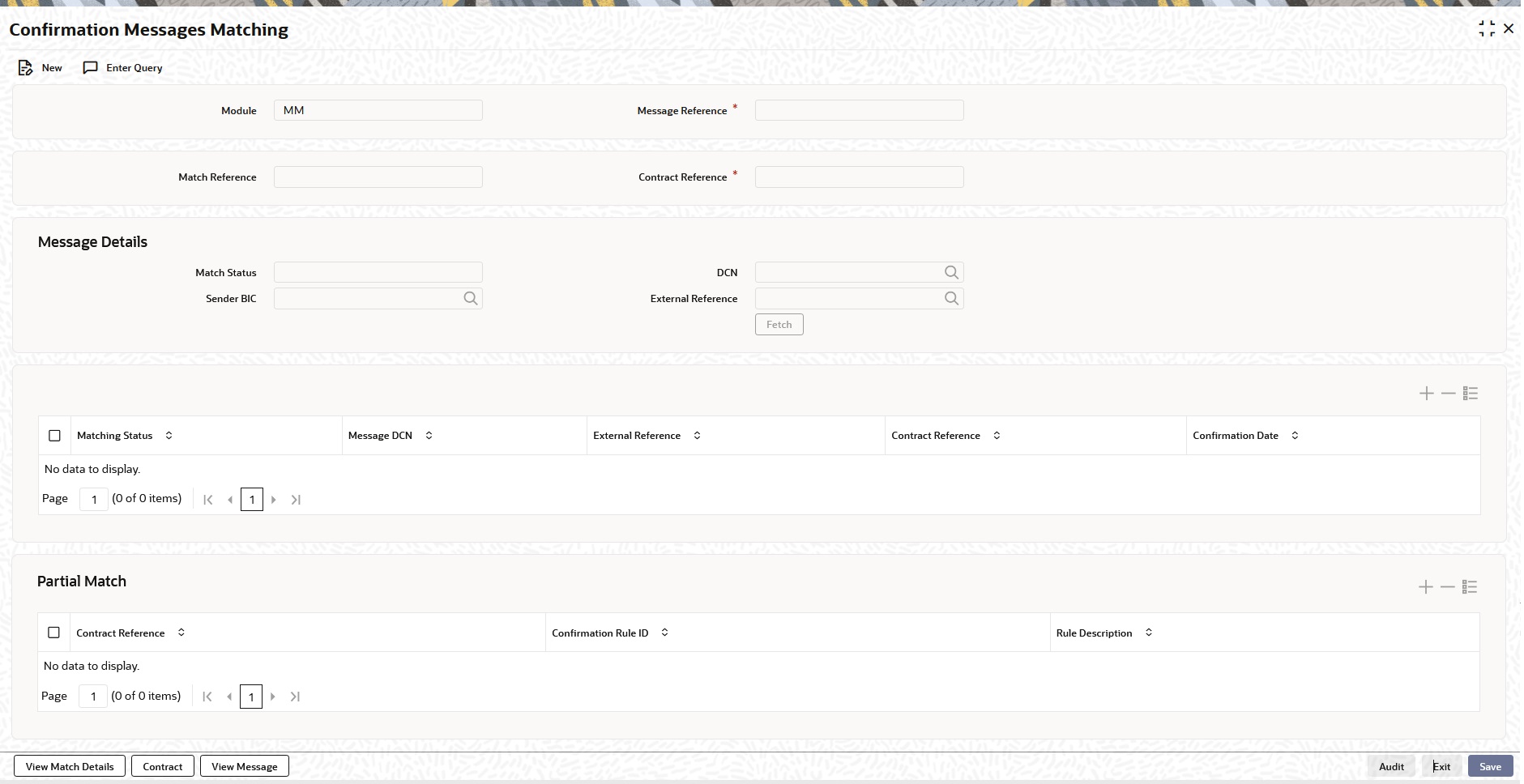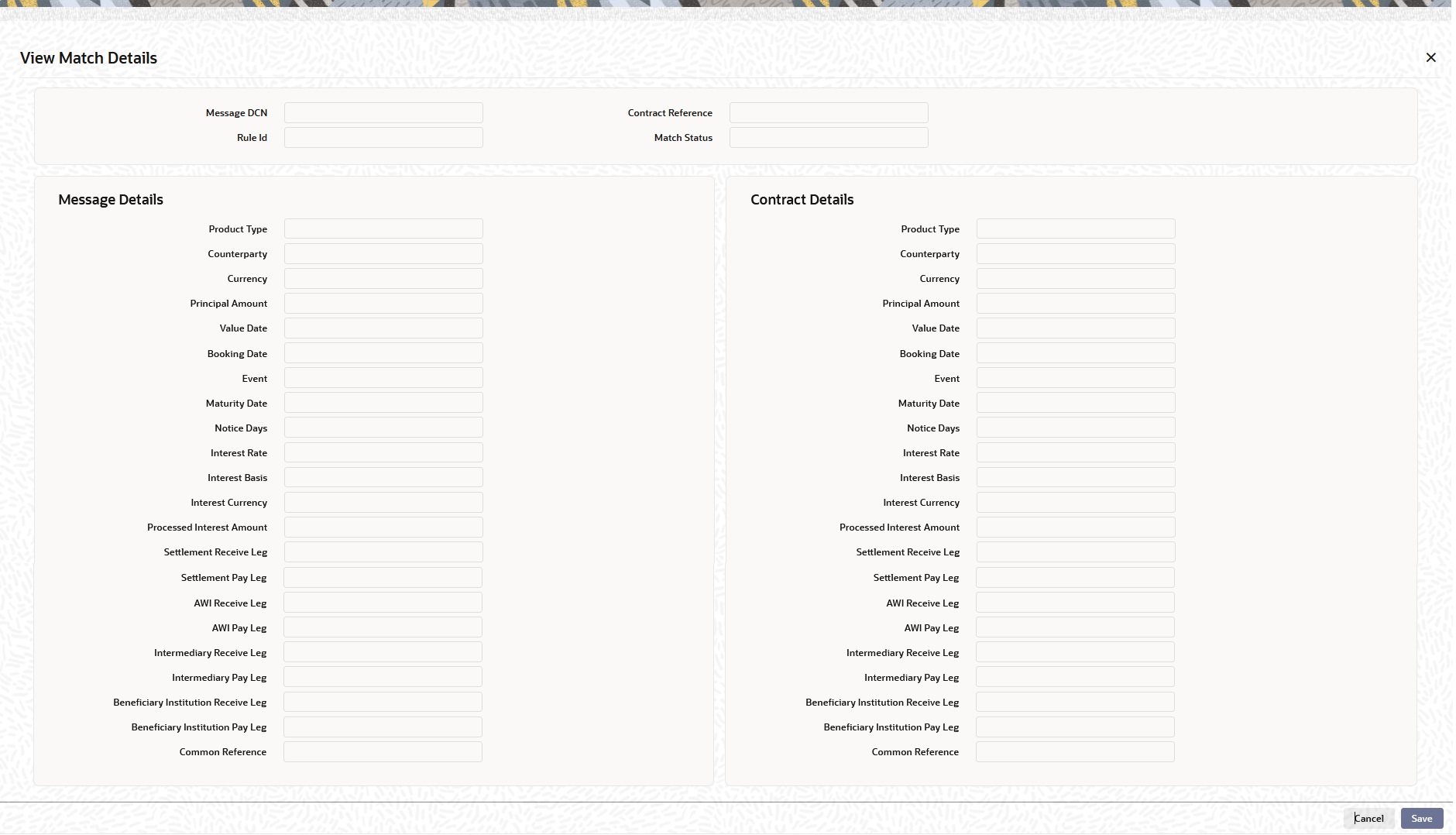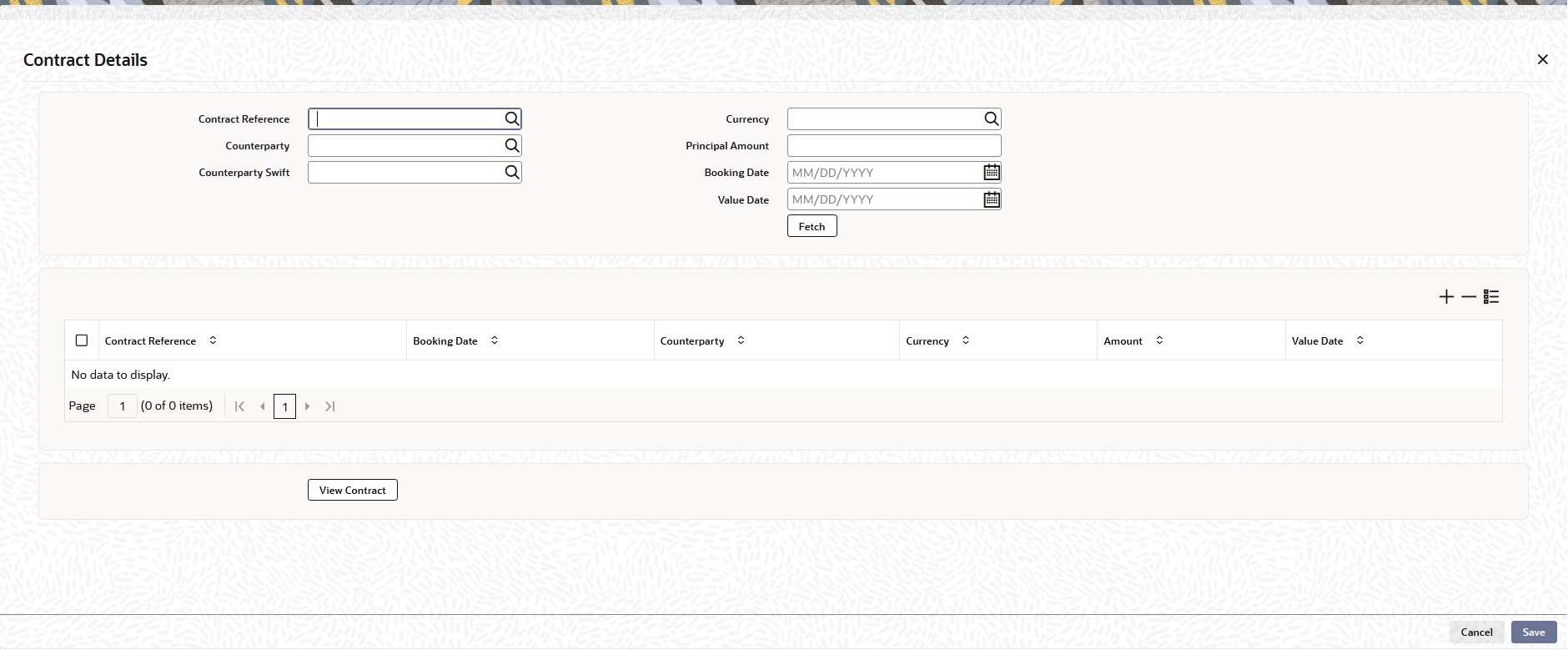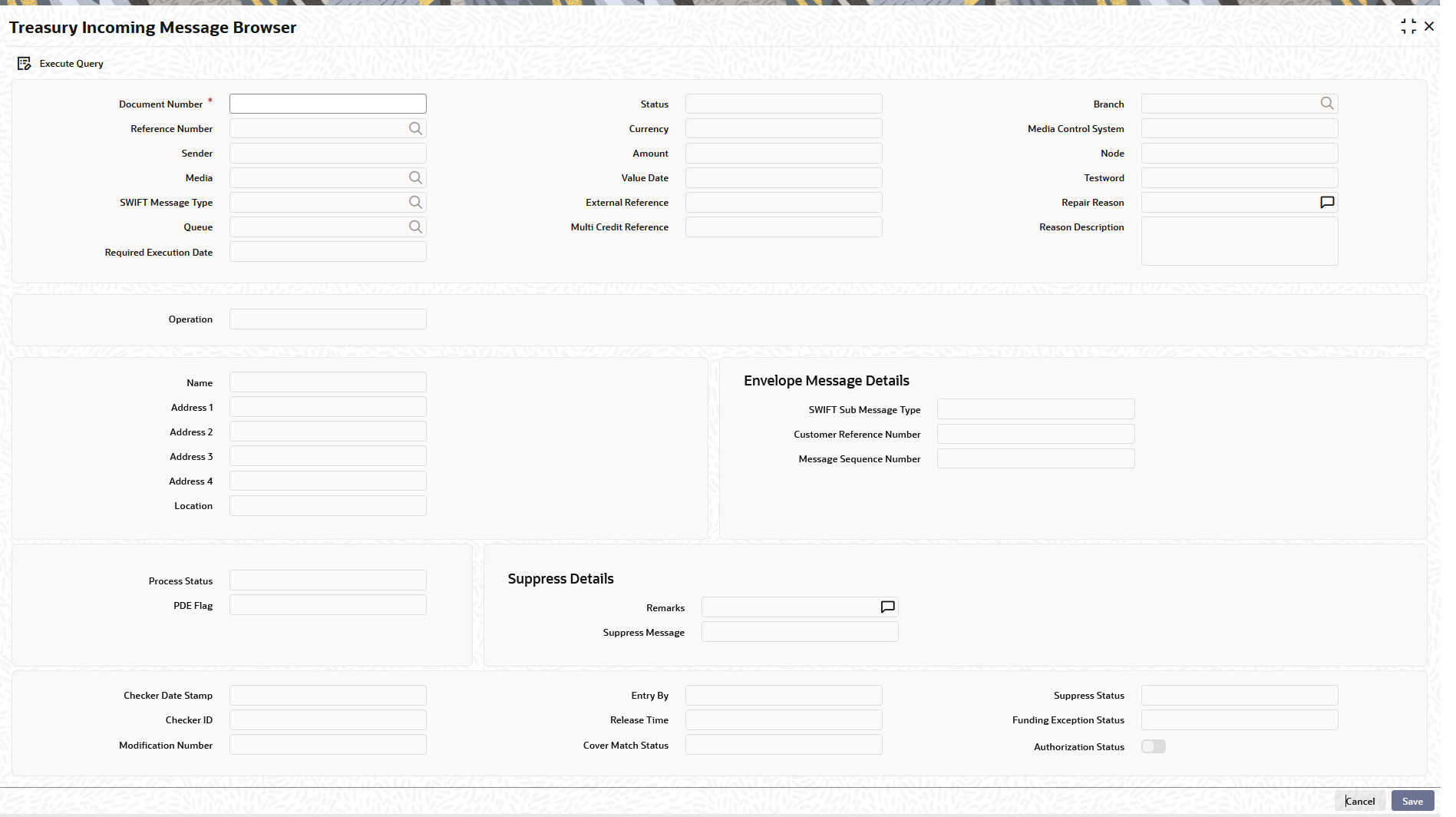- Money Market User Guide
- Process an MM Deal
- MM Confirmation Message Matching
- Process the MM Confirmation Message Matching
3.13.1 Process the MM Confirmation Message Matching
All the partially matched and unmatched SWIFT confirmation messages are fetched in Confirmation Message Matching screen. You can link an unconfirmed MM deal with a confirmation message which is not yet matched and initiate the confirmation process in this screen.
- On the Home page, type MMDMATCH in the text box, and click the next arrow.
MM Confirmation Message Matching screen is displayed.
- On the Confirmation Message Matching screen, specify the
details as required.
For information on fields, refer to the below table.
Table 3-14 Confirmation Message Matching - Field Description
Field Description Module
The system displays the name of the module.
Message Reference
This is a Mandatory Field
Specify the message reference number. The system displays the Message DCN as the message reference number based on the message details maintained.
Match Reference
The system displays the match reference number.
Contract Reference
This is a Mandatory Field
Specify the contract reference number. The system displays the MM contract number based on the contract chosen from contract details screen.
Message Details
You can fetch all the message details based on the following message detail criteria selected.
Match Status
Select the match status from the drop-down list. Following are the options available:
- Null - To fetch both partially matched and unmatched records.
- Partially Matched - To fetch partially matched records
- Unmatched - To fetch unmatched records
DCN
Specify the message DCN. Alternatively, you can select the ‘DCN’ from the option list.
Sender BIC
The system displays the sender BIC.
External Reference
Specify the external reference number. Alternatively, you can select the external reference number from the option list.
Matching Status
The system displays the matching status of the message.
Message DCN
The system displays the message DCN.
External Reference
The system displays the external reference number.
Contract Reference
Specify the contract reference number. Alternatively, you can select the contract reference number from the option list.
Confirmation Date
The system displays the confirmation date.
If a message is selected from the message detail block, then the message DCN is defaulted in the ‘Message Reference’ field.
Partial Match
You can view the following partially matched message details:
Contract Reference
The system displays the contract reference number of the partially matched messages.
Confirmation Rule ID
The system displays the confirmation rule ID.
Rule Description
The system displays the description maintained for the rule.
If a partially matched message is selected in the partial match block, then the corresponding contract reference number will get defaulted in the ‘Contract Reference’ field.
The manual match of the messages is done based on the Message Reference and Contract Reference displayed in this screen.
- On the Confirmation Message Matching screen,
click View Match Details.
View Match Details screen is displayed.
- On the Confirmation Message Matching screen, click
Contract.
Contract Details screen is displayed.
On the MM Confirmation Message Matching screen, click View Contract to capture the contract message details.
- Click the View Message button in the Confirmation Message Matching screen to view the details of the message.The View Message screen is displayed.
Parent topic: MM Confirmation Message Matching