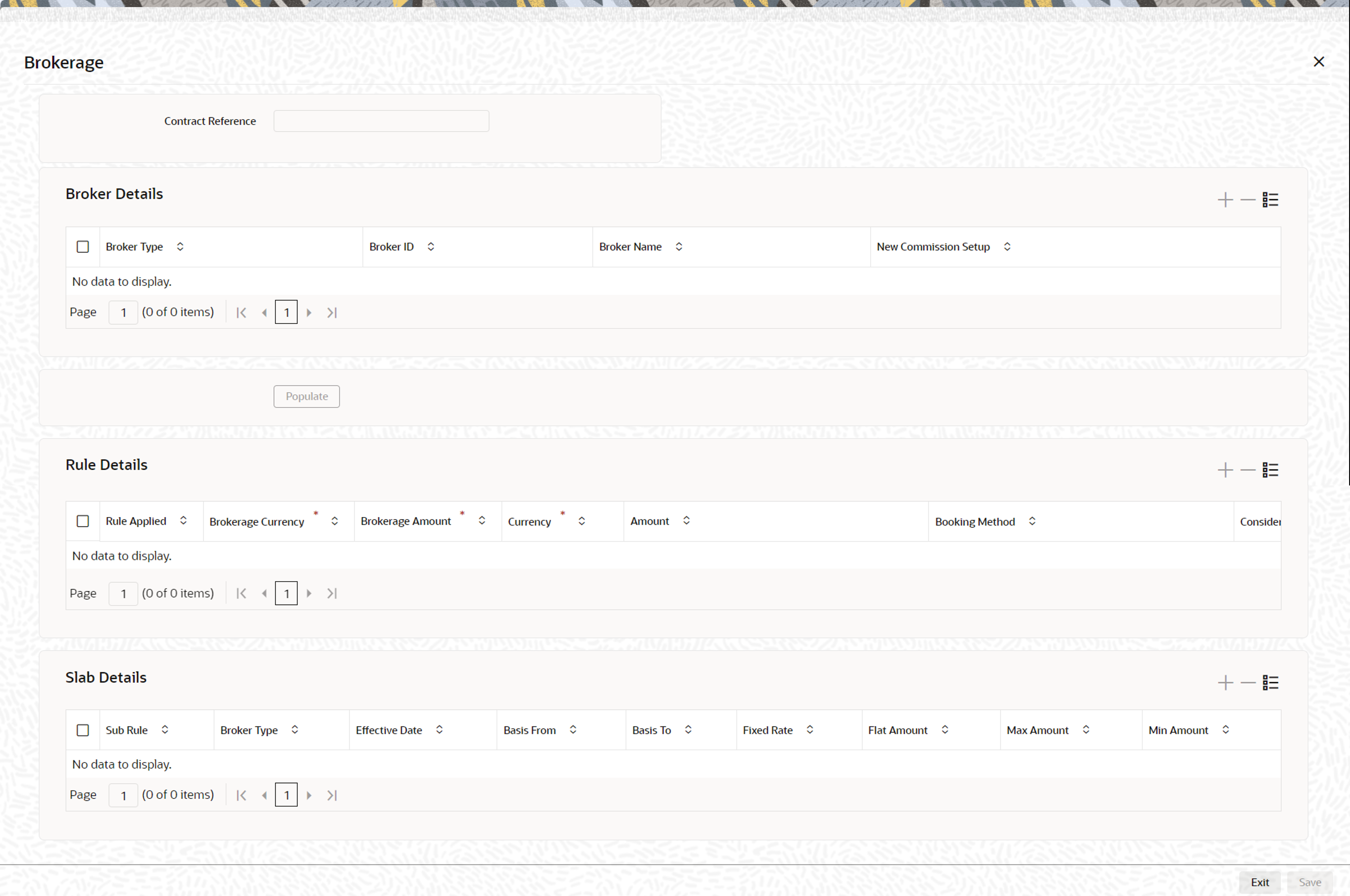21.1.7 Process Brokerage on a Deal
This topic describes brokerage processing on a deal.
When capturing the details of a deal that involves brokerage, you will have to specify the brokerage details applicable to the deal. To recall, you have already specified the name of the broker through whom the deal was brokered in the Securities Deal screen. The details specified for the broker including the brokerage rule linked to the broker, is defaulted. However, you can change some details, like — whether brokerage should be booked in advance, in arrears or whether it should be waived altogether.
Click Brokerage to define the brokerage details that are applicable to the deal leg you are processing. You will be allowed to enter details of a broker only if brokerage was allowed for the product to which the deal is associated.
The code assigned to the broker through whom the deal was brokered is displayed along with the broker’s name. If the brokerage payable currency is the same as the brokerage paid currency, then the same amounts (brokerage paid and brokerage payable) are displayed against the currencies. You have the option to change these currencies. While you cannot input the brokerage payable amount, the brokerage paid amount can be changed.
The following brokerage details are displayed:
- The brokerage liquidation status. If it has been liquidated, the liquidation reference number is also displayed.
- The rule code and description that has been linked to the broker
Table 21-13 Field Description
| Field | Description |
|---|---|
|
Booking |
Indicate preferences as to when the brokerage applicable to the deal should be linked. The options available are:
The preference specified for the broker will be displayed. You can change it in this screen, say from advance to arrears or vice-versa. You have a third option. That is, of waiving brokerage. If you opt for no booking, no accounting entries will be passed for brokerage for this deal. |
|
Consider As Discount |
This option is defaulted from the deal product level. However, the following validations are carried out:
Note: If you invoke the Contract Brokerage Details screen for operations like delete, change, authorize, liquidate and detailed view, this screen will only display brokerage details. You can change brokerage details for a deal only if you have clicked the Modify option from the Actions Menu. Click Exit to delete the details and return to the Securities Deal details screen. |
Parent topic: Securities Deal Input Screen