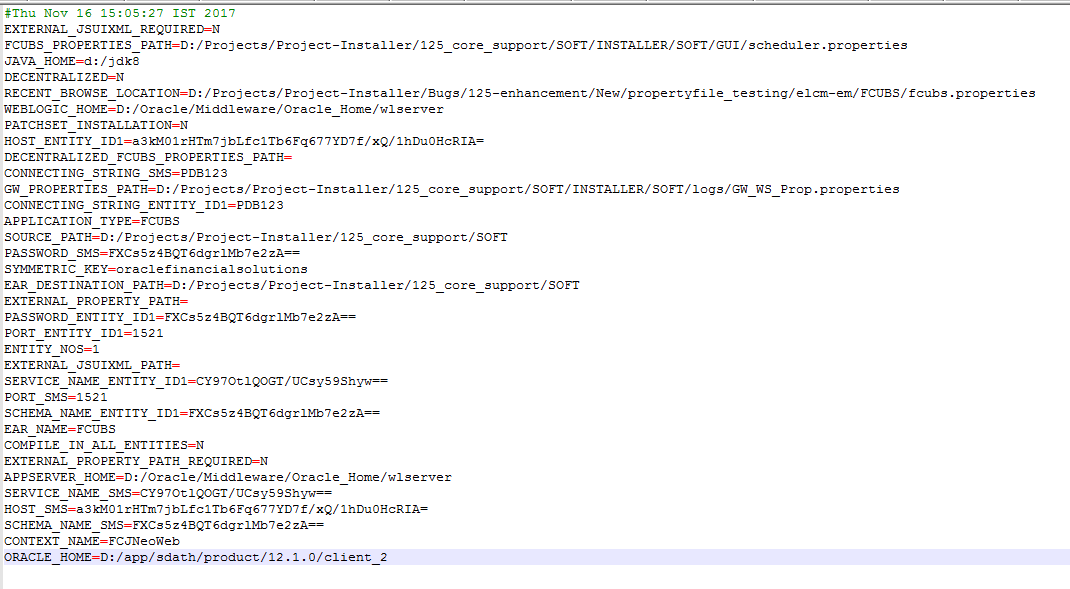1.3 Environment Setup Steps
This topic explains the systematic instructions to setup the environment.
To setup the environment, refer to the below Environment setup table.
Table 1-1 Environment Setup
| Environment Setup | Description |
|---|---|
| Property File Creation | Two property files are generated:
|
| Populating environment property file | The Database properties are to be populated from the "env.properties" generated during property file creation. The rest of the properties are to be manually updated. |
| Database Setup | The Database setup involves DDL Load, Object Compilation and Static Data Compilation. |
| Basic Setup | Post INC Load, basic setup has to be done. The Basic setup is done using the GUI Installer. |
| Application EAR build | The Application and Gateway EAR build is done using the Silent Installer. |
Note:
A single property file is used for both DB Compilation and EAR build. Hence all the properties are located in a single property file. Some properties may not be applicable during a certain setup and those should not be modified (should be left with default values).CONFIGPATH: Absolute path to the folder containing the configuration files, is to be provided. Configuration files are located under \INSTALLER\SOFT\config\Application JAVA_HOME Absolute path to the home folder of JDK 11 is to be provided.
APPSERVER_HOME: Absolute path to the home folder of Application Server.
ORACLE_HOME: Absolute path to the home folder of Oracle Database Client is to be provided.
SOURCE_PATH and EAR_DESTINATION_PATH: Specify the destination directory. Here destination path should be same as the source file path
FCUBS_PROPERTIES_PATH: Absolute path where the fcubs.properties file, is to be provided.
GW_PROPERTIES_PATH: Absolute path to the Gateway Properties file is to be provided.
APPLICATION_TYPE: Application Type is maintained as per the Application Name selected in the GUI Installer.
EAR_NAME: Specify a name for the Application to be created.
CONTEXT_NAME: Specify a name for the Application Context
EXTERNAL_JSUIXML_REQUIRED: This field explains whether JS and UIXML folders are external or integrated within ear file. It Holds values as ‘Y’ or ‘N’. EXTERNAL_JSUIXML_REQUIRED=Y indicates that JS and UIXMLs are not within the ear file generated.
EXTERNAL_JSUIXML_PATH: This path is mandatory if EXTERNAL_JSUIXML_REQUIRED=Y. JS and UIXMLs generated during ear file creation should be placed in the path given.
WEBLOGIC_HOME: Absolute path to the home folder of weblogic.
PATCHSET_INSTALLATION: Parameter value will be ‘N’ for console and ‘Y’ for patchset installation.
EXTERNAL_PROPERTY_PATH_REQUIRED: This field explains whether property file is external or integrated within ear file.
EXTERNAL_PROPERTY_PATH:This path is mandatory if EXTERNAL_PROPERTY_PATH_REQUIRED =Y.
SYMMETRIC_KEY:This key is used for encryption logic.
The below parameters stores SMS Schema details:
HOST_SMS: Host name of SMS Schema will be stored in encrypted format.
SCHEMA_NAME_SMS: Schema name will be encrypted and stored
PASSWORD_SMS: encrypted form of password will be saved against this parameter.
SERVICE_NAME_SMS: encrypted form of Service name.
PORT_SMS: contains Port number of SMS Schema.
CONNECTING_STRING_SMS: Encrypted connected String of SMS Schema.
ENTITY_NOS: it stores the number of Entity Schemas required. The below parameters stores Entity Schema details. This information will be captured for all the entities with respective entity name as suffix.
HOST_ENTITY_ID1: Host name of Entity Schema will be stored in encrypted format.
SCHEMA_NAME_ENTITY_ID1: Entity Schema name will be encrypted and stored
PASSWORD_ENTITY_ID1: encrypted form of password will be saved against this parameter.
SERVICE_NAME_ENTITY_ID1: encrypted form of Service name.
PORT_ENTITY_ID1: contains Port number of first Entity Schema.
CONNECTING_STRING_ENTITY_ID1: Encrypted connected String of Entity Schema
Note:
Paths have to be maintained with ‘/’ separator as it is maintained only for WINDOWS. ‘\’ slash is considered as an escape character so ‘/’ slash is given in windows.In the process of property file creation, when Save is clicked at the end, Property file is saved in \INSTALLER\GUI\LOGS.
On launch of GUI Installer for creating the property file , the env properties file gets generated which is present in \INSTALLER\SOURCE\logs path need to be manually copied to \INSTALLER\SOFT\logs path. This method is followed for EAR creation and Back-end build as it is done by the Silent Installer.
If PAYMENTS needs to install as Co-deployed along with OBTR then PAYMENTS folder from PAYMENTS OSDC zip should be placed parallel to OBTR folder in the OBTR OSDC zip.
INFRA inside PAYMENTS should be moved and merged with CORE INFRA.
For Queues and Queue Connection Factory, please refer to the Resources to be created document.
Following are the examples to execute for EAR Run, Gateway EAR Run and DB Compile for both Windows and Linux.
Table 1-2 Examples
| For Linux | For Windows | Product Used |
|---|---|---|
| SMSDBCompileRun.sh | SMSDBCompileRun.bat | SMS DB |
| TREarRun.sh | TREarRun.bat | TREASURY MANAGEMENT |
| TRDBCompileRun.sh | TRDBCompileRun.bat | TREASURY DB |
| TRGatewayEarRun.sh | TRGatewayEarRun.bat | TREASURY GATEWAYS (SOAP) |
| TRGatewayRestEarRun.sh | TRGatewayRestEarRun.bat | TREASURY GATEWAY (REST) |
| TRSchedulerEarRun.sh | TRSchedulerEarRun.bat | TREASURY SCHEDULER |
Parent topic: Installer Prerequisite Setup