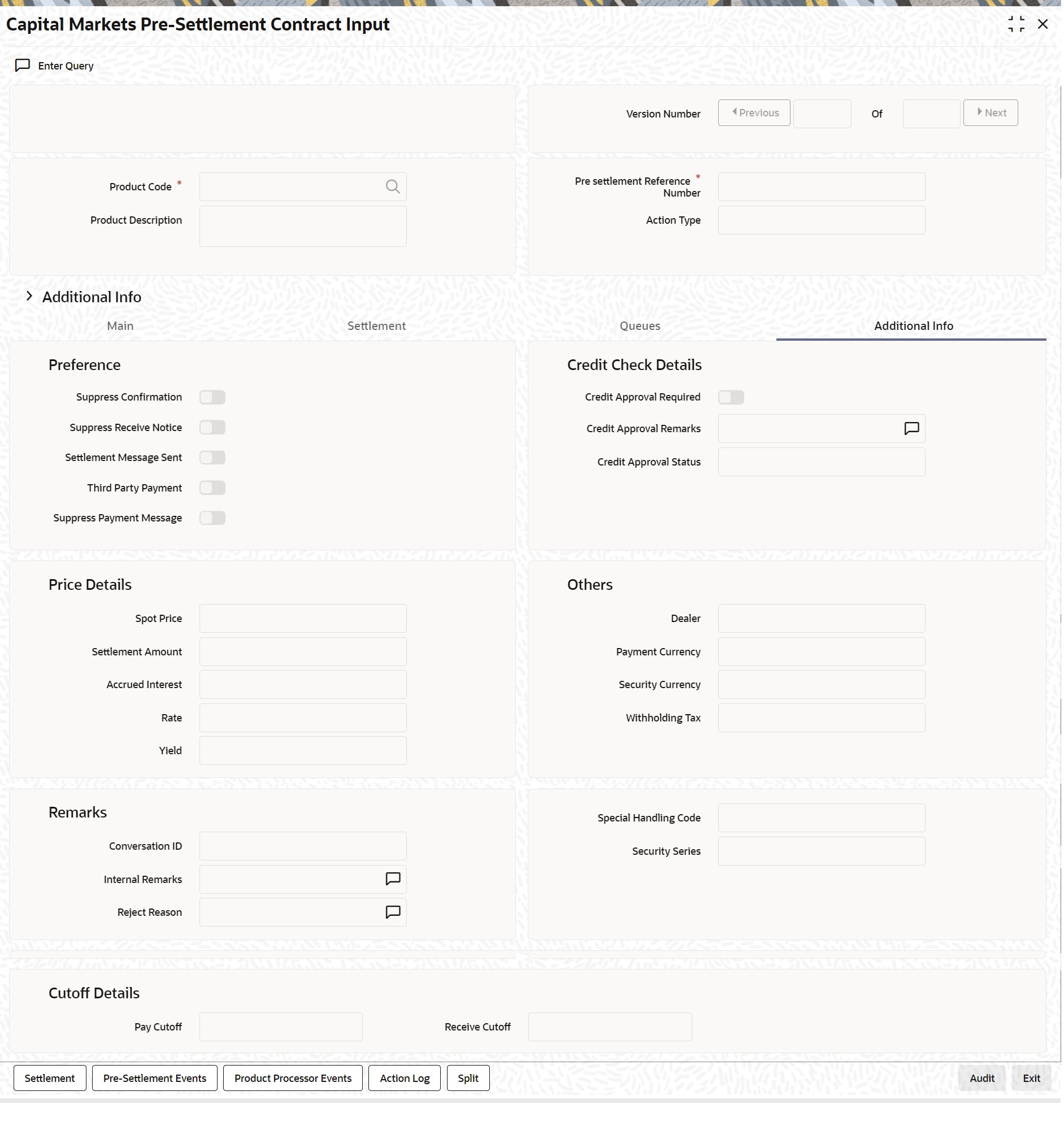- Pre- Settlements User Guide
- Process a CW Contract
- Process deal using CW Contract Online Screen
7.3 Process deal using CW Contract Online Screen
This topic describes the deal processing using CW contract online,
- On the Home page, specify CWDTRONL in the text box, and click next arrow.
Capital Market Pre-Settlement Contract Online screen is displayed.
Figure 7-2 Capital Market Pre-Settlement Contract Online
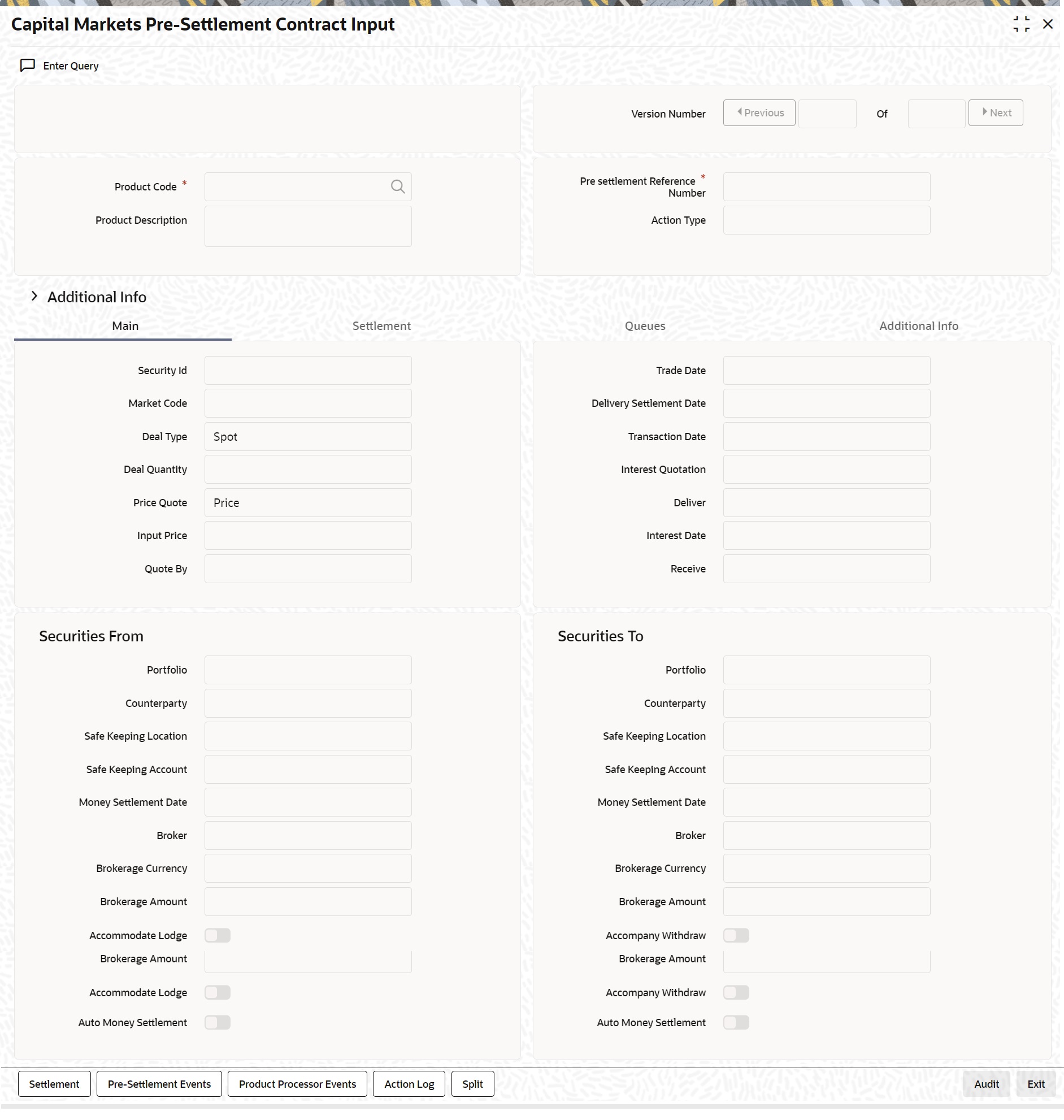
Description of the illustration capitalmarket.jpg - On the Capital Markets Pre-Settlement Contract Online screen, specify the fields.
Following operations are allowed in this Contract Online
- Amendment of the Contract
- Non-Financial Amendment only
- Authorization of the Contract
Table 7-3 Capital Markets Pre- Settlement Contract Online - Field Description
Field Description Product Code
Indicates the product code of the deal.
Product Description
Indicates the product description of the selected product.
Pre-settlement Reference number
Indicates the Unique reference number for the deal at the pre-settlement layer.
Action Type
Indicates the Action type of the latest version. The various actions can be New, Modify or Cancel.
Version Number
Indicates the Version Number of the deal created in product processor.
Deal Input time
This field captures the deal execution time at the time of deal booking received from front office.
Format: YYYY-MM-DD HH:MM:SS:SSS (Default).
Here SSS is milliseconds.
Note:
The above format can be changed in the user setting option based on requirement.
System throws an error when you give the wrong date or time format on modification.
Contract Reference
Indicates the Contract Reference of the deal created in product processor.
Deal Source
Indicates the Reference sent from front office. This remains unique for every deal.
External Reference
Indicates source system from which the deal is originated.
Counterparty
Indicates the Counterparty of the deal.
Security Id
Indicates the Security Id of the contract.
Market Code
Indicates the Market code of the contract.
Quote By
Indicates the Quote of the contract.
Price Quote
Indicates the Price of the contract.
Deal Quantity
Indicates the Deal quantity of the contract.
Interest Quotation
Indicates the Interest Quotation of the contract.
Deal Type
Indicates the Deal type of the contract.
Deliver Input Price
Indicates the deliver input price of the contract.
Interest Date
Indicates the interest date of the contract.
Receive
Select the receive option to receive the details of the contract
Delivery Settlement Date
Indicates the Delivery settlement date of the contract
Trade Date
Indicates the trade date of the contract
Transaction Date
Indicates the transaction date of the contract
Portfolio
Indicates the portfolio of the contract
Brokerage Currency
Indicates the brokerage currency of the contract
Counterparty
Indicates the counterpart details of the contract
Safe Keeping Account (From)
Provide the Safe Keeping Account (From) information
Safe Keeping Account (To)
Provide the Safe Keeping Account (To) information
Safe Keeping Location (From)
Provide the Safe Keeping Location (From) details
Safe Keeping Location (To)
Provide the Safe Keeping Location (to) details
Money Settlement Date (From)
Provide the Money Settlement Location (from) details
Money Settlement Date (To)
Provide the Money Settlement Location (to) details
Brokerage Amount (From)
Provide the Brokerage Amount (From) details.
Brokerage Amount (To)
Provide the Brokerage Amount (to) details
Broker (From)
Provide the Brokerage (from) details
Broker (To)
Provide the Brokerage (to) details
- On the Capital Market Pre - Settlement Contract Online screen, click Settlements.
Settlement screen is displayed.
Figure 7-3 Settlement Screen
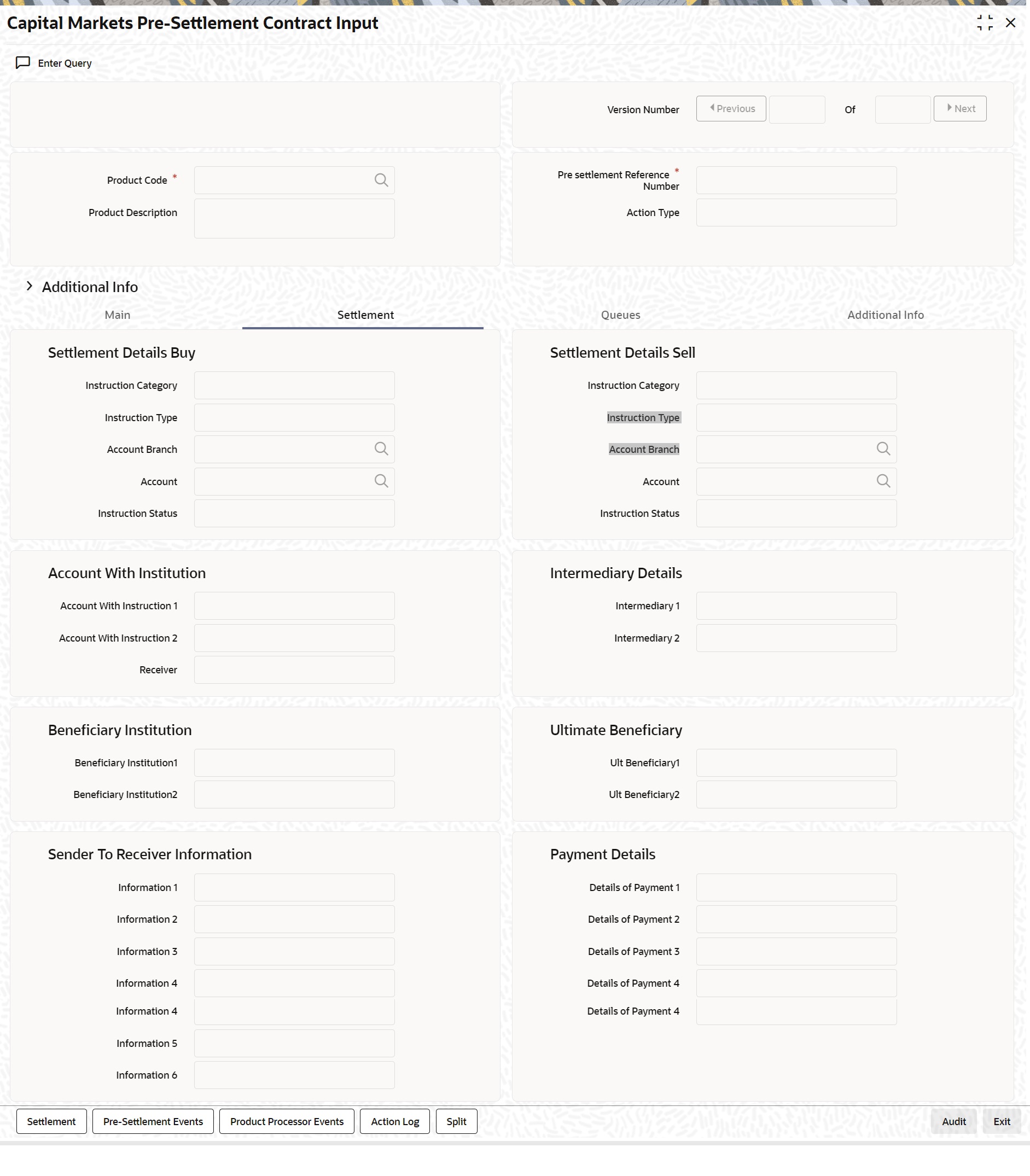
Description of the illustration settlementscreen.jpg - On settlement screen, specify the fields.
For more information on fields, refer to the below table.
Table 7-4 Settlements - Field Description
Field Description Account
Indicates the buying side account detail
Account Branch
Indicates the buying side account branch details
Instruction Status
Indicates the buy side instruction status details
Instruction type
Indicates the buy side instruction type details
Instruction Category
Indicates the buy side instruction Category details
Account
Indicates the Selling side account detail
Account Branch
Indicates the Selling side account branch details
Instruction Status
Indicates the Selling side instruction status details
Instruction type
Indicates the Selling side instruction type details
Instruction Category
Indicates the Selling side instruction Category details
Details of Payment 1
Provide the details of the payment 1
Details of Payment 2
Provide the details of the payment 2
Details of Payment 3
Provide the details of the payment 3
Details of Payment 4
Provide the details of the payment 4
Information 1
Provide the information 1 details
Information 2
Provide the information 2 details
Information 3
Provide the information 3 details
Information 4
Provide the information 4 details
Information 5
Provide the information 5 details
Information 6
Provide the information 6 details
Receiver
Mention the receiver details
Account With Instruction 1
Provide the account with instruction 1 details
Account With Instruction 2
Provide the account with instruction 2 details
Intermediary 1
Provide the Intermediary 1 details
Intermediary 2
Provide the Intermediary 2 details
Ult Beneficiary1
Provide the Ult beneficiary 1 details
Ult Beneficiary2
Provide the Ult beneficiary 2 details
Beneficiary Institution1
Provide the Beneficiary Institution 1 details
Beneficiary Institution2
Provide the Beneficiary Institution 2 details
- On the Capital Market Pre-Settlement Contract Screen, click Queue.
The Queue screen is displayed.
Figure 7-4 Queue screen
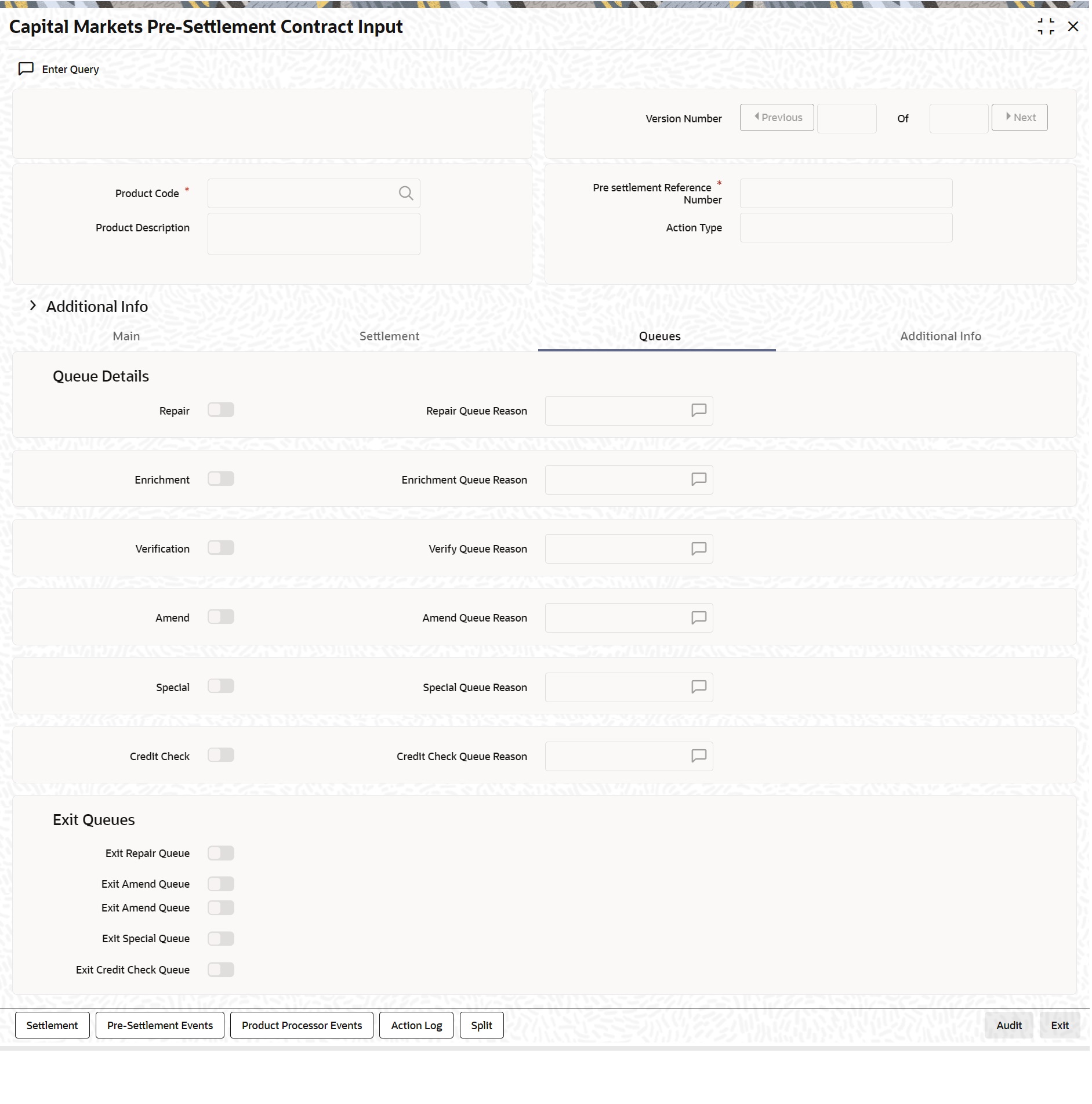
Description of the illustration queuescreen.jpg - On the Queue screen, specify the fields.
For more information on fields, refer to the below table.
Table 7-5 Queue - Field Description
Field Description Special
Indicates whether the deal is in special queue
Special Queue Reason
Reason for the deal for falling into special handling queue
Credit Check
Indicates whether the deal is in credit check queue
Credit Queue Reason
Reason for the deal for falling into credit check queue
Amend
Indicates whether the deal is in amend queue
Amend Queue Reason
Reason for the deal for falling into amend queue
Enrichment
Indicates whether the deal is in enrichment queue
Enrichment Queue Reason
Reason for the deal for falling into enrich queue
Repair
Indicates whether the deal is in repair queue
Repair Queue Reason
Reason for the deal for falling into repair queue
Verification
Indicates whether the deal is in verification queue
Verify Queue Reason
Reason for the deal for falling into verify queue
Exit Amend Queue
To indicate whether to exit from the amend queue
Exit Repair Queue
To indicate whether to exit from the repair queue
Exit Special Queue
To indicate whether to exit from the Special queue
Exit Credit Check Queue
To indicate whether to exit from the Credit Check queue
- On the Capital Markets Pre-Settlement Contract screen, click Additional Info tab.
Additional screen is displayed.
- On Additional tab, specify the fields.
Table 7-6 Additional - Field Description
Field Description Suppress Confirmation
Indicates the Suppress Confirmation details.
Suppress Receive Notice
Indicator to suppress the receive notice
Settlement message Sent
Indicate Whether settlement message is sent.
Third Party Payment
Indicate the Third Party Payment details
Suppress Payment Message
Indicator to suppress the payment message
Credit Approval Required
Select the check box to approve the required credit.
Credit Approval Remarks
Indicates the credit approval remarks.
Spot Price
Indicates the Spot price of the contract
Settlement Amount
Indicates the Settlement Amount of the contract.
Accrued Interest
Indicates the Accrued Interest of the contract
Rate
Indicates the Rate of the contract
Yield
Indicates the yield of the contract
Dealer
Indicates the dealer details of the contract
Payment Currency
Indicates the payment currency details of the contract
Security Currency
Indicates the Security Currency details of the contract
Withholding Tax
Indicates the Withholding tax details of the contract
Conversation ID
Provides the Conversation ID of the contract
Internal Remarks
Provides internal remark if any
Reject Reason
Provides the Reject Remarks if any
Special Handling Code
Provides the special handling code details.
Security Series
Provides the Security series of a contract.
Pay Cutoff
Indicates Pay cut off time calculated for the deal. This is derived by taking the cut off details maintained for the currency
Receive Cutoff
Receive cut off time calculated for the deal. This is derived by taking the cut off details maintained for the currency
Parent topic: Process a CW Contract