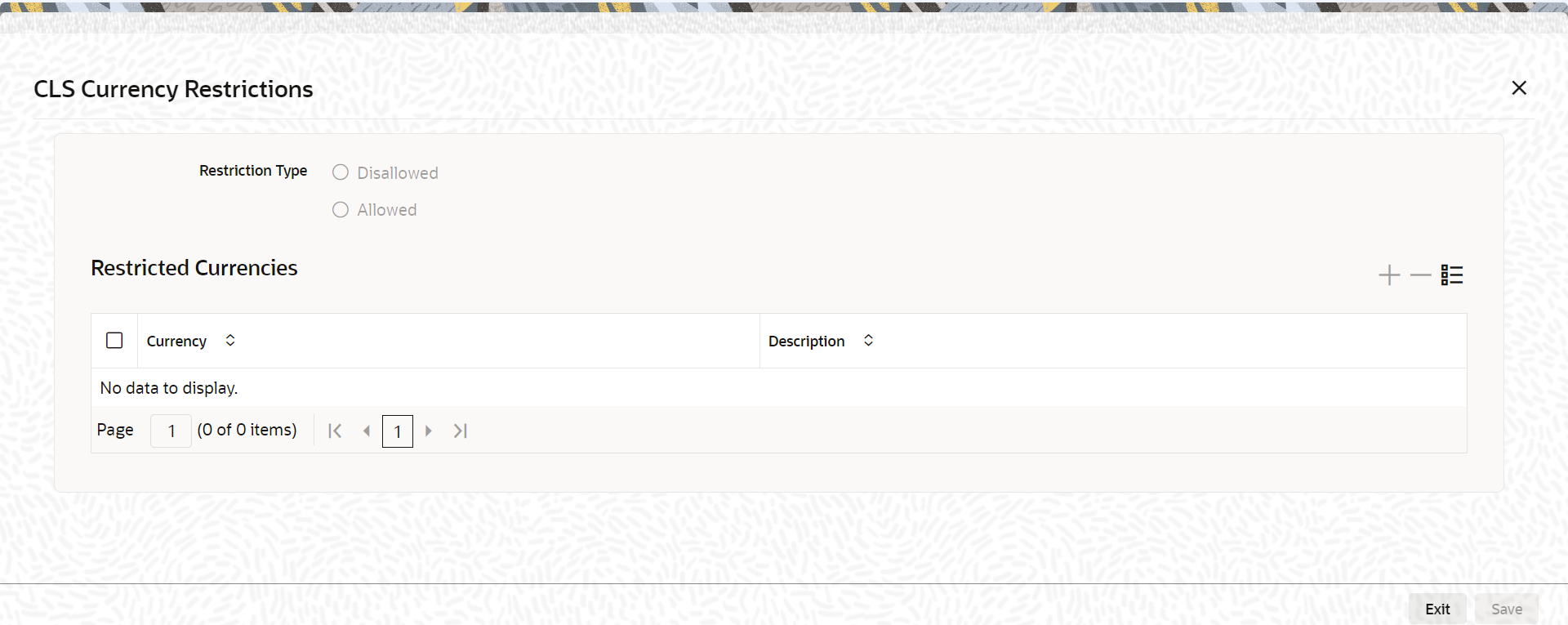1.8.1 Add and Delete Rows
This topic describes the systematic instruction to add and delete rows.
The Add row and Delete row icons are used when you have to enter or fill up rows of data in a screen. Let us take the example of the Treasury Customer Additional Details Maintenance screen, you can launch this screen by entering STDTRCIF in the text box and click the Next arrow.
Parent topic: Common Icons and their Usage