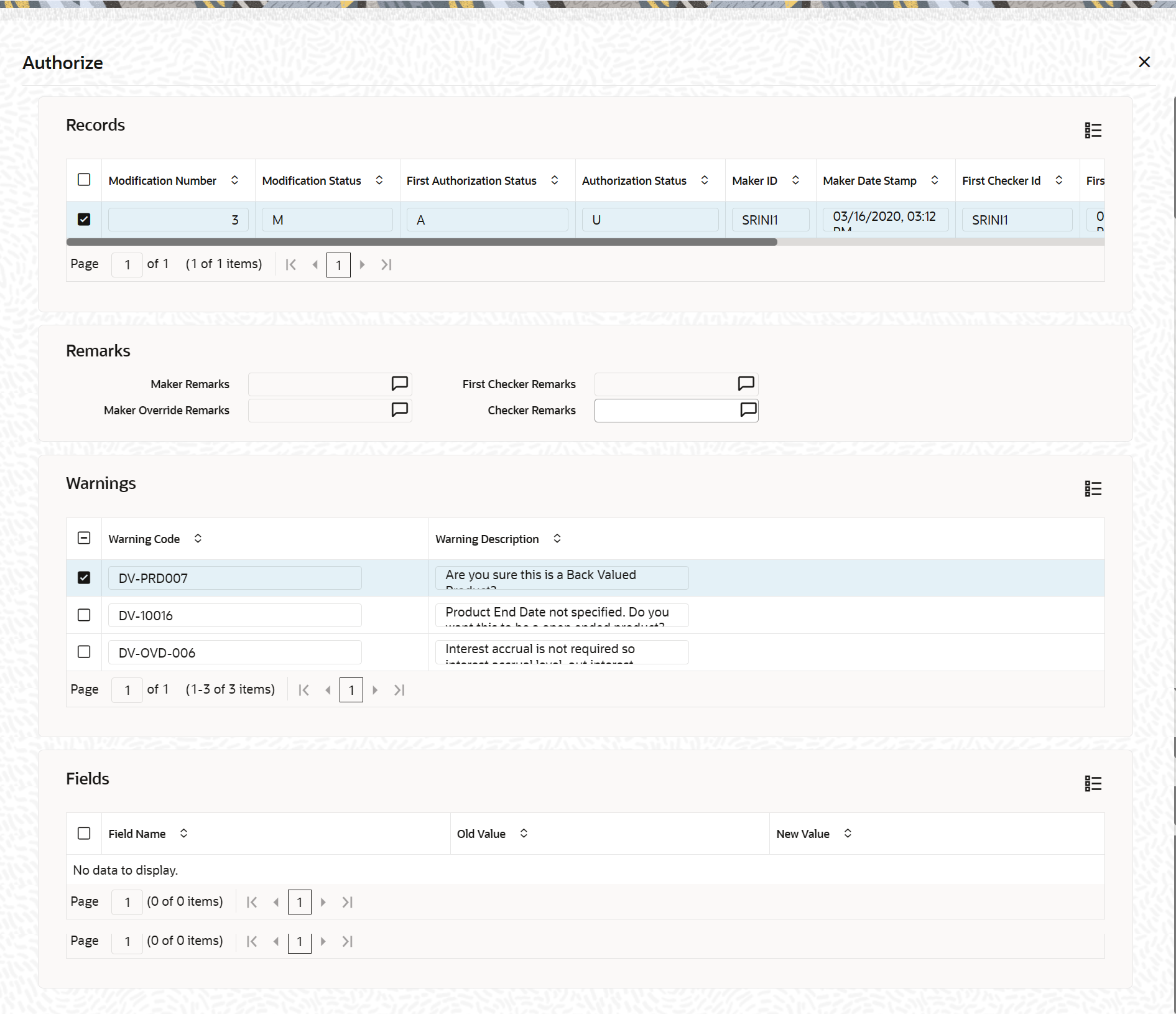Your User-ID, the date and the time at which you did the authorization will
be displayed in the Maker ID and Maker Date Stamp fields at the top of the
screen. The Status of the record will be updated as authorized.
If you click Reject button the selected modification
numbers are marked as ‘Rejected’. If the authorizer selects a particular
modification number and click Reject, all the
modification numbers beyond the selected modification number will be marked
as ‘Rejected’ and the authorizer can enter remarks in the Checker
Remarks column. Once all the tanked modifications are
rejected the record is marked as ‘Rejected’.
If the authorizer rejects a record because of a correction, the maker cannot
correct the changes in the same record but has to re-do the required changes
again.
Note:
You can ‘Reject’ the modifications done to a maintenance record only if
the record belongs to a function id for which
Tanking
Required is checked.
The maker remarks, override remarks and warnings are displayed during
authorization. The first level authorizer can enter remarks against
First Checker Remarks and the next level
authorizer can enter remarks against Checker
Remarks.