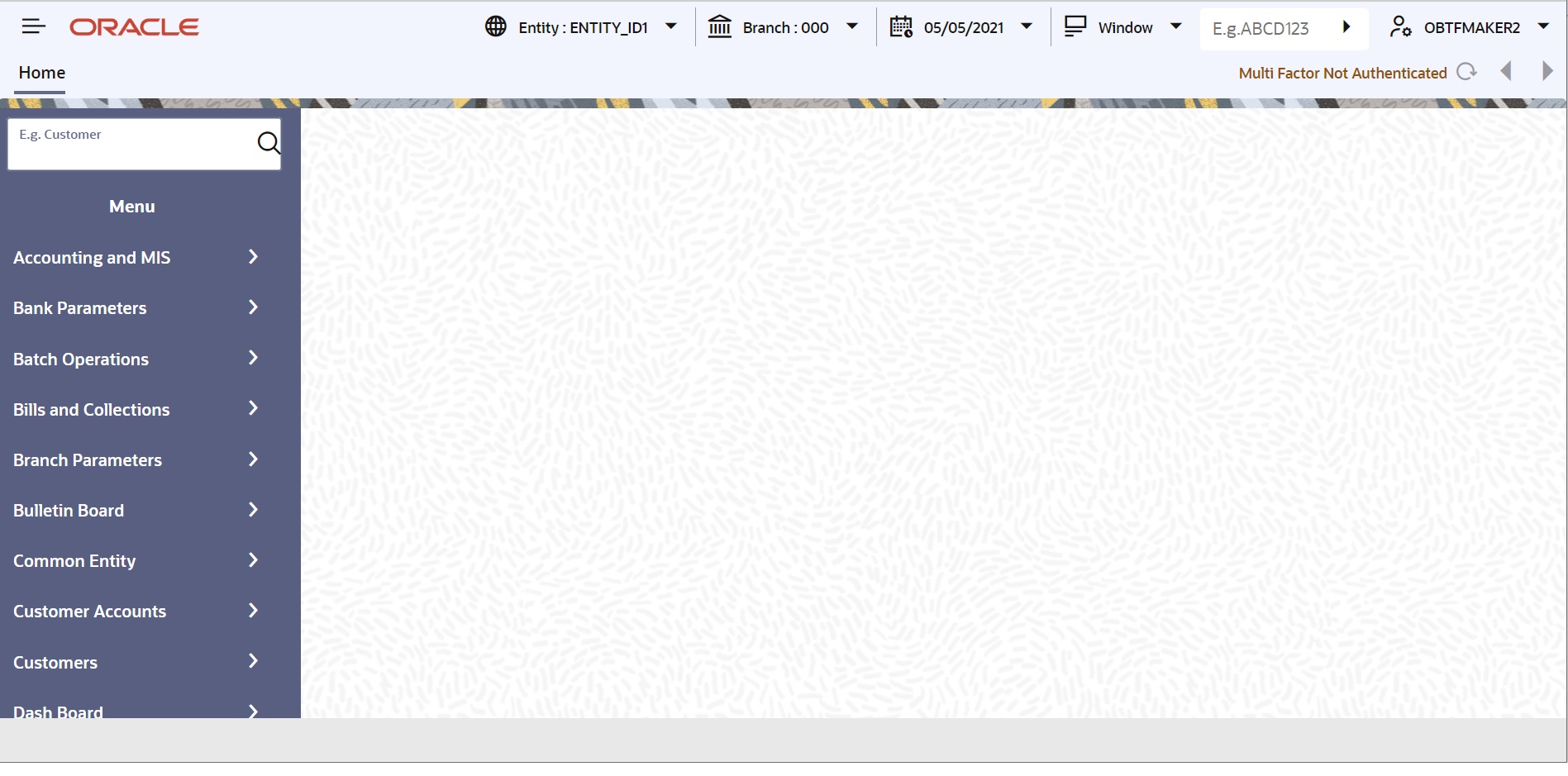1.3 Application Browser
This topic describes the feature of the application browser.
After you login to the application, the system displays the Home page, also referred to as Landing Page of the application browser.
The Landing page is divided into 3 sections:
- Application Toolbar – Tabs and Menu actions
- Left hand side pane – Menu and search criteria based on the tabs selected in toolbar. You can minimize or maximize this pane by clicking respectively.
- Right hand side pane – Records matching the search criteria specified in the left hand side pane.
- Home – Select to view Menu on the left hand side window and Dashboard on the right hand side. When you login to the system, the Home tab is displayed by default.
- Interactions – Select to view alerts, reminders and conversations that require your attention.
- Customer – Select to initiate customer session. This tab is enabled only if branch is plugged in the application.
- Workflow – Select to view the number of records available in each of the workflow stages. This tab is enabled only if branch is plugged in the application.
- Preferences – Select to view the user details and dashboards.
- Menu Options
Parent topic: Getting Started with Oracle Banking Treasury Management