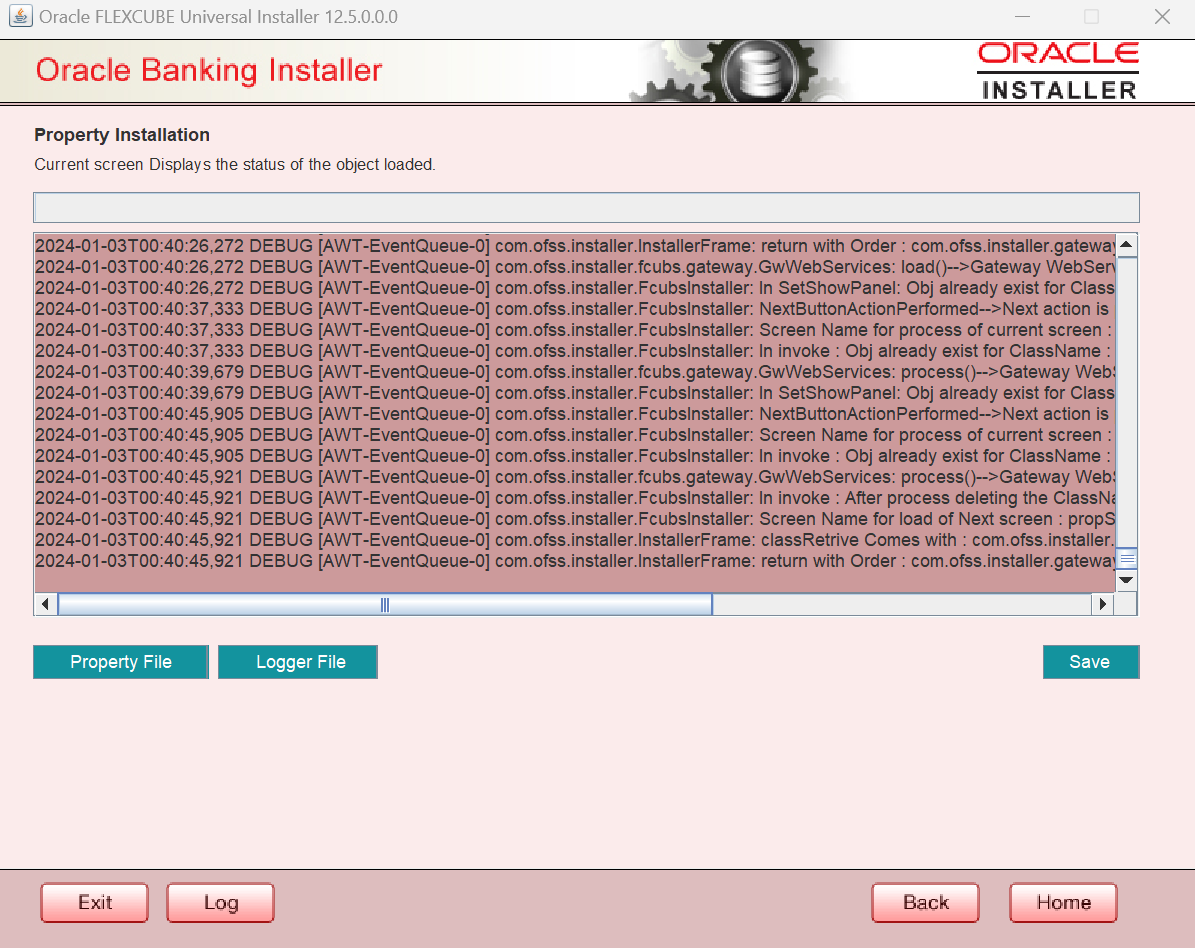- Gateway Property File Creation
- Creating Property File for Gateway Applications
- Create Property Files
- Gateway Web Service Application
1.1.4 Gateway Web Service Application
- Select Gateway Web Service as the application type as shown in the below Screen.
Figure 1-23 Oracle Banking Installer- Gateway Property File Creation
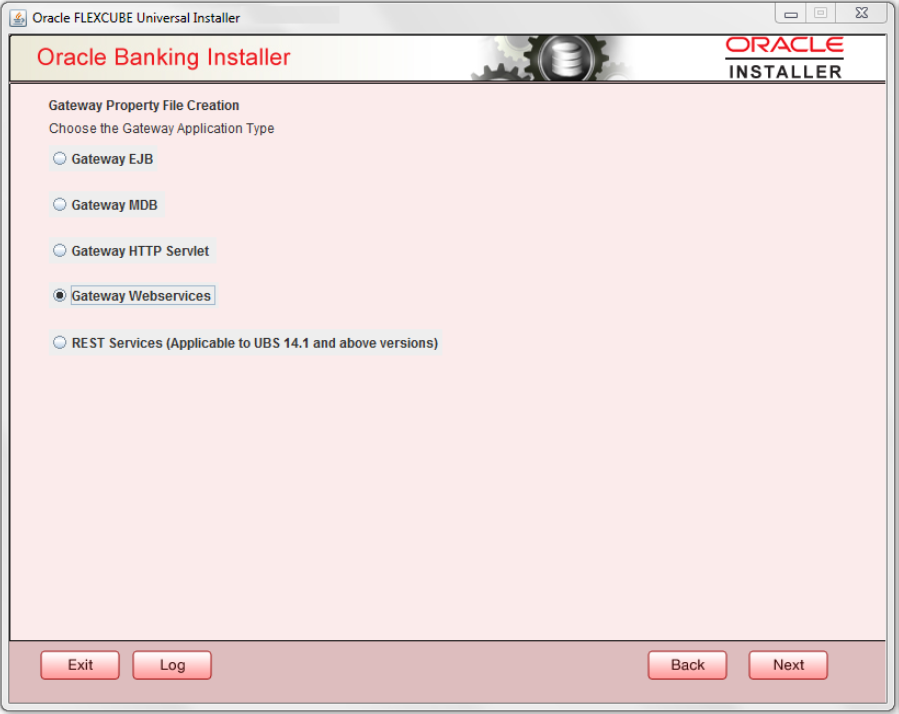
Description of "Figure 1-23 Oracle Banking Installer- Gateway Property File Creation" - Click Next. The following screen is displayed.The installer displays the Multi Entity screen.
Figure 1-24 Oracle Banking Installer- Multi Entity
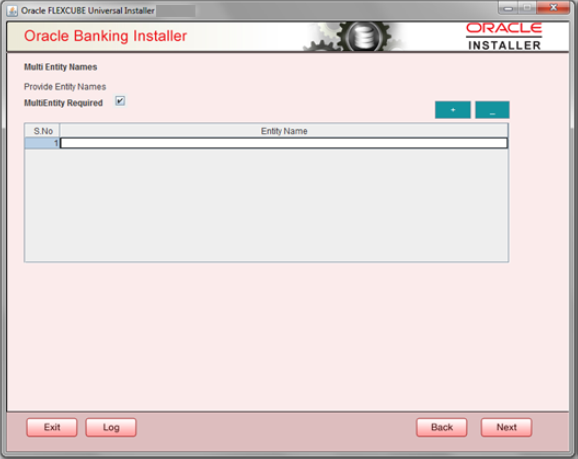
Description of "Figure 1-24 Oracle Banking Installer- Multi Entity"Table 1-12 Fields
Field Description MultiEntity Required Select the multi entity check box for enabling the multi entity deployment.
After selecting the multi entity option ‘+’, ‘-‘buttons will be enabled for capturing the entity Name.
+ Button: New row will be added for capturing new entity name.
- Button Select the entity name and click – button, deletion of existing entity name will be done.
Entity Name Enter the entity name as single word.
For example: ENTITY1
- Click Next. The following screen is displayed:
Figure 1-25 Oracle Banking Installer- Property File Creation
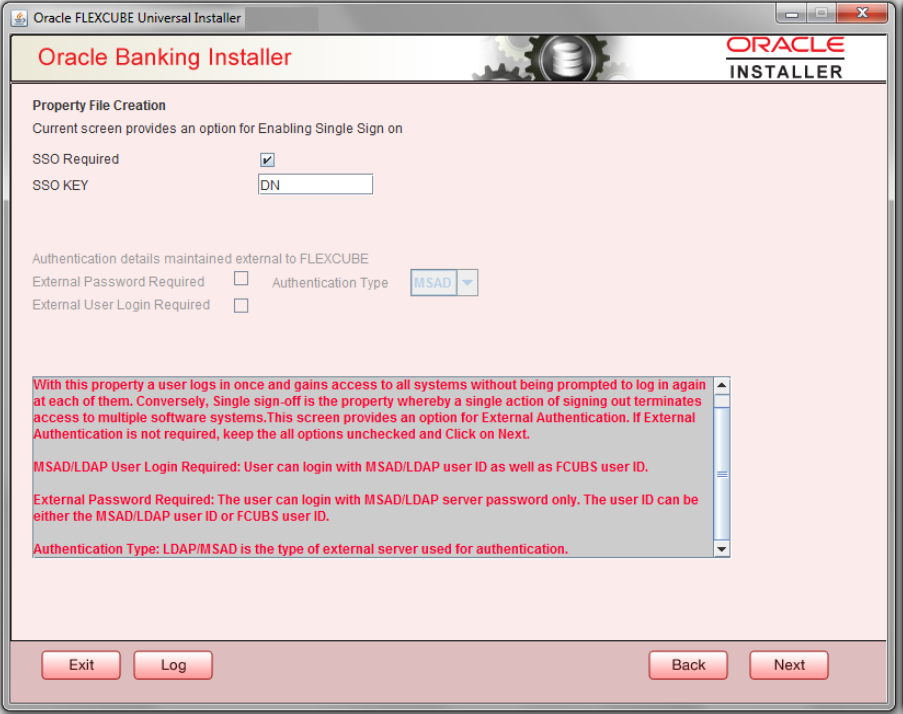
Description of "Figure 1-25 Oracle Banking Installer- Property File Creation" - Specify the following details, refer the table below:
Table 1-13 Fields
Field Description SSO Required Check this box to enable single sign-on (SSO). If you check this box, you need to specify the SSO Key. SSO Key Specify the SSO key. If you have checked the box ‘SSO Required’, it is mandatory to specify the SSO key.
If you have checked the box ‘SSO Required’, then the Installer will skip the following two screens and will directly navigate to the Modifying the Gateway properties Screen.
If you have not checked the box ‘SSO Required’, then click ‘Next’. The following screen is displayed.
- External User Login Required
- Check this box to enable user login using MSAD/LDAP user Id.
- If you check this box, the user can login with MSAD/LDAP server user Id as well as FCUBS user Id. If you do not check this box, the user can login using FCUBS user Id only.
Figure 1-26 Oracle Banking Intaller- Property File Creation
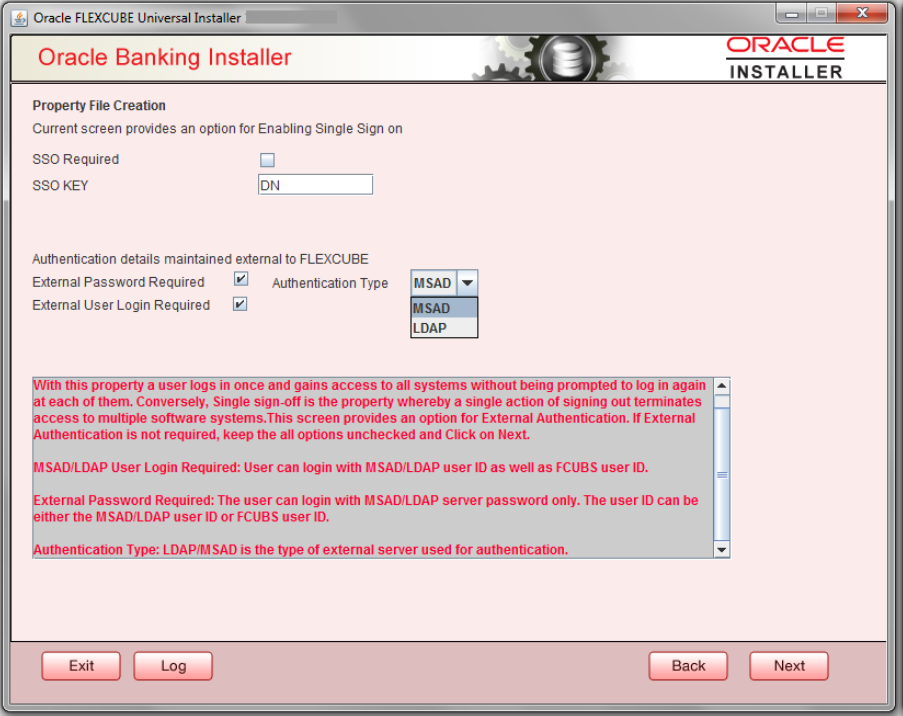
Description of "Figure 1-26 Oracle Banking Intaller- Property File Creation" - External Password Required
- Check this box to allow user login using MSAD/LDAP password irrespective of the user Id.
- If you check this box, the user can login using MSAD/LDAP server password only. The user Id can be one of the following:
- MSAD/LDAP user Id
- User Id
- If you do not check this box, then the installer skips the following screen and directly navigates to the Modifying Gateway Properties screen.
- The field Authentication Type is enabled if one of the above check boxes is checked:
- Authentication Type
- Select the authentication type. This is the type of external server that is used. You can select one of the following options:
- MSAD (Microsoft Active Directory)
- LDAP (Lightweight Directory Access Protocol)
- If you check the box, then the installer navigates to the following screen on clicking ‘Next’ button.
Figure 1-27 Oracle Banking Installer- Property File Creation
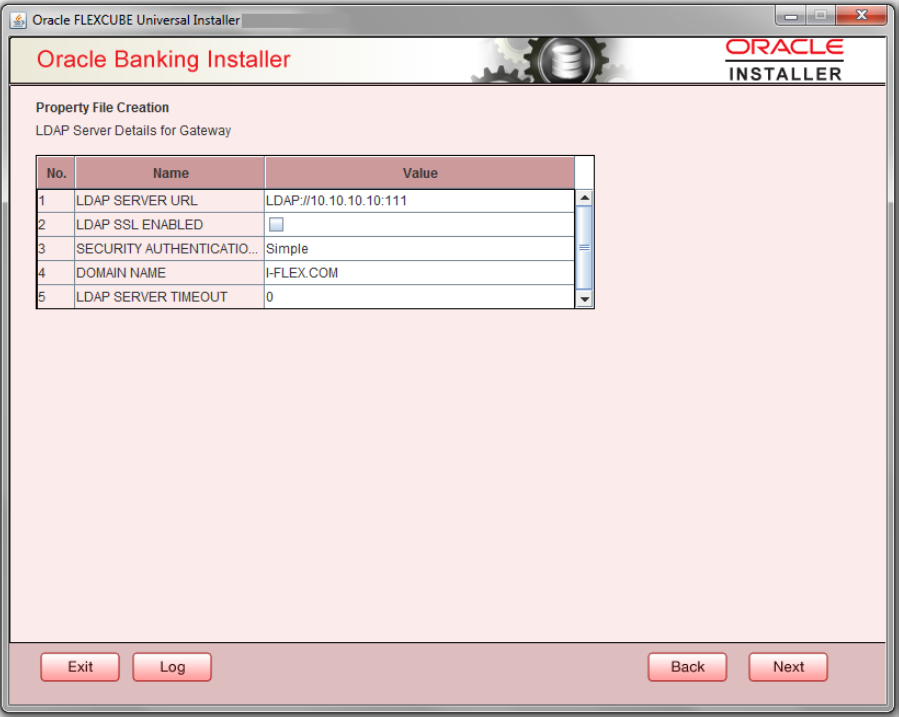
Description of "Figure 1-27 Oracle Banking Installer- Property File Creation" - Specify the following LDAP server details, refer the table below:
Table 1-14 Fields
Field Description LDAP Server URL Specify the URL to access the LDAP server where the external user ID and password are maintained. LDAP SSL Enabled Check this box if the LDAP server is SSL enabled. If you check this box, then you need to specify the SSL port also in the field LDAP SERVER URL.
By default, this check box is unchecked. However, you can change this.
Security Authentication Type Depending on the authentication mechanism supported by the LDAP server, select one of the following:- Simple
- Strong
Note the following:- Different servers support different authentication mechanisms.
- By default, the security authentication type is ‘Simple’; however, you can change this.
Domain Name Specify the domain name. LDAP Server Timeout Specify the LDAP server timeout in milliseconds. This must be a positive integer value. For example you can specify 1000, 10000 or 5000. If it is zero or less, it indicates that no read timeout is specified. Then the wait for the response infinite until it is received.
By default, the LDAP server timeout is zero; however, you can change this.
- Click ‘Next’. The following screen is displayed:
Figure 1-28 Oracle Banking Installer- Property File Creation
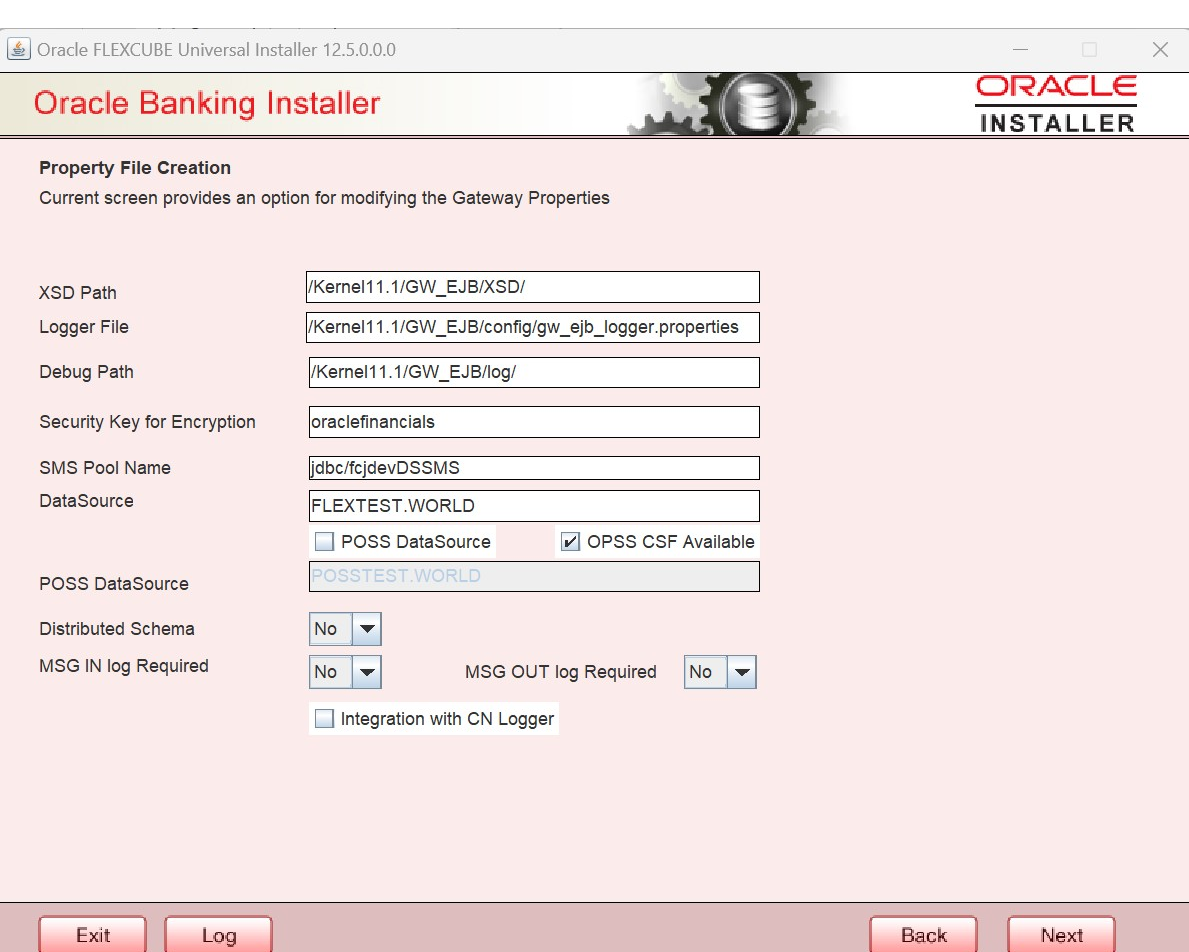
Description of "Figure 1-28 Oracle Banking Installer- Property File Creation" - Specify the following details, refer the table:
Table 1-15 Fields
Field Description XSD Path Specify the path to the XSD file. File name is not required. File separator must be ‘/’. There must be a ‘/’ at the end. All the relevant XSD files must be manually copied to this location.
Example:
For Windows: D:\Kernel11.1\GW_WS\XSD\
For Linux: /Kernel11.1/GW_WS/XSD/
Logger File Specify the path to the ‘gw_ ws_logger.properties’ file with the file name. The file must be manually copied to the specified location.
Example:
For windows: D:\Kernel11.1\GW_WS\config\gw_ws_logger.properties
For Linux: /Kernel11.1/GW_WS/config/gw_ws_logger.properties
Debug Path Specify the path to the folder where the application creates the logs. There must be a ‘/’ at the end. You need to manually create the specified folder structure.
Example:
For windows: D:\Kernel11.1\GW_WS\log\
For Linux: /Kernel11.1/GW_WS/log/
Security Key for Encryption Specify the security key for the Encryption,here in this case it is ‘Oraclefinancialsolutions’. SMS Pool Name Specify SMS Pool Name, here in this case it is ‘jdbc/fcjdevDSSMS’. DataSource The JDBC data source is an object bound to JNDI tree and provides database connectivity through a pool of JDBC connections. POSS Datasource Check this box if POSS is required. If you check this box, you need to specify the POSS Datasource Name in the field below this. OPSS CSF Available Indicate whether OPSS-CSF is installed or not.
Choose this only if Oracle Platform Security Services - Credential Store Framework (CSF) is installed as per the guidelines in the pre-requisite document. It is recommended that you install CSF for safeguarding application specific security credentials.
Distributed Schema If the schema is distributed, select ‘Yes’.
If the schema is not distributed, select ‘No’.
MSG IN LOG Required Choose Yes/No from drop down box. MSG OUT LOG Required Choose Yes/No from drop down box. Integration with CN Logger Choose this check box if integration with CN logger is required. - Specify the following details.
Click ‘Next’. The following screen is displayed.
Figure 1-29 Oracle Banking Installer- EJB Application Name
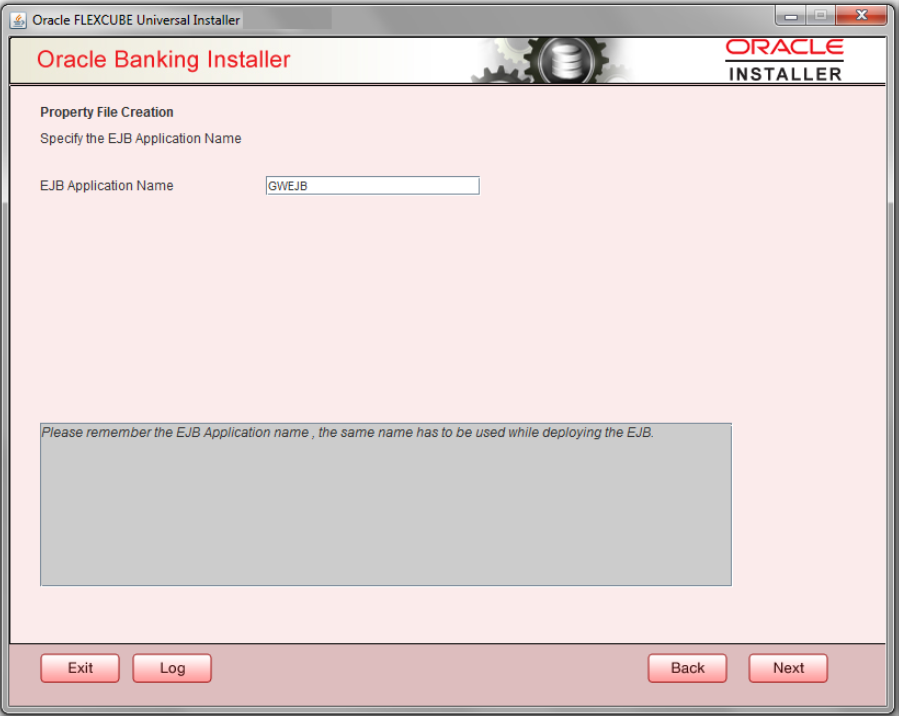
Description of "Figure 1-29 Oracle Banking Installer- EJB Application Name" - Specify the following details:
Figure 1-30 Oracle Banking Installer- Gateway Property File Creation
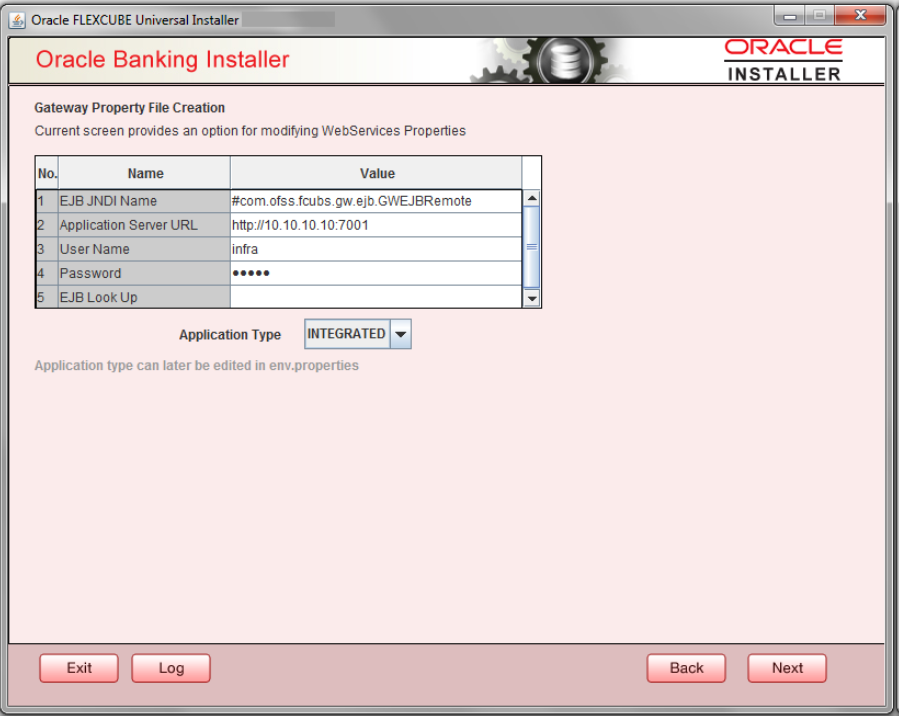
Description of "Figure 1-30 Oracle Banking Installer- Gateway Property File Creation"Click Next. The following screen is displayed. The property file will be created in a temporary folder.Table 1-16 Fields
Field Description EJB JNDI Name If you build the EJB application with GWEJB name, this will create the name with which the EJB EAR file is built.
If you select EJB Call Type as REMOTE, this will create ‘<EJB_APPLICATION_NAME>#com.ofss.fcubs.gw.ejb.GWEJBRemote. in ‘GW_WS_Prop.properties’ file
Example:
Weblogic/Websphere : GWEJB #com.ofss.fcubs.gw.ejb.GWEJBRemote
Application Server URL Specify the URL of the application server where the webservice application is hosted.
Example:
Weblogic: t3://10.10.10.10:7001
Or
Websphere: iiop://10.10.10.10:2815
User Name Specify the user name to access the application server where the EJB application is deployed. Example: infra
Password Specify the password for the above user name. EJB Look Up Specify the EJB look up type from the drop down-list. The options are LOCAL/REMOTE Application Type Specify the Application Type from the drop down list:- If the Application type is ‘INTEGRATED’ then the EJB look up type should be select as ‘LOCAL’
- If the Application type is ‘INDIVIDUAL’ then the EJB look up type should be select as ‘REMOTE’ and EJB should configure in any server.(‘REMOTE’ only works with combination of EJB & GWWS )
- The Installer creates two files viz. ‘gw_ws_logger.properties’ and ‘GW_WS_Prop.properties’ in the path provided to save the files.
- Click Property File to view the status of the created property file.
- Click ‘Save’ to the save the created property file in desire location.
- Click ‘Continue’ to continue the installation process with gateway application type.
- Click ‘Next’ to navigate to the installer home screen.The property file will be created in the specified folder.
- If Application Server is "Websphere" and EJB Look Up is "REMOTE", change below entry in GW_WS_Prop.properties:
Parent topic: Create Property Files