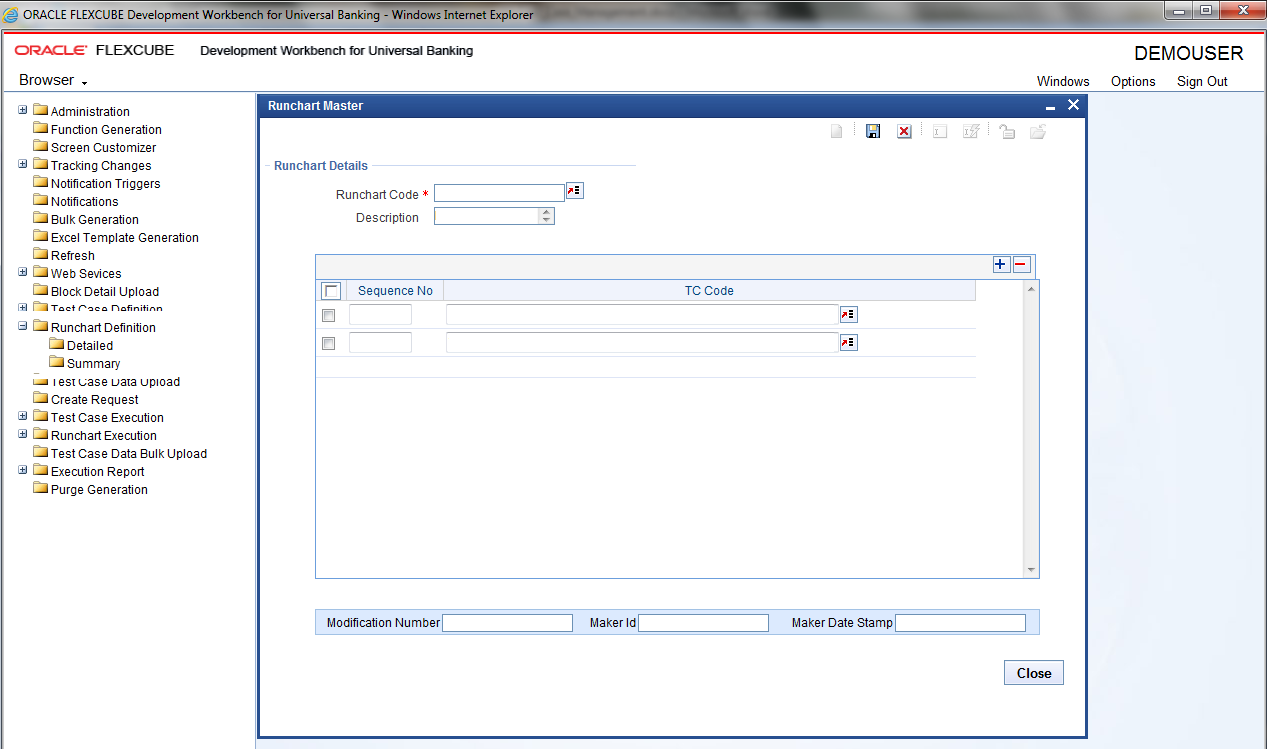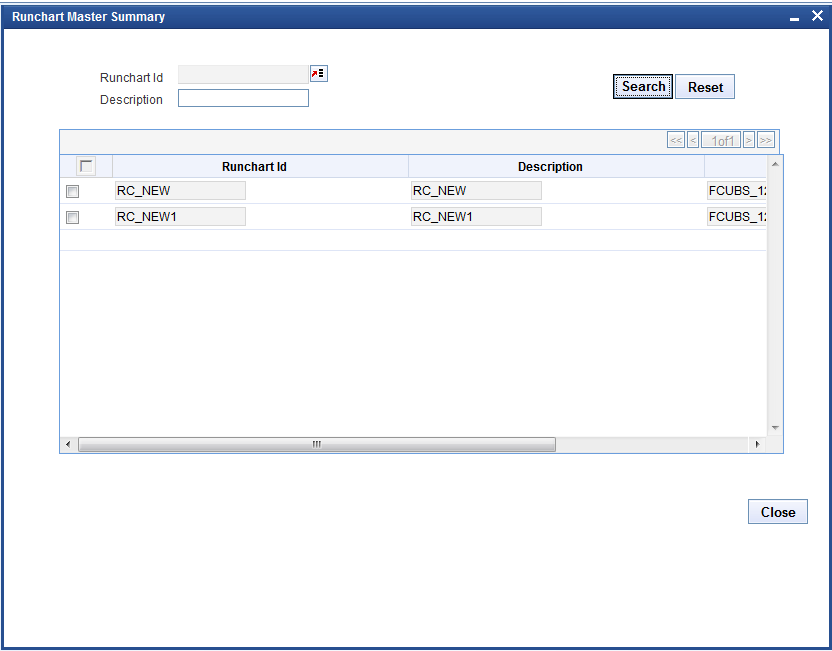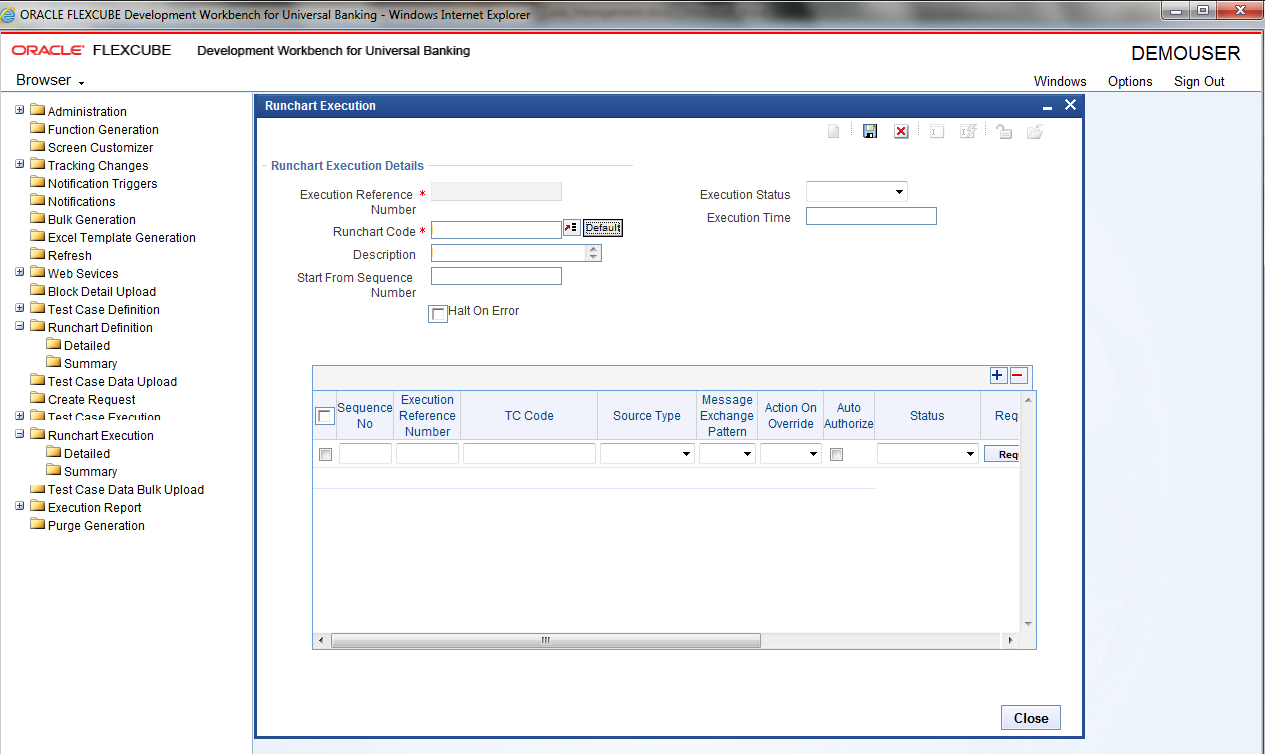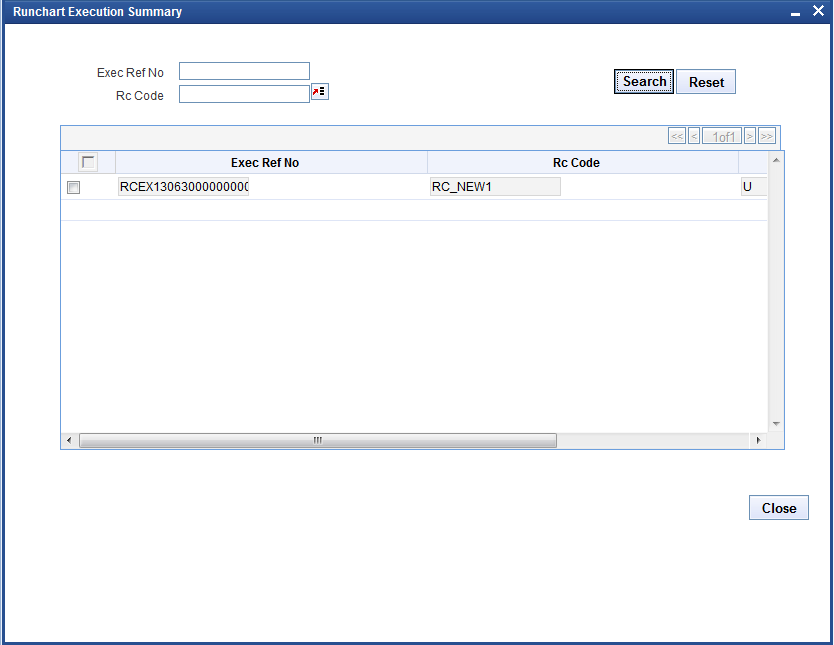9 Run Chart Master
This topic explains the systematic instructions to add multiple test cases and make a single Run Chart to execute at
- On the Home Screen, under Browser, expand Runchart
Definition and click on Detailed.Runchart Master screen is displayed.
- On the Runchart Master screen, specify the fieldsFor more information on fields, refer to the field description table.
Table 9-1 Runchart Master
Field Description Runchart Code Displays the Runchart Code. Description Displays the description. Sequence No Enter the Sequnce number and its mandatory In this screen user can add multiple test cases and make a single Run Chart to execute at one shot.
- Click Summary in the left menu under Runchart
Definition.The Runchart Master Summary screen is displayed.
- Click Runchart Execution in the left menu and click
Detailed under Runchart
Execution. User can execute the Run Chart in this screen. If
user doesn’t want execute with auto auth, user can uncheck the check box.Once Run Chart is executed user can see the status in the screen itself. Request: User can check request which has been received by TCM Response: User can check the TCM response for the request on clicking this command button. In this screen user can find the status of the execution of individual test case and the reason for failure.
Note:
User can generate around 20 test-cases at a time.The Runchart Execution is displayed. - Click Summary under Runchart
Execution.The Runchart Execution Summary screen is displayed.