5.21.4 View FX contract
- On the Home page, type FXSTRONL in the text box, and click the next arrow.
Foreign Exchange Contract Summary screen is displayed.
Figure 5-25 Foreign Exchange Contract Summary
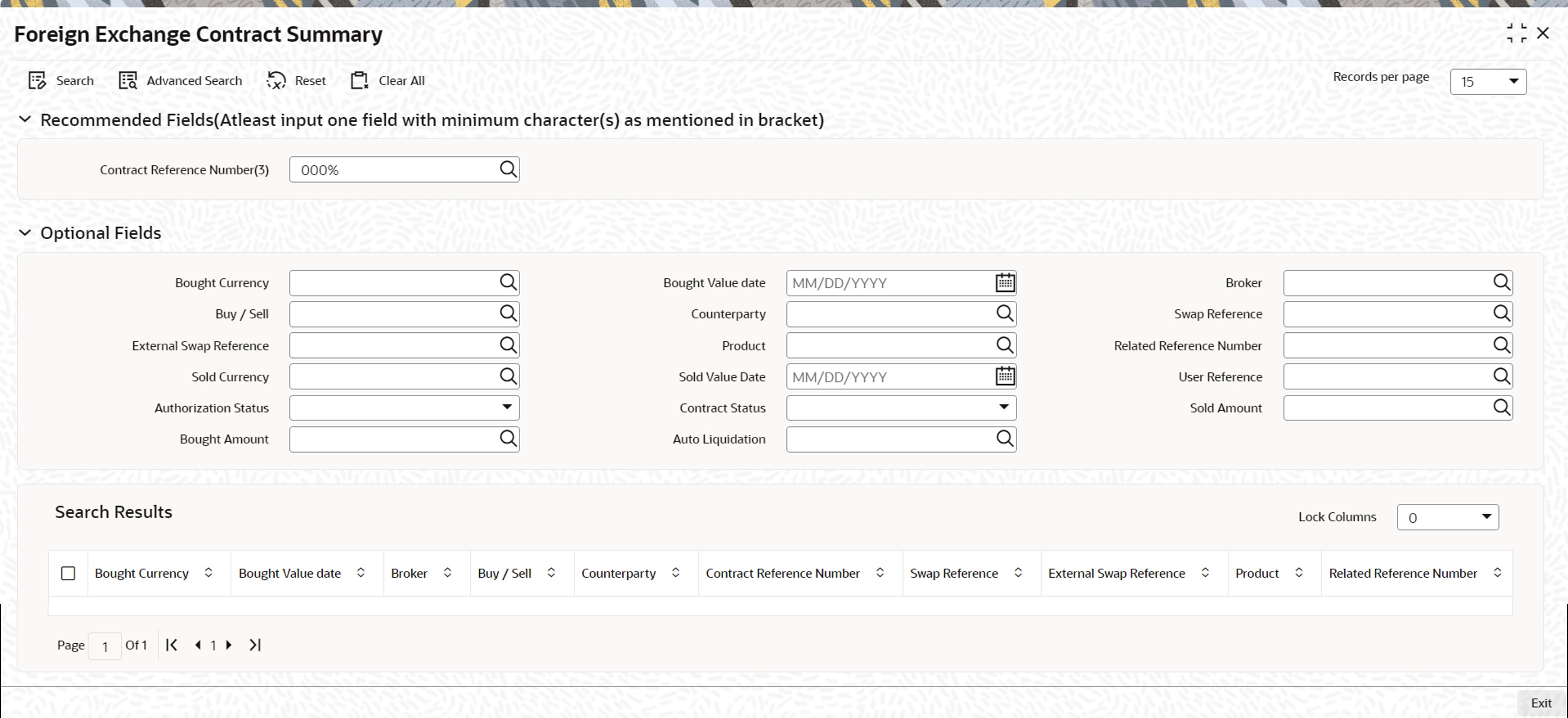
Description of the illustration fxstronl__summary.jpg - Click Search to view all the pending functions.
However, you can filter your search based on any of the following criteria:
- Bought Currency
- Bought Value Date
- Broker
- Buy/Sell
- Counterparty
- Contract Reference
- External Swap Reference
- Product
- Related Reference Number
- Sold Currency
- Sold Value Date
- User Reference
- Authorization Status
- Contract Status
- Sold Amount
- Bought Amount
When you click Search the records matching the specified search criteria are displayed. For each record fetched by the system based on your query criteria, the following details are displayed:- Bought Currency
- Bought Value Date
- Broker
- Buy/Sell
- Counterparty
- Contract Reference
- External Swap Reference
- Product
- Related Reference Number
- Sold Currency
- Sold Value Date
- User Reference
- Authorization Status
- Contract Status
- Sold Amount
- Bought Amount
- Booking Date
- Checker ID
- Maker ID
- On the Foreign Exchange Contract Summary screen, Click Advanced Search.
Advanced Search is displayed.
Figure 5-26 Advanced Search
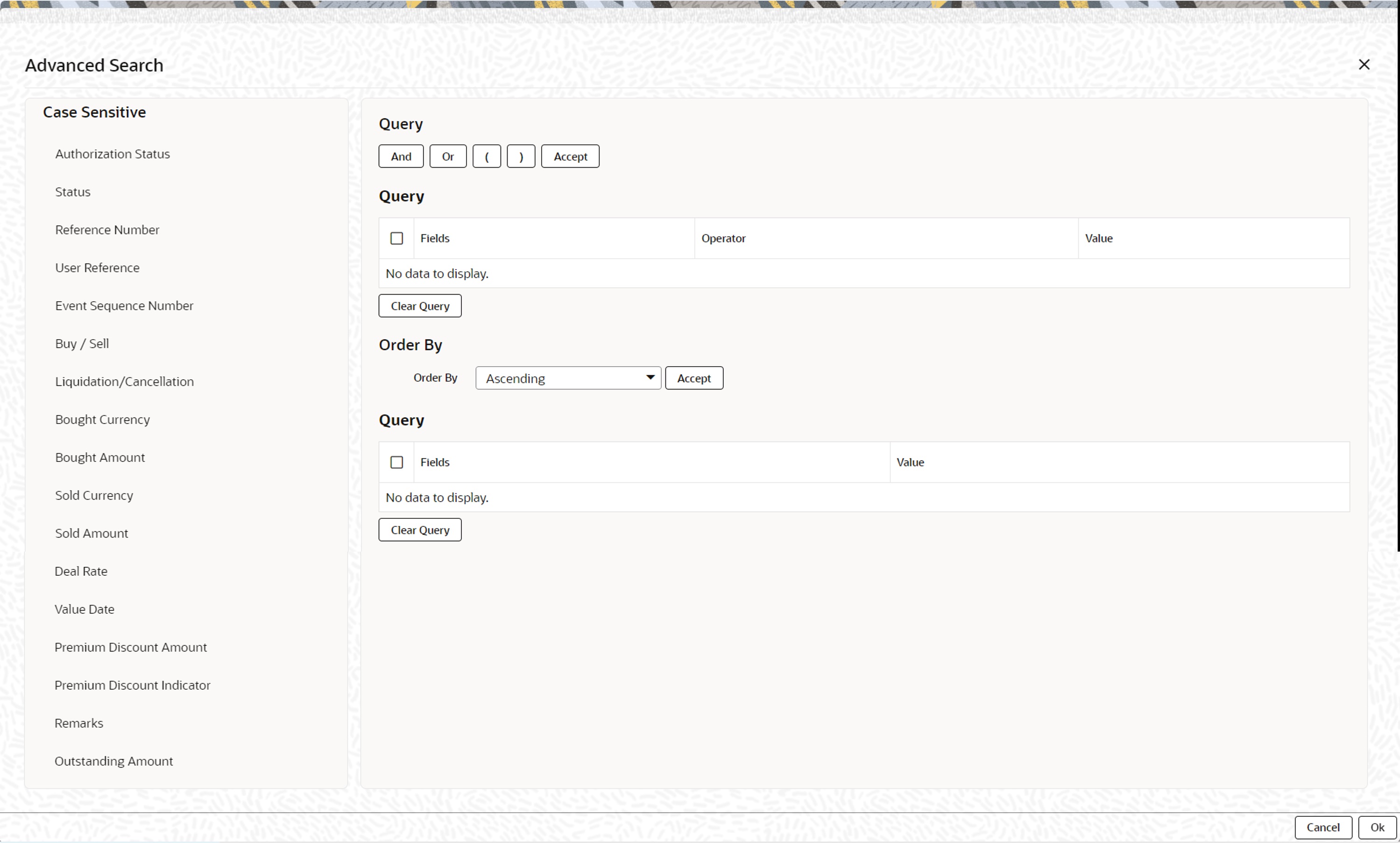
Description of the illustration advance_search.jpg - Query the contract based on the following details:
Contract Reference Number
User Reference Number
Buy/Sell
Bought Amount
Bought Currency
Bought Value Date
Sold Amount
Sold Currency
Sold Value Date
Option Date
Profit and Loss Currency
Broker
Option Date
Booking Date
Related Reference Number
Deal Rate
External SWAP Reference
Branch
Booking Date
Checker ID
Maker ID
Parent topic: Reassign Contract