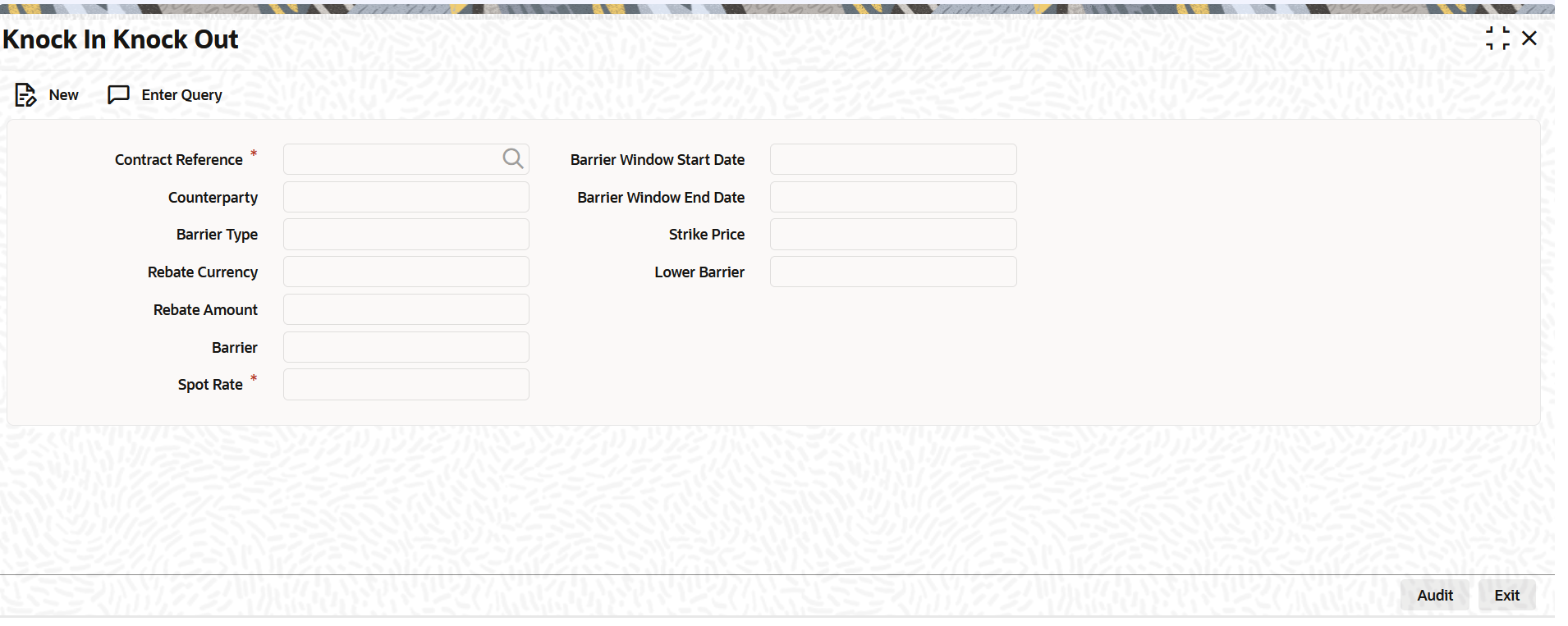4.3 Maintain Manual Knock-In Knock-Out
This topic describes the systematic instruction to process the Manual Knock-In Knock-Out screen.
Specify User ID and Password, and login to Homepage.
You can create OT Options products in the OT Product Definition screen, invoked from the Application Browser. In this screen, you can enter basic information relating to a product such as the Product Code, the Description, and so on.
Parent topic: Process Over the Counter Option Instruments