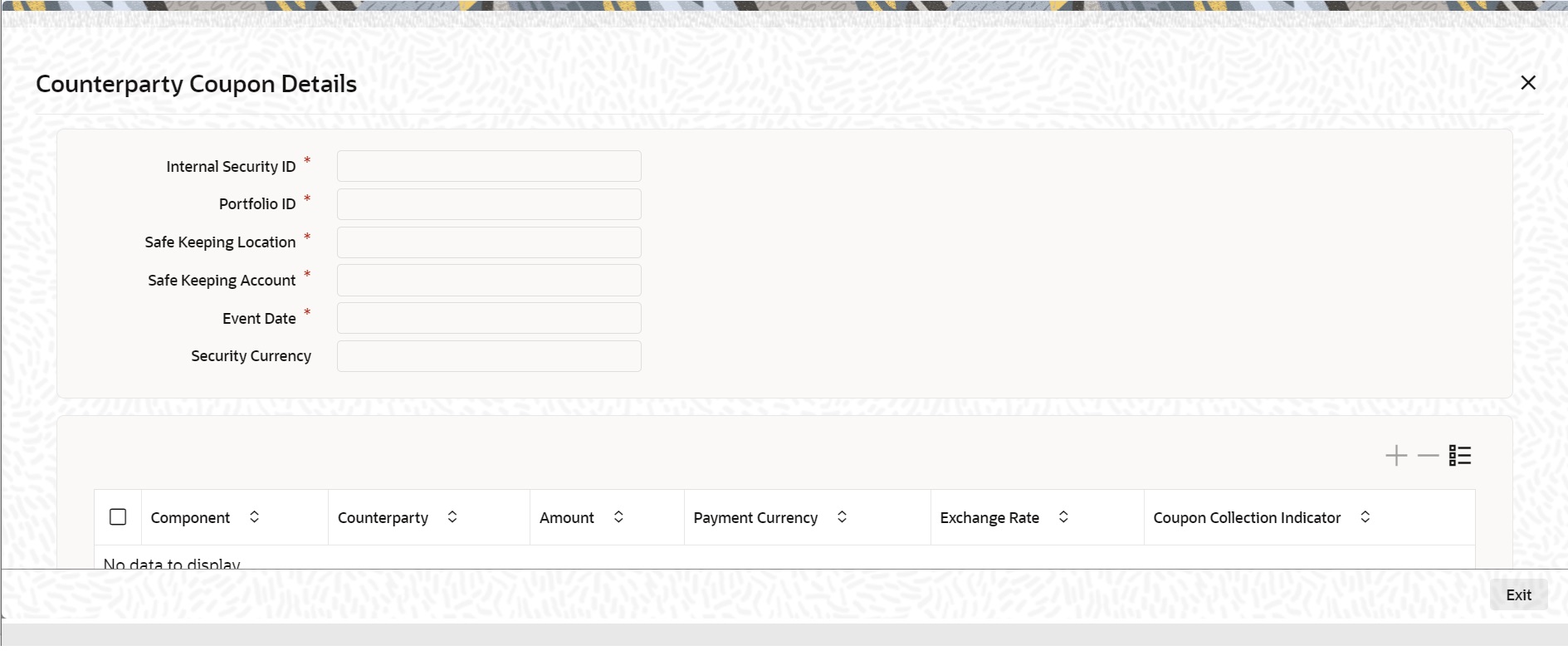19.10.1 Process Corporate Action Events
You can manually process these events marked for manual processing, through the Corporate Actions Manual Processing screen. The details of all these events, which are to be manually initiated, collected and liquidated, are displayed in this screen.
Also the details of those events which have already been processed (either automatically or manually) will be displayed. You can change the date on which a particular event is to be processed. You are also allowed to manually process an event which was earlier marked for auto processing.
- On the Home page, specify SEDXCAMN to the text box, and click next arrow.
Corporate Action Manual Processing screen is displayed.
Figure 19-14 Corporate Action Manual Processing
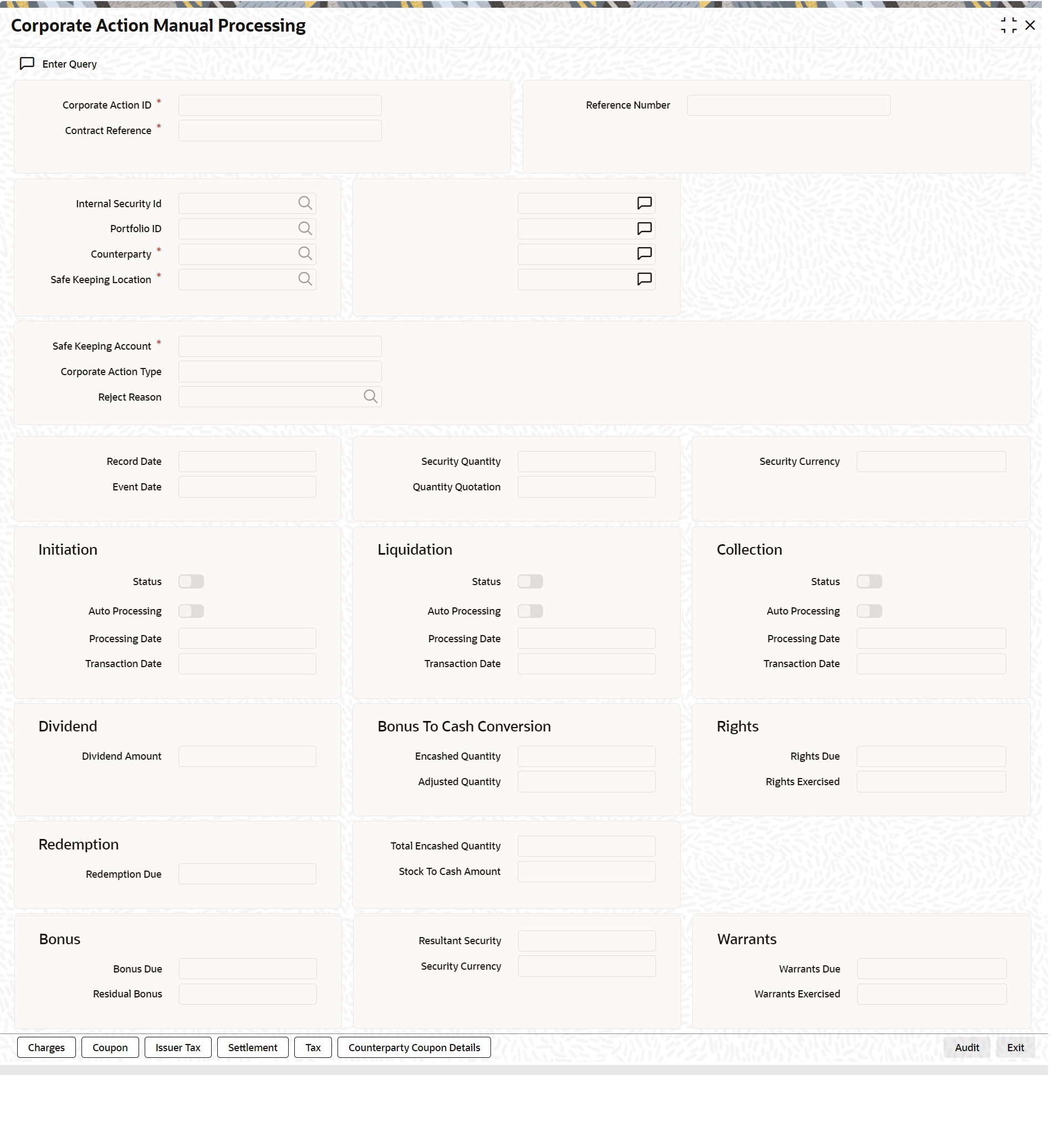
Description of "Figure 19-14 Corporate Action Manual Processing" - On the Corporate Action Manual Processing screen, specify the fields.
The Corporate Action Manual Processing screen allows you to amend existing details such as the processing date. You can also change the processing from automatic to manual or vice versa. To amend the details of an existing event, click on unlock in the toolbar or Unlock from the Actions Menu.
Counterparty Id will fetch the coupon from Repo counterparty. The Counterparty for Collateral portfolio is for repo counterparty and for bank portfolio will be issuer/External SK CIF.
To the right of the Corporate Action Manual Processing, the screen are displayed a vertical array of six icons. By invoking these icons, you will be able to view and in case of charges and tax modify the attributes, of the event you are processing. To select a screen, click on an icon from the group of icons displayed at the right-hand side of the screen. A brief description of the functions icons represent, the given below:
Table 19-14 Icons
Icons Description Events
Click on this button to view the leg events accounting entries and overrides.
Settlement
Click on this button to enter the settlement message details. You can specify the following details:
The accounts to be debited for charges The method in which the event is to be settled whether it is an instrument (as in a check or a demand draft) or a message (as in SWIFT or mail message). Details about the parties involved in the event.
Charge
Click on this button to view the charge details associated with the product. You are allowed to amend the charge amount and if necessary waive the application. You are allowed to make these changes, only at the time of processing the event.
Tax
Click on this button to view the transaction tax details. In addition to changing the charge amount, you can also waive the application. You are allowed to make these changes, only at the time of processing the event.
Issuer Tax
Click on this button to view the issuer tax details. This is only a view screen, you are not allowed to modify the details displayed in this screen. You can view the issuer tax details only in case of coupon dividend or bonus to cash conversion events.
Coupon
Click on this icon to view the coupon details. This is a view-only screen, you are not allowed to modify any details displayed here. The coupon events are displayed only for a corporate action event coupon.
Counterparty Coupon Details
Click this icon to view the Counterparty Coupon Details. This screen displays the counterparty wise coupon details. Bank claims the coupon from Repo counterparty for the pledged security. The same details are shown in this screen to view Counterparty wise coupon details for a Corporate action ID
- On the Corporate Action Manual Processing screen, click Counterparty Coupon Details.
Counterparty Coupon Details screen is displayed.
- On the Counterparty Coupon Details screen, specify the details as required.
For more information on fields, see the below table
Table 19-15 Counterparty Coupon Details
Field Description Component
System will default the Interest Component for the coupon.
Counterparty
System defaults Repo Counterparty to whom security is pledged and bank will claim the coupon.
Amount
System shows the Coupon amount to be claimed from the Repo Counterparty.
Payment currency
Currency in which coupon is paid.
Exchange rate
System defaults Currency exchange rate.
Coupon Collection Indicator
Indicates whether bank has collected the coupon from the counterparty or not. System updates the field as processed after the coupon is collected
Parent topic: Process Bonus to Cash Conversions