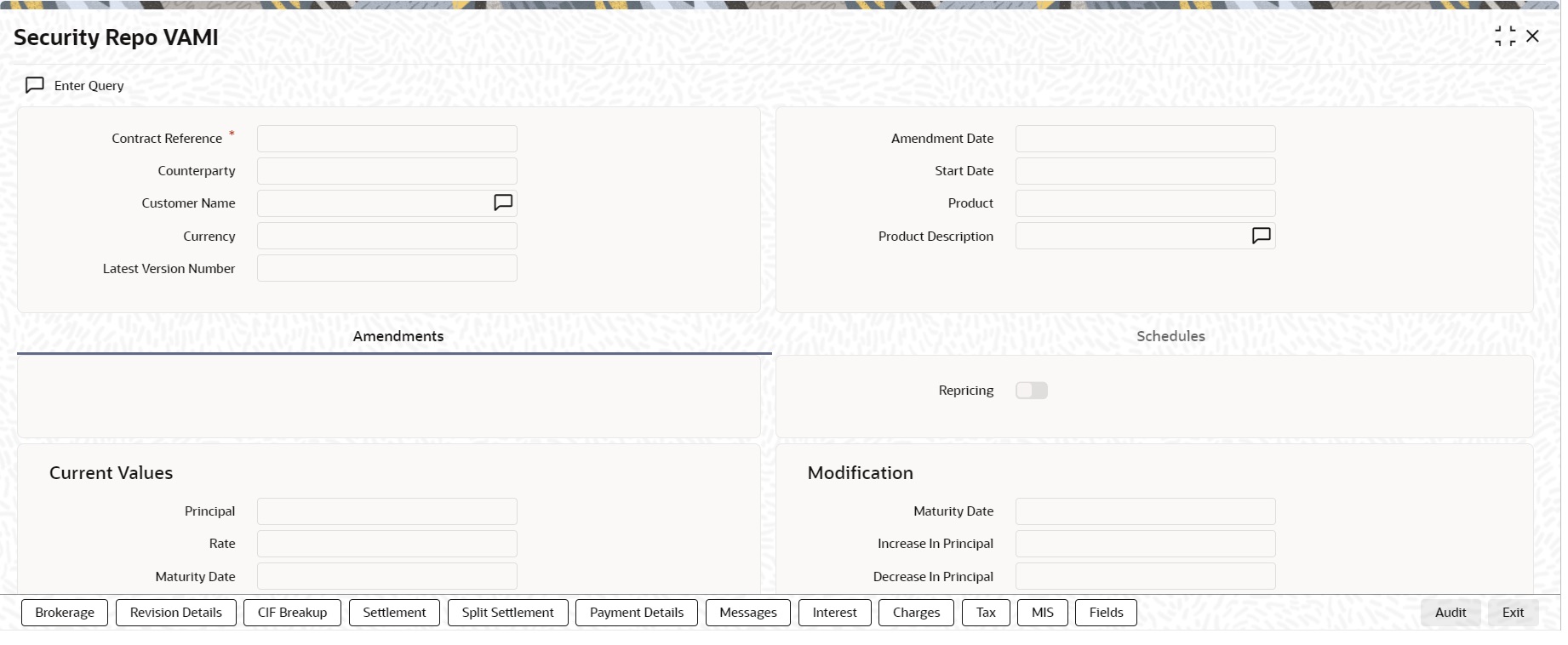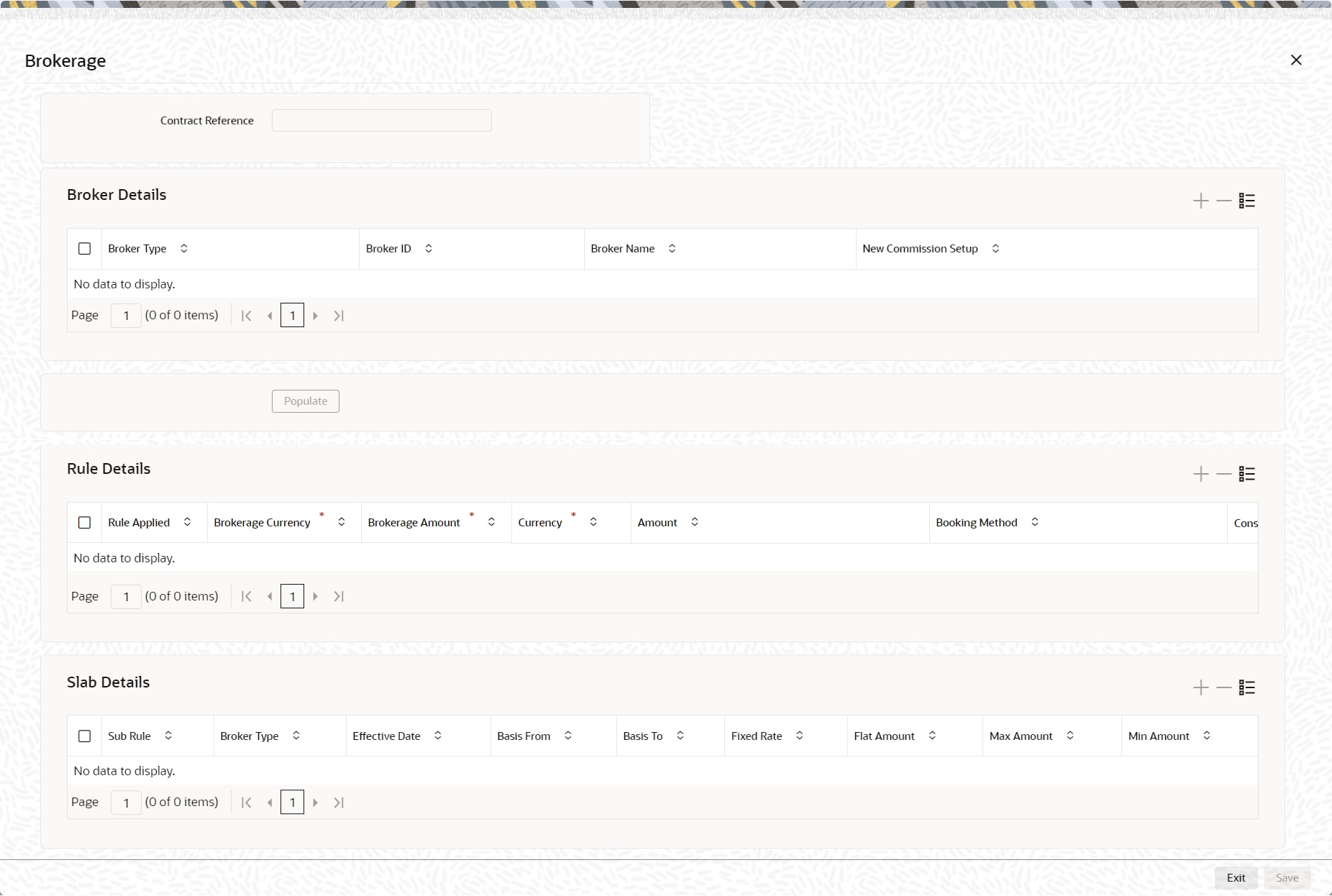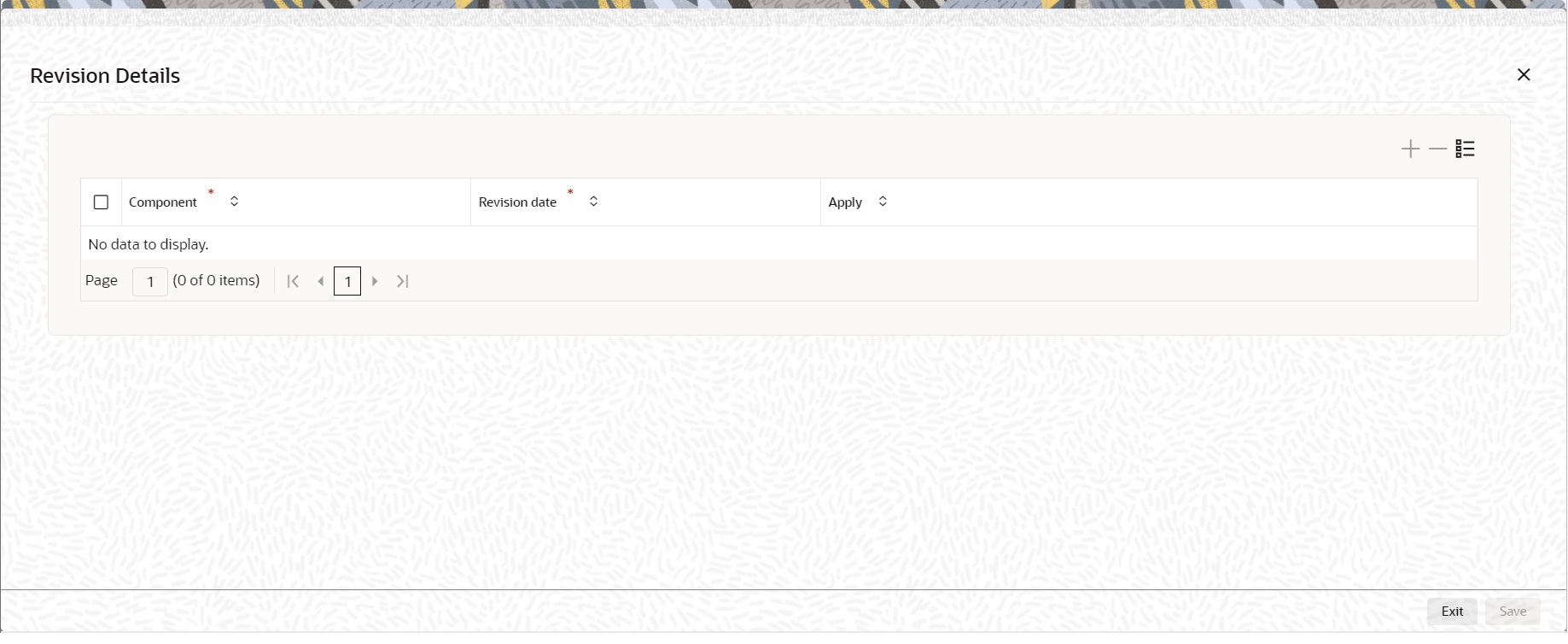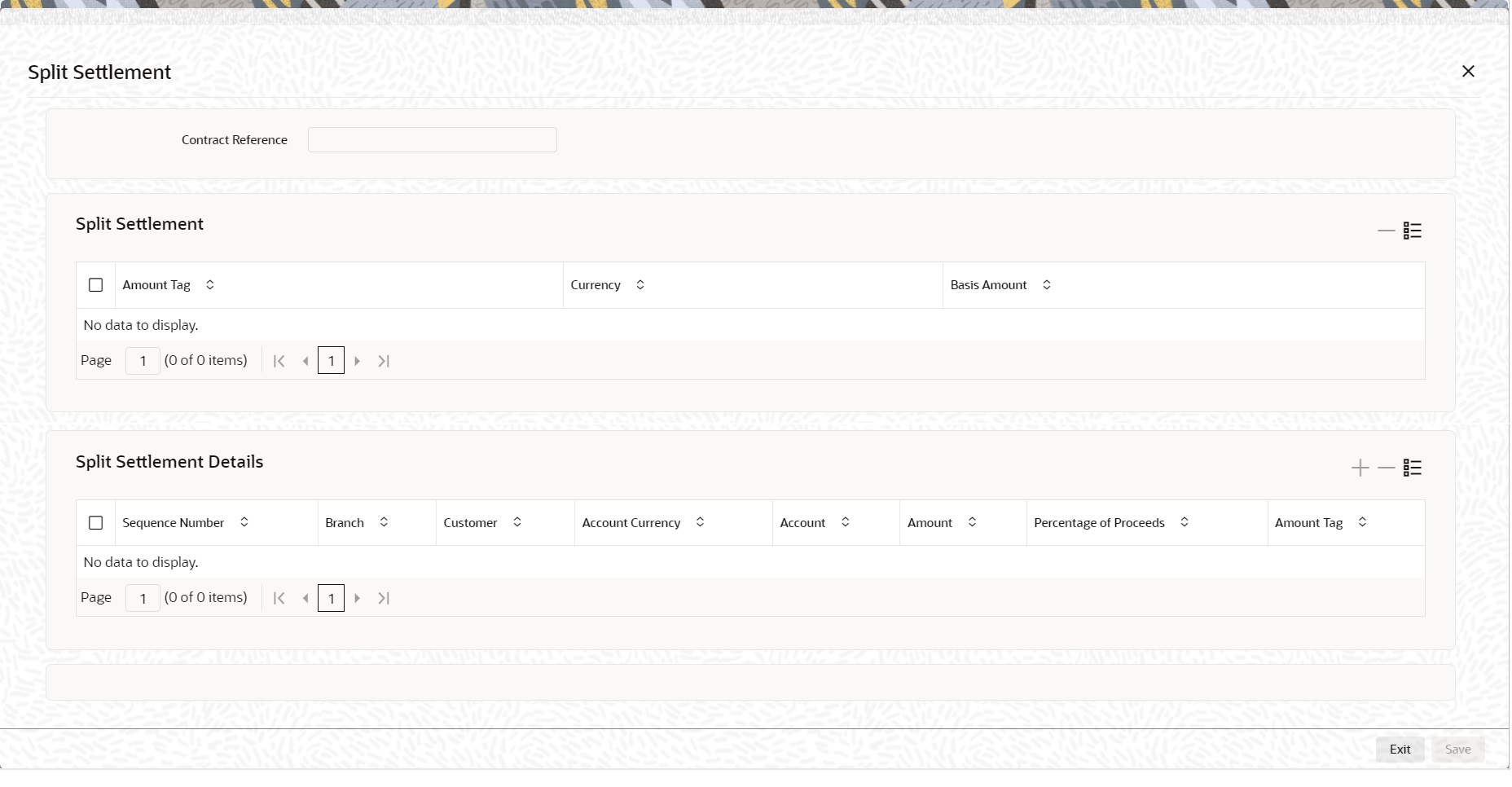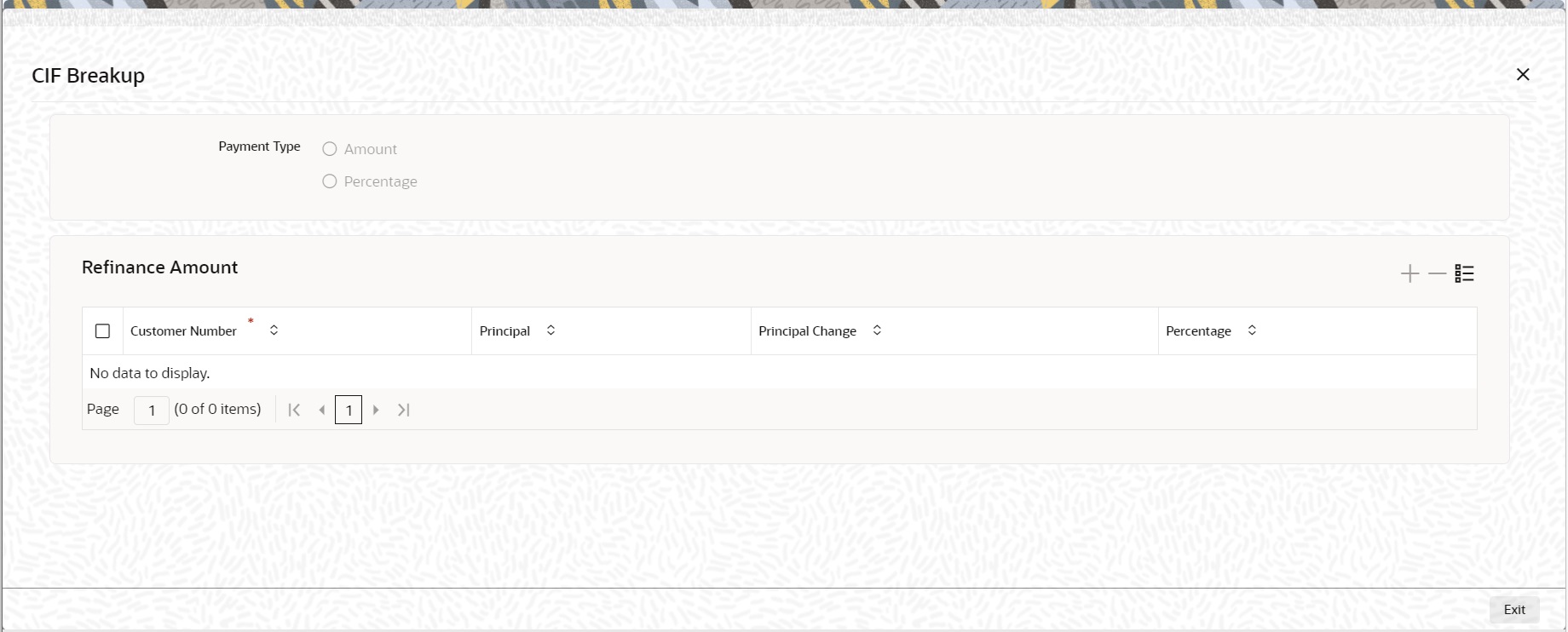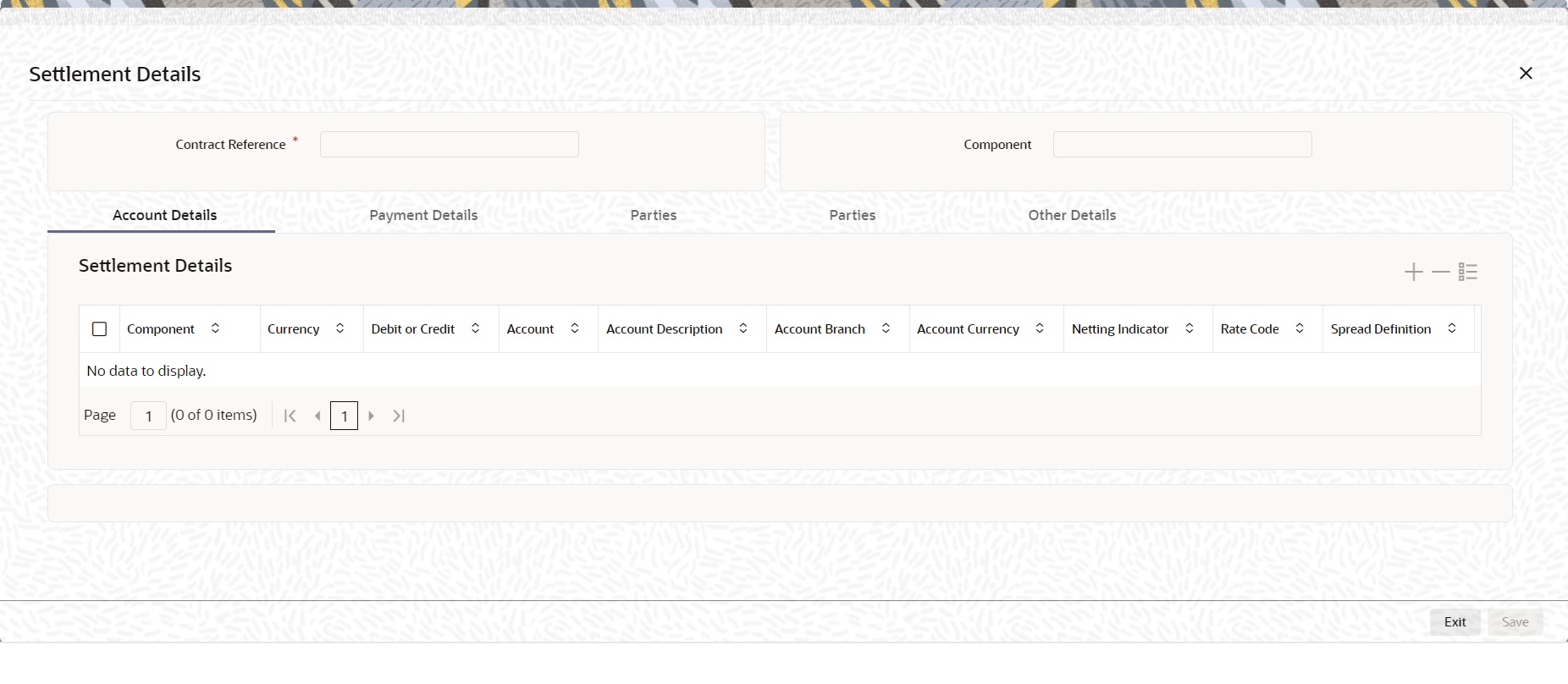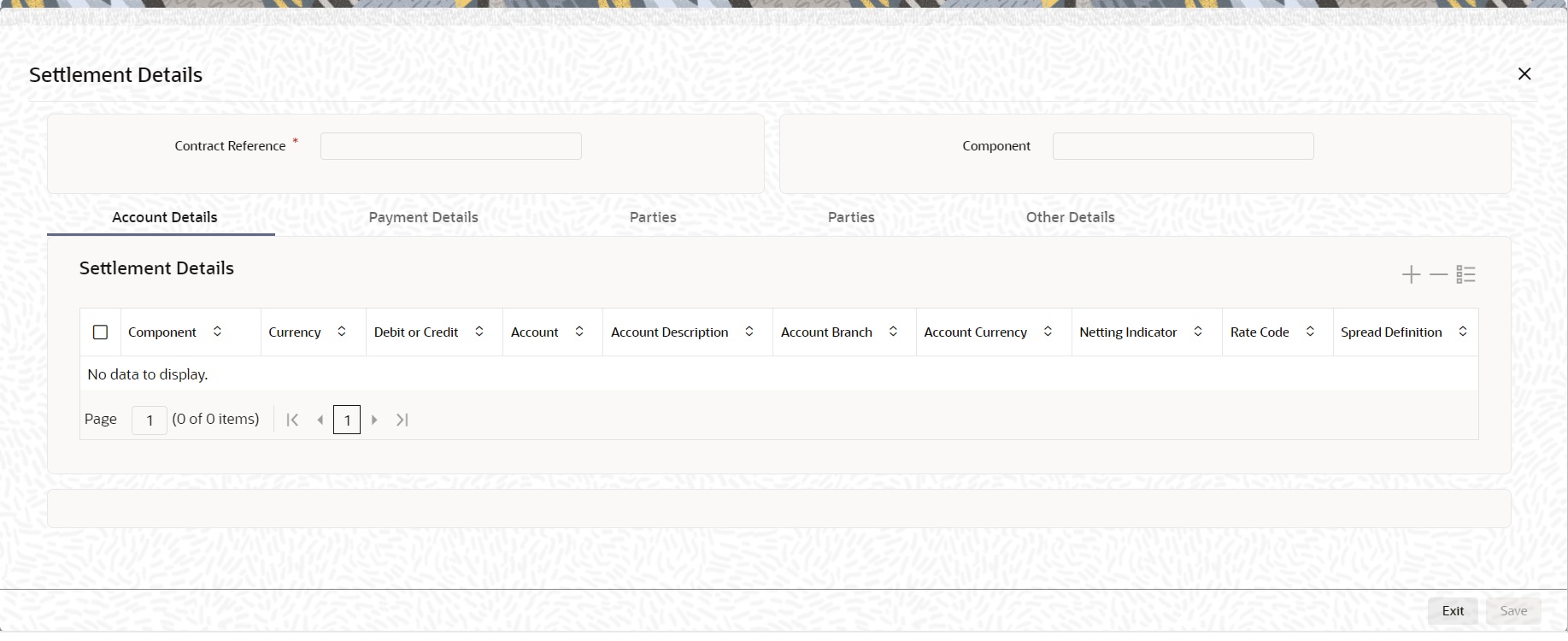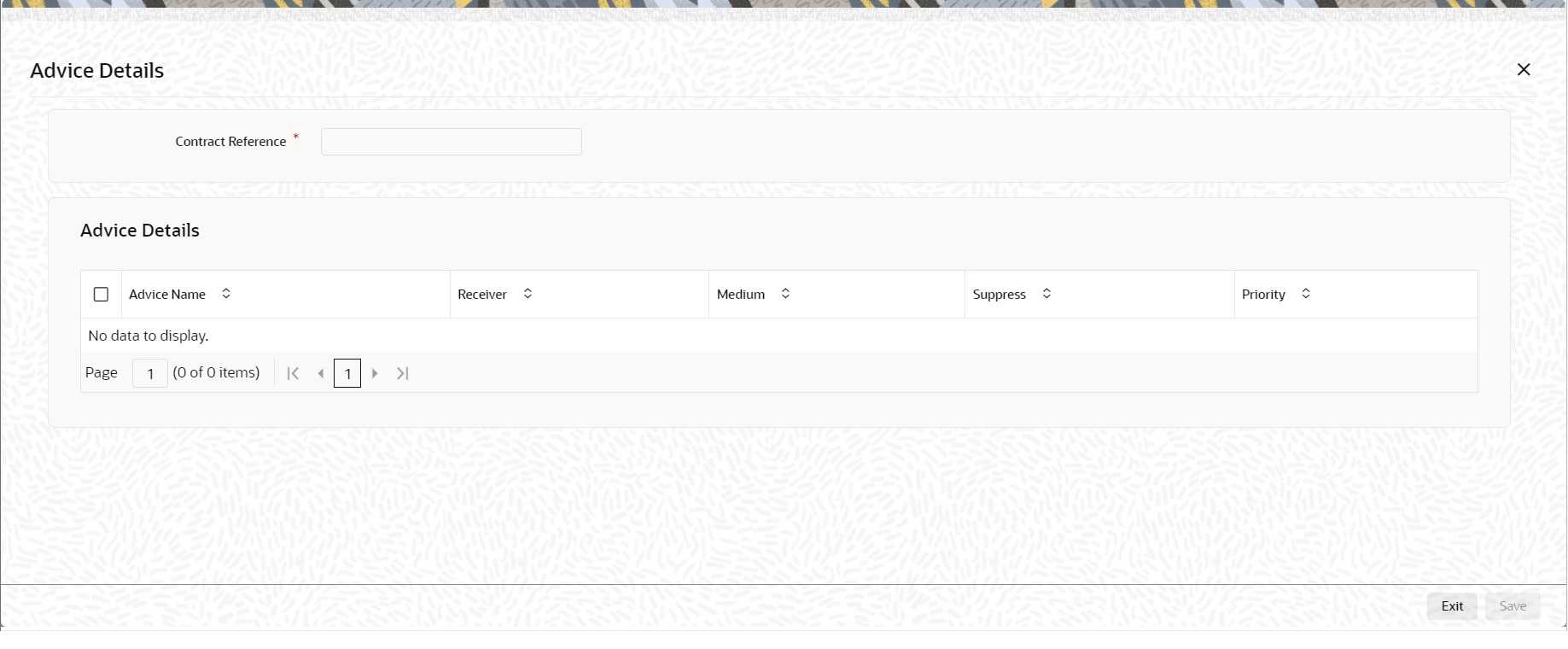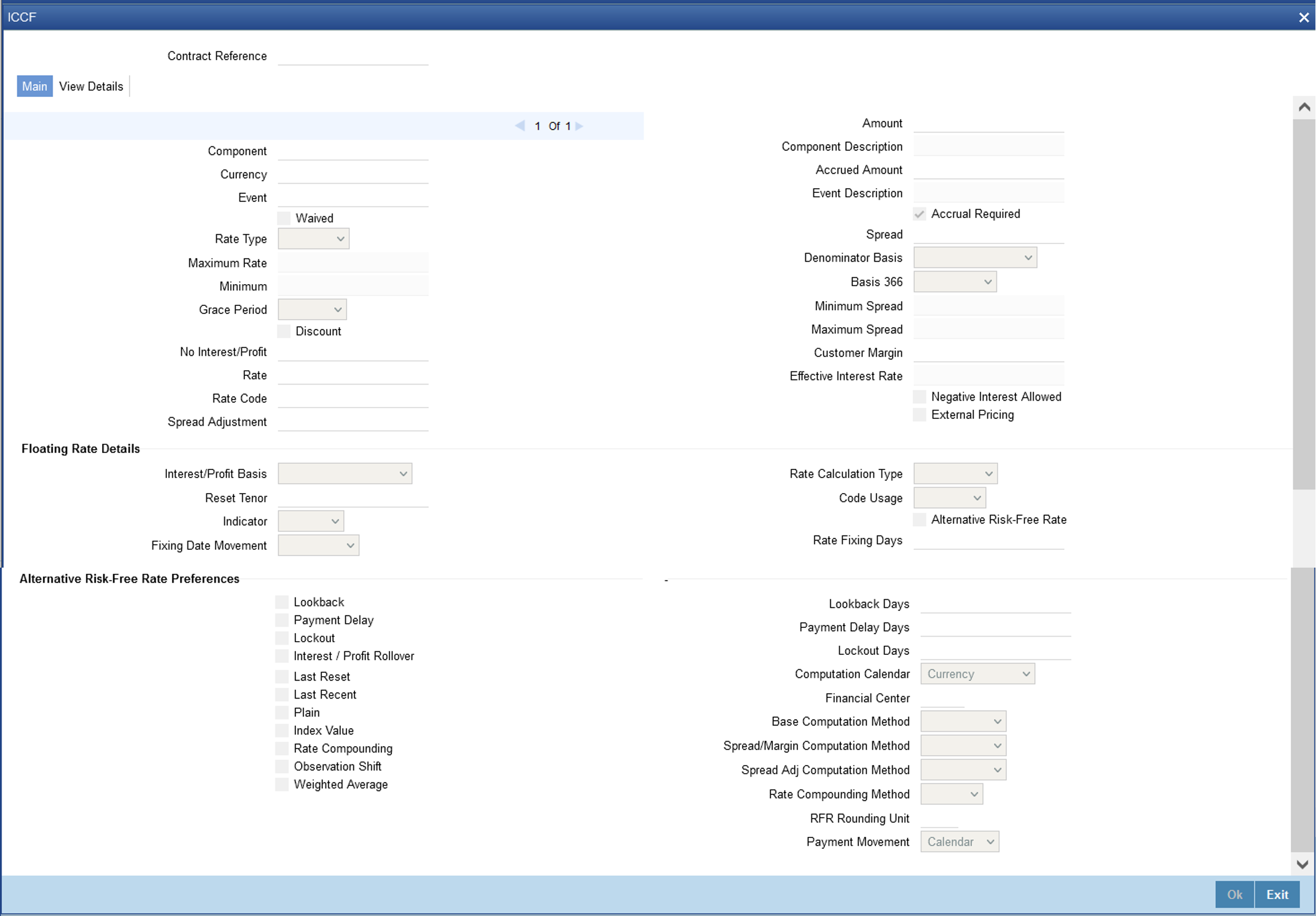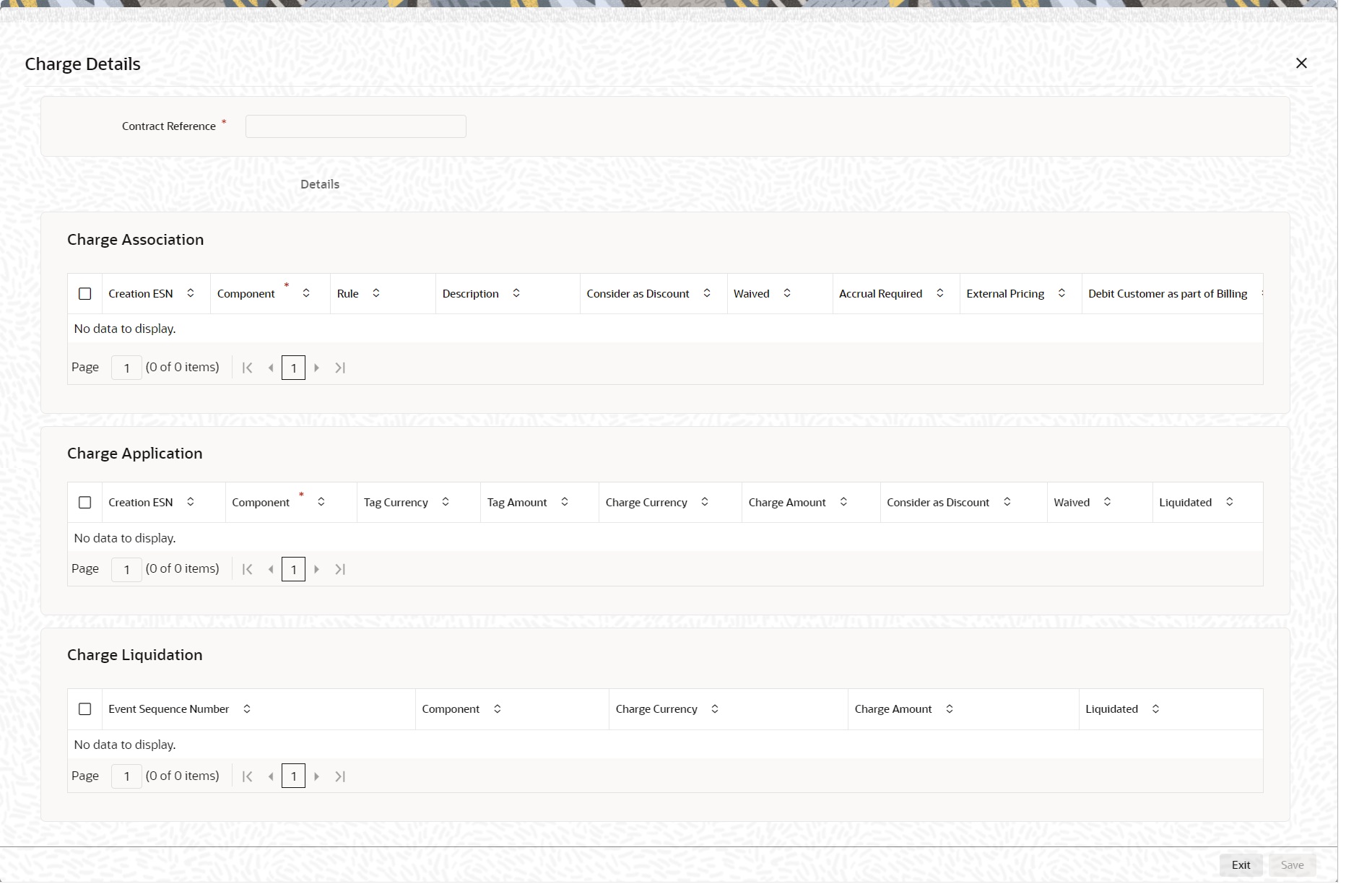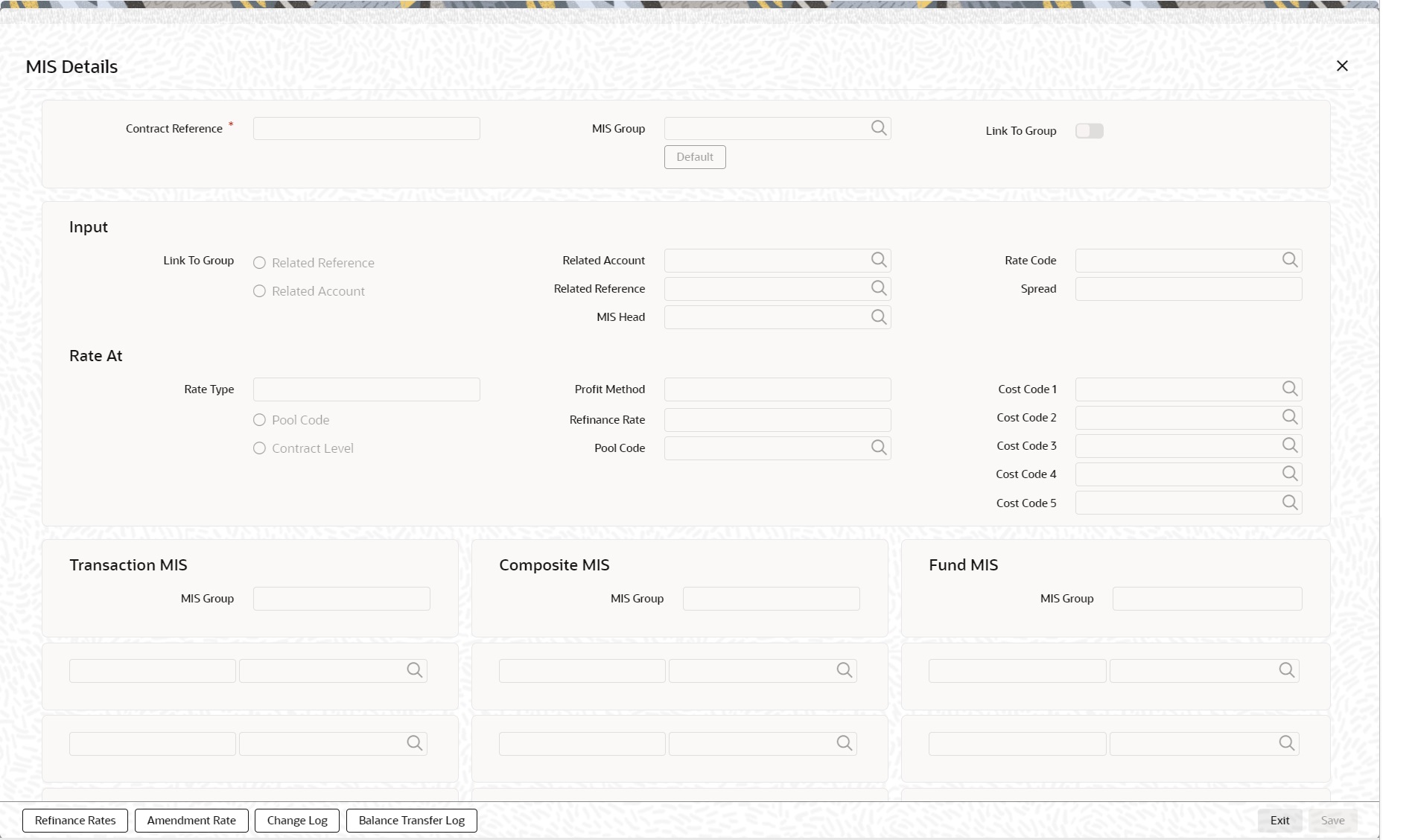2.18 Security Repo VAMI
This topic describes how to use Security Repo Vami to capture the Security Repo Vami details.
- On Homescreen, specify SRDXVMND in the text box, and click the next arrow.
Security Repo Vami screen is displayed.
- On the Security Repo VAMI screen, specify the details as required.
For information on fields, see the below table:
Table 2-57 Security Repo VAMI - Field Description
Field Description Contract Reference
SR Contract Reference Number or Agreement Reference Number
Counterparty
The Counterparty details is displayed.
Customer Name
Customer name is displayed.
Currency
Contract currency details are displayed.
Latest Version Number
Contract version number is displayed.
Amendment Date
The date of amendment is displayed.
Start Date
The start date of contract is displayed.
Product
The product details is displayed.
Product Description
The default description is displayed.
Current Values Specify the Current Values.
Principal
The Principal details are displayed.
Rate
The rate is displayed.
Modification Specify the modification details.
Maturity Date
The Maturity date of the contract is displayed.
Repricing
Repricing of purchased repo/reverse repo is specified.
Increase in Principal
Change in principal on repricing is given.
Decrease in Principal
Decrease in principal can be given if repricing is selected.
Local Currency Equivalent
Specify the local currency equivalent for the total paid amount. The local currency equivalent is calculated.
- If Collateral revaluation is by repricing, value dated amendment is initiated. The Value dated amendment is done from SRDXVMND Repo VAMI screen.
- If the Repricing flag is enabled, the user can increase or decrease the principal amount and change the repo rate for repricing.
WARNING:
The Principal decrease is allowed for repricing only.
- On the Security Repo VAMI screen, click Brokerage.
The Brokerage screen is displayed.
- On Brokerage screen, specify the details as required.
For information on fields, see the section: Step 21. Brokerage
- On the Security Repo VAMI screen, click Revision Details.
Revision Schedule Details screen is displayed.
- On the Revision Schedule Details screen, specify the details as required.
For information on fields, see the below table:
Table 2-58 Revision Schedule Details - Field Description
Field Description Component
Displays Interest component
Revision Date
This is a mandatory field.
Displays Rate revision date
Apply
This is a mandatory field.
Displays whether revision is applied or not
- On the Security Repo VAMI screen, click Split Settlement.
Split Settlement Screen is displayed.
- On the Split Settlement screen, specify the details as required.
- On the Split Settlement screen, select a contract.
- On the Split Settlement screen, under the Split Settlement Details, click the + Icon.
Split Settlement screen with New arrow is displayed.
Figure 2-63 Split Settlement with a new row added
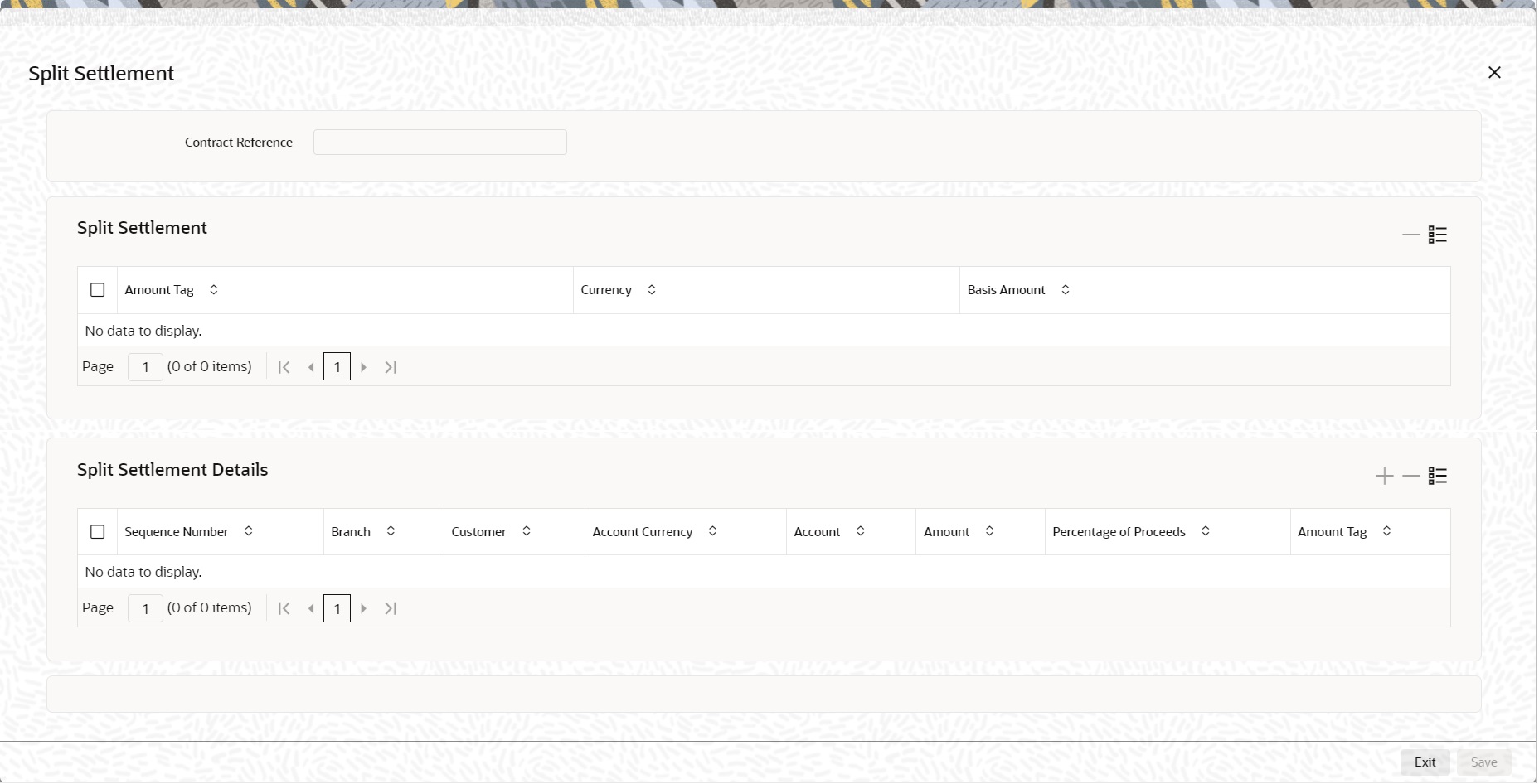
Description of "Figure 2-63 Split Settlement with a new row added"Note:
This process of splitting the settlements for a contract is allowed on the principal, Interest (Anticipated Interest for new contracts), and charges. - On the Split Settlement screen, specify the details as required.
For information on fields, refer to the below table:
Table 2-59 Split Settlement - Field Description
Field Description Contract Reference
The selected contract reference number is displayed.
Amount Tag
The Amount Tag details from the contract is displayed.
Basis Amount
The Basis Amount details is displayed.
Sequence Number
The Sequence number details is displayed.
Branch
The Branch details is displayed.
Click the search icon and select the branch as required.
Customer
The Customer number is displayed.
Click the search icon and select the customer as required.
Account Currency
Click the search icon and select the account currency from the list displayed.
Account
Click the search icon and select the account details from the list displayed.
Amount
Specify the amount details as required.
Percentage of Proceeds
Specify the percentage as required for the split.
Amount Tag
Specify the amount tag details as required.
- On Security Repo VAMI screen click CIF Breakup.
The CIF Breakup screen is displayed.
- On CIF Breakup screen, specify the fields.
For more information on fields, see the below table:
Table 2-60 CIF Breakup - Field Description
Field Description Payment Type
Displays the payment type
Customer Number
Displays the customer number
Principal
Displays the principal amount
Principal Change
Displays the principal change
Percentage
Displays the percentage
- On Security Repo VAMI screen click Settlement.
The Settlement screen is displayed.
- On the Settlement Details screen, specify the details as required.
For information on fields, refer to the Settlement User Guide.
- On the Security Repo Vami Screen, click Payment Details.
The Settlement screen is displayed.
- On the Settlement Details screen, specify the details as required.
For information on fields, see the below table:
Table 2-61 Settlement - Field Description
Field Description Component
Displays Component details
Due Date
Displays Payment due date
Amount Due
Displays Payment Due amount
Amount Settled
Displays Payment amount which is already settled
Amount Adjusted
Displays Adjustment amount
- On the Security Repo Vami Screen, click Messages
Advice Details screen is displayed.
- On the Advice Details screen, specify the details as required.
For information on fields, see the below table
Table 2-62 Advice Details - Field Description
Field Description Contract Reference
Displays Contract reference number
Advice Name
Displays the Advice name applicable for the contract
Receiver
Displays the Receiver ID
Medium
Displays the Message medium
Suppress
Displays whether message must be suppressed or not
Priority
Displays the message priority
- On Security Repo VAMI screen, click Interest.
ICCF screen is displayed.
- On Interest Details screen, specify the fields.
Table 2-63 Interest Details - Field Description
Field Description Interest Basis
The method in which the number of days are to be calculated for interest, charge, commission or fee components and whether their application is tenor based is displayed here based on the specification the user made at the product level. The user can choose to change it. The following are the options available:
- 30(Euro)/360
- 30(US)/ 360
- Actual/360
- 30(Euro)/365
- 30(US)/365
- Actual/365
- 30(Euro)/Actual
- 30(US)/Actual
- Actual/Actual
- 30(Euro)/364
- 30(US)/ 364
- Actual/364
Fixing Date Movement
Select the movements from the drop-down list.
The available movements are:- Forward
- Backward
- None
Rate Fixing Days
Specified the rate fixing days, If rate fixing days is greater than zero, movement is selected either as forward or backward. If rate fixing days is zero, then fixing date movement will remain blank.
- The system performs the following validations:
- It allows you to amend the interest rate from main interest component only.
- Based on whether effective interest rate is positive or negative, the system assigns the rate to main component/negative component.
- Back dated amendments are allowed with value date as last payment/amendment date whichever is later.
- On Security Repo VAMI screen, click Charges.
The Charge Details screen is displayed.
- On the Charge Details screen, specify the details as required.
For more information on fields, see the below table
Table 2-64 Charges Details- Field Description
Field Description Contract Reference
Displays the contract reference number
Charge Association Specify the Charge Association details.
Creation ESN
Displays the Event Sequence number
Component
Displays the charge component
Rule
Displays the Charge Rule ID
Description
Displays the Charge Rule description
Consider as Discount
Displays whether Charge component must be considered for IRR calculation
Waived
Specify if user wants to waive the charge associated to the event
Accrual Required
Displays if charge must be accrued or not
External Pricing
Displays if charge is priced externally
Debit Customer as part of Billing
Displays if charge id debited from customer
Charge Application Specify the Charge Application details.
Creation ESN
Displays Event sequence number
Component
Displays Charge component
Tag Currency
Displays tag currency
Tag Amount
Displays tag amount
Charge Currency
Displays charge currency
Charge Amount
Displays Charge Amount
Consider as Discount
Displays if charge component must be considered for IRR calculation
Waived
Specify if the charge applied for the contract must be waived
Liquidated
Displays if charge is liquidated
Charge Liquidation Specify the Charge Liquidation details. Event Sequence Number
Displays event sequence number
Component
Displays charge component
Charge Currency
Displays charge currency
Charge Amount
Displays charge amount
Liquidated
Displays if charge is liquidate for the contract
- On the Securities Repo VAMI screen, click Tax.
The Tax Details screen is displayed.
Figure 2-70 Tax Details
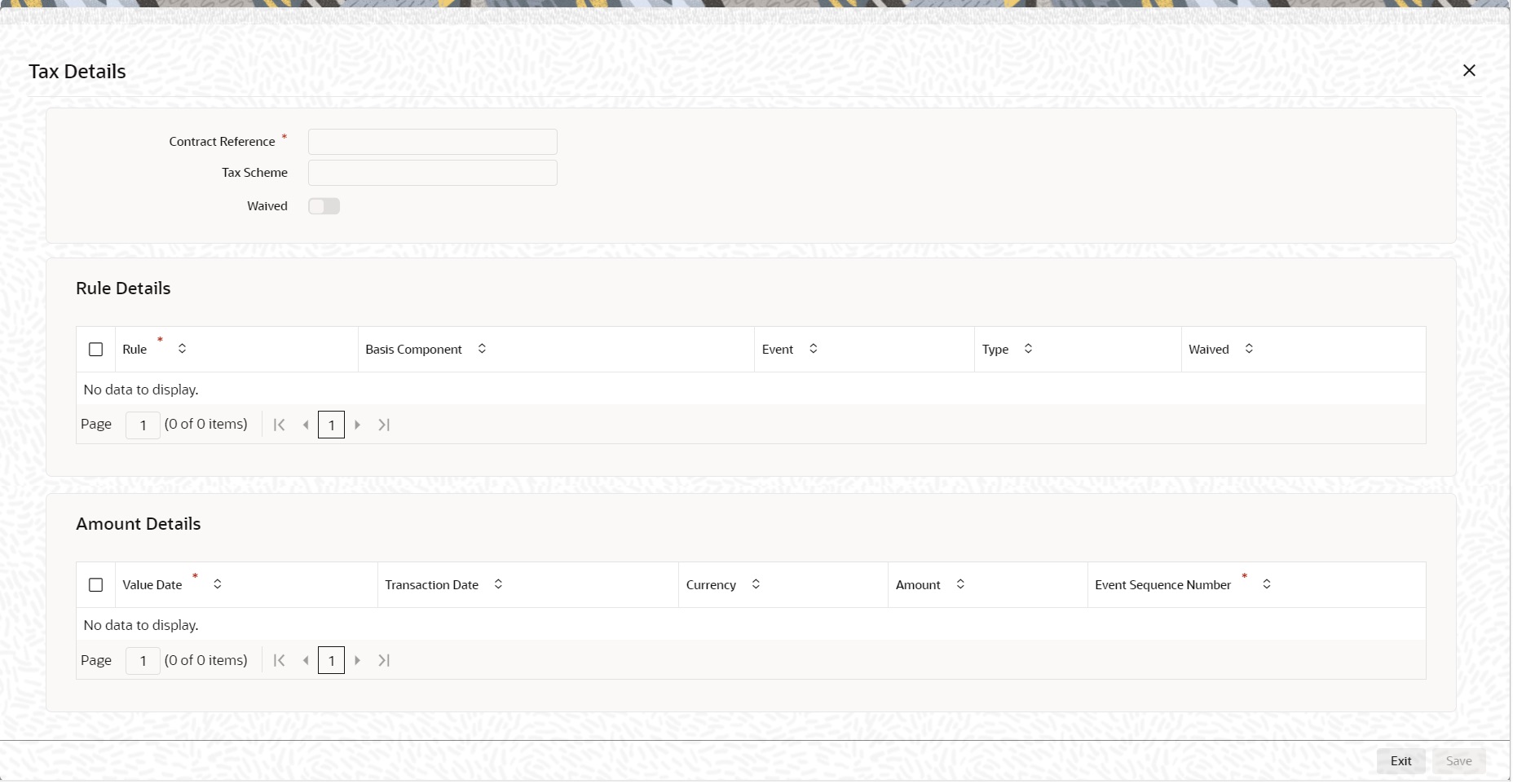
Description of the illustration srdtronl__cvs_tax.png - On the Tax Details screen, specify the details as required.
For information on fields, refer to: Step 31. Tax
- On the Securities Repo VAMI screen, click MIS.
MIS Details screen is displayed.
- On MIS Details screen, specify the details as required.
For information on fields, refer to the MIS User Guide
Parent topic: Overview of Repo