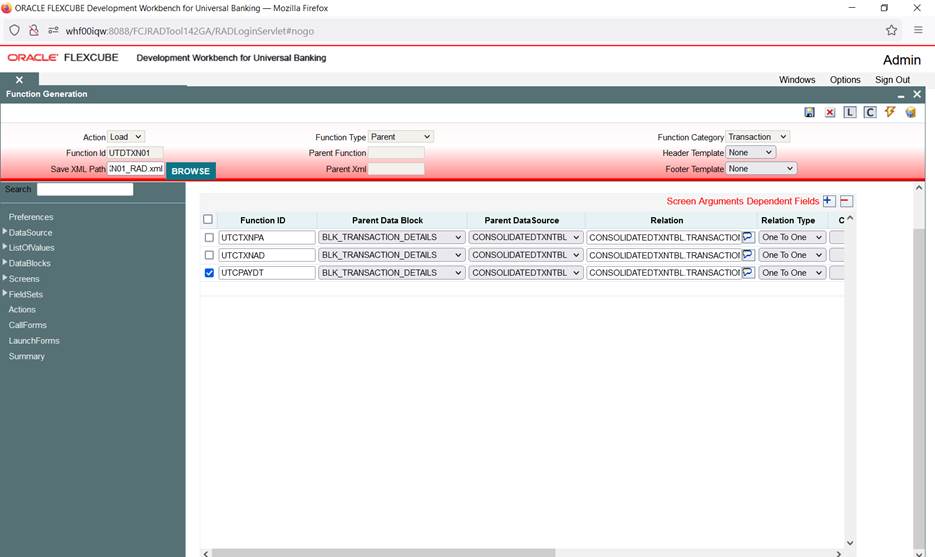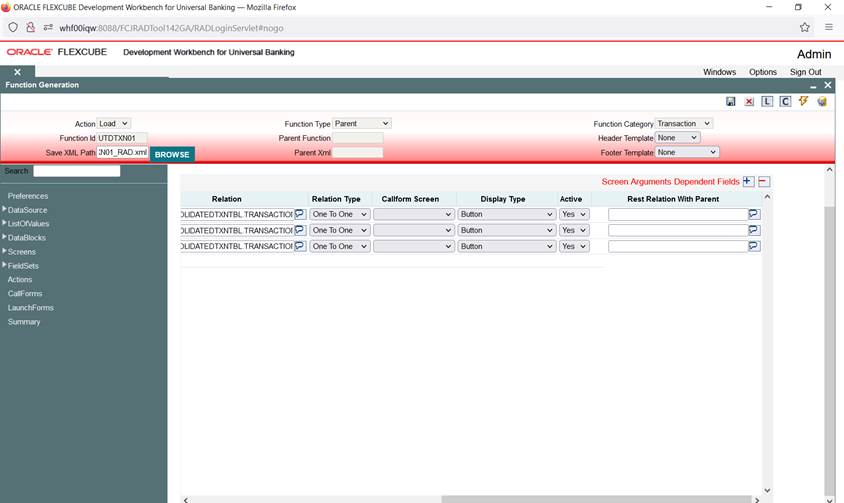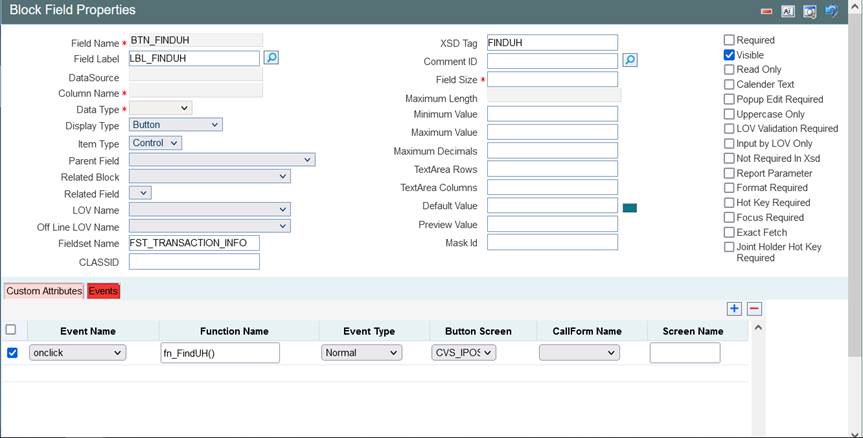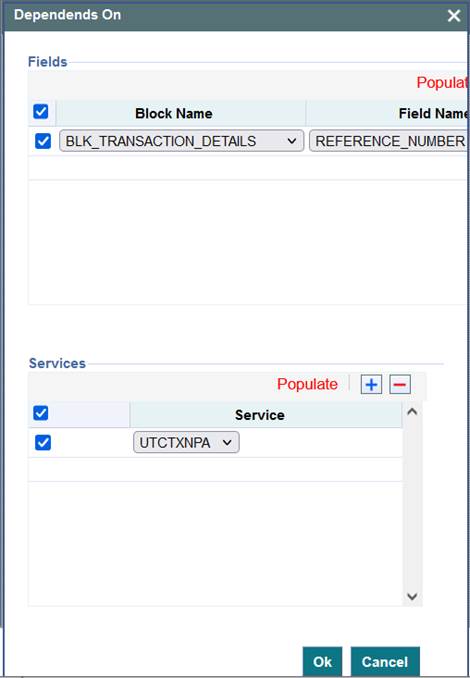9.1 Attach Call Forms
This topic provides systematic instructions to attach Call Forms.
- Click on the Add (+) icon in the Call Form
Details screen to add Call form.Call forms to be attached to a function Id has to be maintained in the Call form node.Call Form Details screen displays.
Figure 9-1 Attaching Call Forms to the Function Id
Figure 9-2 Attaching Call Forms to the Function Id
- Specify the details in the Call Form Details
screen.
Table 9-1 Call Form Details
Field Description Function Id Provide the call form name which has to be attached to the main screen here. Parent Data Block The parent data source has to be mentioned for the call form master data source. In most cases, this would be the master data source of the main function itself. Relation Type The relation type between the parent data source and call from master data source has to be provided here. Note:
Relation Type has to be One to One as Multi Record Master Blocks are not supported for call forms.Call Form Screen The screen name of the call form that has to be launched has to be mentioned here. In most cases, this will be the main screen of the call form. Display Type Call form type has to be specified as either button or the tab name. In the case of a button, a button needs to be created and the Call form’s name has to be mentioned in the Call form field for the button events. Tab type of call form is currently for Branch screens only and in which case, no button is required and Oracle FLEXCUBE infra would handle the same and embed the call form under the mentioned tab. Refer below image for more information:
Active Call forms from previous releases cannot be deleted. So, if they are not required, the Active can be turned off. Screen Arguments Whenever a Sub-Screen or Call form is launched from the main screen, there would be a necessity to send a value from the calling function to the call form. This can be provided in the screen arguments window. Select the Call Form and click on the Screen Argument window. The window allows the user to enter Screen Argument Name, and select Source block and field from which the value has to be taken. The user also has an option to directly give the value for the Screen Argument in the Argument Value field. Click on the Populate button. This will default the screen arguments for the call form as maintained in the CSTB_CALL_FORM_NODES table for the particular call form. The Reset button takes the screen to the initial state. All the entries made will be deleted. - Argument Name: This will be defaulted based on the screen arguments specified for call form main screen maintained in CSTB_CALL_FORM_NODES.
- Source Block & Source Field: Provide the block Name and source field of the function id whose value will be passed to the screen argument mentioned.
- Argument Value: If the screen argument value is to be hardcoded, then the value can be mentioned in this field. In this scenario, source block and source field need not be mentioned.
Dependent Fields Subsystems may depend on the value provided in fields in main function id or another subsystem. For Example: For the funds transfer contract input screen, account details are provided in the main function id. On clicking of the settlement subsystem, settlements will be defaulted based on the accounts mentioned on the main screen. So settlement subsystem is dependent on the account fields. It may also depend on the taxes applicable which are provided in another subsystem for the same .i.e. the Tax subsystem. Hence if dependent fields are changed, the subsystem needs to be defaulted based on the latest values yet again before saving. This can be achieved by maintaining the dependent fields and subsystems for a particular subsystem in the Dependent On screen. FLEXCUBE Infra will handle the subsystem to be picked up accordingly. As shown in the below figure, dependent fields in the main function id have to be mentioned in the Fields table. Block Name and Field Name has to be mentioned to identify the exact field. Any other subsystems (call forms) on which it is dependent can be mentioned in the Services table. Figure 9-3 Maintaining button events for launching Call form screens
Figure 9-4 Passing Screen Arguments to Call Form Screen
Figure 9-5 Maintaining Dependent Fields Information for a Call Form
Parent topic: Call Forms