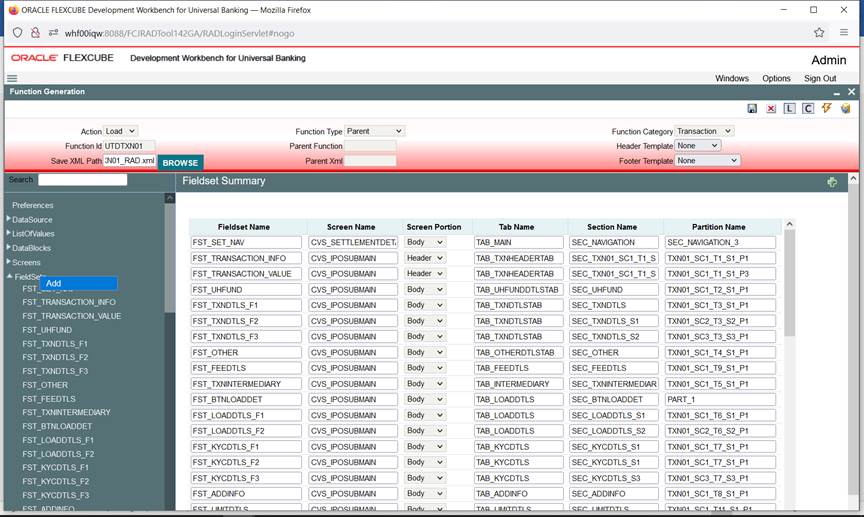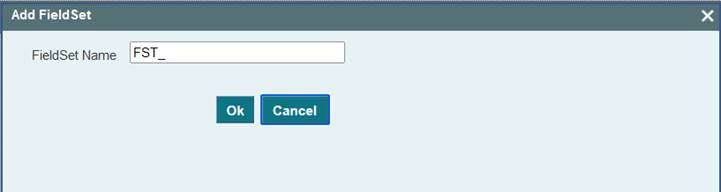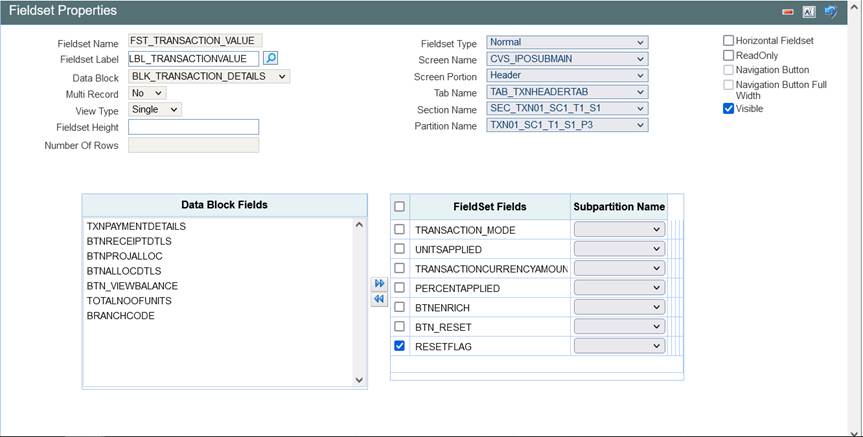7.1 Create New Field Set
This topic provides systematic instructions to create a new Field Set.
A fieldset is a logical set of fields that would appear together in
one partition of the screen layout. The blocks in a Field should be grouped as Fieldsets
to make them appear in specific locations on the screen.
- Right-clickthe Fieldset Node and select Add Field Set option from the right-click menu.
- Or click the Add Fieldset (+) icon in the top right
corner of the Field Set Screen.
- Specify the FieldSet Name field and click on the
OK button.The standard naming convention for fieldsets is FST_< Descriptive Code of the Field Set>.For Example: FST_VERSIONFieldSet Properties screen displays.
Figure 7-3 FieldSet Properties
- Specify the details in the FieldSet Properties screen as
follow:
Table 7-1 FieldSet Properties
Field Description FieldSet Name This is a non-editable field. Value has defaulted from the fieldset name provided during creation. FieldSet Label All fieldsets can have a title to them, and the same can be mentioned in this field as label code. Label code can be selected using the list of values attached to the field. On the Field Set screen, the Title will appear as the title for a field set. Data Block Data block has to be selected from the select list. The select list provides the list of all data blocks in the radxml. The developer can attach fields of the data block selected to the fieldset. Note:
The data block Name cannot be modified in a future release.Multi Record This is a non-editable field. This will be defaulted based on the type of data block selected. If the data block is of type multi-record, the field will be set to Yes; otherwise to No. View Type View Type option will be enabled only if the Multi Record is Yes. If the Multi Record is No, View Type has defaulted to Single. If Multi Record is Yes, the developer can choose the view type as either Single or Multiple View. In the Multiple View type, multi records are displayed in a table grid format. In the Single View type, only one record will be displayed at the time. Navigation buttons will be provided for viewing the next record. FieldSet Height The developer can provide the height of the fieldset. This is an optional field. FLEXCUBE will calculate the standard height of the fieldset depending on the number of fields and size of the screen etc. Here ODT provides the developer a provision to override the standard settings. Number Of Rows If the View Type is Multiple, then the number of rows in the multiple tables can be decided using the No of rows field. This is an optional field, Tool will default to 15 rows if the field value is null. FieldSet Type Three options are there: - Normal: This option will be for the normal fieldsets.
- Image Set: If a field set is an Image field set then this option needs to be chosen.
- Version: If a
fieldset represents the version control fieldset
then the fieldset type should be version. If
Fieldset Type is Version then the Selected Block
must have below mentioned fields:
- VERNO
- LASTVERNO
Note:
Option for Manual selection of fields will not be provided.
Screen Name This field captures the name of the screen where the particular fieldset is to be added. Select List provides the list of all Screens created in the Radxml. Screen Portion Select the Screen Portion where the fieldset has to be placed. Tab Name Select the tab name where the fieldset has to be placed. Select List will contain all the tabs defined on the screen mentioned above. Section Name Select the section in the tab provided earlier to which the fieldset has to be placed. Select List provides all the sections defined in the Tab mentioned above. Partition Name Select the partition in the section mentioned above where the fieldset will be placed. Horizontal FieldSet A fieldset can be horizontal if this flag is selected. A horizontal fieldset will have fields horizontally arranged, whereas in normal fieldsets all the fields will be arranged vertically by default. Read Only This is applicable only fieldset is attached to the multi-record data block. The entire block can be made read-only by selecting this checkbox. Navigation Button This is applicable only if Multi record is Yes and the selected View Type is Single. If this check box is selected, the tool will add Previous and Next buttons to the screen. This can be used for navigating multiple records in a single view type. Visible If a fieldset is no longer required, it can be made invisible. Note:
ODT does not allow the developer to delete a fieldset if it is created in a previous release. Instead, the same functionality can be achieved by making it invisible.Refer below image for field set properties.
- Attaching Field to a Field Set
This topic provides an overview of the process of attaching Field to a Field Set.
Parent topic: Field Sets