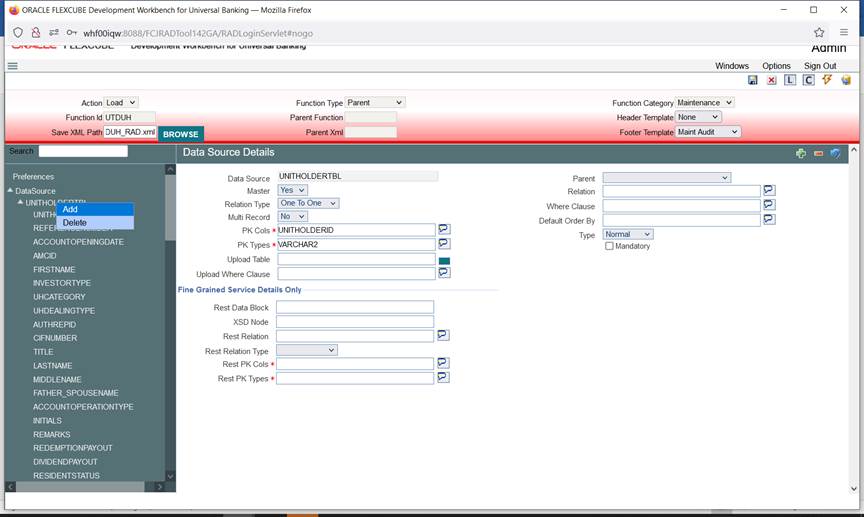4.3 Data Source Columns
This topic provides information on Data Source Columns.
This is an information column: tool will not allow the user to change the value.
Table 4-3 AddTable - Field Description
| Field | Description |
|---|---|
| Max Length | The max length of column will be defaulted while adding a column and it can be overwritten. This value will be considered for the field max length of the designed screen. It means, at the run time system will not allow the user to enter the text more than this length. |
| Data Type | This shows about data type of the column selected and value will be populated while adding the column, this is a non-editable field. |
| Block Name | It is an information field, if the field is added to a block, that block name will be populated here. |
| Field Name | It is an information field. This displays the data block field to which the column is mapped. |
| Upload Table Column | If adapter upload package is required, column name in the upload table to which this column is mapped has to be provided. If the field is left blank, then the column name in upload table will be assumed to be same as the data source column name. |
| Not Required in Upload table | If the particular column is not mapped to any upload table column, then this option has to be checked. |
Data Source Columns
Below are the steps to be followed while creating data sources:
- Identify the tables and views involved in the Function being developed.
- Establish the hierarchy, Relation and Relation Types among these Data Sources.
- Ensure that the correct and full relation is mentioned in the Relation.
- Identify the type of Data Source. It could be Normal, Summary, in only or Query Source.
- Ensure that there is only one master Data source for the Function.
- Based on the number of records that the data source might have for the function ID, set Multi Record to Y/N.
- System automatically defaults the PK Column information from STTB_PK_COLS while adding the data source. Based on the specific requirement of the function ID this can be modified.
- If the data source is mandatory, i.e. if it is a multi-record data source and have to have at least one record or if it’s a single record data source and is mandatory to have the record, check the mandatory flag.
- In case there is a need to have a default where clause or order by clause, mention the same in the respective fields.
Follow the below practices while creating data sources for the screen:
- Table/View/Synonym Names should adhere to the standard FLEXCUBE naming conventions. Tables or views should have 5th character as _ (underscore). Name should not have underscores together (Example: ACTB_TEST__ODT is wrong). Synonyms should have an ‘S’ appended before the first underscore of its table/view name. Example: Synonym for ACTB_DAILY_LOG should be ACTBS_DAILY_LOG
- Avoid using views as much as possible. Don’t create a view data source with type as NORMAL. This will result in insert statements on the view in the packages generated.
- Views can be used for query only purposes, i.e. select the data source type as query for views. These can be used for designing summary data sources or a query block.
- PK Cols and PK types need not be the same as the primary key of the tables. It depends on the design logic.
- If the data source is designed with relation type as 1:N with its parent ,then it should have at least one more Pk col than its parent (assuming relationship is based on pk cols). Example: Assume STTM_CUSTOMER is the parent data source (1:1) with Pk col as CUSTOMER_NO; STTM_CUST_ACCOUNT is the child of STTM_CUSTOMER with 1: N relation with parent. Here STTM_CUST_ACCOUNT should have at least 2 Pk Cols so that each record of the multi record can be uniquely distinguished. CUSTOMER_NO and ACCOUNT_NO can be provided as Pk col so that each record can be identified with its account no. Relationship can be STTM_CUSTOMER.CUSTOMER_NO= STTM_CUST_ACCOUNT.CUSTOMER_NO Parent data source has to be above all of its child data sources in the tree.
Parent topic: Data Sources