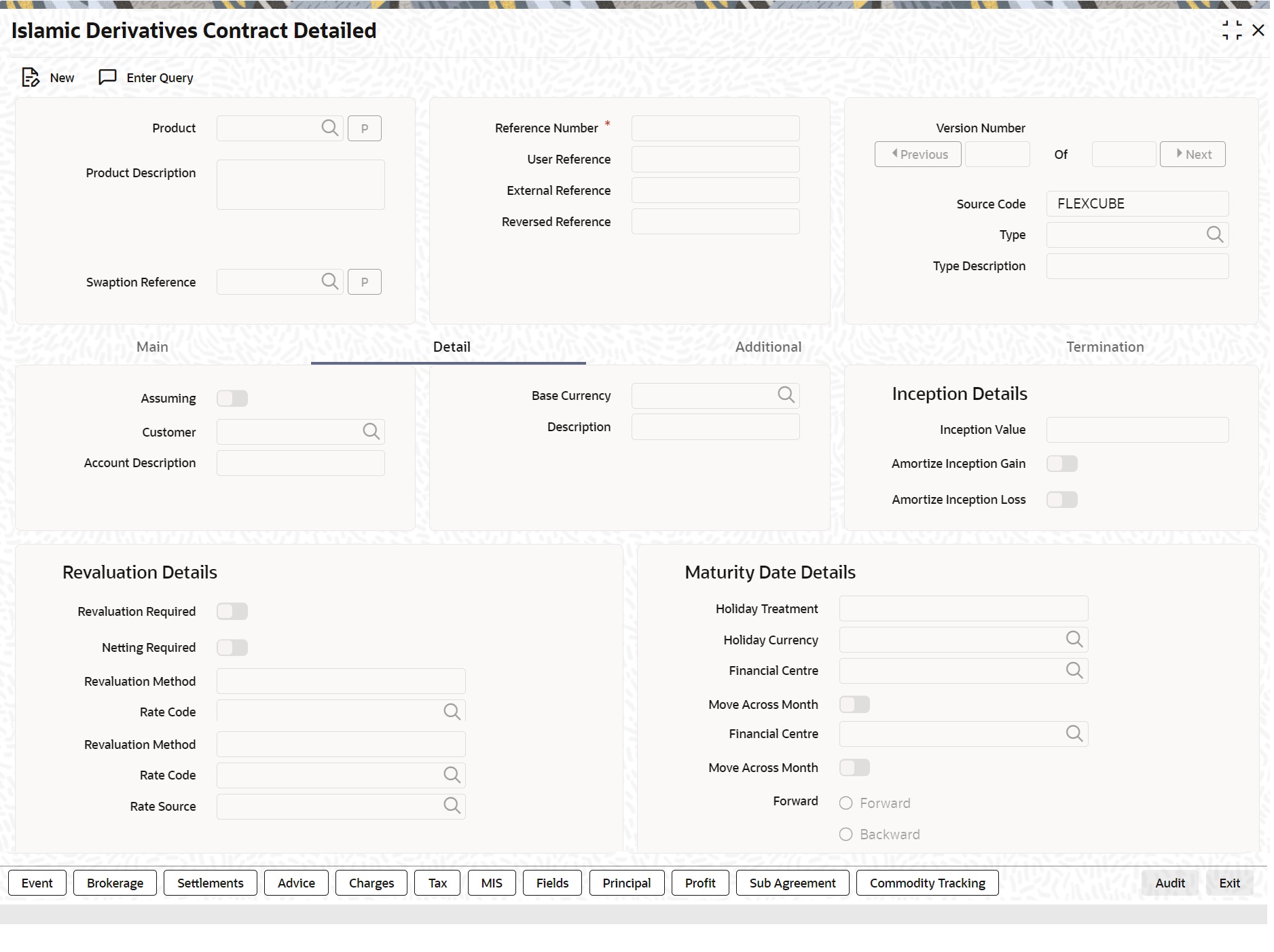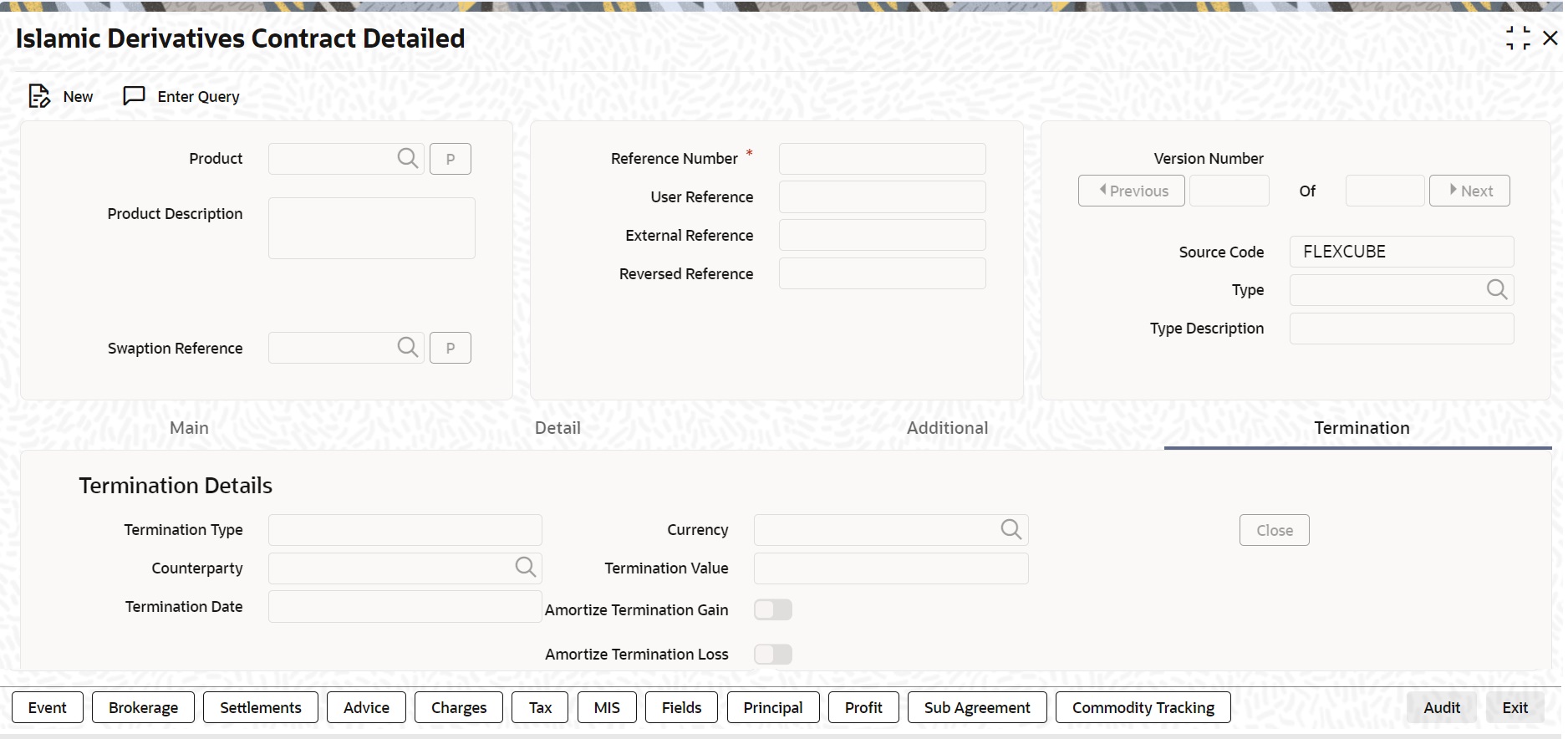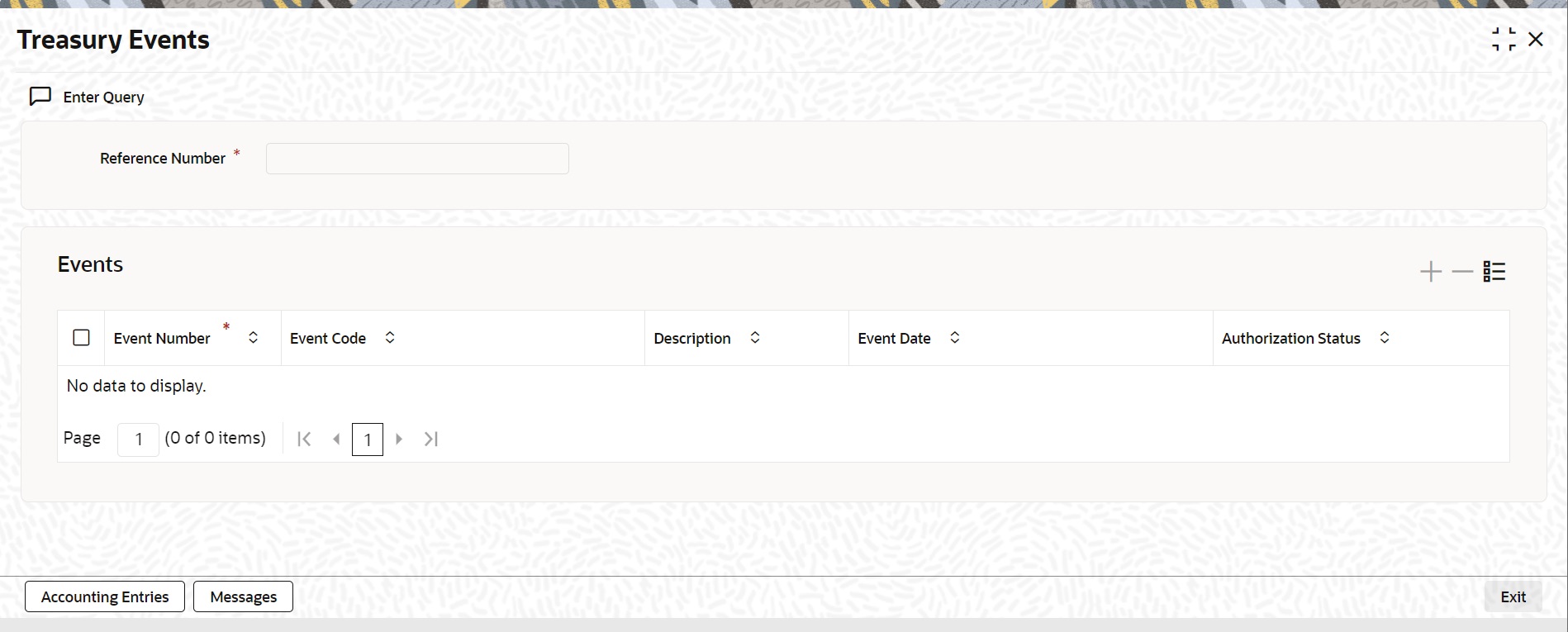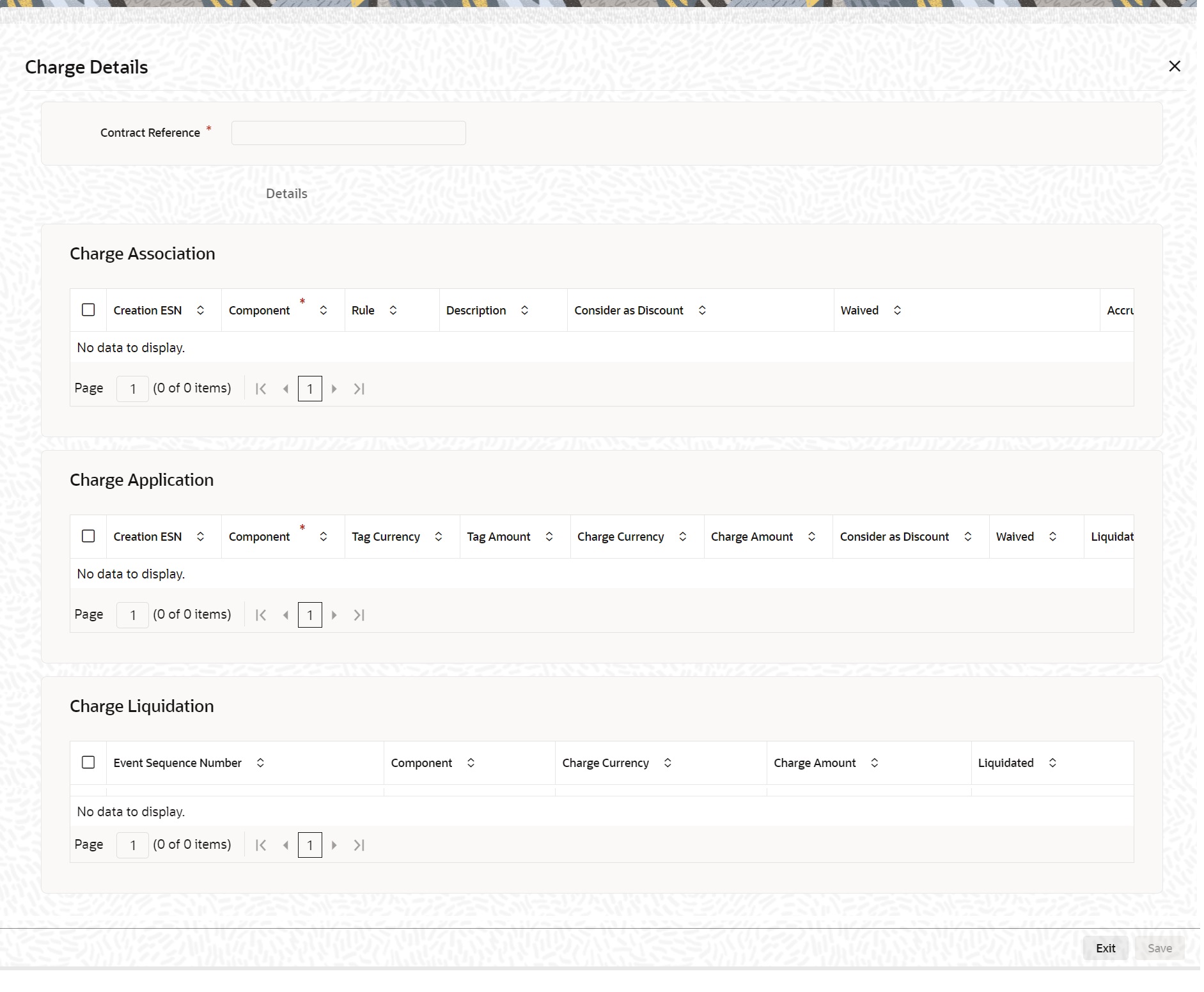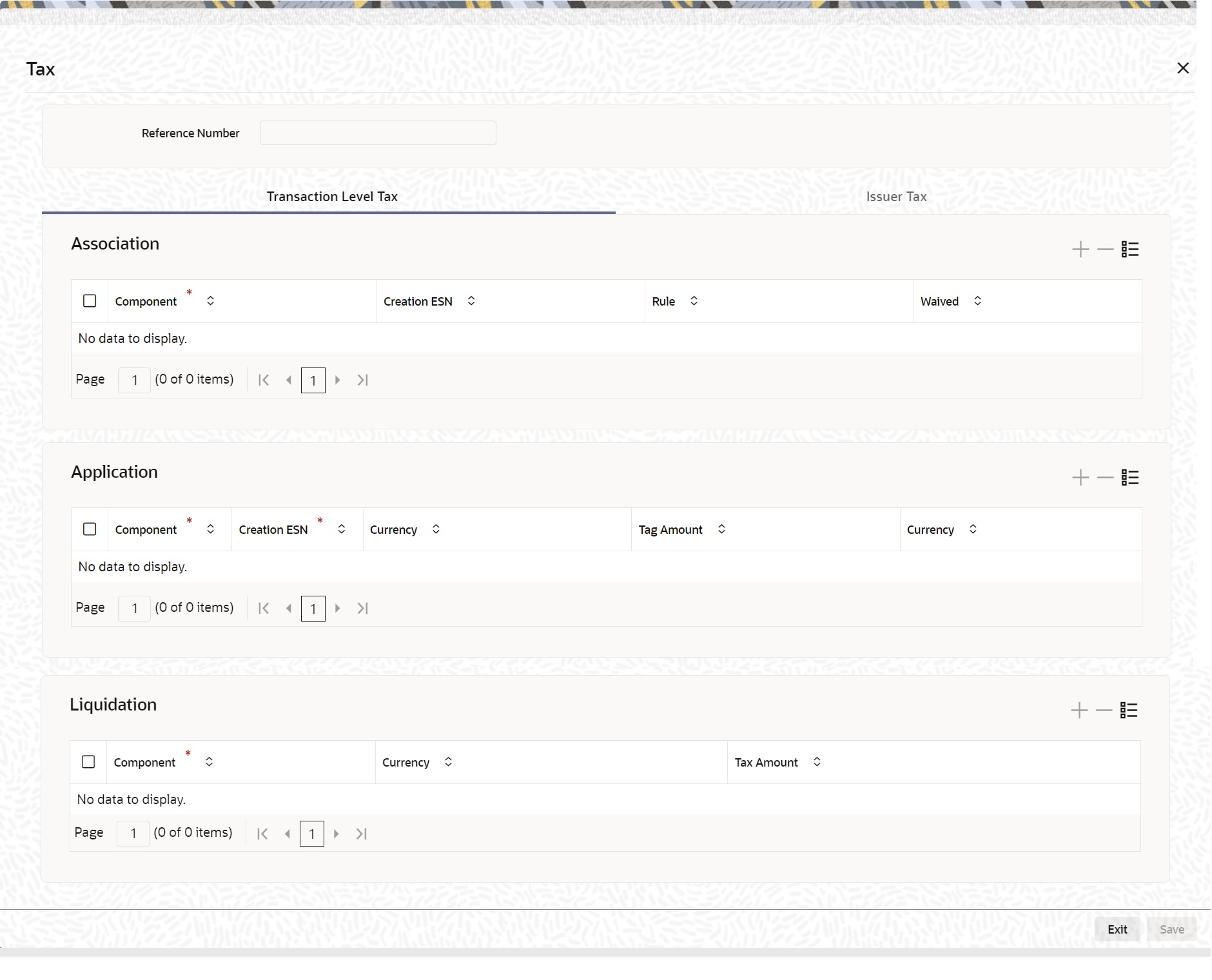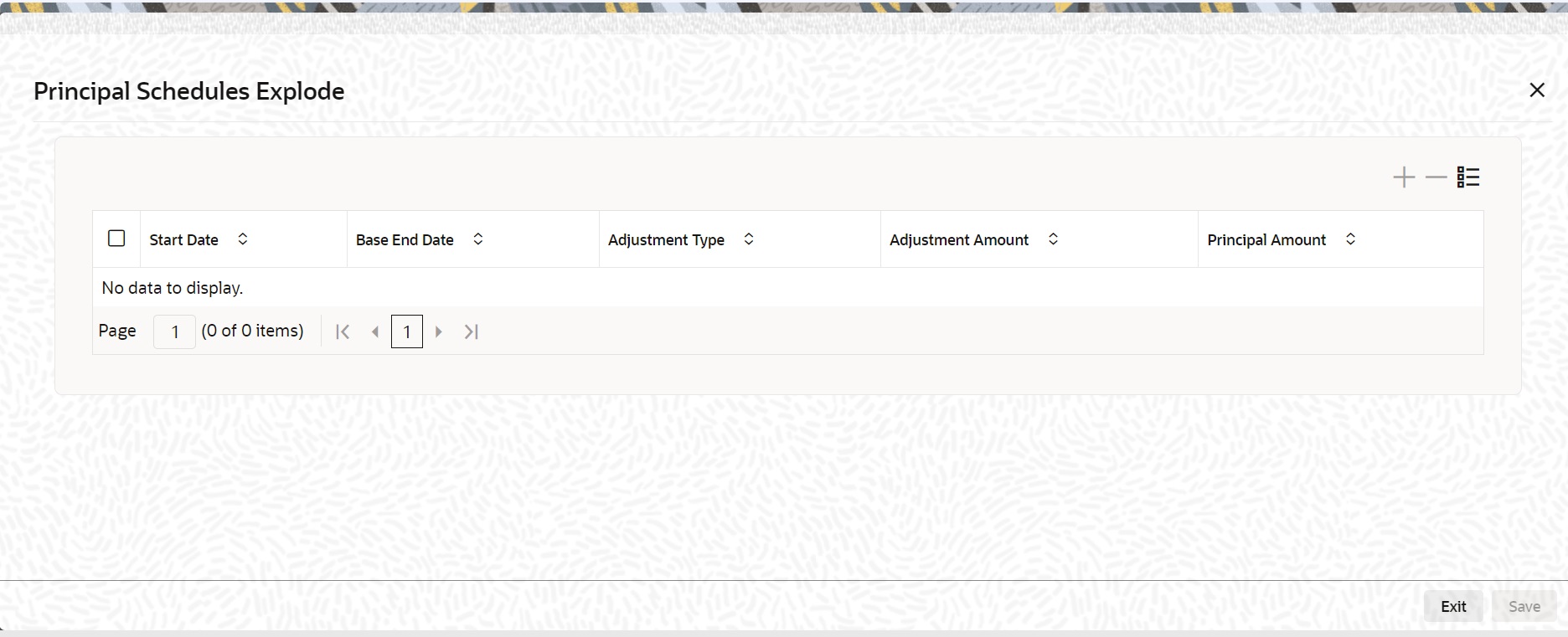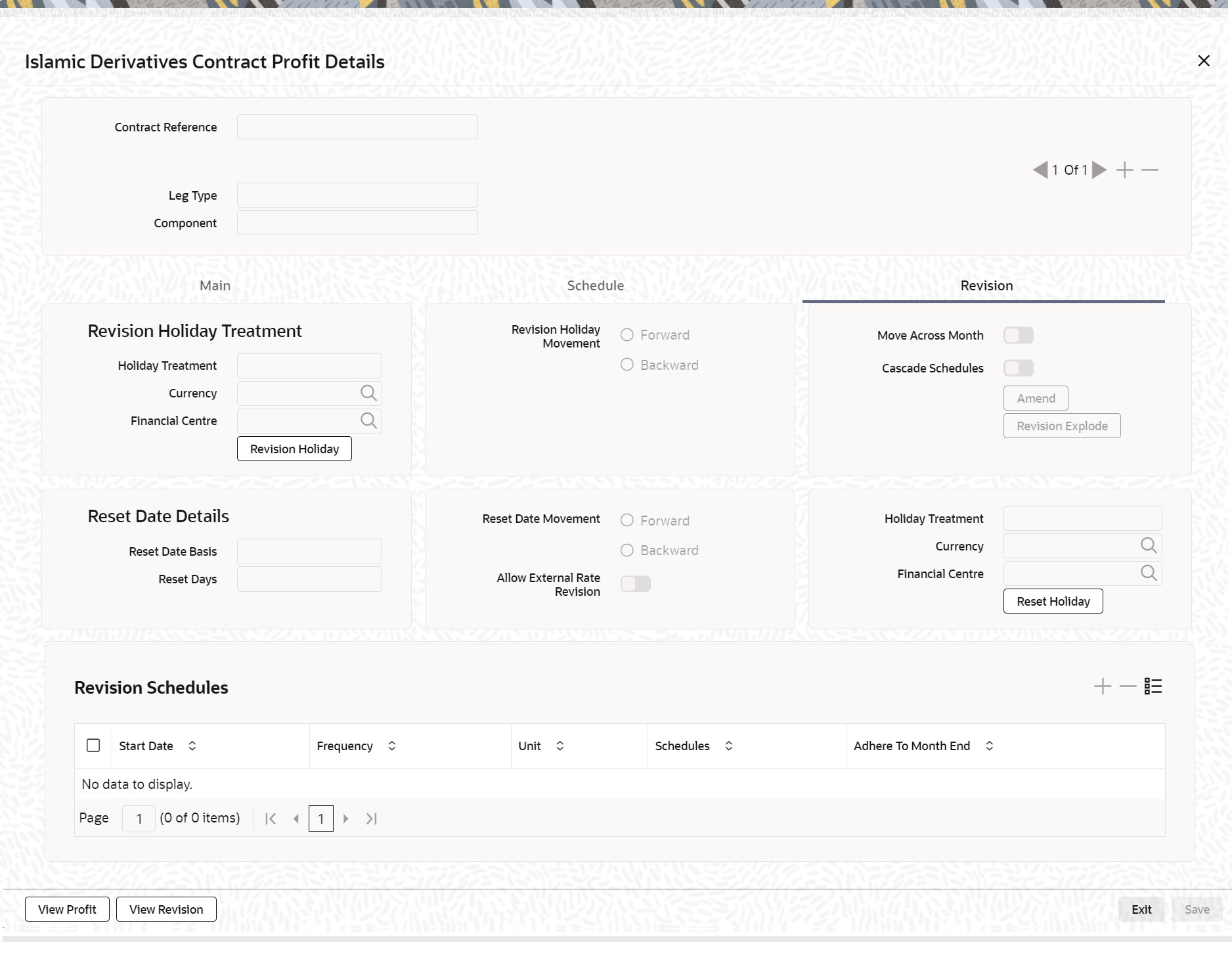4.1 Maintain the Islamic Derivative Contract Detailed
This topic provides the systematic instruction to maintain the Islamic Derivative Contract Detailed.
- On the Homepage, type IDDTRONL
in the text box, and click the next arrow.
The Islamic Derivatives Contract Detailed screen is displayed.
Figure 4-1 Islamic Derivatives Contract Detailed
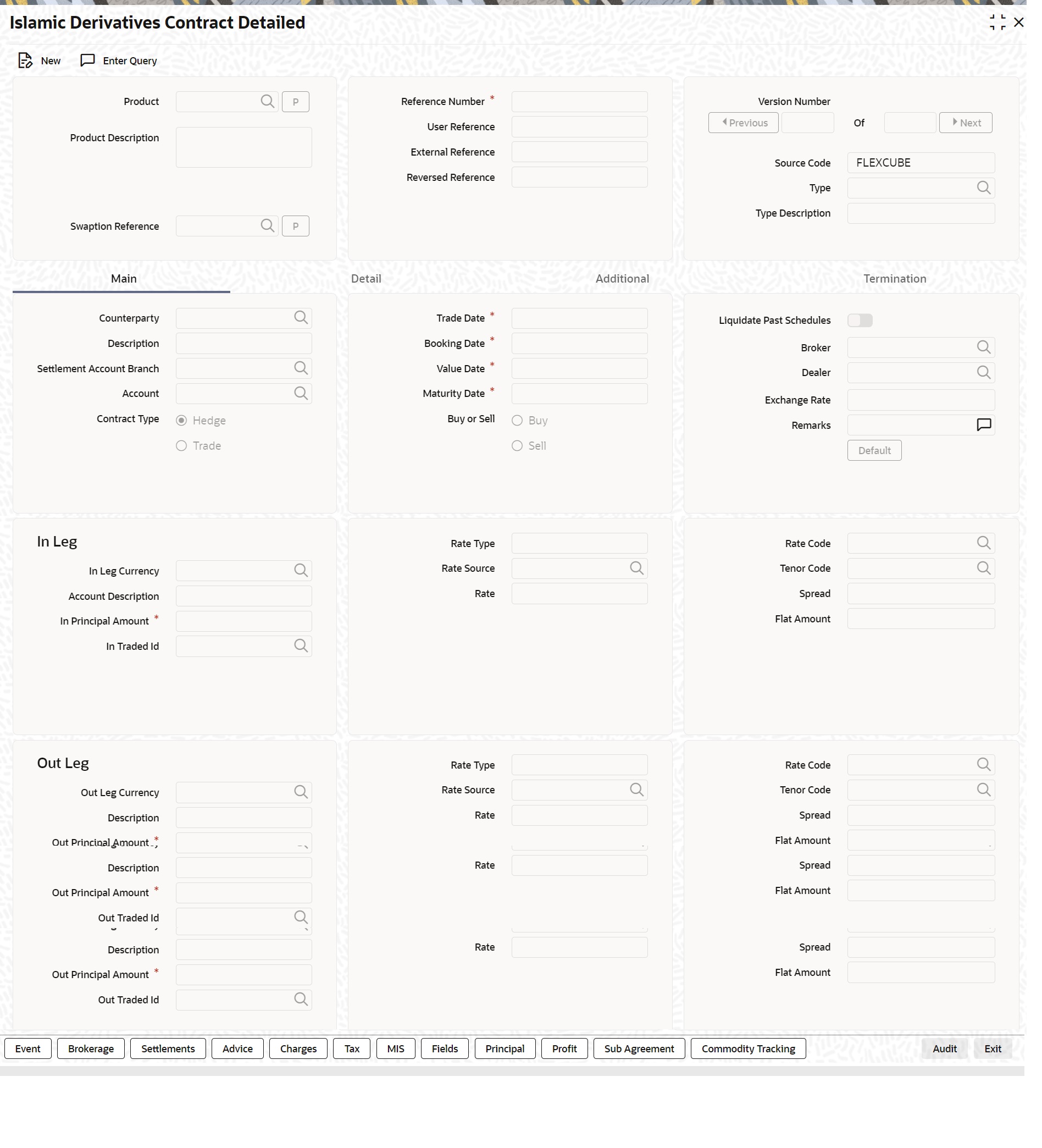
Description of "Figure 4-1 Islamic Derivatives Contract Detailed" - On the Islamic Derivative Contract Detailed screen,
specify the fields and click Ok.
You can capture information specific to a contract which is linked to a product.
For more information on fields, refer to the below table.
Table 4-1 Islamic Derivatives Contract Detailed - Field Description
Field Description Product
Select a Product from the option list available in the Product field.
You can enter the details of a contract using a derivative product. Based on the type of contract you are entering, you can select a product from the option list available at the Product field.
Once you link a product with a contract, the attributes defined for the product and consequently the derivative type associated with the product will be inherited by the contract automatically. You are allowed to change a few of these details such as revaluation details, the in and out leg profit details, before saving the contract.
This field is mandatory.
Reference Number
In Oracle Banking Treasury Management, the system generates the reference numbers sequentially and automatically. This number tag is used to identify the contract you are entering, it is also used in all the accounting entries and transactions related to this contract. Hence the system generates a unique number for each contract. A three-digit branch code, a four-character product code, a five-digit Julian Date, and a four-digit serial number make up the Reference Number.
The Julian Date has the following format:
’YYDDD’
Here, YY stands for the last two digits of the year and DDD for the number of day (s) that has/have elapsed in the year.
In case of entity length changes the Contract Reference number format will be changed to Product/Process Code (4 char) + Julian Date (5 char) + Sequence Number (7 digits).
This field is mandatory.
User Reference
You can enter a reference number for the contract. A contract will be identified by this number in addition to the Contract Reference No. generated by the system. This number should be unique and cannot be used to identify any other contract. By default, the Contract Reference Number generated by the system will be taken as the User Reference No.
The field is optional.
External Reference
If the transaction is being uploaded from an external source, you can specify the identification for the transaction in the external source, as the external reference number.
This field is optional.
Reversed Reference
The reference number of the contract that is being reversed and re-booked is displayed here.
This field is optional.
Source Code
Indicate the source from which contracts have to be uploaded.
This field is optional.
Type
The type of derivative is defaulted once you select the product.
This field is optional.
Type Description
This is the description associated with the derivative type.
This field is optional.
Islamic Derivative Contract Detailed screen contains a header, footer, and a body of fields that capture information specific to the contract that you are maintaining. You need to capture these details in addition to the attributes that the contract acquires as a result of being linked to the product. The body of fields, in this screen, is divided into two tabs. Firstly, you need to capture the main details of the derivative contract such as the Contract Type, Counterparty and the In and Out Leg profit and principal details. Specify the Contract Principal Schedules for both the in and out legs separately by clicking Principal button.
Click Profit button to indicate the profit details for both the legs of the contract.
Click Commodity button to track the commodity details for both the legs of the contract. Capture additional information relating to the derivative such as the Revaluation details, Inception and Termination details and so on by moving to the Detail tab. Besides the existing fields in the Islamic Derivatives Contract Detailed screen, you will also notice a horizontal array of buttons. Clicking on an button launches a screen that captures details specific to an attribute, Settlement Message details. These buttons are briefly described in the following table:
Table 4-2 Islamic Derivative Contract Detailed Buttons
Field Description Event View details of the events and accounting entries that the contract involves. The screen also displays the overrides that were encountered for the contract. For more information, refer Events user manual under Modularity. Brokerage Indicates the brokerage details applicable to the contract. For more information, refer Brokerage user manual under Modularity. Settlements The contract will be settled based on the details you enter in the Settlement screens. For more information, refer Settlements user manual under Modularity. Advice Enter the leg advices. You can view suppress and prioritize the advices that are to be generated for each leg of the transaction. Charges You can process the charge service of Oracle Banking Treasury Management. You can specify charge rate, amount, and the waive charge parameters in the Charge Details screen. For more information, refer Charges user manual under Modularity. Tax The application of tax on a deal is discussed under the head Levying tax on a contract. For more information, refer Tax user manual under Modularity. MIS Specify the transaction MIS details. For more information, refer MIS user manual under Core. Fields Indicate the user-defined fields for which information needs to be captured. For more information, refer Fields user manual under Modularity. Principal View the principal schedule details for the in and out legs of the contract. This is possible only if you have specified so for the derivative type linked to the contract. Profit Click the Profit. On the Islamic Derivatives Contract Profit Details, enter Main details. Sub Agreement You can either choose to link the sub agreement to the master agreement or choose to link it at a future point in time. Commodity Tracking You can maintain principal and profit schedules for the in and out legs of the contract. - On the Islamic Derivatives Contract Summary screen, double-click to open an existing deal. The details of all the contracts that you entered is displayed in a tabular format.
- On the Islamic Derivatives Contract Detailed screen,
click the Main Details tab.
The Islamic Derivatives Contract Detailed - Main Details is displayed.
Figure 4-2 Islamic Derivatives Contract Detailed - Main Details
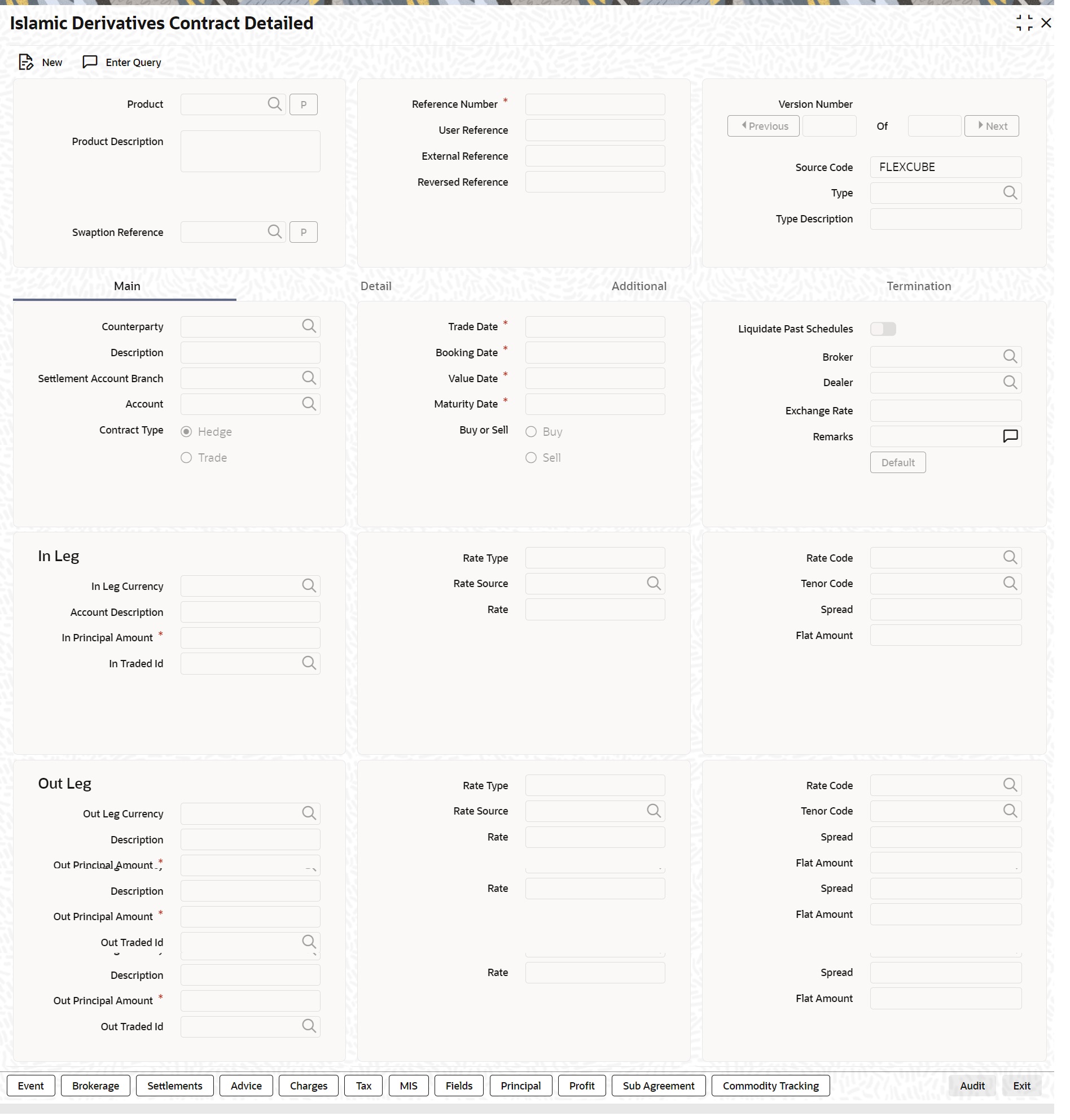
Description of "Figure 4-2 Islamic Derivatives Contract Detailed - Main Details"For more information on the fields, refer to the below table.
Table 4-3 Islamic Derivatives Contract Detailed Main - Field Description
Field Description Counter Party
Select the Counter Party from the option list.
Specify the customer with whom the derivative contract is being entered into while entering the details of a contract. Specify the code of an authorized customer who falls into a category allowed for the product linked to the contract.
This field is optional.
Settlement Account Branch
Select the Branch Code from the option list.
You might want to settle these components in an account existing at a branch other than the one where the contract was initiated. Therefore you have to indicate the branch code of the branch where the account resides. Subsequently indicate the account number of the settlement account.
If Settlement Instructions have been defined for the customer, the settlement accounts will be picked up from those instructions. While entering the details of the contract, you can change the Settlement Instructions for the derivative contract.
Note: If a settlement account has been specified in the settlement instructions for the customer, and a different account has been specified for the derivative contract, the account specified for the contract will take precedence. If you have specified Debit or Credit settlement accounts that use an account class that is restricted for the product, an override is sought.
This field is optional.
Account
Select the Account from the option list.
Specify the settlement account if Settlement Instructions have not been defined for the customer. The settlement account that you specify is the account through which the various components linked to the contract get settled.
This field is optional.
Contract Type
Select the Contract Type either as Hedge or as Trade.
Note: Indicate whether the product being defined is meant for trade deals or hedge deals. When you associate a contract with a product, the specification you made for the product is defaulted to the contract. You can change this specification. The specification you make for the Contract Type will determine the accounting entries that will be passed for processing the particular contract. The system will identify all trade contracts and revalue them according to the revaluation preferences you have specified. For hedge type of contracts profit accruals will be carried out at periodic intervals.
This field is optional.
Booking Date
The date on which the deal details are entered is displayed here. It defaults to the system date (today’s date). This date is for information purposes only. The accounting entries are passed as of the Value Date of the deal (initiation date of the deal).
This field is mandatory.
Value Date
The system displays the Value Date.
This field is mandatory.
The system defaults to today’s date. Enter the Value Date of your choice here, and it can be any one of the following:
- Today’s list
- A date in the past
- A date in the future
The Value Date must not be earlier than the Start Date or later than the End Date of the product involved in the deal. If the liquidation date for any of the deal components falls before today’s date, pass the liquidation entries (as defined by you for the product) you have specified for the same product.
Note: The accounting entries for the initiation of the deal will be passed as of the value date. The tenor of the deal will begin from this date and all calculations for profit and all the other components based on tenor will be made from this date onwards.
Maturity Date
Indicate the date on which the swap matures.
This field is mandatory.
Buy or Sell
Indicate whether the contract is a Buy type or Sell type of contract.
This field is optional.
Liquidate Past Schedules
Liquidate past schedules of back dated contracts. If you want to liquidate the back dated schedules, the system will liquidate these schedules irrespective of the availability of funds.
The entries associated with each event (initiation and liquidation in this case) is passed only if they have been defined in the product. Further, the accounts used are the ones defined for each entry.
This field is optional.
Broker
Indicate the ID of the broker through whom the deal was brokered if you are processing a deal that involves brokerage. Click on the option list and select a broker code. The list will contain a list of valid brokers with whom you can enter deals.
Enter the details of a broker only if brokerage is allowed for the product to which the deal is associated.
This field is optional.
Dealer
Select the name of the dealer involved in the transaction.
This field is optional.
Exchange Rate
While maintaining details of Cross Currency Swaps you are required to indicate the Exchange Rate for exchange of principal. The rate that you indicate will be used for determining the Outleg amount for the initial exchange in principal, given the In Leg amount.
Note: The exchange rate that you indicate will be validated against the exchange rate variance limits (Override Limit, Stop Limit) that you have specified at the time of defining the product. If the exchange rate variance exceeds the Override Limit the system will display an appropriate override message. If the rate variance exceeds the Stop Limit then you will not be allowed to save the contract until you change the rate.
This field is optional.
Remarks
Provide the Remarks in the Free format text window. The information pertaining to the details of the contract is captured in this field. The remarks that you enter here will not be reflected in any of the advices sent to the customer.
You can capture the relevant information in the window that gets displayed. Once you capture the necessary information click the OK button.This field is optional.
Default Details
Click the Default button. Specify the currency and amount of the first leg and the currency of the second leg. The system then displays the equivalent amount for the second leg in the currency specified for that leg.
In case of contracts with both legs in the same currency, use the Default button or manually input the amount and currency for both legs.
Note:If you wish to specify the Principal and Profit details for a contract, you must use ‘Default’ button irrespective of whether both legs of a contract are in the same currency or in different currencies. The system displays an error if you try to access the ‘Principal’ and ‘Profit’ screens without having visited ‘Default’ button.
This field is optional.
In/Out leg Details
As part of maintaining the In and Out leg details of the contract, you are required to indicate the currency, amount.
Currency and Amount
Indicate the currency in which profit amount needs to be calculated for both the inward as well as the outward legs of the contract. Select the currency code from the option list available.
Indicate the principal amount (Actual/ Notional) for both the legs of the contract. The amount that you specify will be taken in the currency indicated for the particular leg of the contract.
This field is optional.
Rate Type
Select the Rate Type.
The profit paid on both the legs of the contract can either be a fixed amount or an profit rate that changes periodically. For special cases you are also allowed to maintain a flat amount.
If you specify that the profit rate for either of the legs is Fixed then you have to indicate the rate of profit for the particular leg of the contract. When the rate type is floating you have to indicate the rate code based on which the profit rate should be calculated. Similarly when the rate type is special you have to indicate the flat amount that is to be used to calculate profit.
This field is optional.
Rate Code
If the contract involves a product defined with floating profit, this is the Rate Code that links the contract to the Floating Rate table. As is the case with the Rate Type so also the Rate Code linked to the product will be displayed in this field. You can choose to change it.
This field is optional.
Rate Source
For all contracts with a floating profit rate leg, apart from specifying the Rate Code you are also required to indicate the Rate Source. The rate source that you indicate here (such as Telerate, Reuters) will be used to pick up the floating rate for the outward/inward leg of the contract.
This field is optional.
Tenor Code
The tenor code refers to the tenor of the floating rate code and currency combination that is to be associated with this leg of the contract.
Once you select the Rate Code, the code assigned to the tenor linked to the particular Rate Code will be displayed in this field. Choose to change it by selecting another code from the available option list.
This field is optional.
Spread (on a floating profit rate)
When the Rate Type of the particular leg of a contract is floating you can choose to specify a spread that is to be applied over the rate maintained in the Floating Rate screen.
The Spread that you enter must be greater than or equal to the Minimum Spread and less than or equal to the Maximum Spread defined for the product that the contract involves.
If the spread you apply happens to be greater than the Maximum Spread, then the Maximum Spread will be applied on the rate. On the other hand, if it is less than the Minimum Spread defined for the product, the Minimum Spread will be picked up.
This field is optional.
Rate
If you specify that the profit rate for this leg of the contract is Fixed, then enter the actual rate of profit.
This field is optional.
Flat Amount
If you have indicated the Rate Type is Special for this leg of the contract then you need to specify the Flat Amount.
This field is optional.
Trader Identification
Specify the trader identification details for both the in leg and out leg of the contracts.
This field is optional.
- On the Islamic Derivatives Contract Detailed screen,
click the Details tab.
The Details is displayed.
For more information on the fields, refer to the below table.
Table 4-4 Details - Field Description
Field Description Assuming
Select the Assuming check box if the contract you are processing has been assumed from another counterparty. You have to indicate before you begin to specify the other details. Uncheck this check box if you are processing a fresh contract.
This field is optional.
Customer
If the counterparty from whom you are assuming the contract is a customer of your bank, indicate the name of the customer. When the counterparty is not in any way connected to your bank you need not specify the name.
This field is optional.
Base Currency
Since you can maintain different currencies for both the in and out legs of the contract, you have to identify one single currency as the Base Currency of the contract. The base currency you specify will be used to compute the contract fair value to be used for revaluation purposes.
This field is optional.
Revaluation Details
The revaluation preferences that you made at the product level is defaulted to the contract. Revaluation is typically applicable to trade deals. You may change these preferences while processing the contracts. If indeed revaluation is required for the contract being processed, it is done according to revaluation method that you choose.
This field is optional.
Note: Each of the revaluation methods have been thoroughly explained in the chapter on Defining the Fair Price revaluation methods.
Netting Required
Specify the MA Code the other details linked to the code such as Limits Tracking Required, Netting Required and so on get defaulted to the contract.
This field is optional.
Rate Code
If you indicate that the revaluation is based either on the Contract Specific Rate or on the Branch Specific Rate, then you have to indicate the Rate Code which should be used for the same purpose.
This field is optional.
Rate Source
Select from the option list and indicate the Rate Source to which the Rate Code is to be linked. This is the Rate Source to which the Rate Code belongs.
This field is optional.
Holiday Treatment
Select the holiday handling treatment if the Maturity Date were to fall due on a holiday. You can specify the holiday treatment according to on of the following:
- Ignore the holiday
- Branch Holiday
- Currency Holiday
- Financial Center
This field is optional.
Holiday Movement
Choose to move the maturity date falling due on a holiday either forward or backward to the next or the previous working day respectively. If not, the maturity date will be kept in the same month, on the last or first working day of the month, depending on whether the maturity date is over the month-end or the beginning of the month.
This field is optional.
Holiday CCY
If you have specified that the Holiday Treatment must be as per your specifications in the Currency Holiday Calendar then you have to indicate the currency for which the holiday table must be selected.
This field is optional.
Financial Center
If you have indicated that the Holiday Treatment must be governed by the holiday calendar of the Financial Center then you have to indicate the code assigned to the Financial Center.
This field is optional.
Inception Value
The inception value refers to the value of the contract at inception. This is applicable only in the of trade deals. Click either amortize the gain/loss at inception or ignore the same.
Your preference about the amortization of inception gain and/or loss applies to the contract as well at the product level. If you do not want to allow amortization for inception gain/loss for this particular contract, you are allowed to do so.
This field is optional.
- On the Islamic Derivatives Contract Detailed screen,
click the Additional tab.
The Additional tab is displayed.
Figure 4-4 Additional
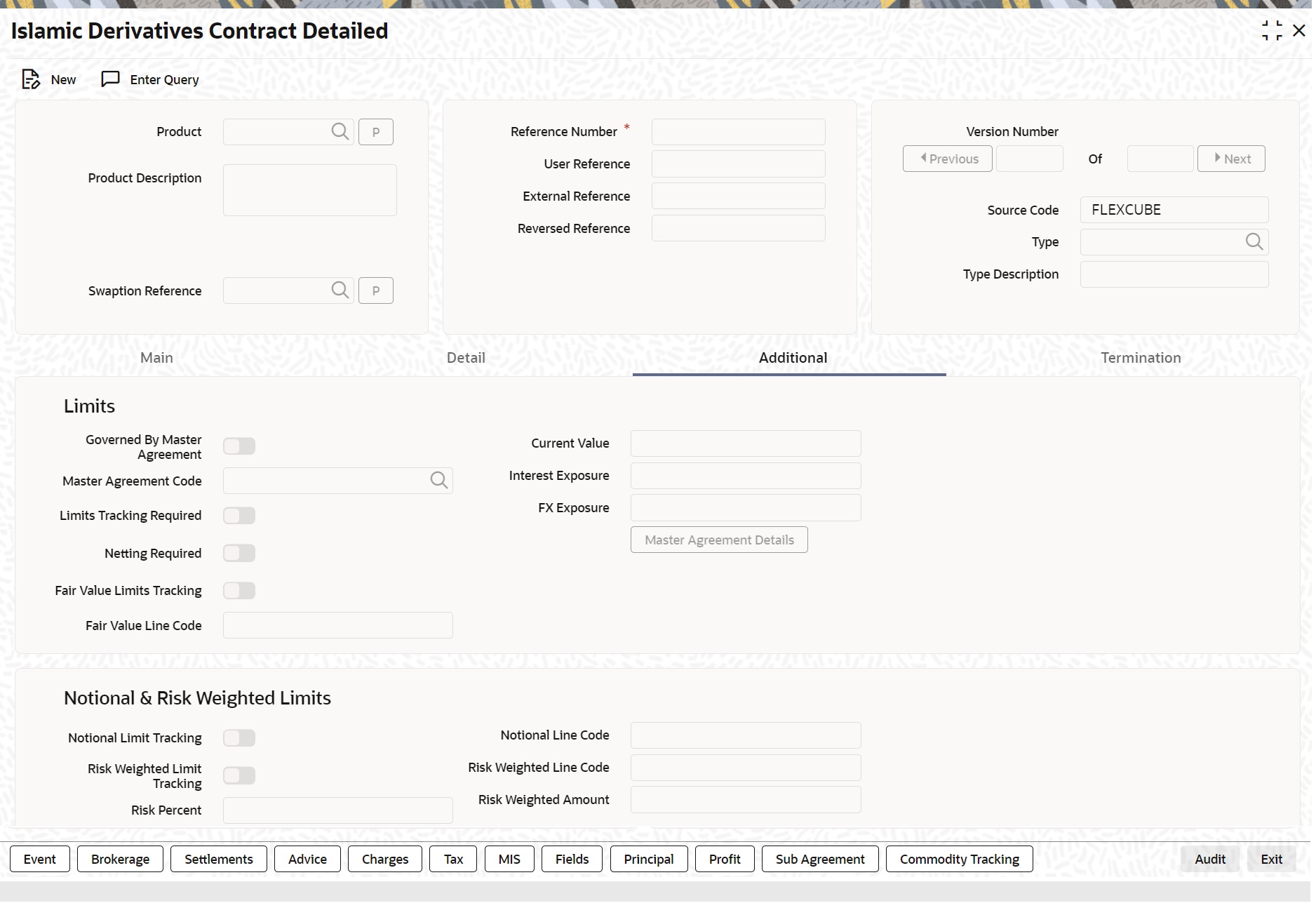
Description of the illustration iddtronl__cvs_main__tab_add.pngFor more information on the fields, refer to the below table.
Table 4-5 Additional tab - Field Description
Field Description Governed By Master Agreement
Select the Governed By Master Agreement check box. Indicate that the contract for which you are capturing details comes under the purview of a master agreement that exists between your bank and the counterparty.
This field is optional.
Master Agreement Code
Indicate the code assigned to the Master Agreement in the Master Agreement Maintenance screen. To enter the Master Agreement Code, click the Master Agreement Details button. The system displays the related details for the MA code specified. The other details linked to the MA code, such as Limits Tracking Required, Netting Required and so on gets defaulted to the contract.
This field is optional.
Limits Tracking Required
Select Limits Tracking Required check box. If you do not want to select Limits Tracking Required check box then you are allowed to unselect this check box.
This field is optional.
Note: At the Master Agreement level, if you have specified that limit tracking is not required then by default, you cannot change it at the time of entering the contract details.
Fair Value Line Code
This field is the Line Code for the Fair Value Limits Tracking. This is defaulted from the master agreement maintenance once the master agreement is chosen.
This field is optional.
Note: This field is mandatory if the Fair Value Limits Tracking option is checked.
Current Value
Enter the Current Value of the Contract.
This field is optional.
Note: The Current Value represents the current Mark-to-Market value of the contract. This value is subject to change as and when the contract is revalued. When you are entering a contract, enter the inception value in this field. This will be taken as the current value of the contract.
FX Exposure
Specify the Profit and FX Exposure amounts. The likely increase in value in a contract during the contract tenor may be attributed to two factors:
- Profit Exposure - Exposure to fluctuation in profit rates.
- FX Exposure - Exposure to fluctuations in exchange rates only when foreign currency is involved.
Notional & Risk Weighted Limits
You can specify whether Limit Tracking is required for the particular contract. The fields Fair Value Limit Tracking, Notional Limits Tracking and Risk Weighted Limits Tracking will be enabled only if Limit Tracking option is enabled. If the contract is governed by a Master agreement then if any of the three fields (Fair Value Limit Tracking, Notional Limits Tracking and Risk Weighted Limits Tracking) are checked in the Master Agreement, the Limit Tracking Required option will be checked at contract level. The fields Notional Limits Tracking, Notional Line Code, Risk Weighted Limits Tracking and Risk Weighted Line Code are defaulted from the Master agreement maintenance if the contract comes under the preview of a Master Agreement.
The Notional Line Code and Risk Weighted Line Code are mandatory if the Notional Limits Tracking and Risk Weighted Limits Tracking options are enabled, respectively.For the line code, all valid lines for the counterparty and the product is displayed in the option list.
On saving the contract, all the three lines selected is validated for any restrictions based on product and currency. Oracle Banking Treasury Management ensures that all line codes selected are distinct from each other. Risk% and Risk Weighted amount is calculated and shown in the screen as soon as the Risk Weighted Limits Tracking option is selected. These fields are recalculated if the value date or the maturity date is amended. Risk Weighted Amount is calculated as follows:
Risk percent is computed by comparing the tenor (Maturity date – Value date) of the contract with the tenor slabs in risk percent maintenance. Risk category used for comparison is the risk category defined in customer maintenance for the counterparty of the derivatives and options contract. Product used for comparison is the product for the contract. If there is no risk maintenance for the particular category and product, product will be replaced by ALL and risk percent for contract tenor, customer category and product ALL is arrived at. Module used to find out the risk percent is ‘DV’ for Islamic Derivatives.
Various combinations possible to find out risk percentage in order of preference are:DV + Customer Category + ProductDV + Customer Category + ALL
An error message is raised if Risk Weighted Limit Tracking is selected and risk percentage cannot be arrived at. Risk percent, once arrived at, is stored and the contract level is used to compute the risk weighted amount for limit tracking.
Any future amendment of risk percentage in risk percentage maintenance will not affect the risk weighted amount of the contract and it will remain the same throughout the life cycle of the contract. Limits Utilization for the Notional Amount and the Risk Weighted amount is done against the in leg currency for IRS and CCS.
Limits Processing
Limit tracking for Notional Contract amount will be carried out on the in leg principal. For risk weighted limit tracking, notional amount is multiplied with the risk percent for finding out the risk weighted amount and limit tracking will be done on this amount.
If credit netting is checked during contract input and the contract is governed by a master agreement, then the limit tracking must be done against a single reference number. This reference number will be the master agreement code of the master agreement for the counterparty of the contract.
- On the Islamic Derivatives Contract Detailed screen,
click Termination tab.
The Termination Details is displayed.
For more information on fields, refer to the below table:
Table 4-6 Termination - Field Description
Field Description Termination Type
Indicate whether it is a normal termination or whether the contract is going to be assigned to another counterparty when you are terminating a specific contract. In the latter case, indicate the counterparty to whom the contract is to be assigned. For a new contract, this is not applicable.
This field is optional.
Counterparty
If the contract is to be assigned to counterparty then indicate the ID of the counterparty to whom the contract is to be assigned.
This field is optional.
Termination Value and Currency
Indicate the gain or loss in value by specifying a positive or negative amount and the currency in which the termination gain or loss is to be settled.Click either amortize the termination gain/loss or ignore the same.
This field is optional.
Termination Date
You must specify the Termination Date. Termination can either be back-valued, current dated or future-valued. The date that you specify should adhere to the following conditions:
- For IRS/CCS contracts the termination date can be anywhere between the Booking Date (inclusive) and Maturity Date (exclusive). Any deviation from these conditions will result in an error message
- If you are specifying a back-dated termination for an IRS/CCS contract, ensure that the termination date is not greater than the most recent schedule settlement date that has been executed.
- The termination date is defaulted as the System date. You can modify this date. Ensure that you do not leave this field blank
- The termination date is defaulted as the System date. You can modify this date. Ensure that you do not leave this field lank
- When you save the contract after specifying the Termination Date, DTRB event is triggered. No accounting entries are passed for this event. The contract status remains active after DTRB and a new version is created
- If the DTRB event has been triggered for a contract, you cannot terminate the contact again
- For a back-valued termination, or termination on application date, the Termination event (DTER) is triggered along with the event DTRB when you save the contract. The SGEN for Termination is fired on authorization.
- For future-dated termination, the termination event (DTER) is triggered during EOD/ BOD on the respective date.
Note: Your specification in the Product Preferences screen about the amortization of termination gain/loss the is defaulted on to the contract. At the product level, if you have set this preference as No then you will not be allowed to change this to Yes at the contract level. However, if you have set the preference as Yes then you can change this to No at the contract level.
- On the Islamic Derivatives Contract Detailed screen,
click the Event button.
The Events screen is displayed.
Note:
The details of events that has already taken place for the transaction leg is displayed, along with the date on which the event took place.
- On the Events screen, click the Accounting
Entries button.
You can view the accounting entries details for a specific event.
- On the Islamic Derivatives Contract Detailed screen,
click the Brokerage button.
The Brokerage Details is displayed.
Note:
You have to specify the brokerage details applicable to the contract while capturing the details of a contract involving brokerage. From the Islamic Derivatives Contract Detailed screen, you can view the name of the broker through whom the contract was brokered. The broker details include the brokerage rule linked to the broker defaults. You can change brokerage details like if it can be booked in advance, in arrears or if it needs to be waived altogether.
Enter the details of a broker only if brokerage is allowed for the product to which the contract is associated. For more information, refer Brokerage user manual under Modularity.
For more information on the fields, refer to the below table.
Table 4-7 Brokerage tab - Field Description
Field Description Contract Reference
The system displays the Contract Reference.
This field is optional.
Broker
The code assigned to the broker through whom the deal was brokered is displayed along with the broker’s name.
This field is mandatory.
Broker Name
View the Broker Name.
This field is optional.
Rule
The rule code and description that has been linked to the broker.
This field is optional.
Payable Currency
If the brokerage payable currency is the same as the brokerage paid currency, then the same amounts (brokerage paid and brokerage payable) are displayed against the currencies. You have the option to change these currencies.
This field is mandatory.
Payable Amount
While you cannot input the brokerage payable amount, the brokerage paid amount can be changed. The following brokerage details are displayed:
- The brokerage liquidation status. If it has been liquidated, the liquidation preference number is displayed.
- The rule code and description that has been linked to the broker.
This field is optional.
Brokerage Currency
If the brokerage payable currency is the same as the brokerage paid currency, then the same amounts (brokerage paid and brokerage payable) are displayed against the currencies. You have the option to change these currencies.
This field is mandatory.
Brokerage Amount
You can change the brokerage paid amount but you cannot input the brokerage payable amount.
This field is mandatory.
Liquidation Status
You can view the brokerage liquidation status. If it has been liquidated, the liquidation reference number is also displayed. The rule code and description that is linked to the broker.
This field is optional.
Reference Number The system displays the Reference Number.
This field is optional.
Booking Indicate preferences as to when the brokerage applicable to the contract needs to be linked. The options available are:
- No Booking
- Advance
- Arrears
- Consider for Discount
View the preference specified for the broker. Change from advance to arrears or vice-versa. The third option is waiving brokerage. If you opt for no booking, no accounting entries will be passed for brokerage for this deal.
Note: The brokerage details for operations like delete, change, authorize, liquidate and detailed view will display brokerage details. Click the Modify option from the Actions Menu to change brokerage details for a deal.
- On the Islamic Derivatives Contract Detailed screen,
click the Settlement button.
The Settlement Details screen is displayed.
The information that is related to the settlement method and route applicable for a transfer is referred to as Settlement Instructions. For more information, refer Settlements user manual under Modularity.
You have to capture the following details in order to capture the details of a contract successfully.
- The accounts to be debited for charges, if there are any
- The accounts to be debited for profit that the contract involves
- The method in which the contract is to be settled - whether it is an instrument or a Message (as in a SWIFT or TELEX message)
- Details about the route through which the money settlement need to take place.
The Settlement Instructions are captured through four different screens. Through the four screens you can capture the following information:
- Account details (the details about the accounts involved in the contract that have to be either debited or credited in your branch)
- Message details
- Party details (the details about the various parties involved in the contract)
Accounts Details
For the various components involved in a transaction like charges etc you have to specify the account details in this screen. These details include the component, the currency in which it is paid, the payment account and its currency, the branch of your bank to which the account belongs, the exchange rate (in the case of the component currency being different from the account currency).Depending on the component, the system will also display whether the account involves debit or credit entry.- P indicates you credit (Pay to) the account involved
- R indicates you debit (Receive from) the account involved
Message Details tab
A transaction can be settled either in the form of an instrument (a Demand Draft, a Manager’s Check or a Check) or a Message (a SWIFT, TELEX or Mail message to be sent to the receiver). The details regarding the instrument or message have to be specified in the Message Details screen. The message details that you specify are applicable only for SWIFT. The type of SWIFT message that is generated depends on the parties involved in the contract. Depending on the method in which you want to settle the transaction, you must input either Instrument or Message details.
For a transaction that is being settled through an instrument, you should specify the type of instrument being used. It could be Manager’s Check, Check or a Demand Draft. You should also specify the number that will identify the instrument. This number will be printed on the instrument. If the settlement is through an instrument, you cannot specify party details for the transaction.
Specify Instrument Details
Note:
If the settlement is through an instrument, you cannot specify party details for the transaction.
Specify Message Details
For a SWIFT message, you have to specify:
- Whether a Cover has to be sent to the Reimbursement Bank, along with the payment message to the receiver.
- Bank to bank payment details, (these can be in the form of instructions or additional information to any of the parties involved in the transaction)
- Information from the sender to the receiver
Party Details
You may have to pass on funds through a series of banks before it actually reaches the ultimate beneficiary to effect the transaction. You can capture details of all the parties that will be involved in settlement of the transaction through the two Parties screens. These screens contain fields that explore the possible routes in which the transaction components can be transferred.
For more information on the fields, refer to the below table.
Table 4-8 Party Details - Field Description
Field Description Intermediary Reimbursement Institution
An Intermediary Reimbursement Institution is the financial institution between the Sender’s Correspondent and the Receiver’s Correspondent, through which the reimbursement of the transaction will take place.
Intermediary
The Intermediary in a transaction refers to the financial institution, between the Receiver and the Account With Institution, through which the transaction component must pass. The Intermediary may be a branch or affiliate of the Receiver or the account with Institution, or an entirely different financial institution. This field corresponds to field 56a of SWIFT. You can enter either of the following:
- ISO Bank Identifier Code of the bank
- Name and address of the Bank
Receiver’s
The Receiver’s Correspondent is the branch of the Receiver or another financial institution at which the funds will be made available to the Receiver. This field corresponds to field 54a of SWIFT. You can enter one of the following:
- ISO Bank Identifier Code
- The branch of the Receiver’s Correspondent
- Name and address of the Receiver’s Correspondent
Account with Institution
An Account with Institution refers to the financial institution, at which the ordering party requests the Beneficiary to be paid. The Account with Institution may be a branch or affiliate of the Receiver, or of the Intermediary, or of the Beneficiary Institution, or an entirely different financial institution. This field corresponds to field 57a of SWIFT. You can enter one of the following:
- ISO Bank Identifier Code of the bank
- The branch of the Receiver’s Correspondent
- Name and address of the Receiver’s Correspondent
- Other identification codes (for example, account number)
Ordering Institution
The Ordering Institution is the financial institution, which is acting on behalf of itself, or a customer, to initiate the transaction. This field corresponds to 52a of SWIFT. Enter one of the following:
- The ISO Bank Identifier Code of the Ordering Institution
- The branch or city of the Ordering Institution
- The Name and address of the Bank
Ordering Customer
The Ordering Customer refers to the ordering customer of the transaction. Enter the name and address or the account number of the Customer, ordering the transaction. This field corresponds to field 50 of SWIFT. You will be allowed to enter details in this field only if you have initiated a customer transfer (MT 100 and MT 202).
Beneficiary Institution
Enter details of the institution in favor of which the payment is made. It is in reality the bank that services the account of the Ultimate Beneficiary. This field corresponds to field 58a of SWIFT.
You will be allowed to make entries into this field only for Bank Transfers (when the remitter and beneficiary of the transfer are financial institutions - MT 100 or MT 202). Here you can enter either:
- The ISO Bank Identifier Code of the Beneficiary Institution
- The Name and Address of the Beneficiary Institution
Ultimate Beneficiary
The Ultimate Beneficiary refers to the Customer to whom the transaction amount is to be paid.This field refers to field 59 of SWIFT. You can make entries into this field only for a customertransfer (MT 100 and MT 202).The number of banks involved in the transfer would depend on the:
- Relationships and arrangements between the sending and receiving banks
- Customer instructions
- Location of parties
- The banking regulations of a country
Note: For more details, refer to the Oracle Banking Treasury Management Settlements User Manual.
- On the Islamic Derivatives Contract Detailed screen,
click the Advices.
The Advices screen is displayed.
Enter details of a broker only if brokerage is allowed for the product to which the contract is associated.
For more information on the fields, refer to the below table.
Table 4-9 Advices tab - Field Description
Field Description Party Type
The party type to whom a specific advice needs to be sent is picked up automatically based on the type of contract you are entering and the parties specified in the contract. The address of the party who is the recipient of the message is picked up by default, based on the media and address maintenance for the party. You can change either of them.
For a payment message by SWIFT, you also have the option to change the priority of the message.
This field is mandatory.
Receiver ID
Specify the Customer to whom the Advice is dispatched.
This field is optional.
Suppress
By default, all the advices defined for a product is generated for contracts involving it. If any of the advices are not applicable to contract you are processing, you can suppress its generation.
This field is optional.
Priority
For a payment message by SWIFT, you also have the option to change the priority with which the message needs to be generated. By default, the priority of all advices is marked as Normal.
You have the option to prioritize a payment message to one of the following options:
- Normal
- Medium
- High
This field is optional.
Medium
The medium through which an advice is transmitted and the corresponding address is picked up is based on the address and media maintained for the customer who is the recipient of the message. You can, however, change either of these while processing the contract. Typically, if changed, both of them will be changed.
This field is optional.
- On the Islamic Derivatives Contract Detailed screen,
click Charges.
The Charge Details screen is displayed.
The reference number of the transaction leg for which you are defining charge details is displayed. The screen will contain a list of all the charge components applicable to the transaction leg.
For each leg of the transaction you can specify the charges that you levy. Charges are applicable only the for customer legs of a transaction.
The characteristic feature of a charge is that it is always booked in advance and is not accrued, as a charge is collected only when it is due. Each charge component in turn is linked to a product. All the charge components linked to a product are defaulted to the contracts associated with it. Thus each time you enter a contract, you need not specify when and how charges must be collected.
However, while capturing the details of a transaction, you can choose to associate a component to the transaction. Further, you can modify some of the attributes defined for the applicable component.
Note:
You have defined the attributes of a charge by defining a Charge Rule in the ICCF Rule Definition screen. A rule identifies the basic nature of the charge. You have further defined a Charge class in the Charge Class Maintenance screen where you have enriched the attributes of a rule.
For more information on fields, refer to the below table.
Table 4-10 Charge Details - Field Description
Field Description Charge Association All the charge components applicable to the transaction leg you are processing is displayed together with the rule that is linked to the component.
- Change the charge rule linked to the component - The system will display a list of all the charge rules maintained.Select the appropriate rule from the option list. Choose a new rule to link to the component from the option list.The new rule will be made applicable to the charge component.
- Disassociate a charge component from the transaction leg - Disassociate a charge component from the transaction leg. In the Contract Charge Details screen, click against the waive option positioned next to the component. In this case, the charge component is attached to the transaction leg but is not calculated.
Charge Application
Indicate the charge components that needs to be applied to the transaction leg. The list of components that are listed depends on the charge components are associated to the transaction leg. Also, the following details of the component are also displayed:
- The basis component on which the charge is levied
- The currency of the basis amount
- The basis amount
- The charge amount
- The currency in which the charge amount is defined.
Note: You can change the charge amount using the class applicable to the component.
Waive a charge on a transaction leg
You can waive the component for the transaction leg that you are processing. To waive the charge on the transaction you are processing, select the waiver option on the screen. The charge will be calculated but not applied.
Note: You can waive a charge only if it is yet to be liquidated.
Table 4-11 Charge Liquidation - Field Description
Field Description View Charge Liquidation
When a charge component that is applied to a transaction is liquidated, the relevant accounting entries are passed. The charge liquidation displays the following:
- The charge components that have already been liquidated.
- Liquidated Amount.
- The currency in which it was liquidated.
- On the Islamic Derivatives Contract Detailed screen,
click Tax.
The Tax screen is displayed.
Note:
The tax details specified for the product to which the contract is associated is automatically applied to the contract. However, while processing a contract, you can waive the application of tax on the contract. For more details, refer to the Oracle Banking Treasury Management Tax user manual.
- On the Islamic Derivative Contract Detailed screen,
click the Fields.
The Fields screen is displayed.
- On the Islamic Derivatives Contract Detailed screen,
click Principal.
The Derivatives Contract Principal Details screen is displayed.
You have to maintain the principal schedule details for the in and out legs of the contract only if you have specified so for the derivative type linked to the contract. You can define the details of a particular leg (either in leg or out leg).
Figure 4-9 Derivative Contract Principal Details
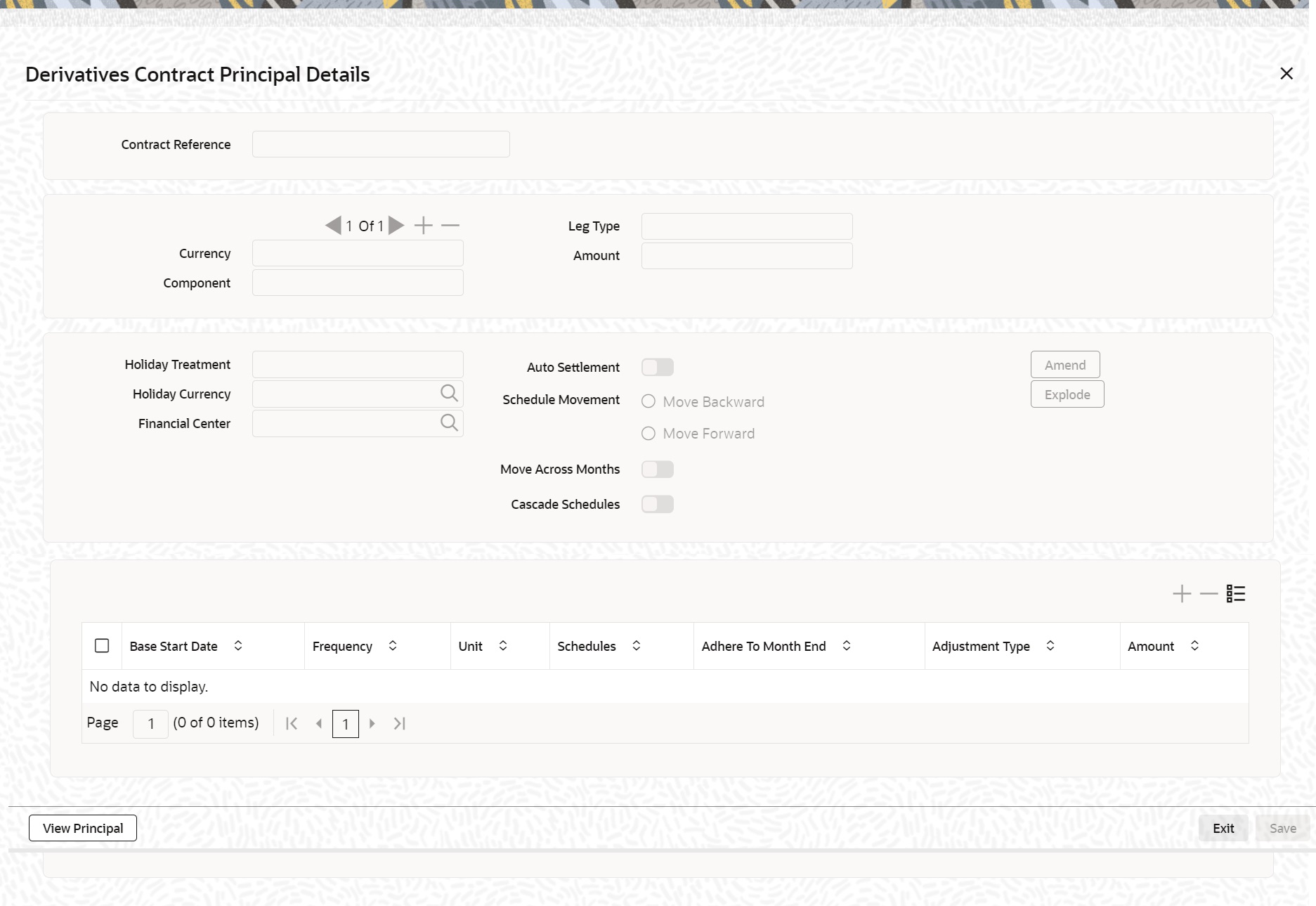
Description of "Figure 4-9 Derivative Contract Principal Details" - Specify the holiday treatment, the holiday movement and the frequency of the
principal schedules.
The Holiday screen is displayed.
- Click the Add button.
You can select a currency /financial institution from the option list.
Note:
You can delete a currency/financial institution if required. Click the Delete button.
For more information on fields, refer the below table
Table 4-12 Holiday Processing- Field Description
Field Description Auto Settlement
The principal exchange schedules can either be settled automatically or manually. Select the Auto Settlement check box to indicate that the principal settlement will be done automatically as of the settlement date. De select the Auto Settlement check box to do it manually.
Move Backward/Forward
If the preferred holiday treatment, the branch holiday, the currency holiday or the holiday governed by the financial center may, in turn, fall on a holiday. In such a situation, indicate the movement of the schedule date. it can be moved forward to the next working day or it can be moved backward to the previous working day.
Cascade Schedules
The cascading schedules arises only if:
- You have specified that a schedule falling due on a holiday has to be moved forward or backward
- The schedule has been defined with a definite frequency
The schedule date for the next payable schedule will depend on how the schedule date was moved for a holiday based on the schedules cascaded.
Table 4-13 Maintain Holiday Treatment Details - Field Description
Field Description Holiday Treatment
In Oracle Banking Treasury Management, a schedule date falling due on a holiday can be treated in any of the following ways:Ignore the holiday - In which case the holiday will be ignored and the schedule date will be retained on that day. Choose to follow the Local holiday - The holiday will be treated as per your specifications in the Branch Holiday Maintenance screen.
Choose to follow the Currency holiday - The movement of schedules will be based on the holiday calendars maintained for all the currencies that you have specified for the contract in the Holiday Currency screen (explained in detail in the subsequent section)Indicate that the holiday treatment should be governed by the Financial Center – In such a case, the movement of schedules will be based on the holidays maintained for the financial institutions involved in the contract (multiple financial institutions are also maintained in the Holiday Currency screen)
Holiday Currency and Financial Centre
If you choose to follow either the currency holiday or the holiday calendar maintained for the financial center, you need to specify the currencies/ financial institutions that are involved in the contract.
In the event, a schedule date of a component falls due on a holiday, the system computes the next schedule date based on the combination of holiday calendars maintained for all the currencies/ financial institutions that you have specified for the contract (whether principal, profit or revision). Therefore, in effect, the next schedule date for a component will be a working day in all the calendars involved in the contract.
Multiple Currencies/ Financial Institutions
On the Holiday Currency screen, click Holiday button to indicate the currencies or the financial institutions (depending on your selection of the holiday treatment) involved in the contract. This option is enabled only if you have selected the Combined option for the Derivative Type involved in the contract.
- On the Derivatives Contract Principal Details screen,
click the Explode button.
The Principal Schedules Explode screen is displayed.
Note:
You can change the details of existing schedules by clicking the Amend button
- On the Islamic Derivative Contract Detailed screen,
click the Profit button.
The Islamic Derivatives Contract Profit Details screen is displayed.
Figure 4-11 Islamic Derivatives Contract Profit Details
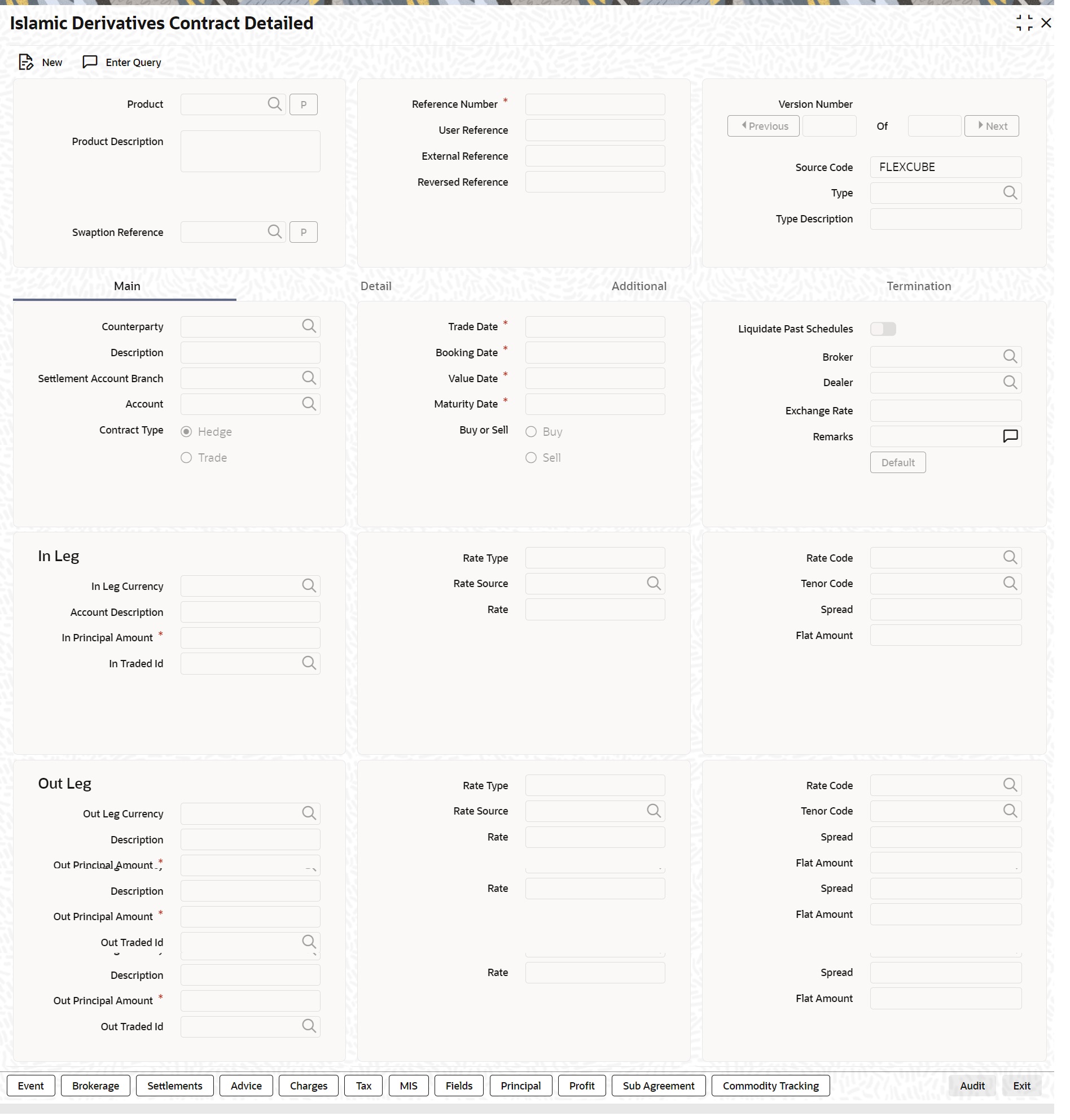
As a result of linking a product to a contract all the product specific preferences defined at the product level is inherited by the contract. These preferences include the profit accrual preferences, liquidation preferences and the schedules for the various profit and revision profit components. Except for the profit accrual frequency, which you have defined at the product level you are allowed to modify all the other preferences (accrual as well as liquidation) to suit the contract you are processing.
You are required to indicate the profit schedule, profit revision schedule and accrual related details for every contract that you process.
- On the Islamic Derivatives Contract Profit Details
screen, click the Main Details tab.
The Main Details is displayed.
Table 4-14 Main Details - Field Description
Field Description Accrual Required You can choose not to accrue profit for a particular contract although you have indicated this preference at the product level.
For instance when you are processing a trade deal profit accrual details are not required since trade deals are always revalued. In the ‘Profit Details’ screen you can indicate that profit accrual is not required for the specific contract by disabling the option.
However if indeed profit accrual is required for the contract you are processing and you merely want to change the accrual related details such as the profit calculation method, the basis on which profit is to be calculated for the accrual period, you will be allowed to do so.
The accrual function when run as part of the batch process run at EOD, calculates the accrual amount and passes accrual accounting entries for the accruable profit components of a derivative contract. The function will pick up derivative contracts for processing on the following criterion:
Active and authorized contracts which are yet to be liquidated- Contracts whose accrual date falls on the current processing date and next working date.
The date on which accrual is due for a contract is calculated based on the accrual date and accrual frequency defined for the product associated with the contract.
If the accrual date of a bill falls on a holiday, the accruals are done as per your holiday handling specifications for automatic processes.
This field is optional.
Denominator Basis Indicate the basis on which the denominator has to be computed. The options available are:
Per annumPer periodThis field is optional.
Auto Settlement Specify the whether the mode of liquidation should be automatic or manual for the different components of contracts linked to that product during setting up of a product. By default, all derivatives involving the product will inherit this definition. However, you can change the mode of liquidation, from automatic to manual, or vice versa, while processing a contract.
This field is optional.
Include To Date Indicate whether you would like to take into account the last day in an accrual period, for arriving at the accrual days both for the in and out legs of the contract. Note: Indicate whether the last day in a liquidation period should be considered for liquidation.
Refer the topic ‘Define Attributes specific to Derivative Products’ for details on Numerator and Denominator Methods
This field is optional.
Rate Denominator Basis Indicate the basis on which rate denominator has to be computed. The options available are: Per annum Per period. If you are specifying in leg details then indicate the in leg rate denominator basis. While defining out leg details indicate the out leg rate denominator basis. This field is optional.
Payment Method Indicate the method in which profit components for both the in as well as the out legs of the contract must be paid. Indicate one of the following:
- Arrears - Profit is liquidated at the end of each profit period.
- Advance - Profit is paid at the start of each profit period.
This field is optional.
Discount Rate Basis Indicate the basis on which the profit rate needs to be picked up to compute the discounted amount. You can select any one of the following options:
- Direct Input -Manually enter the rate at which profit is to be discounted.
- Contract Floating Component -Specify the Floating Component based on which profit is to be discounted.
- Other Floating Component - Indicate the rate source linked to the rate, the tenor associated with the rate, as well as the spread that is to be applied over the rate maintained in the Floating Rates screen. Based on these parameters the discount rate is calculated.
If you select the first option then you have to manually enter the rate at which profit is to be discounted. When the discount rate basis is the Floating Component you have to specify the Floating Component based on which profit is to be discounted.
If your choice to discount the rate basis is the Other Floating Component, you have to indicate the rate source linked to the rate, the tenor associated with the rate, as well as the spread that is to be applied over the rate maintained in the ‘Floating Rates’ screen. Based on these parameters the discount rate will be calculated.
This field is optional.
Discount Rate Specify the rate at which profit is to be discounted, if the discount rate basis is Direct Input. This field is optional.
Floating Component Indicate the Floating Component based on which profit is to be discounted, if you have indicated that the discount rate basis is Contract Floating Component. This field is optional.
Discount Auto Pickup Specify discount rate source, rate code, tenor code and the rate spread. Select the Discount Auto Pickup check box to pick up discount rate automatically from the system, from the Floating Rates screen. This field is optional.
Discount Rate Source If your choice for the discount rate basis is the Other Floating Component, then indicate the Rate Source linked to the Rate Code based on which the discount rate is to be calculated. This field is optional.
Discount Tenor Code If your choice for the discount rate basis is the Other Floating Component, then indicate the tenor code associated with the rate Code based on which the discount rate is to be calculated. Discount Rate Spread For the floating component, specify the Spread that you want to apply over the rate maintained in the Floating Rates screen. The Spread you apply must always be greater than or equal to the Minimum Spread and less than or equal to the Maximum Spread defined for the product involved in the contract. If the spread happens to be greater than the Maximum Spread, then the Maximum Spread will be applied on the rate. On the other hand, if it is less than the Minimum Spread defined for the product, the Minimum Spread will be picked up. For a floating rate, the spread will be applied over the market rate applicable for the day. Rate Type The profit rate type paid on derivative settlements can be any one of the following types:Fixed Floating Special Profit Rate To maintain a fixed profit rate for a particular component of the profit leg of a contract, specify the rate. Flat Amount Indicate the Flat Amount when the profit rate is special. If the derivative you are processing happens to be a commodity type of derivative instrument, indicate whether the flat amount specified is per unit of the derivative. Waiver Select the Waiver check box if you want to waive this component. Else leave this box unchecked. Rate Source Indicate the Source from which the Rate Code is to be taken. The Rate Code pick list is populated depending on your selection of the rate source. Rate Code If the Rate Type you have specified is Floating, then indicate the Rate Code that is to be associated (from the ‘Floating Rates’ screen) with the profit leg of the contract. Tenor Code Once you specify the Rate Code, indicate the Tenor Code that is to be linked to the particular Rate Code. Profit Spread Choose to apply a spread over and above the rate maintained in the Floating Rates screen. This Spread must be greater than or equal to the Minimum Spread and less than or equal to the Maximum Spread defined for the product that the contract involves. If the spread you apply happens to be greater than the Maximum Spread, then the Maximum Spread will be applied on the rate. On the other hand, if it is less than the Minimum Spread defined for the product, the Minimum Spread will be picked up. Main Component Define any number of tenor based profit components for every contract that you process. Therefore it is essential that you identify one profit component as the Main Component. This component will be used for amortization purposes. For the main component the Rate Type is defaulted from the Contract Input Maintenance screen. For all the other components the Rate type that you indicate will determine whether the particular in or out leg profit component (depending on which leg details you are specifying) is fixed, floating or special.
- On the Islamic Derivatives Contract Profit Details
screen, click the Schedule tab.
The Schedule Details is displayed.
Profit liquidation process will pass netted entries for in leg and out leg schedules only if the in leg profit liquidation date matches with the out leg liquidation date. To facilitate netting for asynchronous schedules netting amount tags should be separately maintained at the product level.Netting for Asynchronous schedules is possible only for Profit Rate Swaps (IRAs) and for CCS. Refer to the Annexure A – Accounting Entries and Advices manual for details on maintaining the netting amount tags.
For more information on the fields, refer to the below table.
Table 4-15 Schedule Details- Field Description
Field Description Schedule Holiday Treatment Specify the holiday treatment that has to be followed when schedules fall due on a holiday. The holiday treatment method is explained at length in the earlier section Principal Schedule Details. Start Date Enter the date on which the particular profit schedule should start using calendar icon. Frequency To define periodic profit schedules, indicate the frequency of the schedules for a particular profit component. From the Frequency drop-down list, select one of the following by clicking on the option: Daily Weekly Monthly Quarterly Half-yearly Yearly Bullet. If you choose a bullet schedule for a particular profit component, the liquidation for the component will happen only as of the Maturity Date. Frequency Units Specify the number of units of the frequency in this field. The number that you specify here will determine the actual schedule frequency. For instance for a particular schedule you want to have a bi-weekly frequency. The option list available for Frequency does not have this option. In the Frequency field, indicate the option Weekly and in the Frequency Unit field if you enter 2, the particular schedule will be due every once in two weeks. Schedules For a particular Frequency and Frequency Unit combination, choose number of schedules depending on how many you want to define for the particular profit component. For instance, If you have indicated for a particular schedule that the Frequency must be Weekly and the Frequency Unit as 2. Subsequently, you indicate that the Number of Schedules as 12. This particular schedule will be run once in two weeks twelve times. Adhere To Month End If the profit liquidation schedule is in terms of a month, choose to indicate whether the schedule days adheres to Month-Ends. Select Adhere To Month End check box to indicate that profit schedules adheres to month ends. Amount Indicate the profit amount for the particular special component if the profit schedules you are defining is for a special type of profit component. Compounding Indicator Select the Compounding Indicator check box. It indicates that the profit amount is not repaid but is added on to the principal amount at the end of the contract period. If you uncheck the check box, the profit repayment must be liquidated on the schedule end date. - On the Islamic Derivatives Contract Detailed screen, and
click the Revision.
The Revision Details is displayed.
For more information on the fields, refer the to the below table:
Table 4-16 Revision Details - Field Description
Field Description Revision Holiday Treatment You have to specify the holiday treatment that has to be followed when schedules fall due on a holiday. The holiday treatment method has been explained at length in the earlier section on Indicating Principal Schedule Details Holiday Treatment. Reset Date Details The floating profit rates are entirely dependent on the market conditions. You can periodically reset the floating rate for each profit component over the tenor of the contract. For this purpose you need to specify the date basis on which profit rates should be reset. The following options are available: - Start Date - The rate will be refreshed as of the start date of the schedule depending in the reset movement and the reset days.
- End Date - The rate will be refreshed as of the start date of the schedule depending in the reset movement and the reset days indicated.
- Other - You can also specify any other date basis as the reset date basis.
Reset Date Movement Specify the basis on which rate should be reset you have to indicate whether the reset movement should be backward or forward from the schedule Start/ End Date or any other date. Allow External Rate Revision Checking this option indicates that for a contract, you can allow rate revision based on the rates uploaded from an external system. If the option is checked but no rate is uploaded for the contract, the rate would be picked up from the maintenance. Reset Days For the reset basis and reset date movement specified, you have to indicate the number of days before or after the start/end or any other date that must be used to determine the rate reset date. Note: If a particular reset date falls on a holiday then you are required to indicate the way in which the holiday must be treated
Revision Schedules Specify the date on which the particular profit revision schedule should start Frequency If you want to define periodic profit revision schedules, you must indicate the frequency of the revision schedules for a particular profit component. Note: If you prefer to keep the revision schedules as bullet then the particular profit component is liquidated only as of the Maturity Date.
Frequency Units You can specify the number of units of the frequency in this field. The number that you specify here will determine the actual schedule frequency. For instance for a particular schedule you want to have a bi-weekly frequency. The option list available for Frequency does not have this option. In the Frequency field indicate the option weekly and in the Frequency Unit field if you enter 2, the particular schedule will be due every once in two weeks. No. of Schedules For a particular Frequency and Frequency Unit combination you can choose to have a number of schedules depending on how many you want to define for the particular revision component. For instance, for a particular schedule you have indicated that the Frequency should be Weekly and the Frequency Unit as 2. Subsequently you indicate that the Number of Schedules as 12. This particular schedule will be run every two weeks twelve times. Adhere to Month End If the profit revision schedule is in terms of a month, you can choose to indicate whether the schedule days should adhere to Month-Ends by checking this option. - On the Islamic Derivatives Contract Detailed screen, and
click the Commodity Tracking or on the home page, type
IDDCOTRK
in the text box, and click the next arrow.
The Commodity Details or Islamic Derivative Commodity Tracking screen is displayed.
Figure 4-13 Commodity Tracking
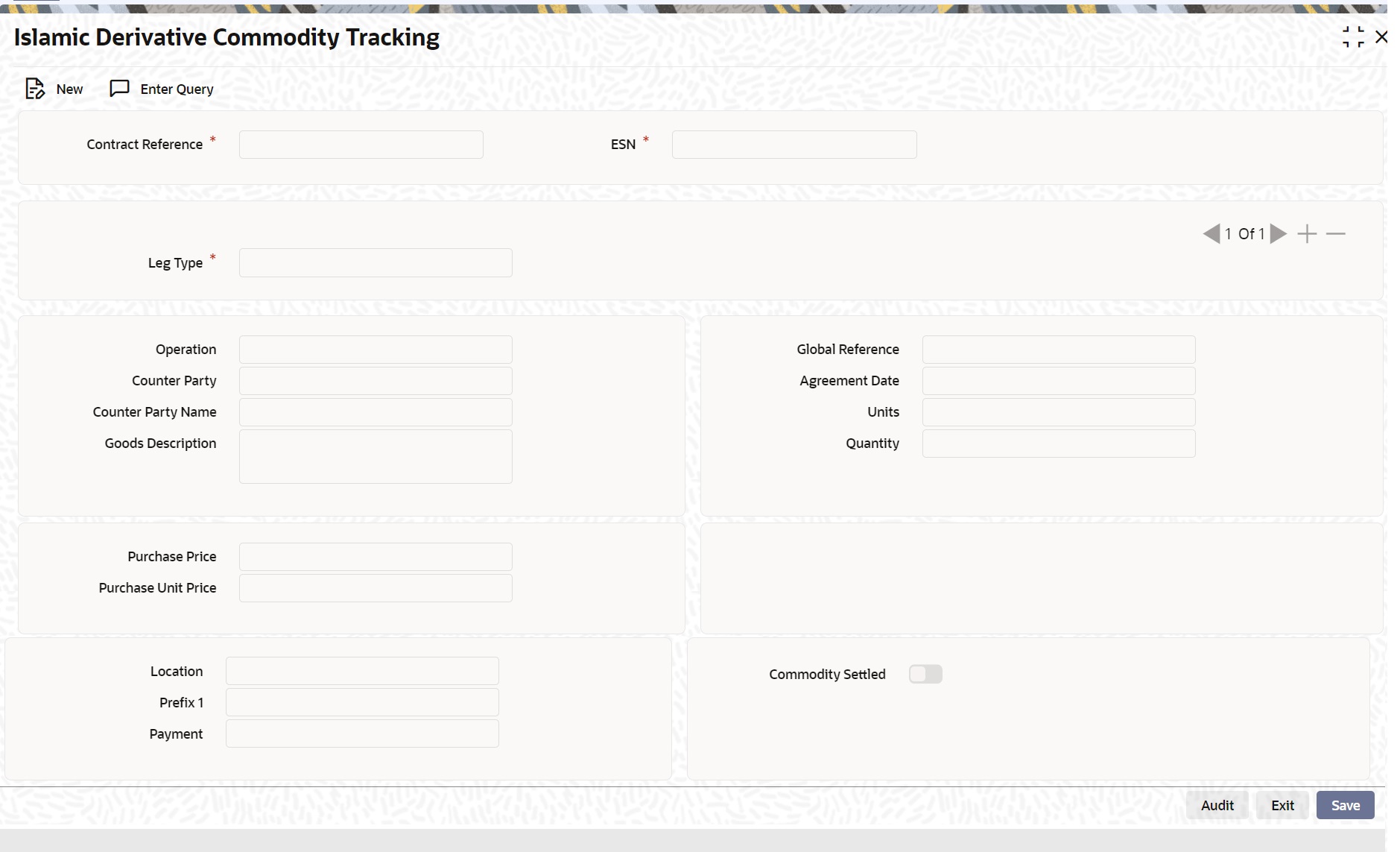
For more information on the fields, refer to the below table:
Table 4-17 Commodity Tracking - Field Description
Field Description Contract Reference The system displays the contract for which commodity details are being input. Event Sequence Number The system displays the event sequence number Leg Type The system displays the commodity details for the in and out leg. Counterparty The system displays the counterparty details of the contract. Operation The system displays commodity operation details based on the contract type and the commodity tracking status. Goods Description Specify the description of the goods bought. Global Agreement Reference Specify the agreement reference number associated with the transaction. Global Agreement Date Specify the date of the agreement associated with the contract. Quantity Specify the quantity of commodity to be purchased. Price The system displays the principle amount of the transaction as the purchase price of the commodity, by default. Unit Price The system derives the unit price based on the purchase price and the quantity of the commodity. Location Specify the place where the sales and purchase of the commodity occurs. Title Specify the title for the commodity purchased. Payment Instrument Specify the details of the payment instruments. Commodity Settled Select the Commodity Settled check box. It indicates that the commodity has been sold or purchased.
Parent topic: Process an Islamic Derivatives Contract