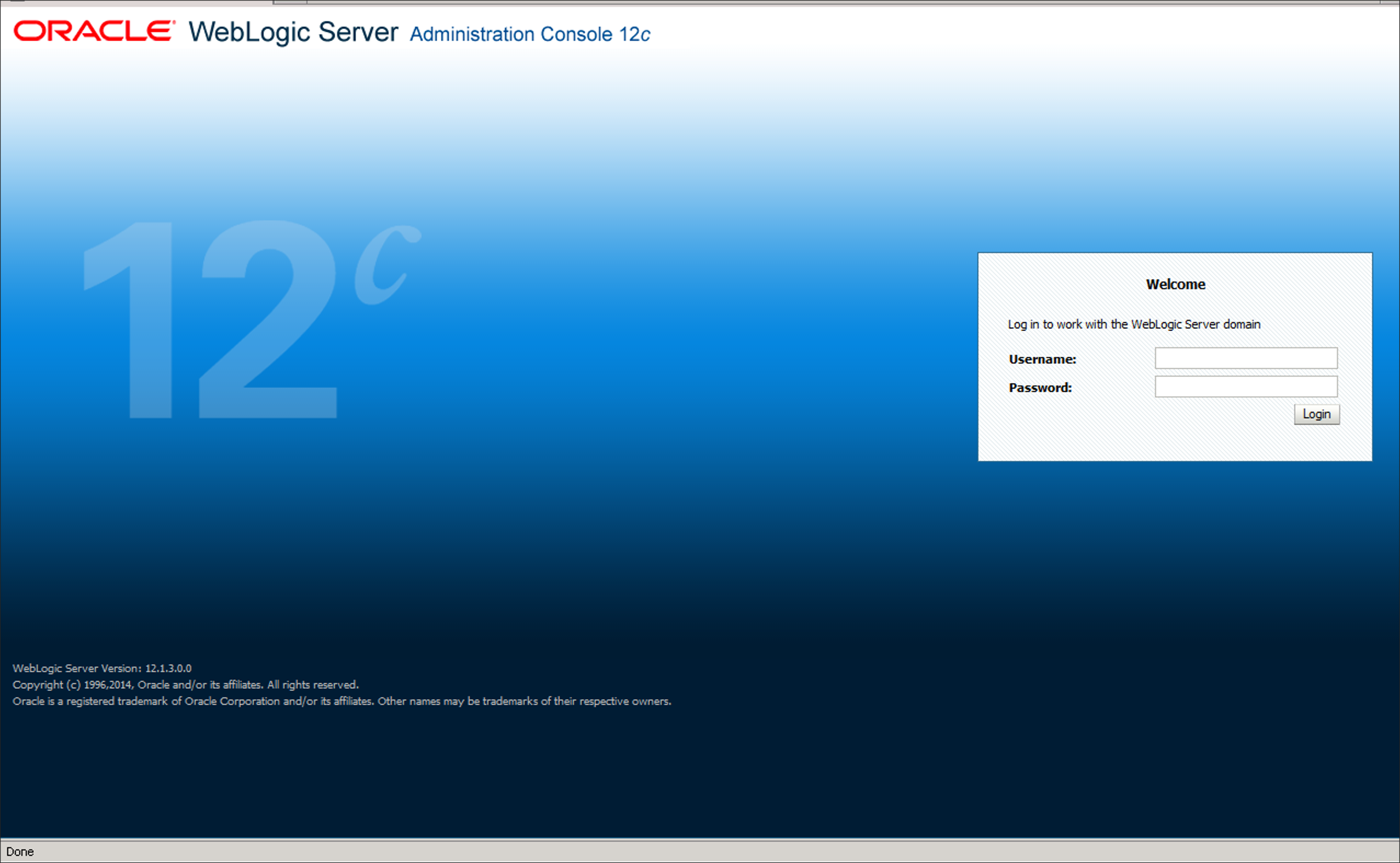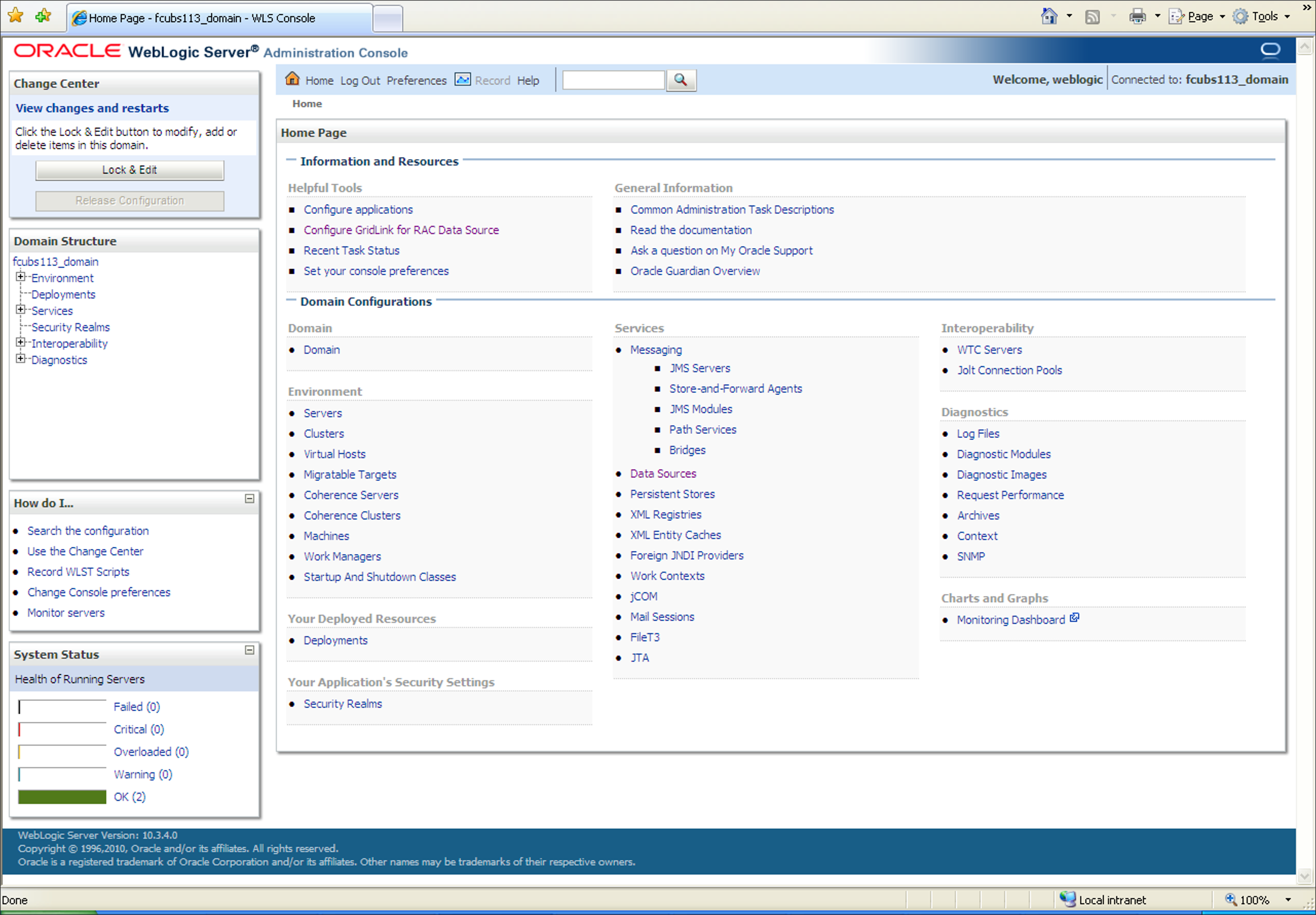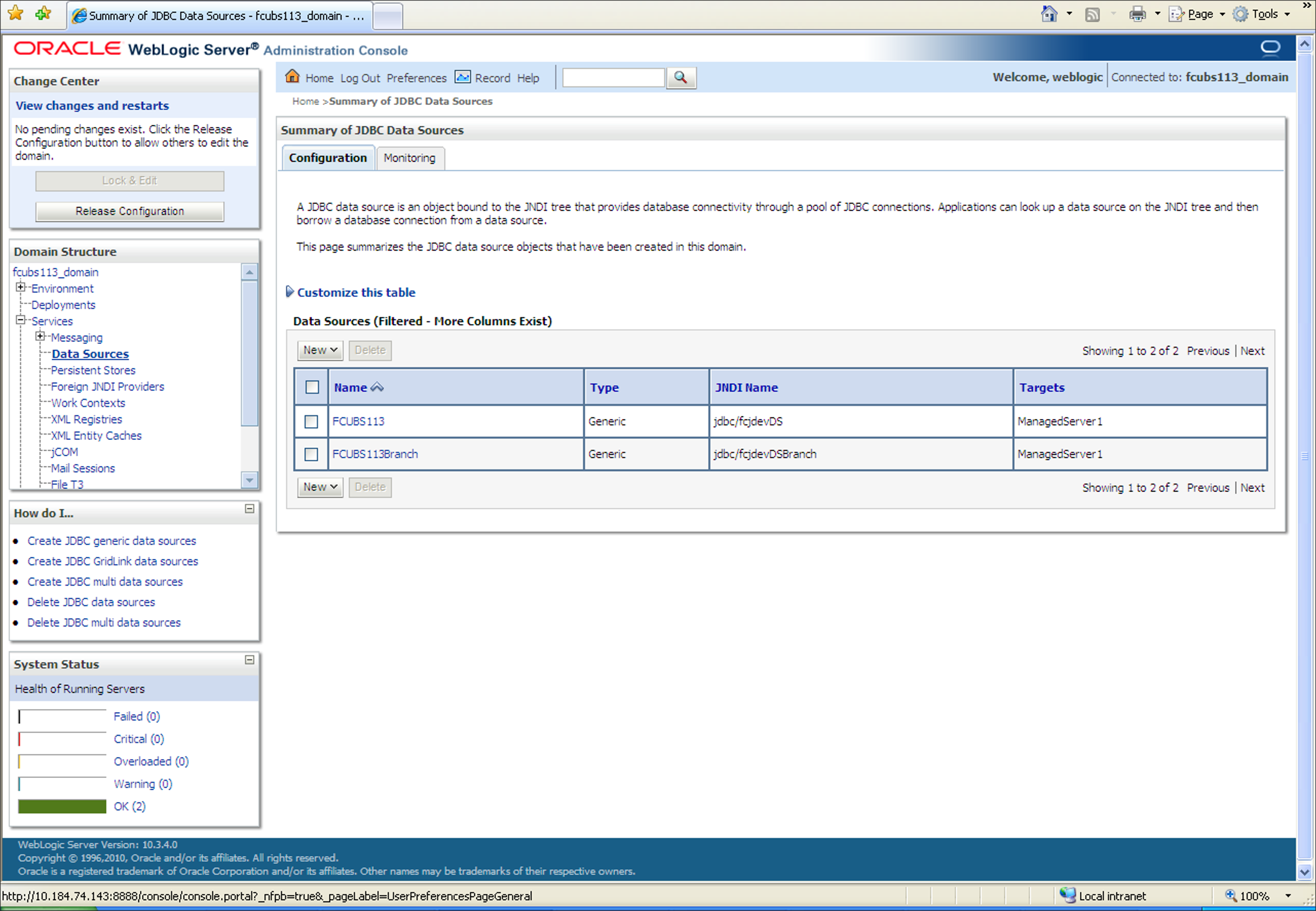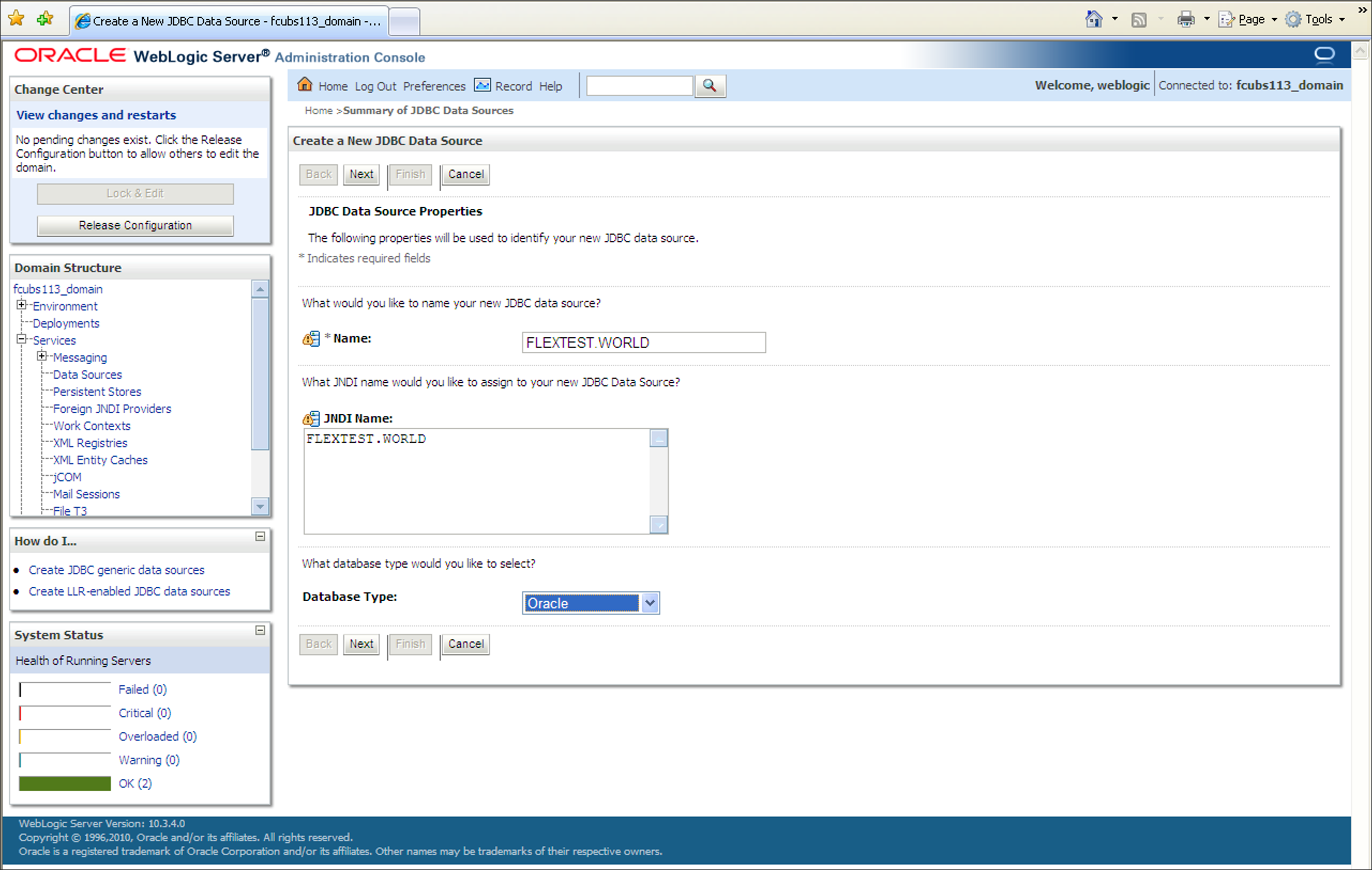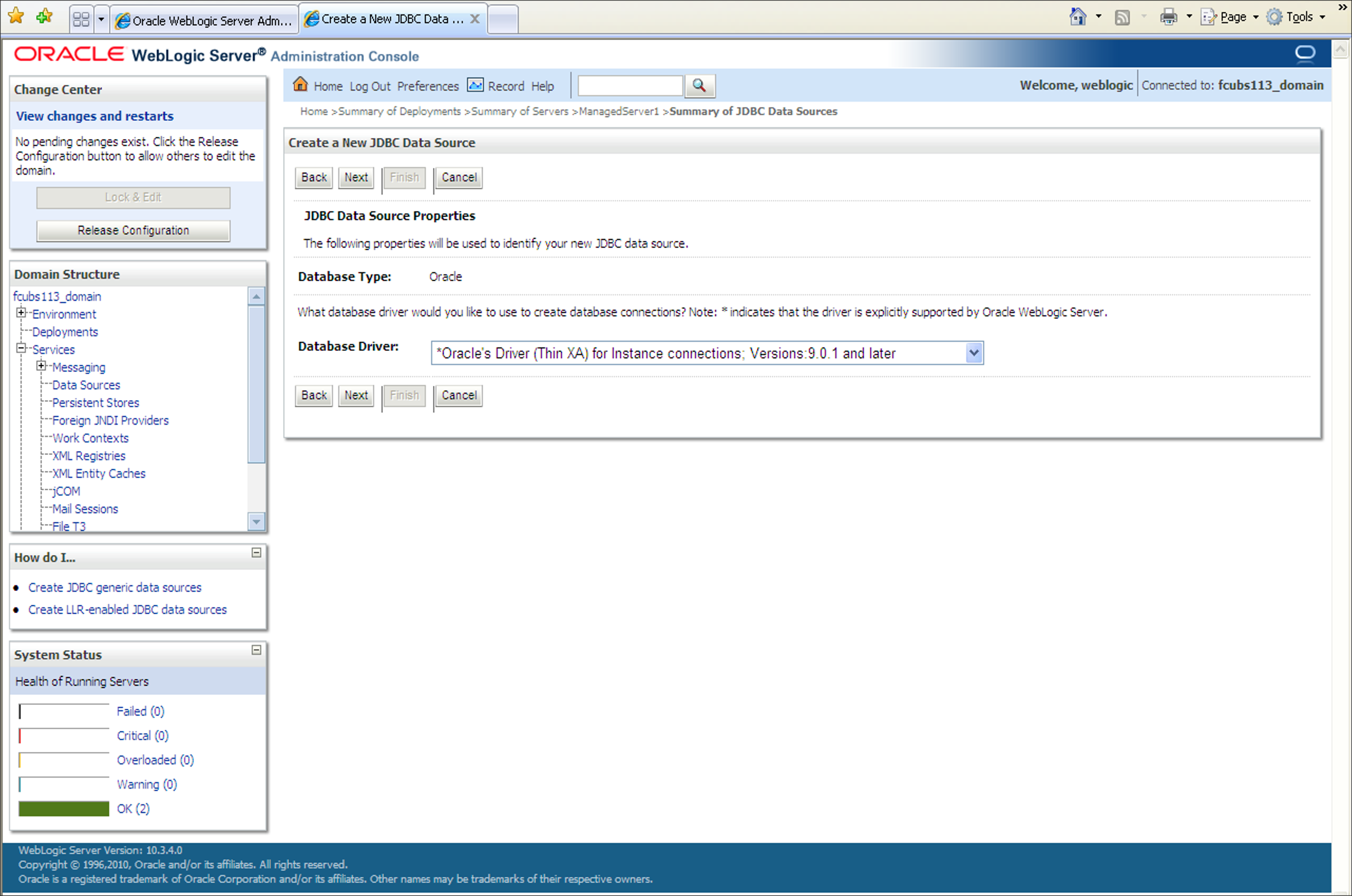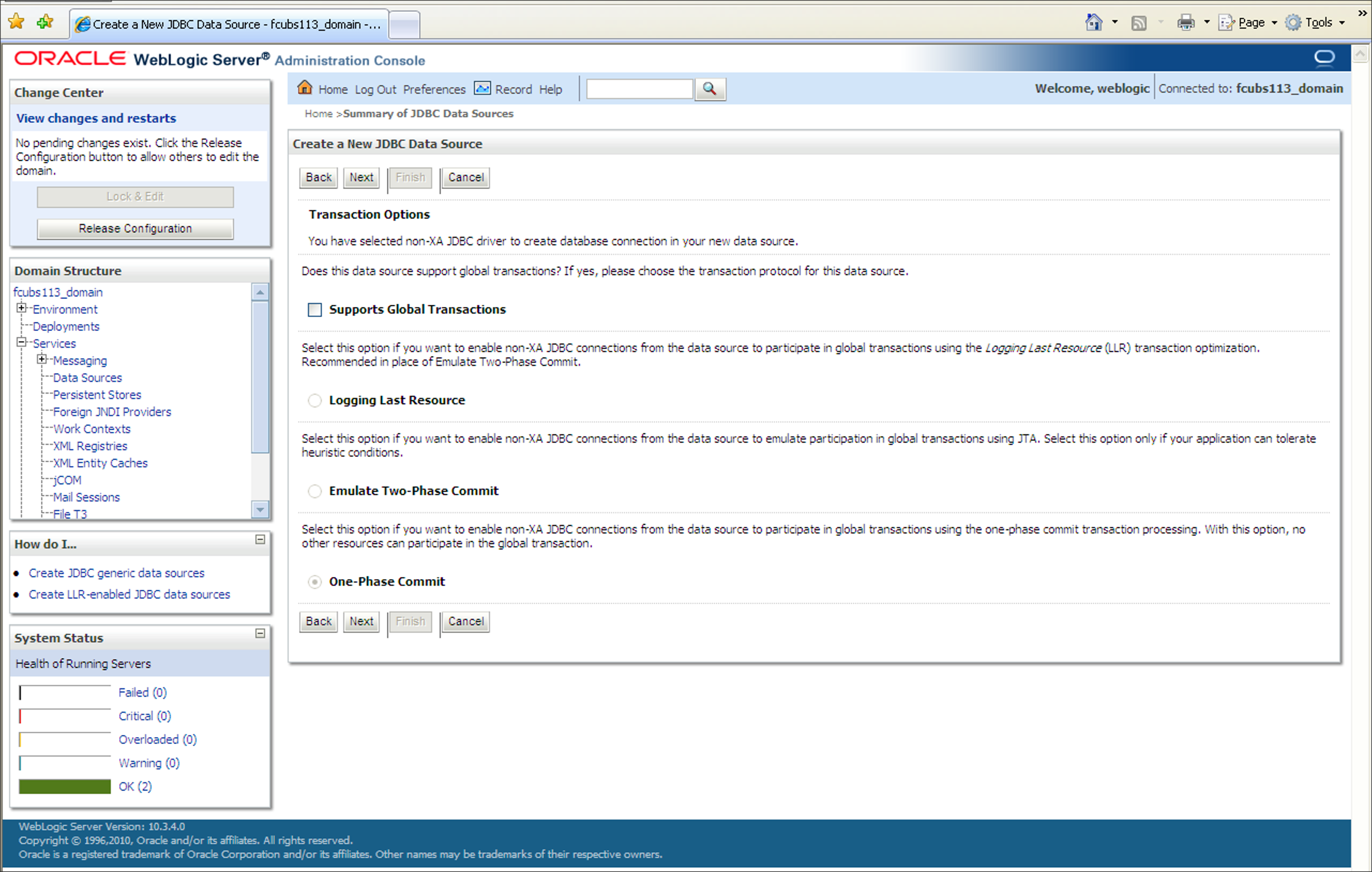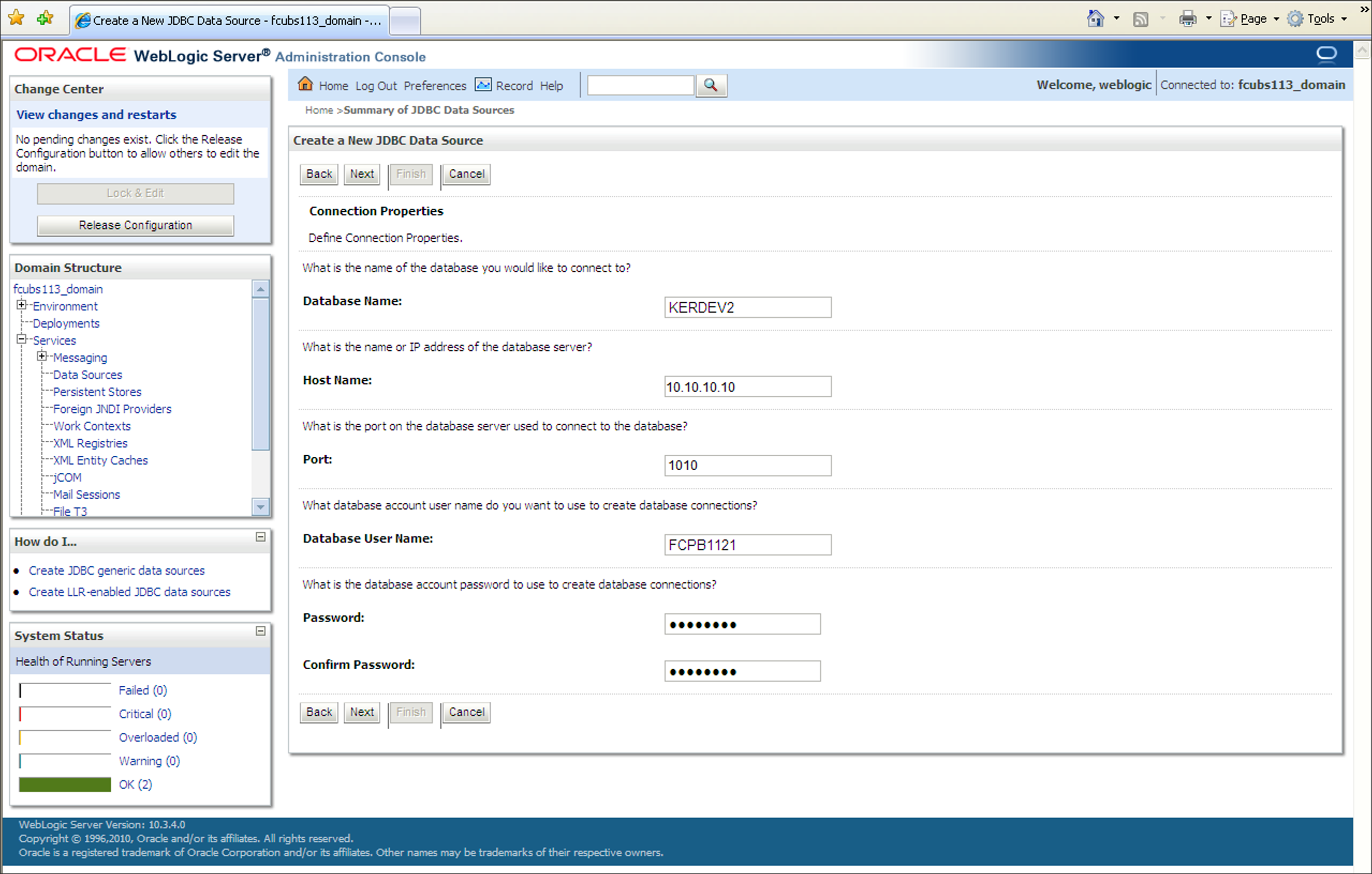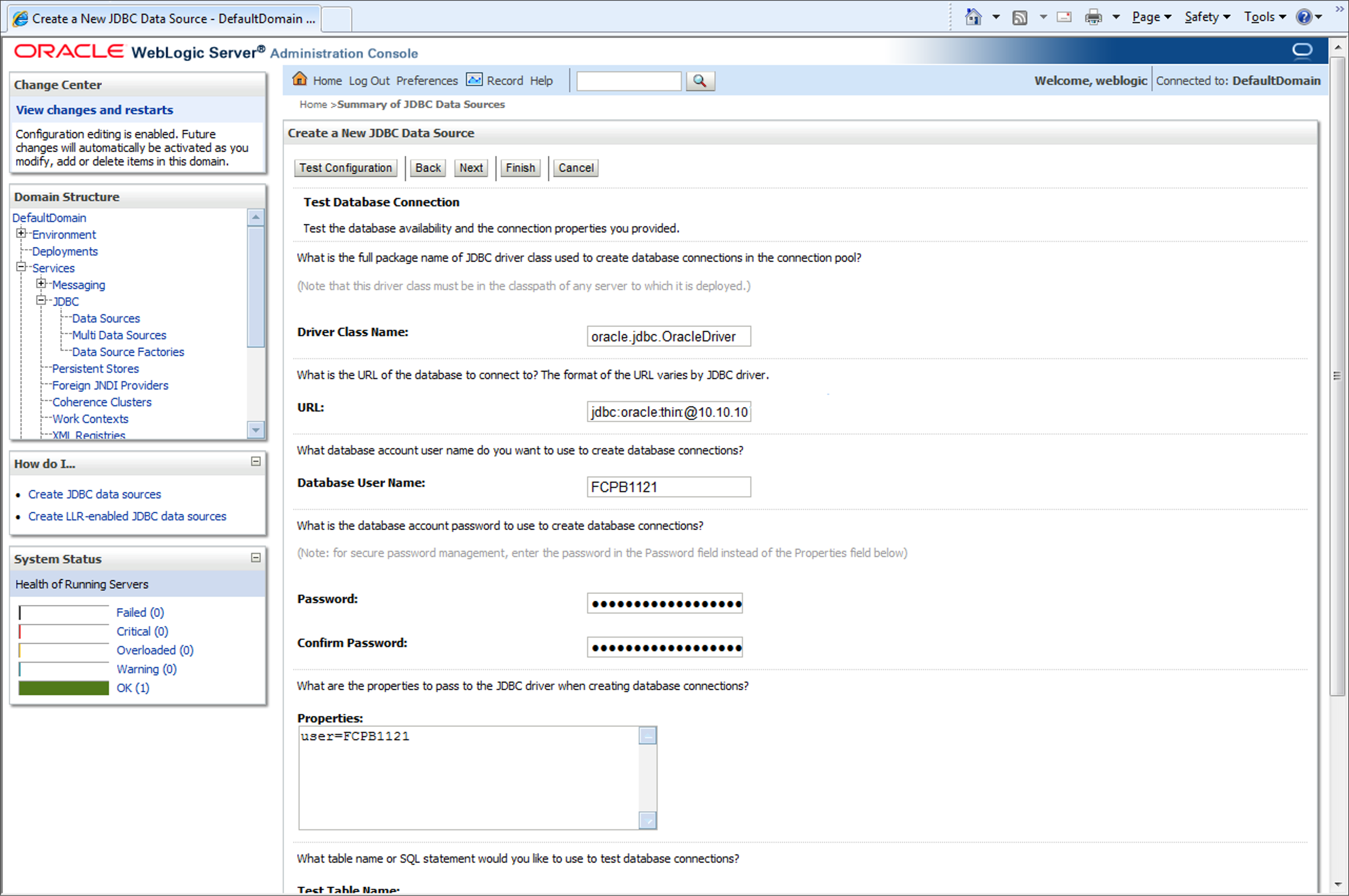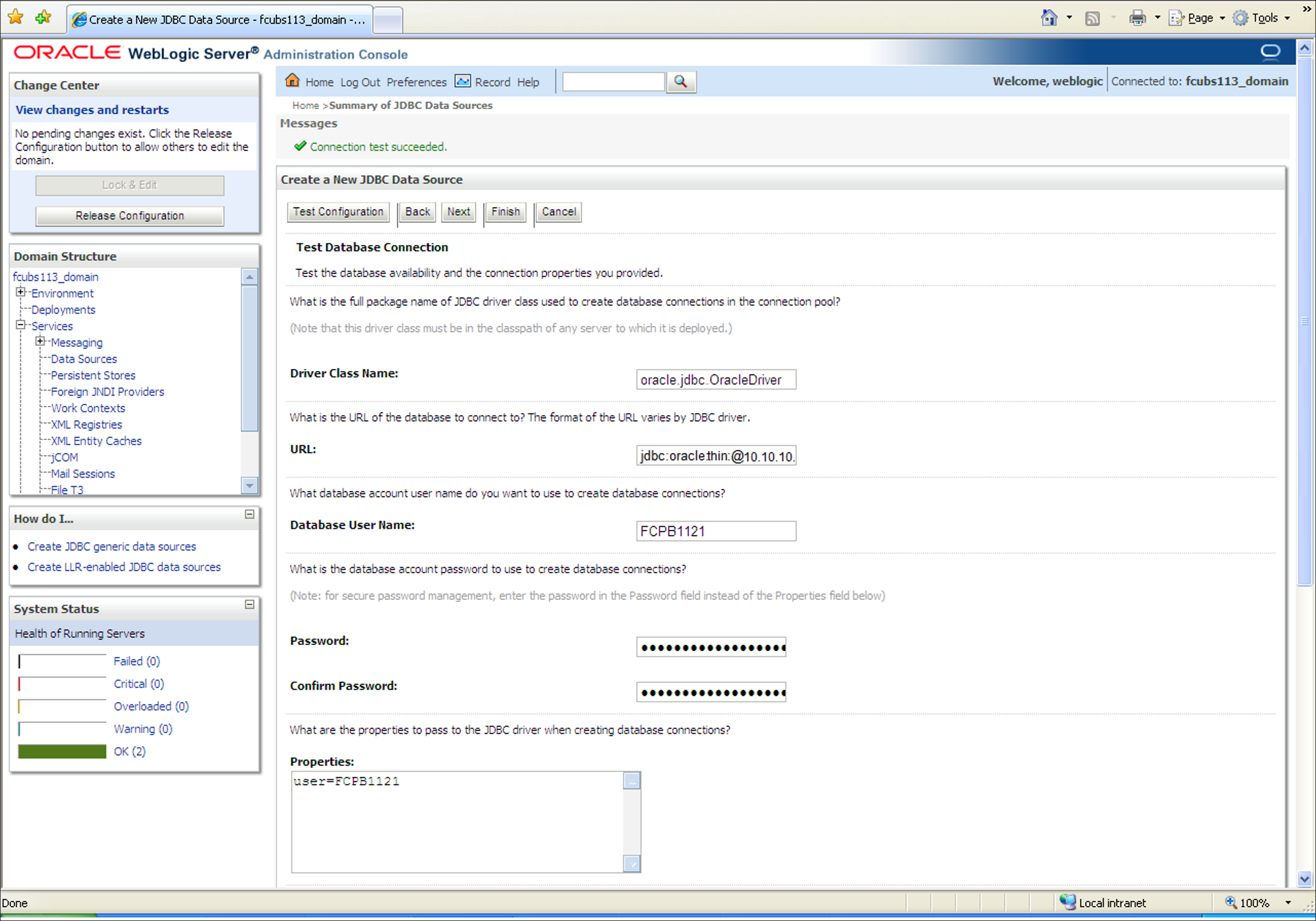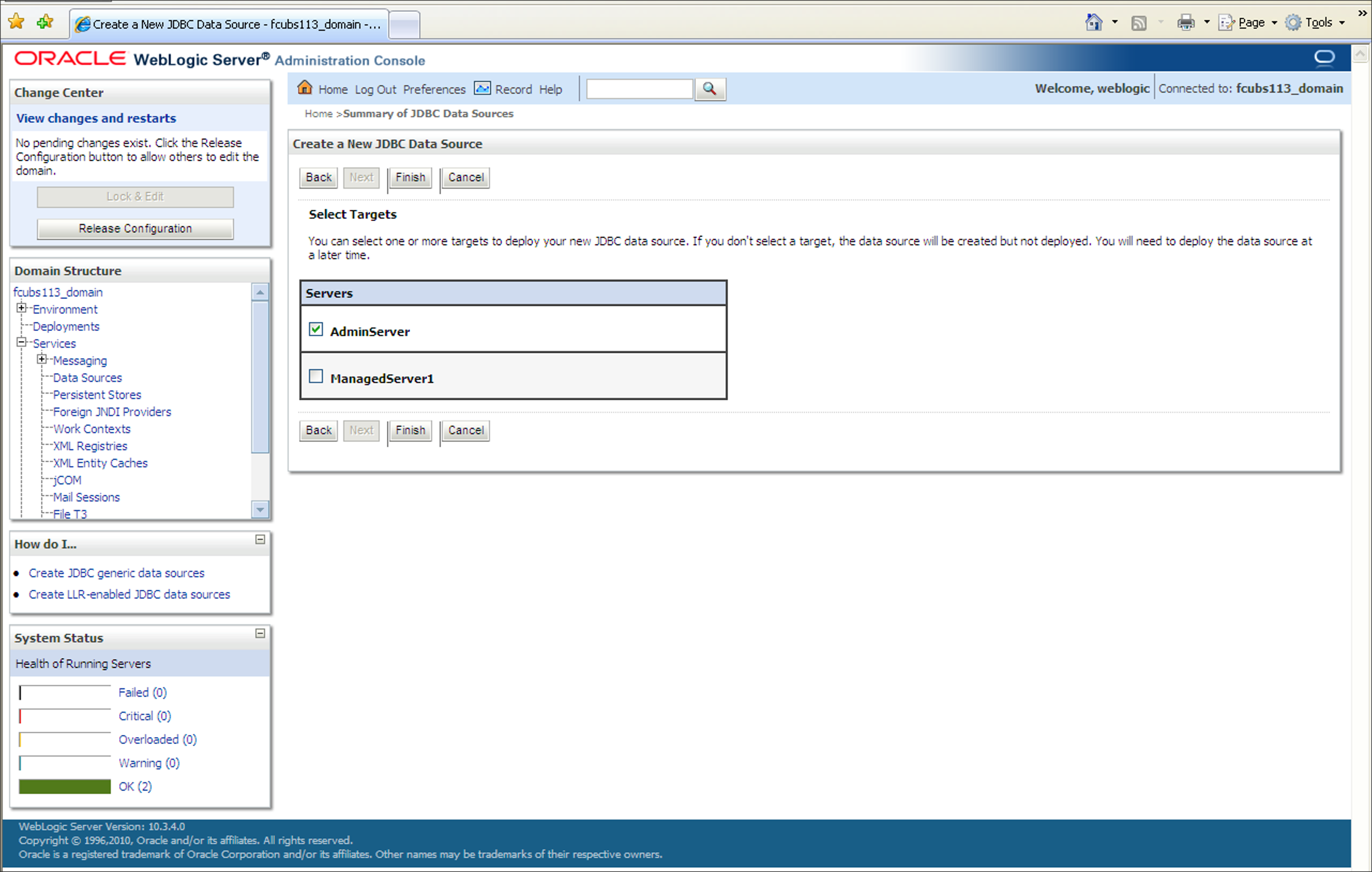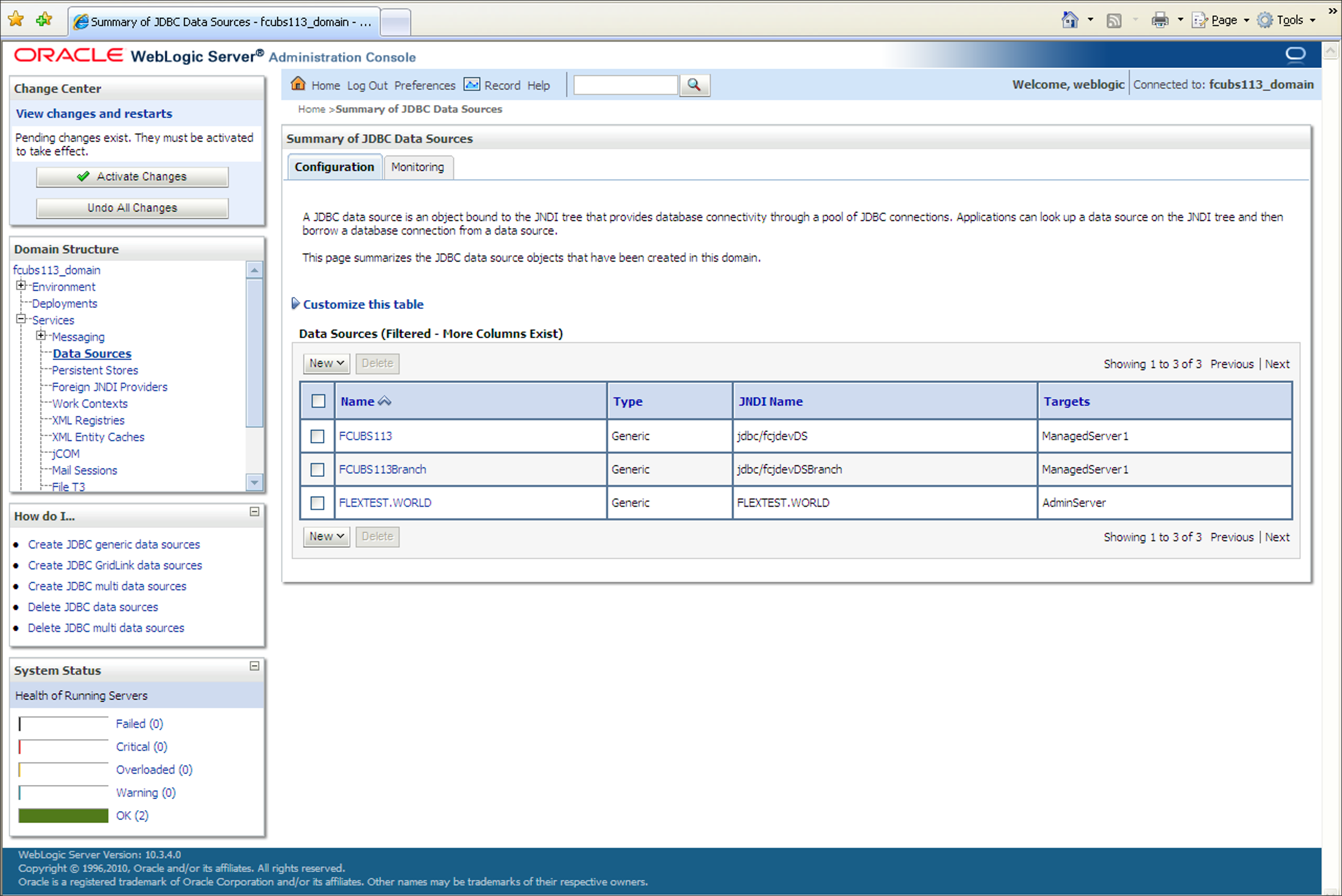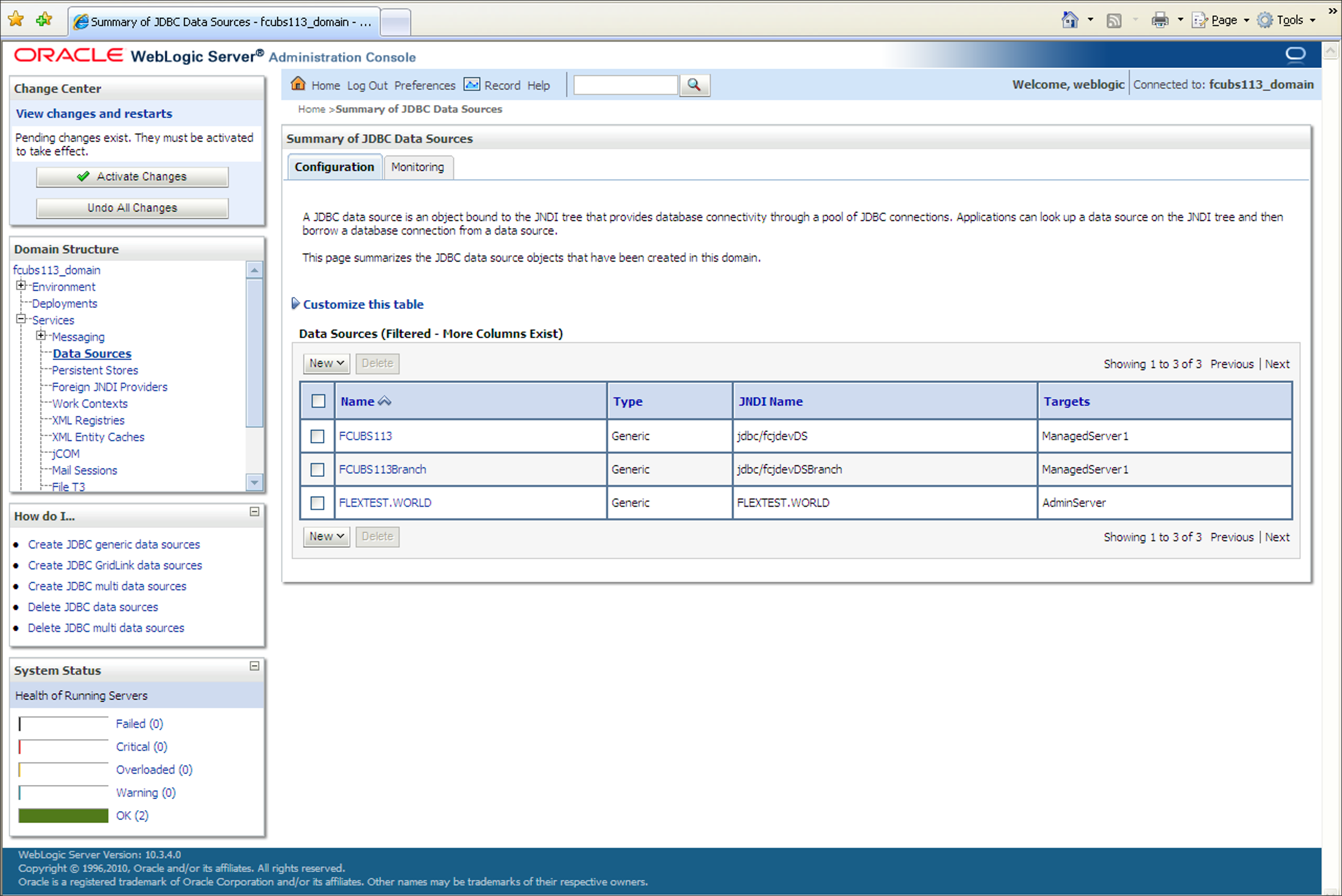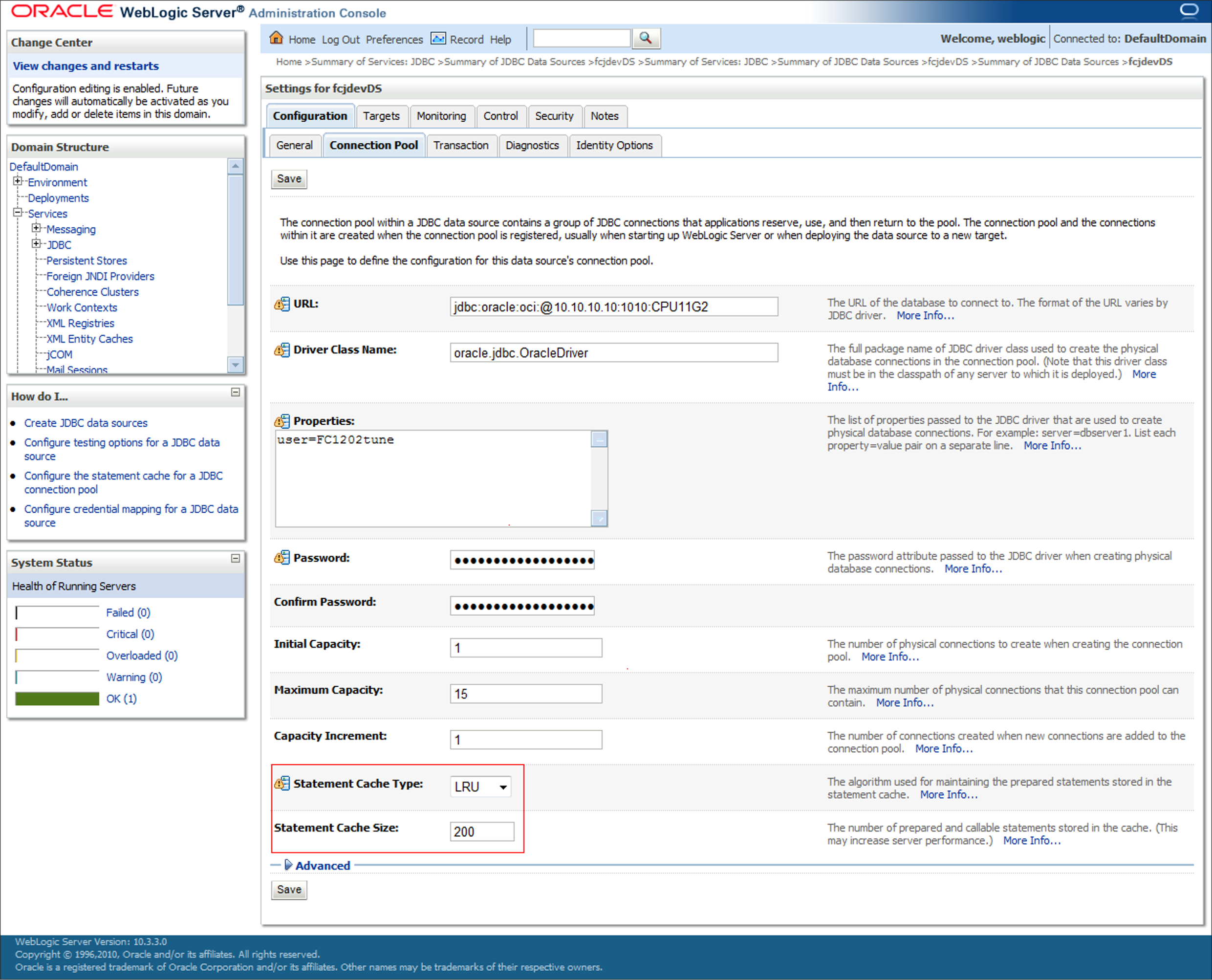7.1.3 Non-XA Enabled Data Source
This topic explains the systematic instructions to create the Non-XA enabled data source in the Weblogic application server.
- Start the Administration Console of the WebLogic
Application server. Enter the Oracle WebLogic Admin Console URL in the address
bar in an internet browser. For example:http://10.10.10.10:1001/consoleThe Oracle WebLogic Server Login screen is displayed.
Figure 7-15 Weblogic Application Server Login
- Specify the Username and Password in the WebLogic Server domain
and click Login.The Oracle Weblogic Server Home Page screen is displayed.
Figure 7-16 Oracle Weblogic Server Home Page
- Click the Lock & Edit button under the Change
Center section to add, modify or delete items.The Summary of JDBC Data Sources screen is displayed.
- On the left pane, under Domain Structure, expand the
node Services and click Data Sources from the
list.The Summary of JDBC Data Sources_Configuration screen is displayed.
- Navigate to Data Sources section.The Summary of JDBC Data Sources_Data Sources screen is displayed.
Figure 7-19 Data Sources_New_Generic Data Source
- Click New to create a new data source and select
Generic Data Source from the drop-down.Create a New JDBC Data Source_JDBC Data Source Properties screen is displayed.
Figure 7-20 Create a New JDBC Data Source_JDBC Data Source Properties
- On the Create a New JDBC Data Source screen, specify the fields.
Table 7-3 Create a New JDBC Data Source
Field Description JDBC Datasource Name Name of the data source. JNDI Name JNDI name which will be used for lookup. Database Type Specify the database type as Oracle from the drop-down list. - Click Next to specify Database
Driver.Create a New JDBC Data Source_Database Driver screen is displayed.
Figure 7-21 Create a New JDBC Data Source_Database Driver
- Select the Non-XA database driver from the drop-down list and click
Next to specify the transaction options.Create a New JDBC Data Source_Transaction Options screen is displayed.
Figure 7-22 Create a New JDBC Data Source_Transaction Options for Non-XA
- Select the option Logging Last Resource if you want to enable non-XA JDBC connections from the data source to participate in global transactions.
- Select Logging Last Resource then uncheck Support Global Transactions.
- Click Next to define the connection properties. On the
Create a New JDBC Data Source_Connection Properties screen, specify
the Database Name, Host Name, Port of the database server to connect to the
Database User Name, Password, and Confirm Password.Create a New JDBC Data Source_Connection Properties screen is displayed.
Figure 7-23 Create a New JDBC Data Source_Connection Properties
- Click Next.Create a New JDBC Data Source_Test Database Connection screen is displayed.
Figure 7-24 Create a New JDBC Data Source_Test Database Connection
- Specify the Driver Class Name.For Example: oracle.jdbc.OracleDriver.
- Specify the URL.The default URL is
jdbc:oracle:thin:@10.10.10.10:1001<INSTANCE_NAME>and change the default URL tojdbc:oracle:oci:@10.10.10.10:1010:<INSTANCE_NAME>. - Specify the Database Username.For Example: testdb
- Specify password and confirm the password.
- Click Test Configuration tab in the Create a
New JDBC Data Source screen.If the connection is established successfully, the message Connection test succeeded is displayed.Create a New JDBC Data Source_Messages screen is displayed.
Figure 7-25 Create a New JDBC Data Source_Messages
- Click Next to select targets.Create a New JDBC Data Source_Select Targets screen is displayed.
Figure 7-26 Create a New JDBC Data Source_Select Targets
- Select the boxes against the required servers and click
Finish.Summary of JDBC Data Sources_New Data Source screen is displayed.
Figure 7-27 Summary of JDBC Data Sources_New Data Source
- Click the Activate Changes button under the
Change Center section of the screen.The message All the changes have been activated. No restarts are necessary. is displayed.The Summary of JDBC Data Sources screen is displayed.
Figure 7-28 Change Center_Activate Changes
- On the Summary of JDBC Data Sources screen, you can view the new data
source created in the Data Sources section.The new Data Source is created. For Example:
FCISDS - Click on any of the Data Sources(fcjdevDS) created, and then click the
Connection Pool tab.Settings for fcjdevDS_Connection Pool screen is displayed.
Figure 7-29 Settings for fcjdevDS_Connection Pool
- On the Settings for fcjdevDS_Connection Pool screen, select the Statement Cache Type as LRU from the drop-down list.
- Specify the statement cache size as 200.
- Click Save.
Note:
- You need to create another data source for Oracle FCIS with the JNDI name <Non-XA FCIS HOST JNDI name>_ASYNC. For Example: if the Oracle FCIS HOST Non XA data source JNDI name is jdbc/fcjdevDS, then you need to create another data source for FCIS with the JNDI name jdbc/fcjdevDS_ASYNC.
- While creating a branch using the Branch Parameters Maintenance (STDBRANC) screen, if you have created a data source for the branch, then you need to create a corresponding ASYNC data source with the JNDI name <Non-XA FCIS BRANCH JNDI name>_ASYNC.
Parent topic: Resource Administration