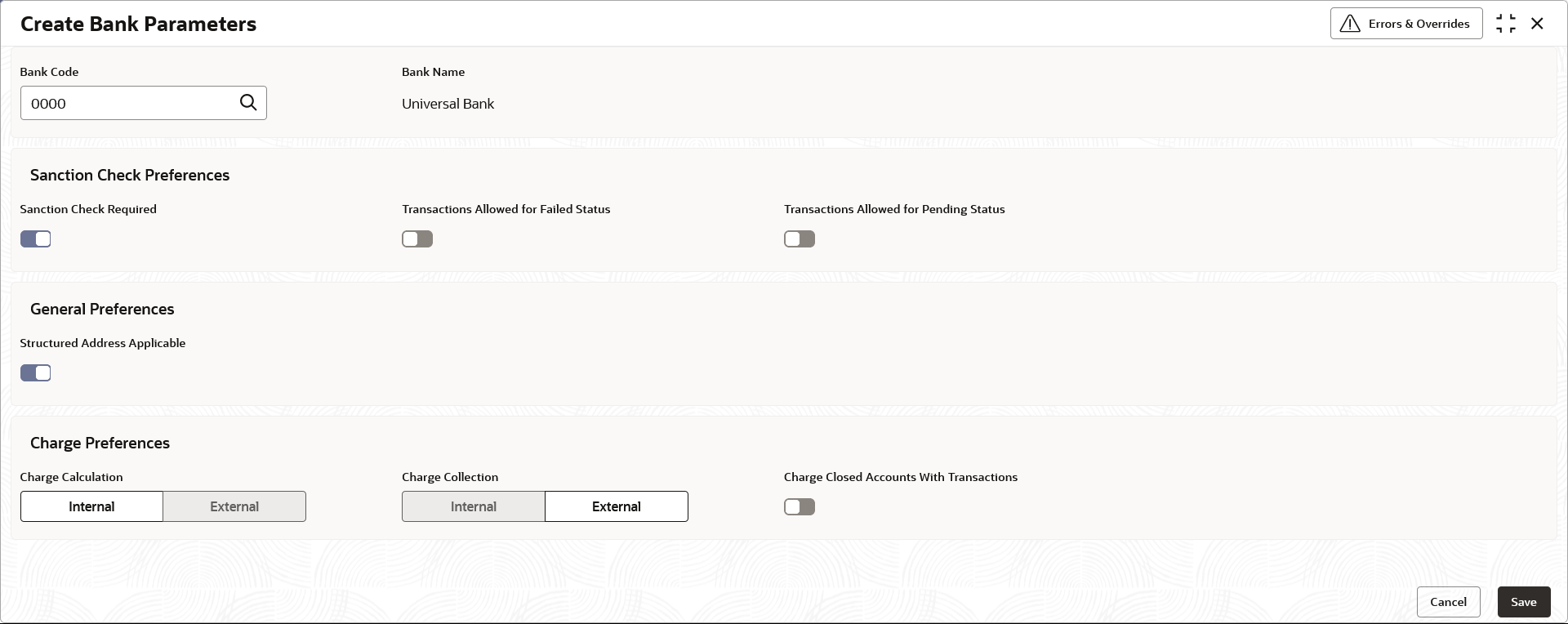- Configuration User Guide
- Bank Parameters
- Create Bank Parameters
3.1 Create Bank Parameters
This topic describes the systematic instructions to configure bank level parameters.
- On Home screen, click Virtual Account Management. Under Virtual Account Management, click Configuration.
- Under Configuration, click Bank Parameters. Under Bank Parameters, click Create Bank Parameters.The Create Bank Parameters screen displays.
- Specify the fields on Create Bank Parameters screen.
Note:
The fields marked as Required are mandatory.For more information on fields, refer to the field description table.
Table 3-1 Create Bank Parameters – Field Description
Field Description Bank Code Click Search button to view and select the required bank code. Bank Name Based on the Bank Code selected, the information is auto-populated. Sanction Check Required By default, this option is disabled.
If enabled, sanction check is required during the virtual account creation or modification.
Transactions Allowed for Failed Status By default, this option is disabled.
Note:
This field is enabled only if Sanction Check Required is selected.If enabled, financial transactions are allowed on virtual accounts with sanction status as failed.
Transactions Allowed for Pending Status By default, this option is disabled.
Note:
This field is enabled only if Sanction Check Required is selected.If enabled, financial transactions are allowed on virtual accounts with sanction status as pending.
Structured Address Applicable By default, this option is disabled.
If enabled, a structured address needs to be captured during Virtual Entity and Virtual Account creation. If Structured Address Applicable is selected, PDF account statements include the structured address.
Charge Calculation Select the option whether the charges will be calculated internally or by an external system.
The available options are:- Internal
- External
Charge Collection Select the option whether the charge postings will be performed internally or by an external system.
The available options are:- Internal
- External
if Charge Calculation is selected as “External”, the Charge Collection will always be External
Charge Closed Accounts With Transactions Select the toggle to indicate whether to include closed accounts with transactions during the charge period for charge computation.
If the toggle is enabled,- Virtual accounts which are closed in the current charge period will be considered for charge calculation if there are transactions performed on those accounts during the charge period. From next charge period, these accounts will not be considered for charges.
- Virtual accounts which are closed in the current charge period with no transactions performed will not be considered for charges.
If the toggle is disabled,- Virtual accounts which are closed with or without transactions will not be considered for charge calculations.
Note:
The parameter once set cannot be modified. - Click Save to save the details.The user can view the configured bank parameters in the View Bank Parameters.
- Click Cancel to close the details without saving.
Parent topic: Bank Parameters