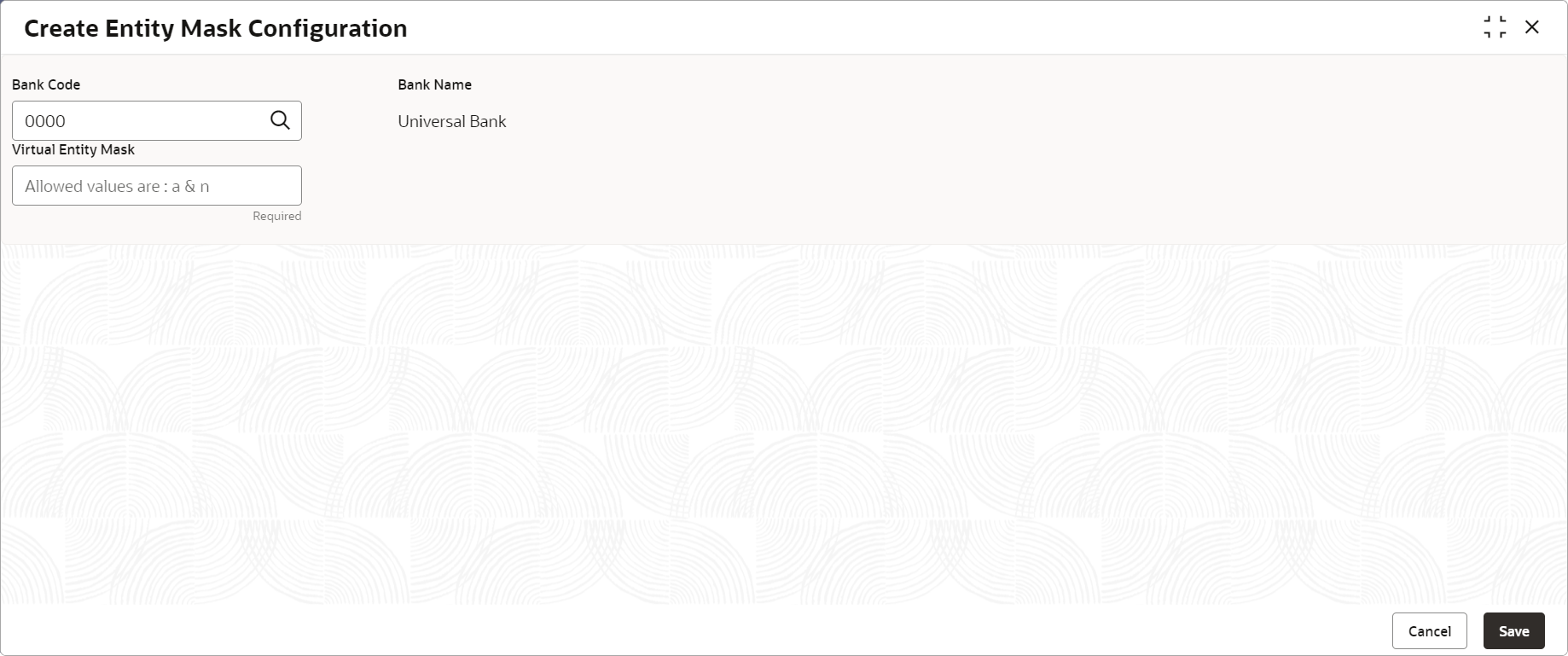7.1 Create Entity Mask Configuration
This topic describes the systematic instructions to configure entity mask ID for a bank.
Specify User ID and Password, and login to Home screen.
Parent topic: Entity Mask Configuration