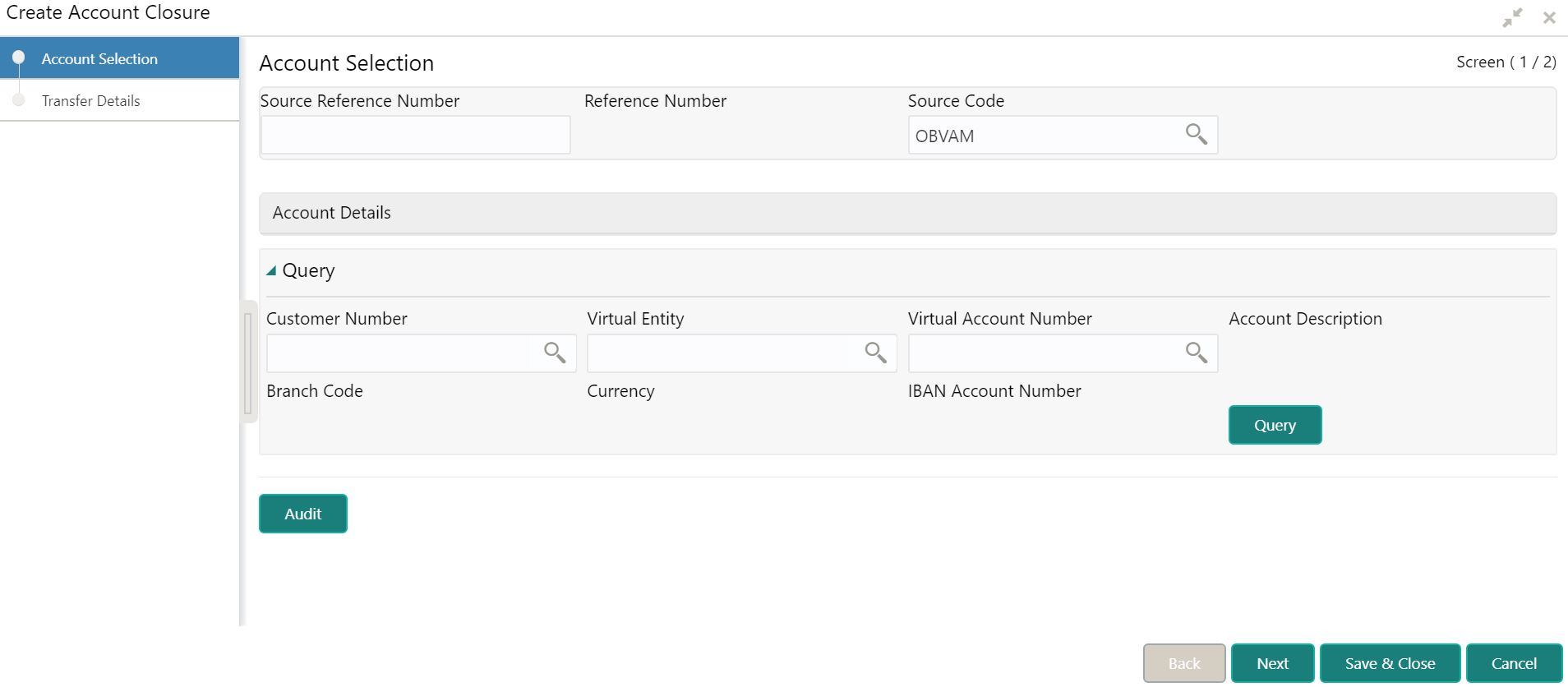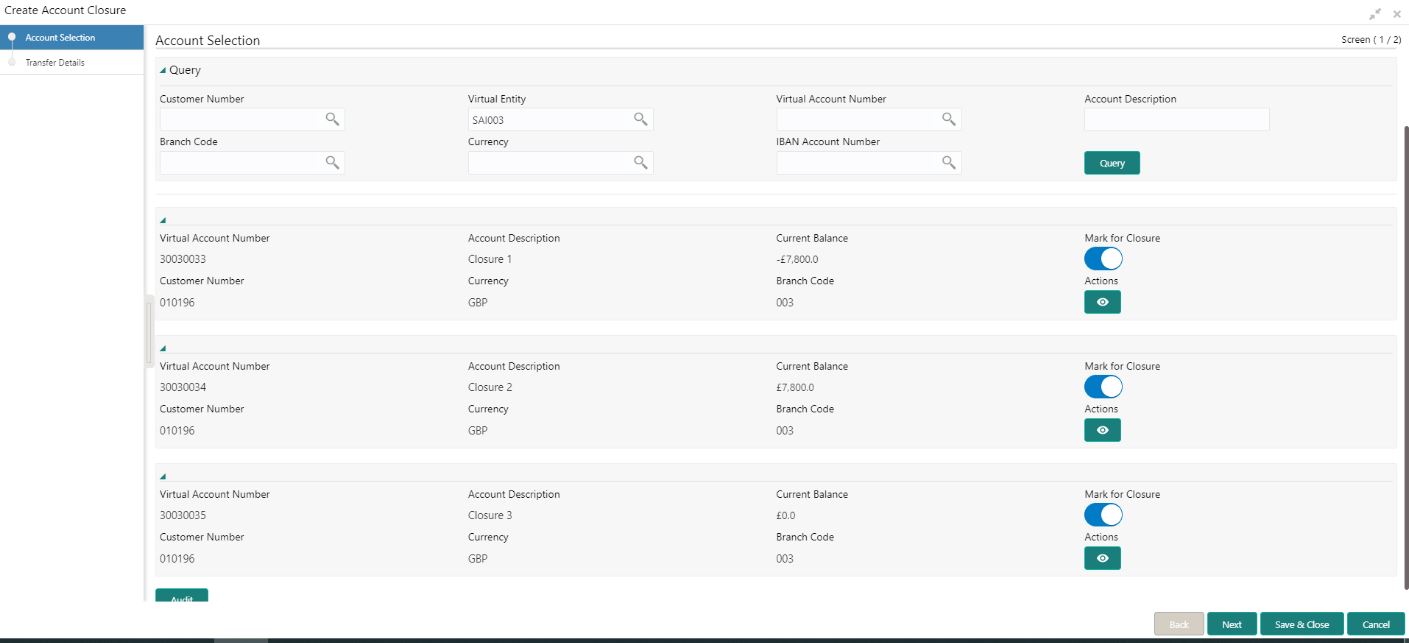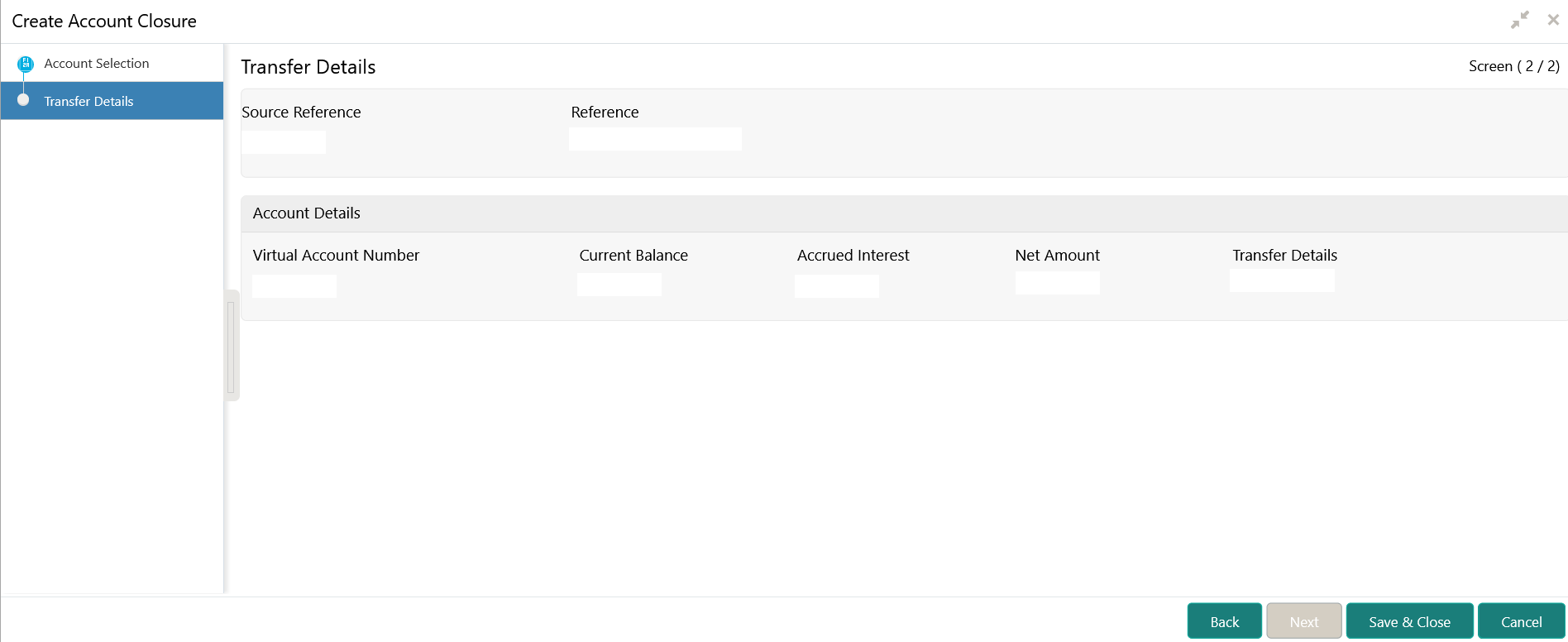- Customer and Accounts User Guide
- Account Closure
- Create Account Closure
7.1 Create Account Closure
This topic describes the systematic instructions to to initiate an account closure request.
The user can initiate the account closure of one or more virtual accounts of a customer.
Specify User ID and Password, and login to Home screen.
- On Home screen, click Virtual Account Management. Under Virtual Account Management, click Accounts.
- Under Accounts, click Account
Closure. Under Account Closure, click
Create Account Closure.The Create Account Closure - Account Selection screen displays.
Figure 7-1 Create Account Closure - Account Selection
- Specify the fields on Create Account Closure - Account
Selection screen.For more information on fields, refer to the field description table.
Note:
The fields, which are marked with an asterisk, are mandatory.Table 7-1 Create Account Closure - Account Selection – Field Description
Field Description Source Reference Number Specify the source reference number. Reference Number System generates the reference number. Source Code Click Search icon to view and select the source code. Customer Number Click Search icon to view and select the customer number. Customer Name Based on the Customer Number selected, the information is auto-populated. Virtual Entity Click Search icon to view and select the virtual entity. Virtual Account Number Click Search icon to view and select the virtual account number. Account Description Specify the account description. Branch Code Click Search icon to view and select the branch code. Currency Click Search icon to view and select the currency. IBAN Account Number Click Search to view and select the IBAN account number. - Click Query to list the virtual accounts.
- Click the collapsible button to view the details and mark the respective
virtual account or accounts for closure.The Create Account Closure - Query screen displays.
Table 7-2 Create Account Closure - Query
Field Description Virtual Account Number Displays the virtual account number. Account Description Displays the account description. Current Balance Displays the current balance. Mark for Closure Select the toggle to mark the virtual account or accounts for closure. Actions Click this icon to view the virtual account details. - Click Next.The Create Account Closure - Transfer Details screen displays.
Figure 7-3 Create Account Closure - Transfer Details
- Specify the fields on Create Account Closure - Transfer
Details screen.For more information on fields, refer to the field description table.
Note:
The fields, which are marked with an asterisk, are mandatory.Table 7-3 Create Account Closure - Transfer Details – Field Description
Field Description Source Reference Number Displays the source reference number. Reference Number Displays the reference number. Virtual Account Number Displays the virtual account or virtual accounts selected in Account Selection for closure. Current Balance Displays the current account balance. Accrued Interest Displays the accrued interest. Net Amount Displays the net amount. Net Amount = Current Balance + Accrued Interest.
Transfer Details Click Search and select the offset virtual account from the list for transferring To/ From the residual balance based on the Net Balance. - Click Save and Close to submit the account closure request.The user can view the account closure request in View Account Closure.
Parent topic: Account Closure