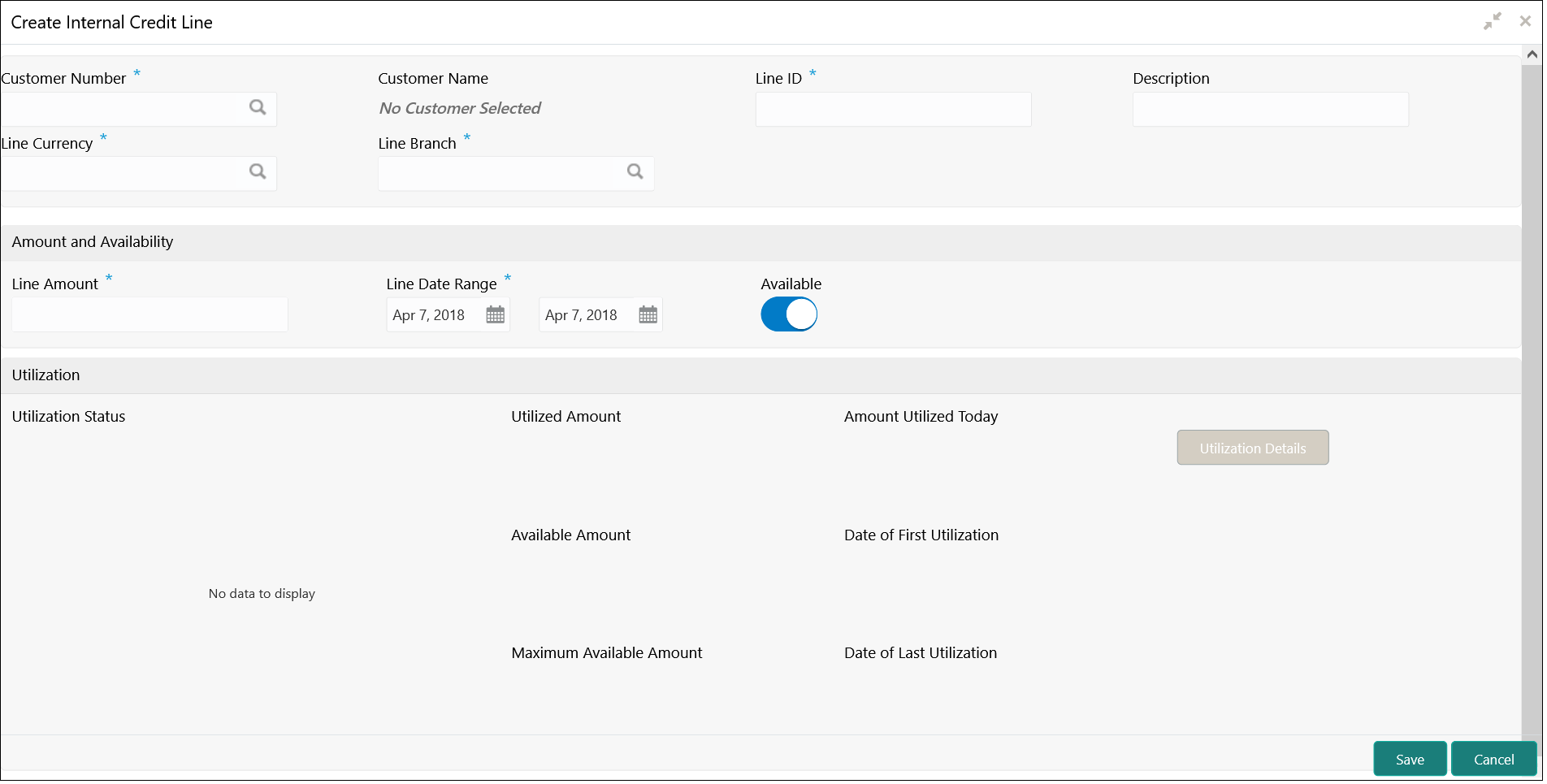- Customer and Accounts User Guide
- Internal Credit Line
- Create Internal Credit Line
11.1 Create Internal Credit Line
This topic describes the systematic instructions to configure internal credit line.
Specify User ID and Password, and login to Home screen.
- On Home screen, click Virtual Account Management. Under Virtual Account Management, click Accounts.
- Under Accounts, click Internal Credit Line. Under Internal Credit Line, click Create Internal Credit Line.The Create Internal Credit Line screen displays.
- Specify the fields on Create Internal Credit Line screen.For more information on fields, refer to the field description table.
Note:
The fields, which are marked with an asterisk, are mandatory.Table 11-1 Create Internal Credit Line – Field Description
Field Description Real Customer Number Click Search icon to view and select the required customer number. Customer Name Based on the Real Customer Number selected, the information is auto-populated. Line ID Specify a line ID. Description Specify additional information about the line ID. Line Currency Click Search icon to view and select the required line currency. Line Amount Specify the internal credit line amount. Line Start Date Specify a start date for the line amount from the drop-down calendar. Line End Date Specify an end date for the line amount from the drop-down calendar. Available By default, this option is selected. If selected, indicates that the line amount is valid for the selected period.
Utilization Status Displays a pie chart of the amount that is utilized. Utilized Amount Displays the amount that is utilized. Amount Utilized Today Displays the amount that is utilized today. Available Amount Displays the amount that is available. Date of First Utilization Displays the date from when the amount is utilized. Maximum Available Amount Displays the maximum amount that is available. Date of Last Utilization Displays the date until when the amount is utilized. - Click Utilization Details to view all the utilization details of the internal credit line.
- Click Save to save the details.The user can view the configured internal credit line in the View Internal Credit Line.
Parent topic: Internal Credit Line