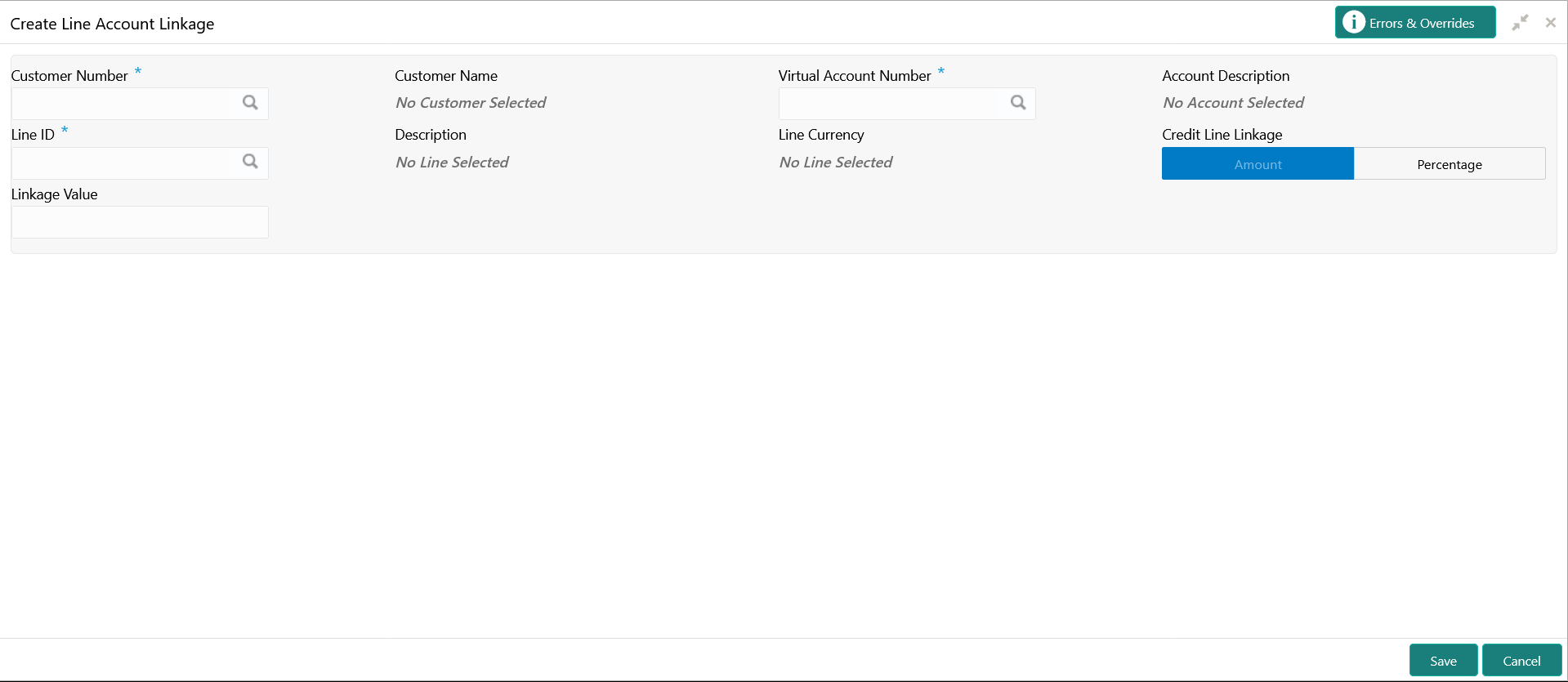- Customer and Accounts User Guide
- Line Account Linkage
- Create Line Account Linkage
12.1 Create Line Account Linkage
This topic describes the systematic instructions to configure line account linkage.
Specify User ID and Password, and login to Home screen.
- On Home screen, click Virtual Account Management. Under Virtual Account Management, click Accounts.
- Under Accounts, click Line Account Linkage. Under Line Account Linkage, click Create Line Account Linkage.The Create Line Account Linkage screen displays.
- Specify the fields on Create Line Account Linkage screen.For more information on fields, refer to the field description table.
Note:
The fields, which are marked with an asterisk, are mandatory.Table 12-1 Create Line Account Linkage – Field Description
Field Description Customer Number Click Search icon to view and select the required customer number. Customer Name Based on the Customer Number selected, the information is auto-populated. Virtual Account Number Click Search icon to view and select the required virtual account number. Account Description Specify additional information about the line account linkage. Line ID Specify a line ID. Description Specify additional information about the line ID. Line Currency Click Search icon to view and select the required line currency. Credit Line Linkage Select one of the following: - Amount: If selected, displays the credit line in amounts.
- Percentage: If selected, displays the credit line in percentage.
Linkage Value Specify a linkage value. - Click Save to save the details.The user can view the configured line account linkage in the View Line Account Linkage.
Parent topic: Line Account Linkage