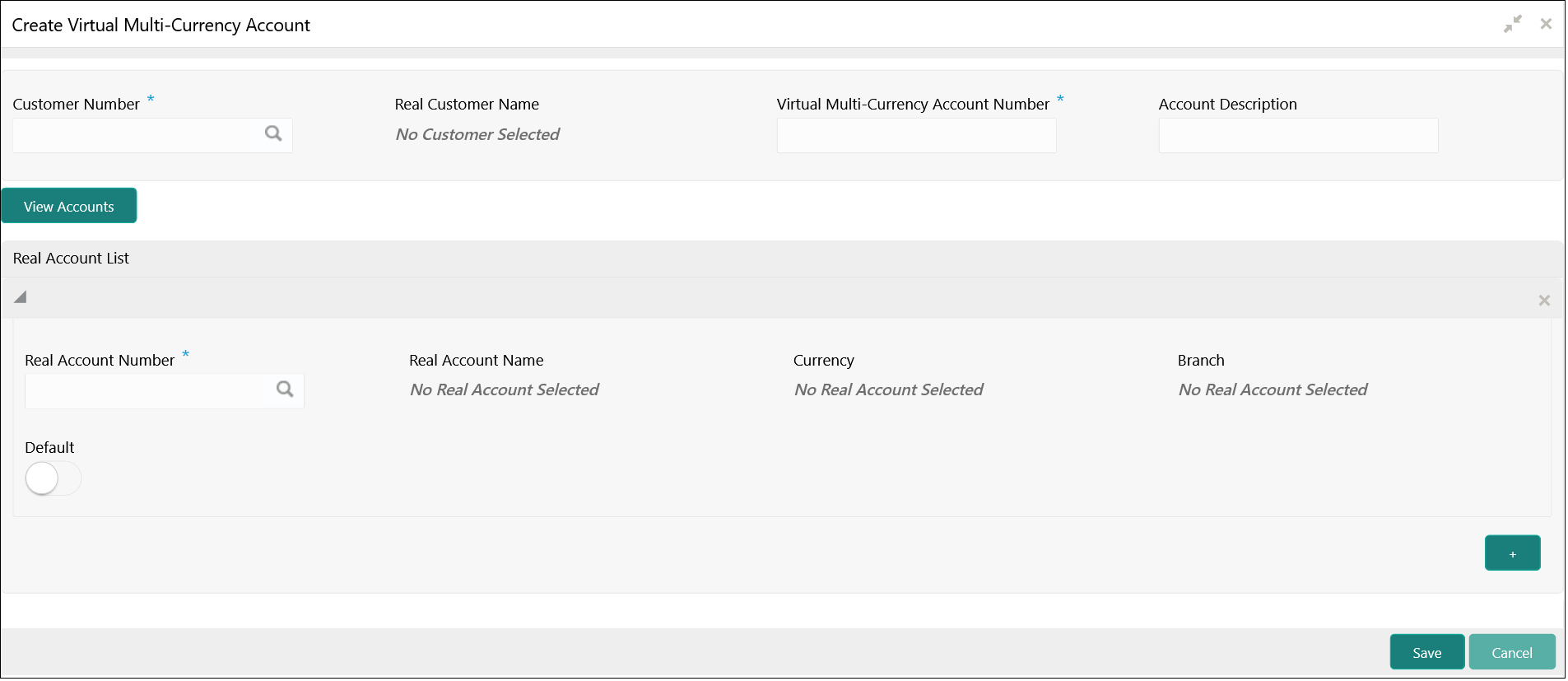- Customer and Accounts User Guide
- Virtual Multi-Currency Account
- Create Virtual Multi-Currency Account
6.1 Create Virtual Multi-Currency Account
This topic describes the systematic instructions to configure a virtual multi-currency account.
Specify User ID and Password, and login to Home screen.
- On Home screen, click Virtual Account Management. Under Virtual Account Management, click Accounts.
- Under Accounts, click Virtual Multi-Currency Account. Under Virtual Multi-Currency Account, click Create Virtual Multi-Currency Account.The Create Virtual Multi-Currency Account screen displays.
Figure 6-1 Create Virtual Multi-Currency Account
- Specify the fields on Create Virtual Multi-Currency Account screen.For more information on fields, refer to the field description table.
Note:
The fields, which are marked with an asterisk, are mandatory.Table 6-1 Create Virtual Multi-Currency Account – Field Description
Field Description Real Customer Number Click Search icon to view and select the required real customer number. Real Customer Name Based on the Real Customer Number selected, the information is auto-populated. Virtual Multi-Currency Account Number Specify a virtual multi-currency account number. Account Description Specify the additional information of the account. View Account Click View Account to view the list all real account that are associated with the real customer number. Real Account Number Click Search icon to view and select the required action name. Currency Based on the Real Account Number selected, the information is auto-populated. Branch Based on the Real Account Number selected, the information is auto-populated. Default If selected, indicates that the selected account currency is the default currency, if the transaction currency is not configured for a customer. For example, If the virtual multi-currency account consists of USD, EURO, and Peso, the default account currency is configured as USD. Any transactions performed in INR on the virtual multi-currency account is performed in the USD (default) account.
- Click + to add a row and provide the required details.
- Click Save to save the details.The user can view the configured virtual multi-currency account in the View Virtual Multi- Currency Account.
Parent topic: Virtual Multi-Currency Account